If you’re looking for a way to offer gift cards on your website, the WebToffee Gift Cards for WooCommerce plugin is a great option. This plugin allows you to sell gift cards online and manage store credit easily. With the store credit functionality, you can offer store credits to customers and enable gifting and sharing of store credits between customers through purchasable gift cards. Additionally, the plugin provides multiple gift card templates and allows you to impose restrictions on gift card usage. It’s a great way to boost sales and offer a convenient gifting option for your customers.
Installation
↑ Back to topTo start using a product from WooCommerce.com, you can use the “Add to store” functionality on the order confirmation page or the My subscriptions section in your account.
- Navigate to My subscriptions.
- Find the Add to store button next to the product you’re planning to install.
- Follow the instructions on the screen, and the product will be automatically added to your store.
Alternative options and more information at:
Managing WooCommerce.com subscriptions.
Getting Started
↑ Back to top- Access the Plugin Settings:
- Navigate to WooCommerce > Giftcards.
- Alternatively, go to the Settings page directly from the plugin page after installation.
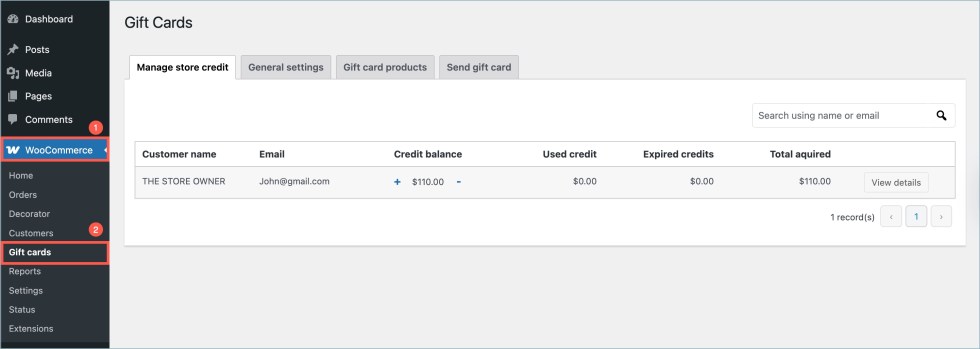
Plugin Settings
↑ Back to topThe configurations are split into four main categories:
- Managing user credits
- General settings
- Gift card products
- Send gift cards
Managing User Credits
↑ Back to topThis page allows you to configure user/store credit.
- Customer name – Name of the customer in the e-store.
- Email – Email address of the customer.
- Credit balance – The store credit available in the customer account. Click on ‘+’ to add credits to the balance manually, and click on ‘–‘ to subtract credits from the balance manually.
- Used credits – Total credits used by the customer.
- Expired credits – The credits that expire without actually being used.
- Total acquired – This estimates the total store credit acquired so far, including used and expired credits.
The image below shows the credit management options provided by the plugin.
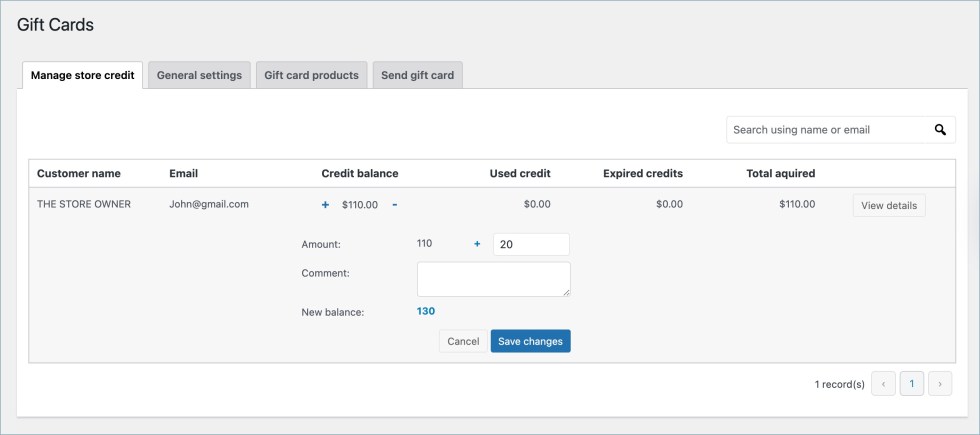
- View details button – Opens a detailed view of the store credit balance of a single user.
Includes used store credit, expired balance, total acquired, and current store credit balance.
Usage history records every transaction made via store credit with its timestamp and amount. The various fields in the usage history are as follows:- Admin credited
- Admin debited
- Refund credited
- Redeemed gift card
- Used for order
The following image shows the detailed store credit balance.
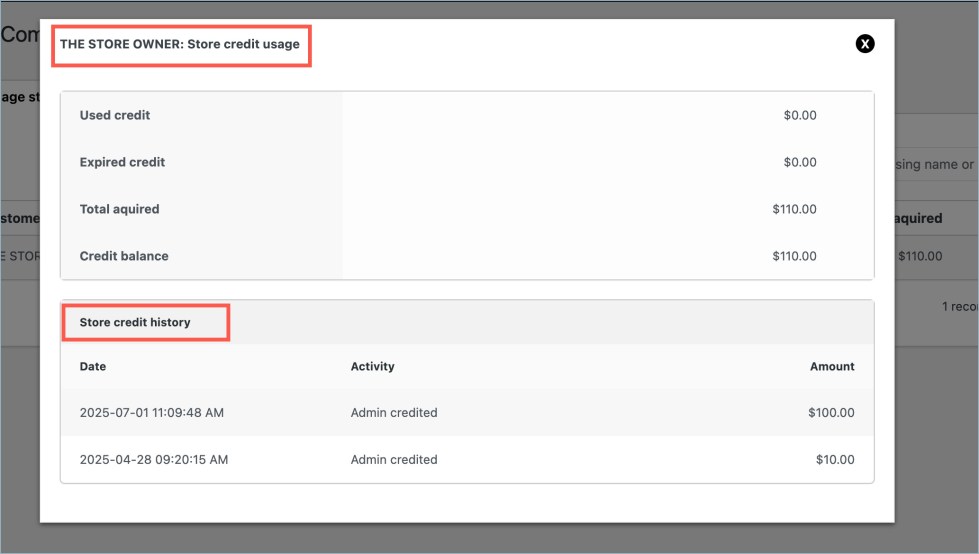
General Settings
↑ Back to topThis page allows you to configure various settings related to gift card behavior, the appearance of the gift card product page, and gift card templates. The general setting is divided into five sections.
- General
- Product page fields
- Template settings
- Email Settings
- Send the product as a gift
- Export/Import
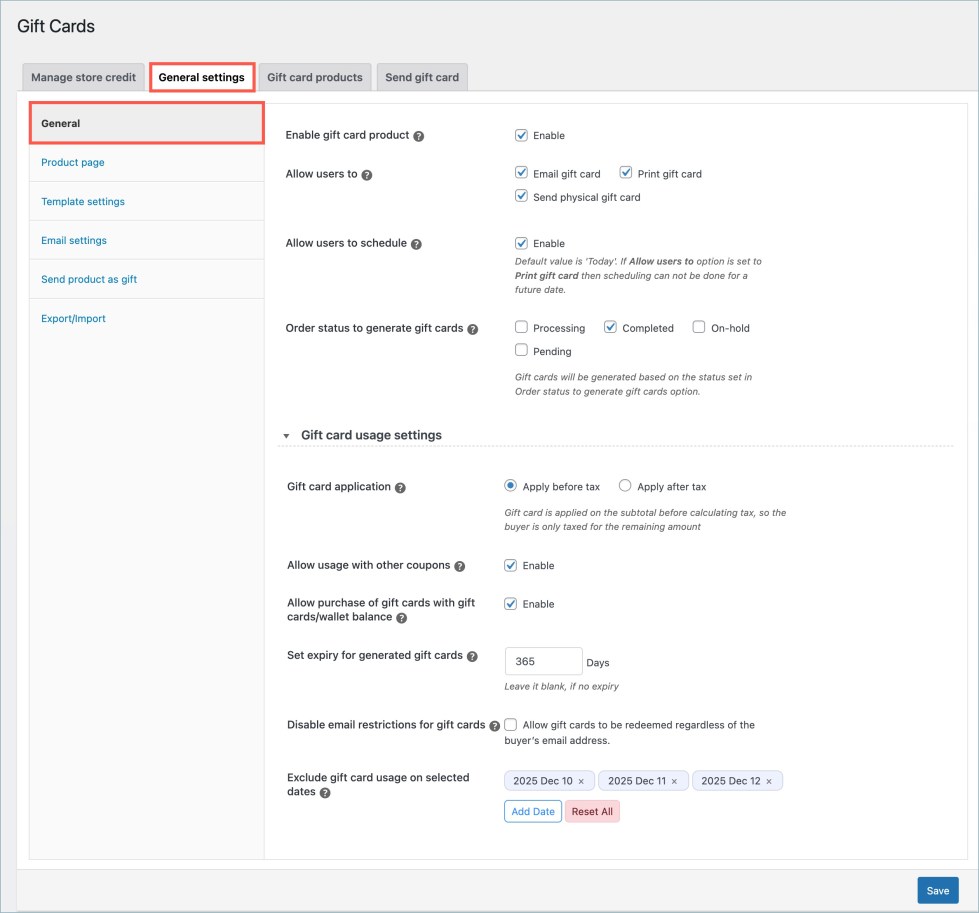
General Section
- Enable gift card product – This option allows the store to add gift card products and purchase functionality. Even if this option is disabled, the store owner can still email and manage store credits from the backend.
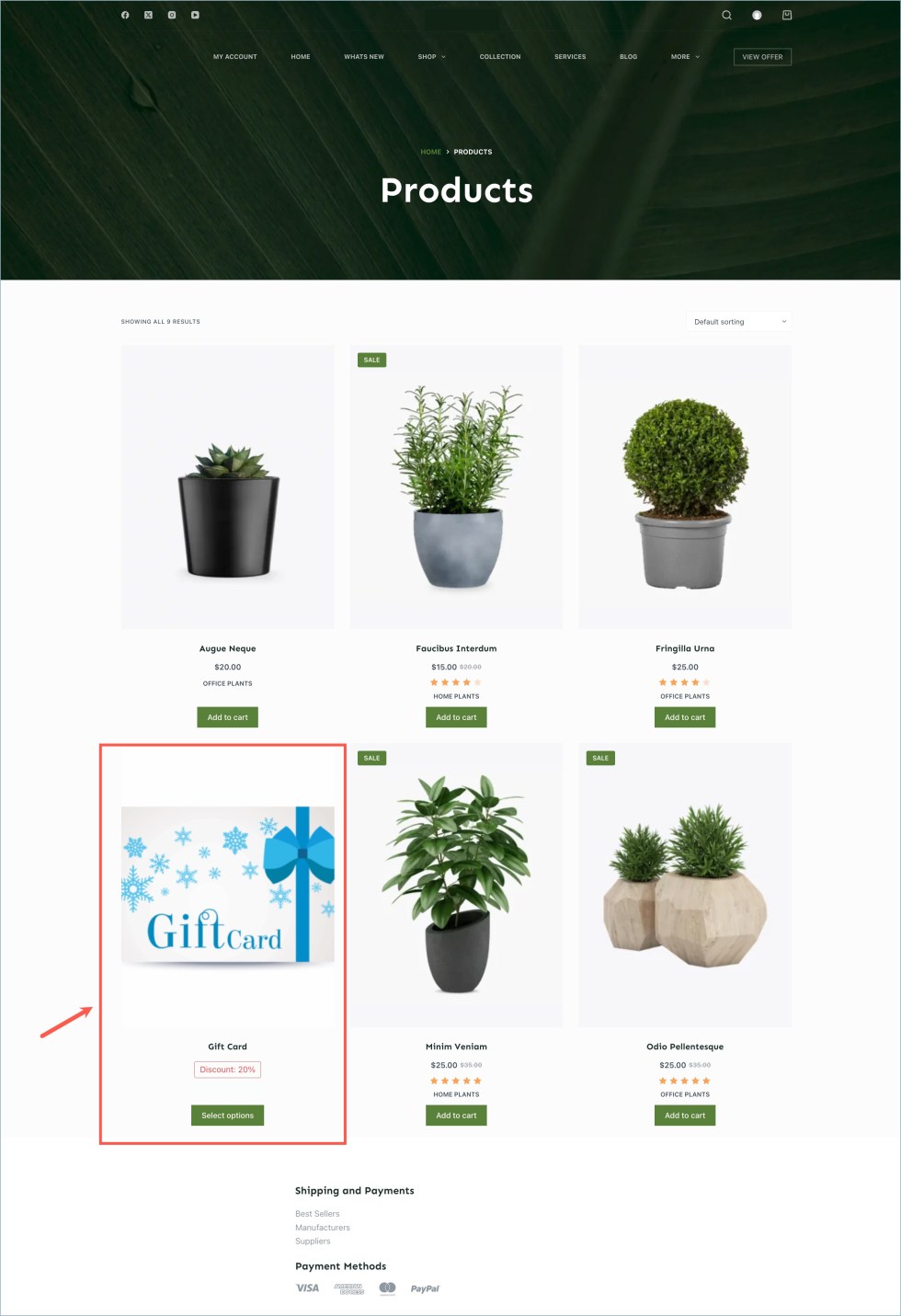
- Allow users to – Allow users to choose what they can do with their purchased gift card. The available options are:
- Email gift card – Upon purchase, the gift card will be sent to the chosen email address.
- Print gift card – After purchasing, the buyer can download the gift card from the thank-you page or from the shared email. No email will be sent to the recipient.
- Send physical gift card – When you place an order, the store owner will print and send the gift card to the recipient, just like a normal order.
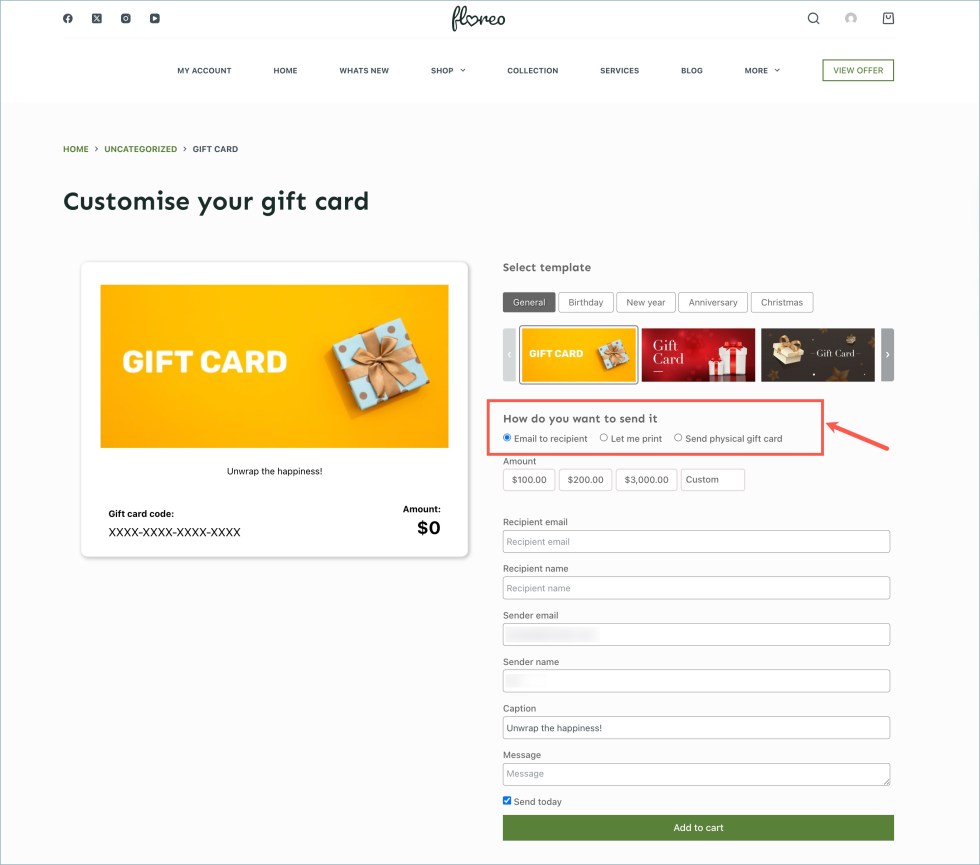
- Allow users to schedule – Enable this option to let users schedule the gift card delivery for a future date.
- Order status to generate gift cards – The store credit coupon equivalent to the gift card purchased will be generated and/or emailed to the recipient only when the corresponding order reaches the selected order status. The available options are processing, completed, on-hold, and pending.
Gift card usage settings
- Gift card application – Defines when the gift card amount should be applied during checkout in relation to tax calculation.
- Apply before tax – The gift card is applied to the cart subtotal before tax is calculated, so the customer is charged tax only on the remaining amount.
- Apply after tax – The gift card is applied after tax is calculated, covering the total amount, including taxes.
- Apply to tax, shipping, and other charges – The gift card will be applied to tax, shipping, and any other hidden charges.
- Allow usage with other coupons- Enable this option to use gift cards or store credit balances in conjunction with other coupons.
- Allow purchase of gift cards with gift cards/wallet balance – Enable the purchase of gift card products using store credits. Applicable to use both store credit coupons and credit balances. An error message will be displayed during checkout when store credit balances or coupons are used to purchase gift card products.
- Set expiry for generated coupons – Sets the expiry date of the gift cards in several days. If left empty, no expiry will be set. The default value is 365.
- Disable email restrictions for gift cards – Enable this option to allow gift cards to be redeemed by any user, regardless of the recipient’s email address. When disabled, the gift card can only be used with the email address to which it was issued.
- Exclude gift card usage on selected dates – Choose specific calendar dates during which customers will not be able to redeem gift cards.
Product page
↑ Back to topThis section lists options used to configure the gift card product page.
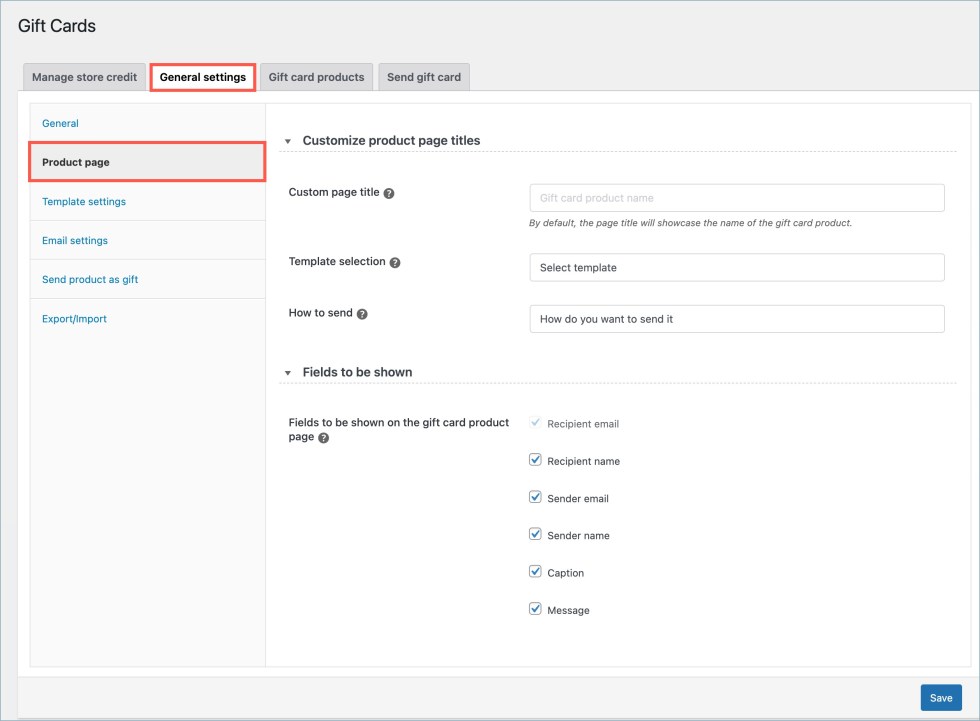
Customize product page titles
- Custom page title – Enter a custom heading to display at the top of the gift card product page.
- Template selection – Provide a custom label for the template selection section on the gift card product page. This text will appear above the available template options that users can choose from.
- How to send – Define a custom title for the delivery method section (e.g., Email, Print, or Physical). This label will be shown above the gift card sending options on the product page.
Fields to be shown
- Fields to be shown on the gift card product page – Selected input fields will appear at the front end of all gift card products. The available input fields are:
- Recipient email – Input field for the recipient email address. Cannot be disabled.
- Recipient name – Enable the input field for the recipient name. Will be used in-store credit emails to address the recipient.
- Sender name – Enable the addition of the input field for the sender’s name. Will appear on the gift card as “From:”
- Sender Email – Enable the input field for the sender’s email address. The email will appear on the gift card as “From:.” If both the sender’s name and email are enabled, the email will not be visible. The format will be “From: [sender name].”
- Caption – Enable adding the input field for the caption to display on the gift card.
- Message – Enable the input field to display the message on the gift card.
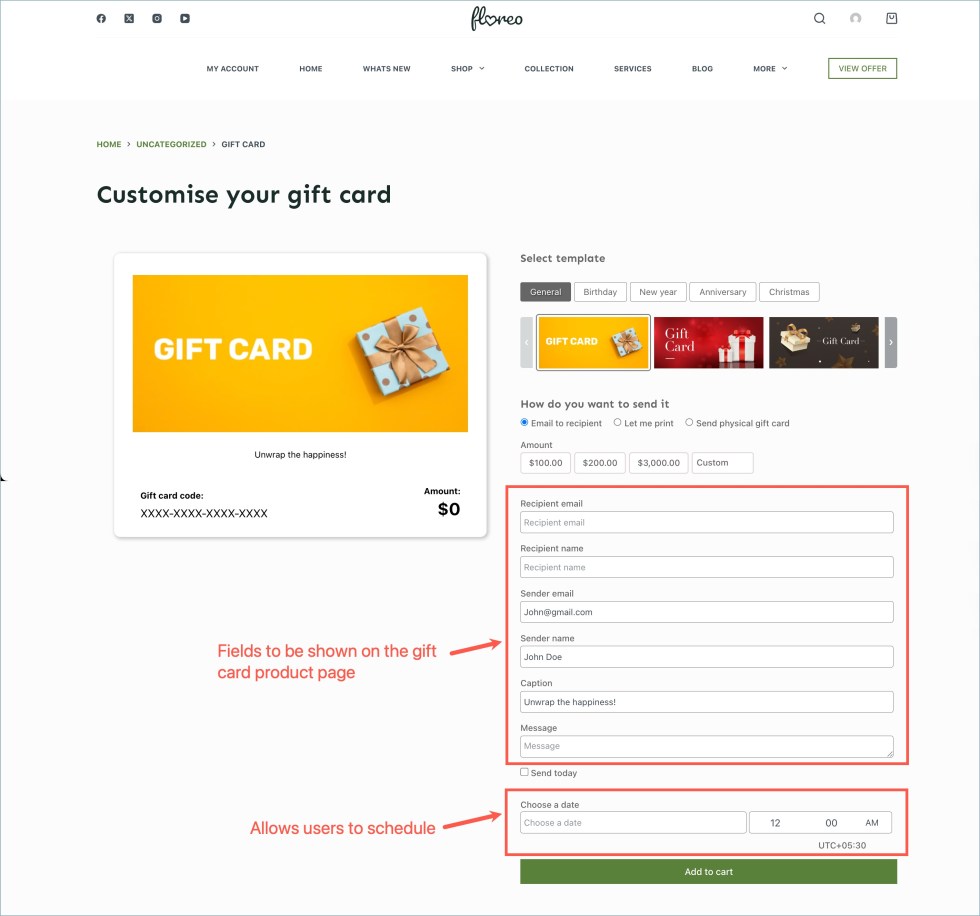
Template settings
↑ Back to topThe section enables configuring template images and adding/removing/categorizing templates for each gift card category. This tab functions like a gallery for each gift card category, and templates must be selected for each product later.
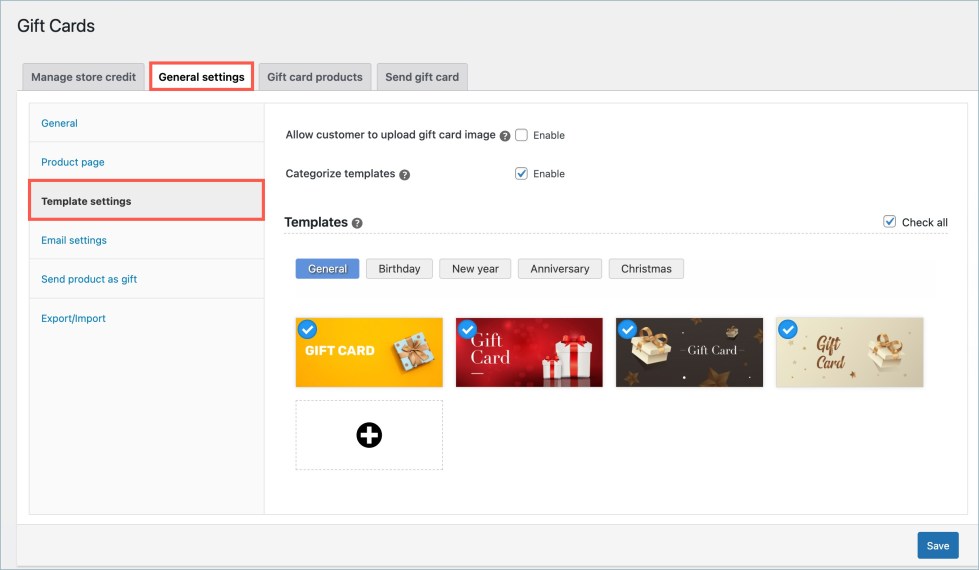
- Allow customers to upload gift card images – Enable this option to let customers personalize their gift card by uploading a custom image of their choice during purchase, instead of using the default template designs.
- Categorize templates – Once enabled, the available coupons in the gallery are categorized into different groups to ensure easy navigation and selection of the desired templates. This applies both to the front end and the back end. Categories available by default are:
- General
- Birthday
- New year
- Anniversary
- Christmas
- New categories can be added from the Templates section.
Templates
List of the templates available for the gift card. Only the selected templates will be available under the gift card product edit section for configuration.
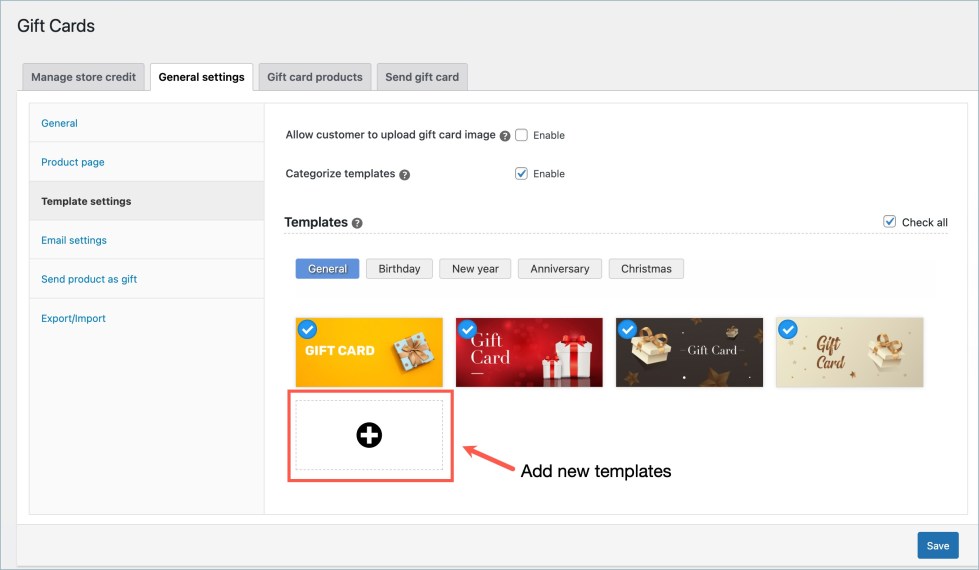
- The “+” icon can be used to add new templates and categories as needed. Clicking on the + button will open the Add new template dialogue box.
- Template image – Image to be used in the gift card template. The recommended dimension for the image is 852x400px. Different dimensions may break the Gift card purchase page / Gift card email.
- Category – Category for the uploaded template. New categories can also be added from this section.
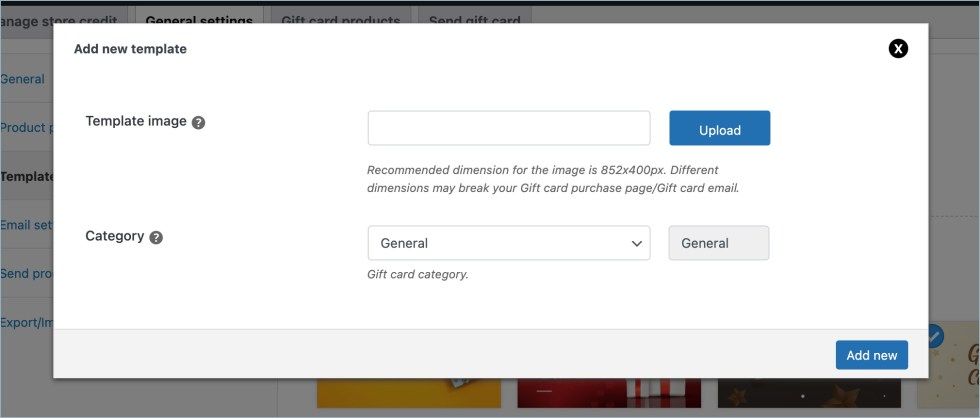
Email settings
↑ Back to topThis page allows you to attach Gift Cards as PDFs to emails.
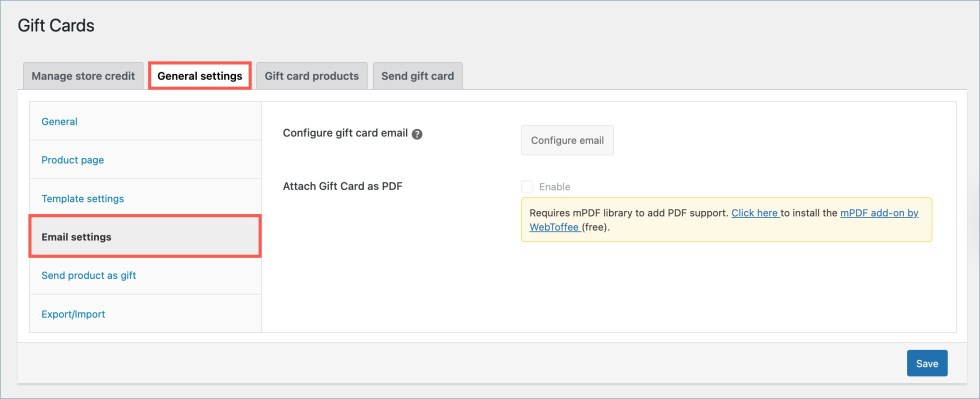
- Configure gift card email – Clicking on this button will redirect you to the WooCommerce default email configuration window.
- Attach Gift Card as PDF— Select Enable to attach the Gift Card in PDF format to the email. To enable this feature, you must install and activate the mPDF add-on for PDF Invoices plugin by WebToffee.
Note – mPDF add-on for PDF Invoices is a free add-on. If you have already installed the add-on, ensure the add-on version is 1.0.7 or higher.
- To install the add-on, click on the hyperlink “Click here”.
- The add-on will automatically get installed, and the notification will disappear.
- Now, the ‘Attach Gift Card as PDF’ section will be active. Enable the section to activate the PDF feature.
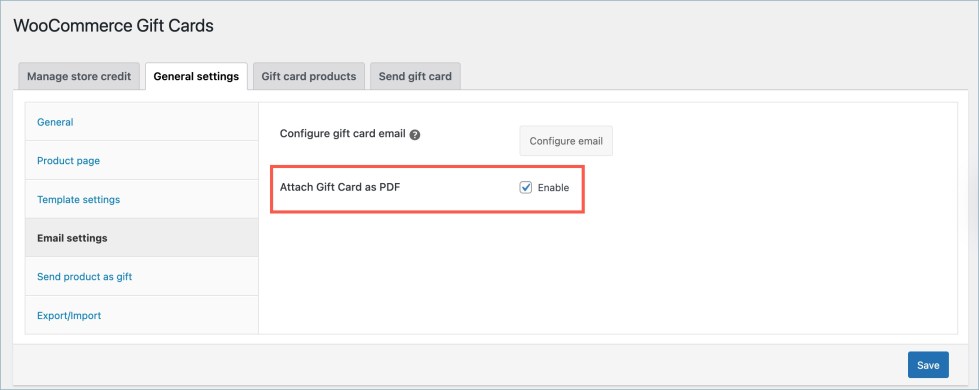
- Click Save to save changes.
Send product as gift
↑ Back to topThe Send product as gift feature allows users to send a gift card and a product suggestion.
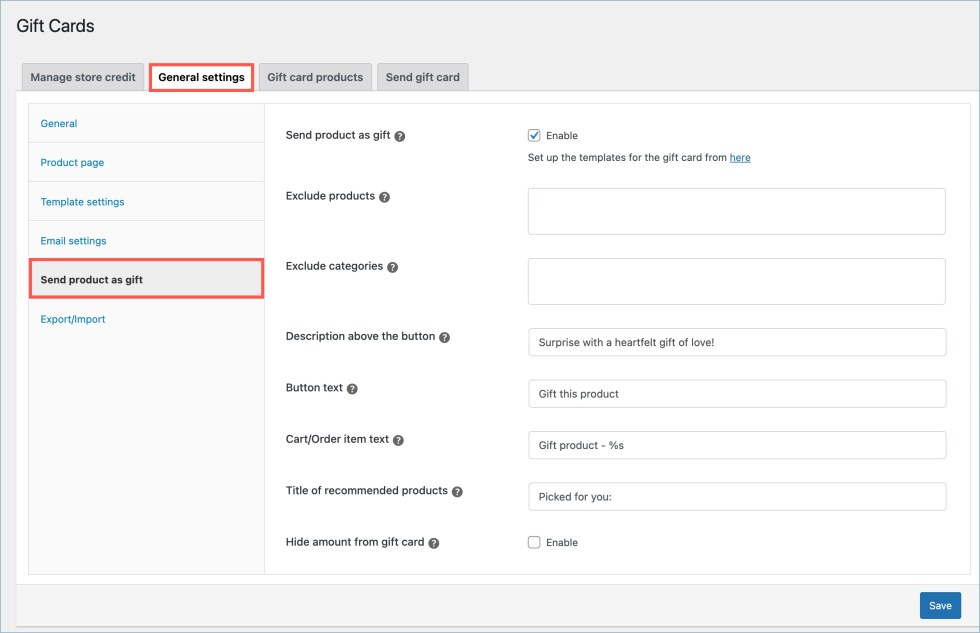
- Send product as gift – Enable to activate and add a Gift this product button on the single product page.
- Exclude products – Lists products that do not offer the Gift this product option.
- Exclude categories – Lists categories of products that do not offer the Gift this product option.
- Description above the button – The text entered will be displayed as a heading above the Gift this product button.
- Button text – The entered text will be placed in the Gift this product button.
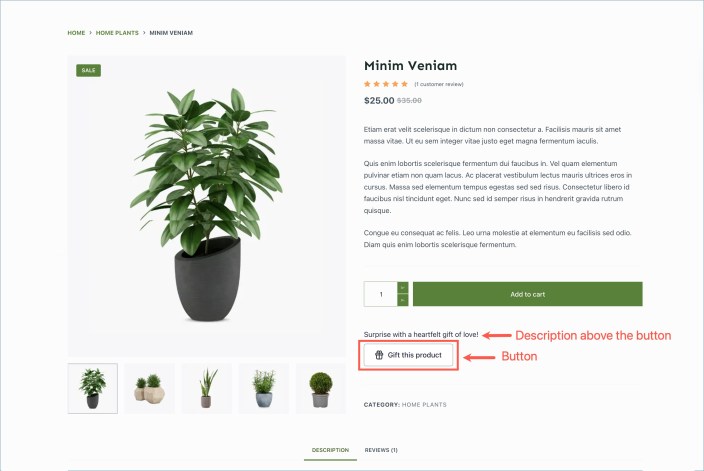
Cart/Order item text – The %s acts as a placeholder for the product name. The text provided will be displayed alongside the product name in the cart to assist in identifying the product.
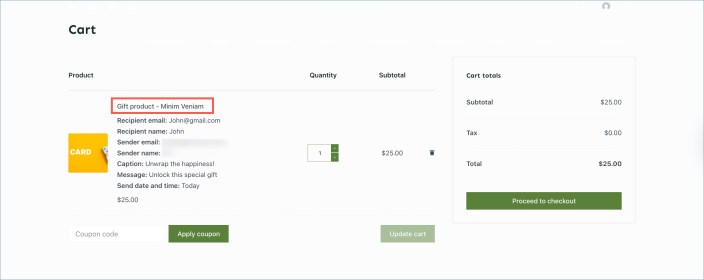
Title of recommended products – The entered text will be displayed as the heading of the recommended product section on the gift card sent to recipients.
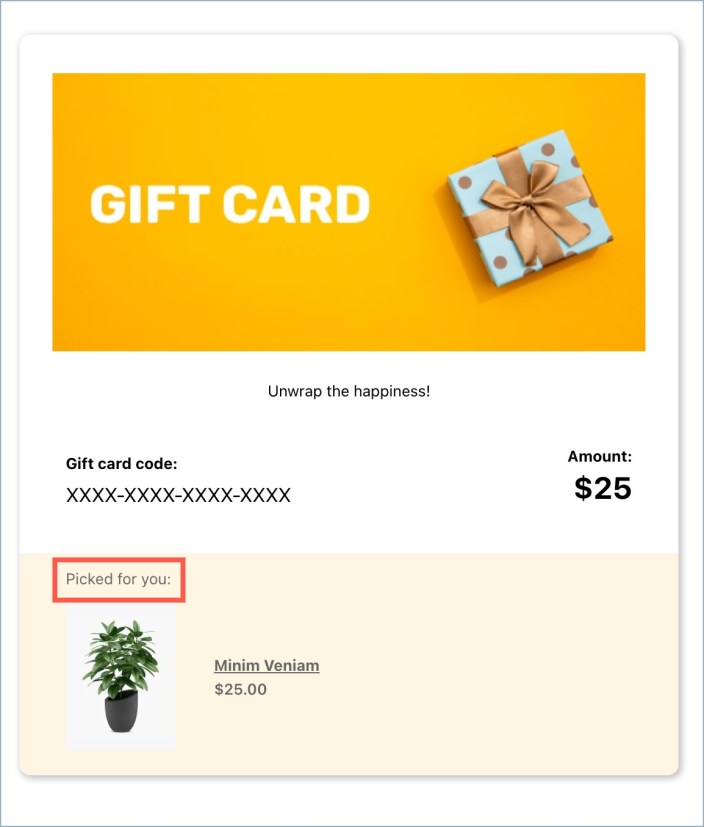
- Hide amount from gift card – Once enabled, the value of the gift card will be hidden in the recipient’s email.
Export/Import
↑ Back to top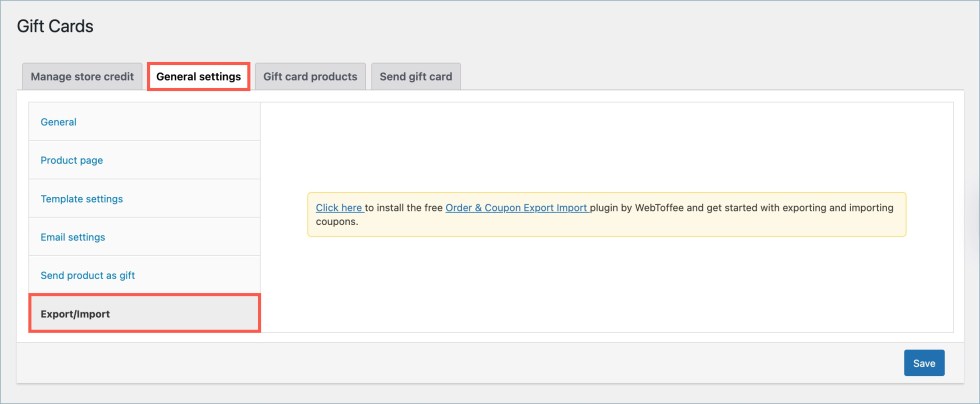
- Export/Import – Install the free Order & Coupon Export Import plugin by WebToffee to enable exporting and importing gift card coupons. This allows for easy bulk management, backup, or migration of coupon data.
Gift card products
↑ Back to topCreate and Configure gift card products. This page displays the available gift card products, with the option to create a new one and copy the shortcode for each created one.
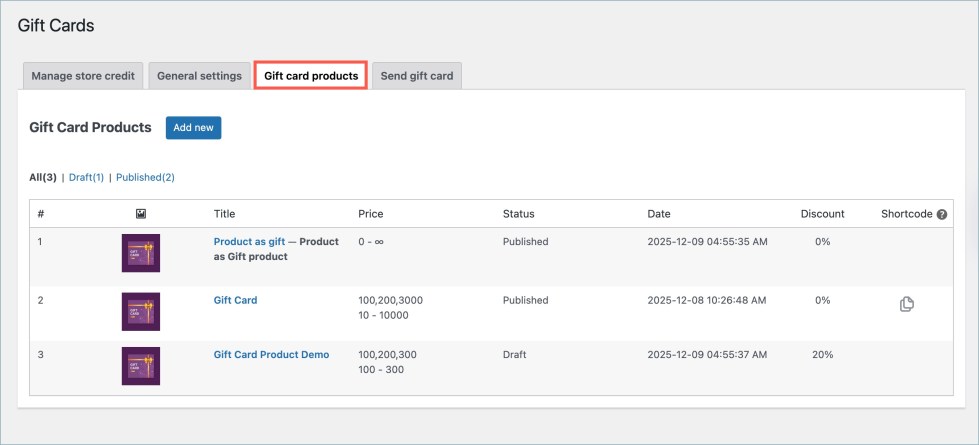
- Add new – Click to create a new gift card product.
- Shortcode – Copy and paste the shortcode to any custom page to add the gift card product to that page.
Click on the “Add new” button to create new gift card products. This opens the Edit Product page window with the following options. All options and product visibility statuses are similar to regular WooCommerce products.
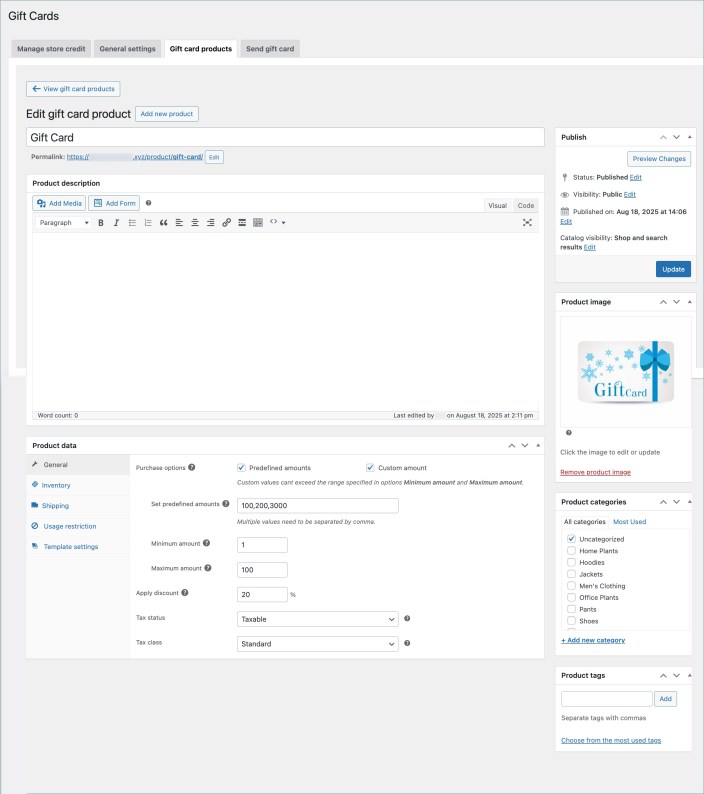
- Product name – Product title that appears in the front end.
- Product description – Gift card product description.
- Product image – Product image to display on the shop page.
- Product category and tags – WooCommerce default categories and tags.
Product data meta box
↑ Back to topConfigure the gift card product with various preferred attributes. The configurations are grouped into five sections.
- General section
- Inventory section
- Shipping section
- Usage restriction section
- Template settings section
General section
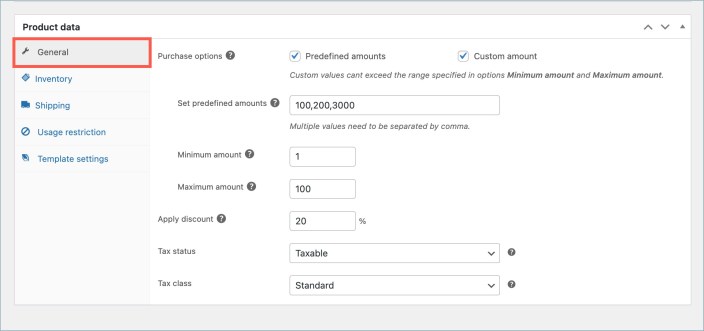
- Purchase options – Allows you to choose between pre-defined gift card values or custom gift card values.
- Predefined amount – Allows settings of predefined gift card purchase values.
- Set predefined amount – Enter predefined gift card values in this text box. Separate multiple values with a comma.
- Custom amount – This option allows the user to input gift card values, which are bound by the values entered in the Minimum and Maximum amounts.
- Predefined amount – Allows settings of predefined gift card purchase values.
- Minimum amount – Set the minimum amount for which the gift card can be purchased.
- Maximum amount – Set the maximum amount that the gift card can be purchased for.
- Apply discount – The discount percentage entered will be applied to the total value of the gift card.
- Tax status – Select tax status (basic WooCommerce tax status feature enabled on gift card product page) from the drop-down.
- Tax class – Select tax class (basic WooCommerce tax class feature enabled on gift card product page) from the drop-down.
Physical gift card option (Shipping section)
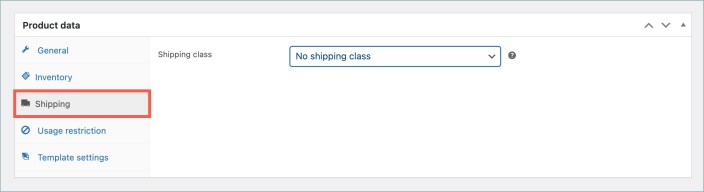
- Shipping class – List available shipping classes. (Only available for physical gift cards).
Usage restriction section
This section allows different usage restrictions for gift cards when they are used for purchase.
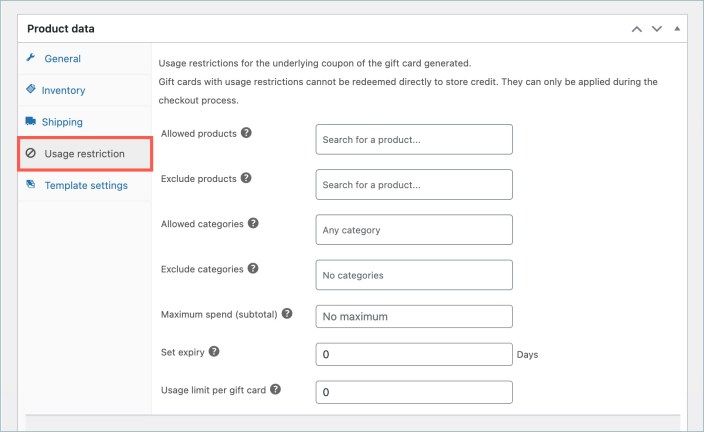
- Allowed products – Include products that can be purchased with the gift card. (Leave this field blank to select all products.)
- Exclude products – Include products that must be excluded when using the gift card for purchasing.
- Allowed categories – Include categories from which products can be purchased with the gift card. (Leave blank to select all categories.)
- Exclude categories – Select categories from which products can’t be purchased with the gift card.
- Maximum spend allowed on a purchase – The maximum amount that can be used from the coupon on a single purchase.
- Set expiry – Define the gift card product’s validity period (in days). Leave it at zero if no expiry is required.
- Usage limit per gift card – Set how many times the generated gift card coupon can be redeemed. A value of zero means unlimited usage until the balance is consumed.
Template settings section
This section allows you to choose different templates for gift card products. The chosen templates will be displayed on the gift card purchase page, from which customers can select their preferred template.
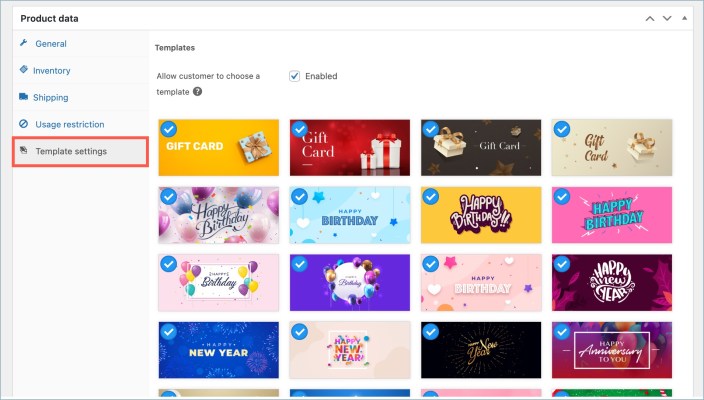
- Allow customer to choose a template: Select to allow the customer to choose a gift card template from the given set. The selected template will be present on the gift card product purchase page.
Send gift card
↑ Back to topThe site administrator uses this page to configure the emails used to send store credits directly to customers.
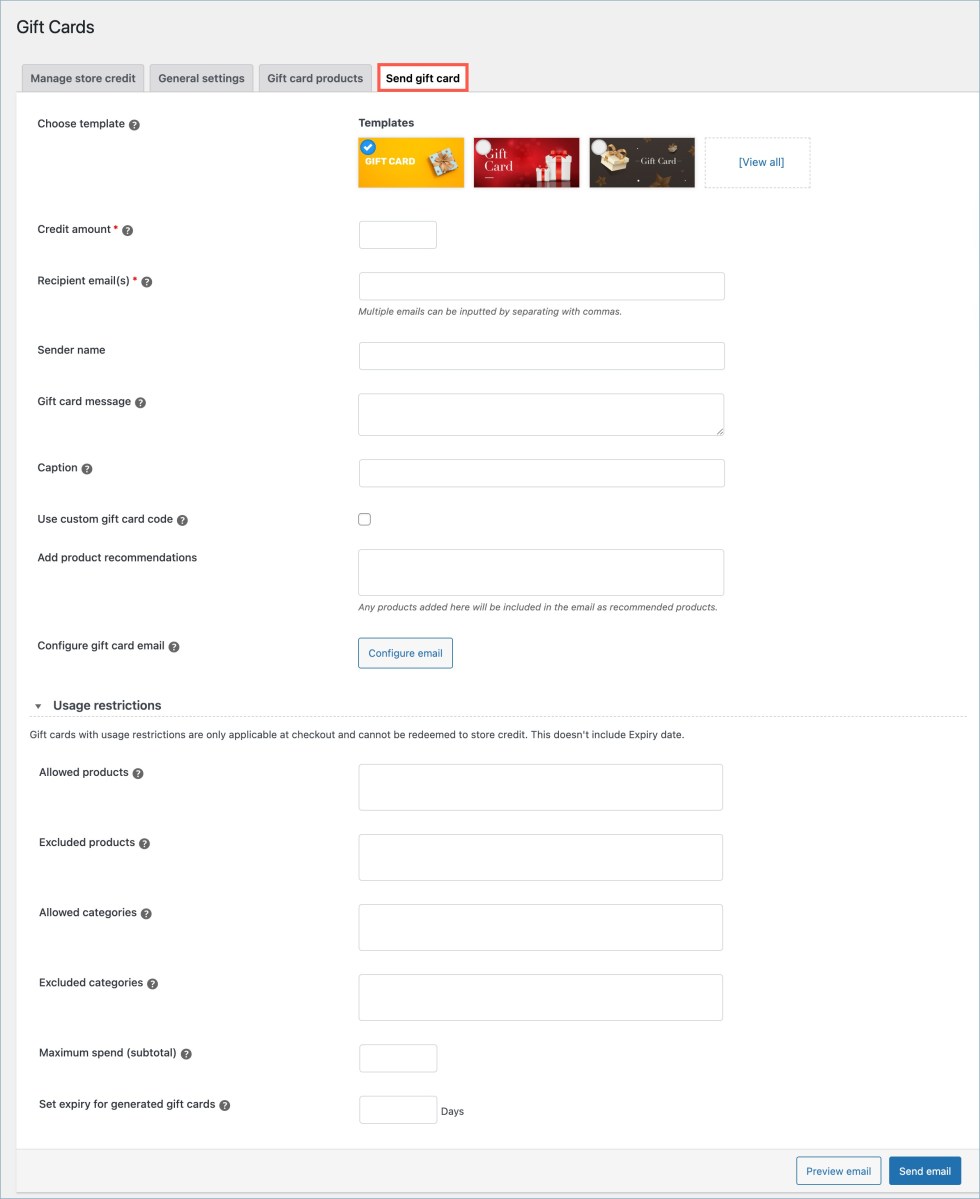
- Choose template – Template of the gift card that is being sent via mail.
- Credit amount – A store credit coupon with an equivalent amount will be created.
- Recipient emails – This is the Recipient list to which the gift card will be sent. Multiple email addresses can be input by separating them with commas.
- Sender name – Name of the sender, most probably the business name.
- Gift card message – The text will be displayed in the bottom-left section of the credit card.
- Caption – The text entered will be added to the top section of the selected template. If left empty, the top section will remain empty.
- Add product recommendations – Lists products to be displayed as recommended products on the gift card.
- Configure gift card email – Redirects to WooCommerce> Settings > Store credit email section. Allows to configure the store credit emails.
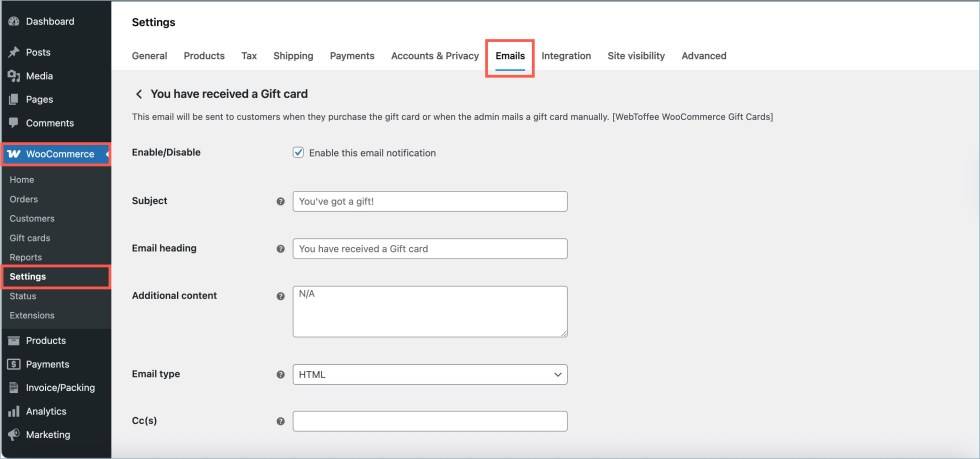
Usage restriction
↑ Back to topThis section allows you to set different usage restrictions for the gift cards during purchase.
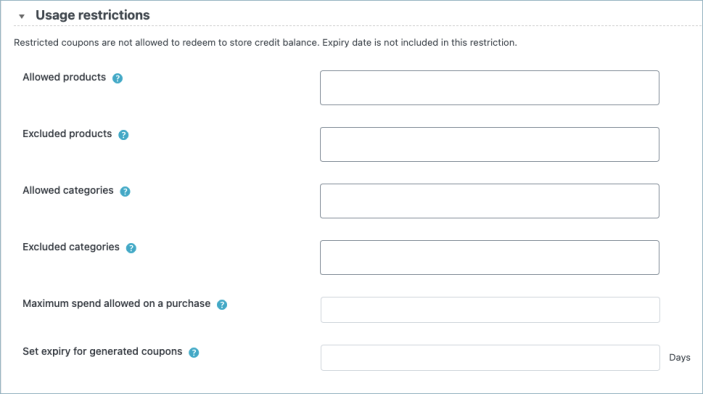
- Allowed products – List of products that the gift card can be used for while purchasing.
- Exclude products – List of products that the gift card can’t be used to purchase.
- Allowed categories – List of categories from which products can be purchased using the gift card.
- Exclude categories – List of categories from which products can not be purchased to use the gift card.
- Maximum spend allowed on a purchase – This setting sets the maximum amount that can be used from the store credit coupon on one purchase.
- Set expiry for generated coupons – This option allows you to set the maximum validity of the gift card in days.

