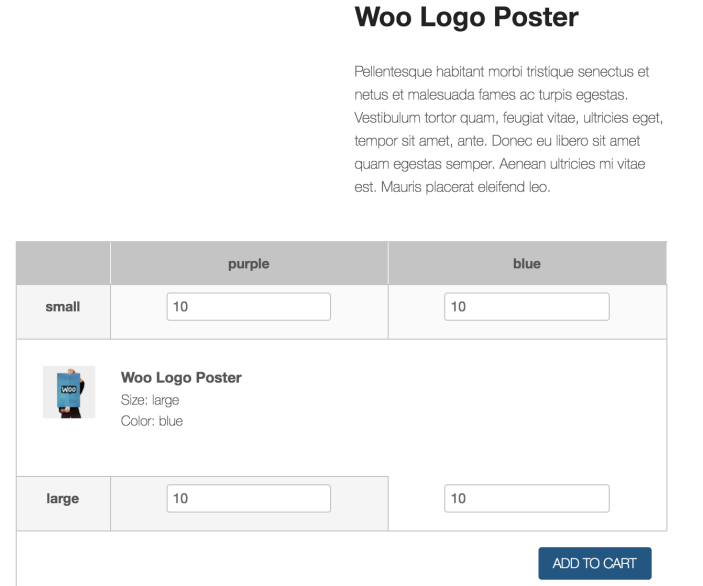Installation
↑ Back to top- Download the .zip file from your WooCommerce account.
- Go to: WordPress Admin > Plugins > Add New and Upload Plugin with the file you downloaded with Choose File.
- Install Now and Activate the extension.
Setup and Configuration
↑ Back to topTo use Bulk Variation Forms, a product must have exactly two variation attributes
- Go to: WooCommerce > Products.
- Select and Edit a product with exactly two variations. For example: Size and color (e.g., Clothes); flavor and container size (e.g., Beverage). Any two will work, but only two. The form is output in a grid, with one represented in columns and another in rows. If you need to create or edit a product to have two variations, go to Variable Product for instructions, then come back to this page.
- Go to the right sidebar and find the box called Bulk Variation Input.
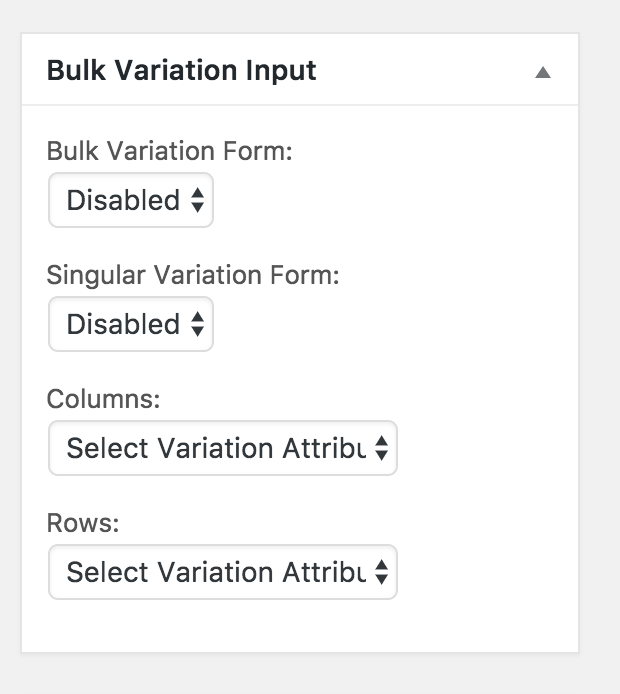
- Select your options: Bulk Variation Form: Enable or disable to allow bulk orders. Singular Variation Form: Enable or disable to allow non-bulk orders. Columns: Choose which variation to use in columns (up/down). Rows: Choose which variation to use for rows (across).
- Update to save changes.
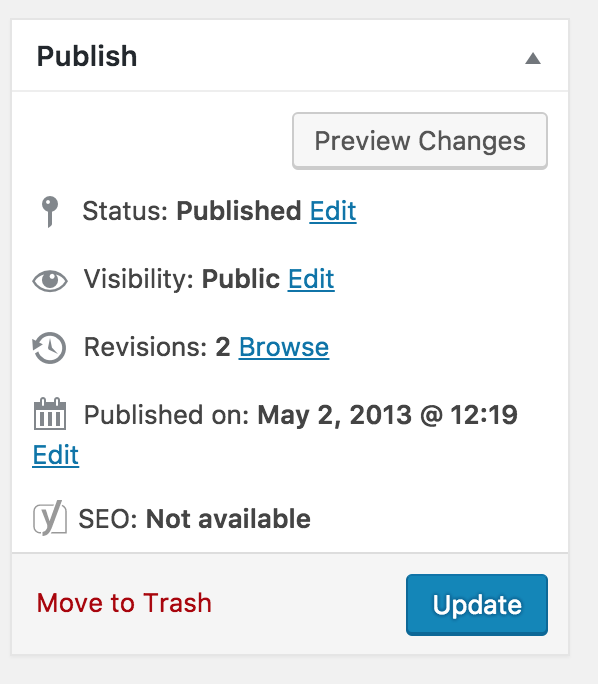
Usage
↑ Back to top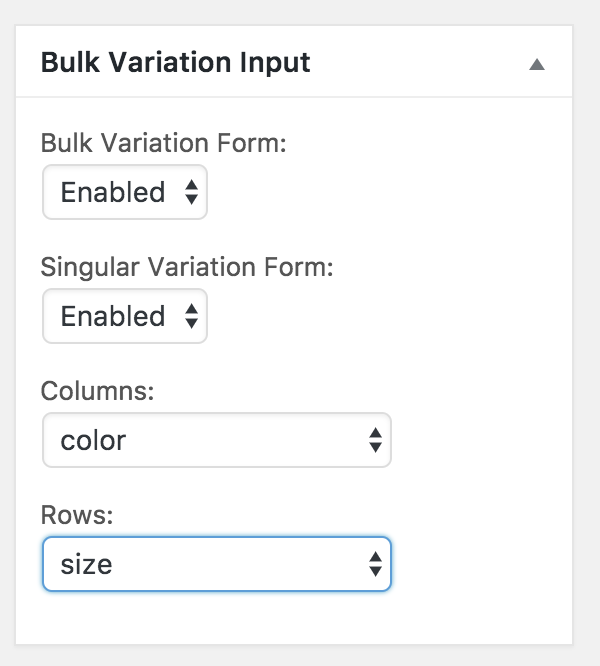 This shows on the front end for customers:
This shows on the front end for customers:
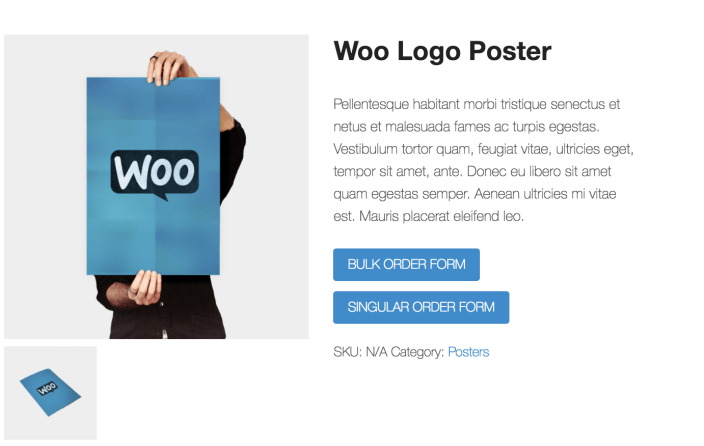 When selecting the Bulk Order Form:
When selecting the Bulk Order Form:
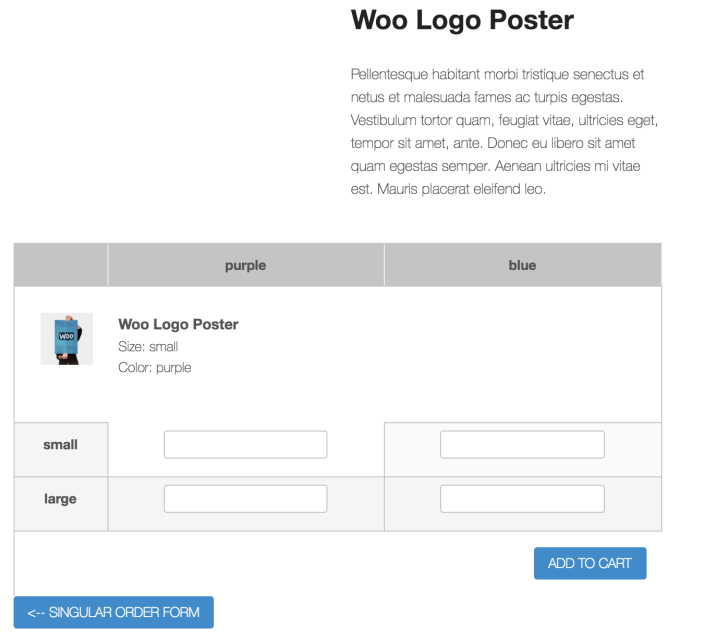 When selecting the Singular Order Form, a box appears underneath the product with the Add to Cart button:
When selecting the Singular Order Form, a box appears underneath the product with the Add to Cart button:
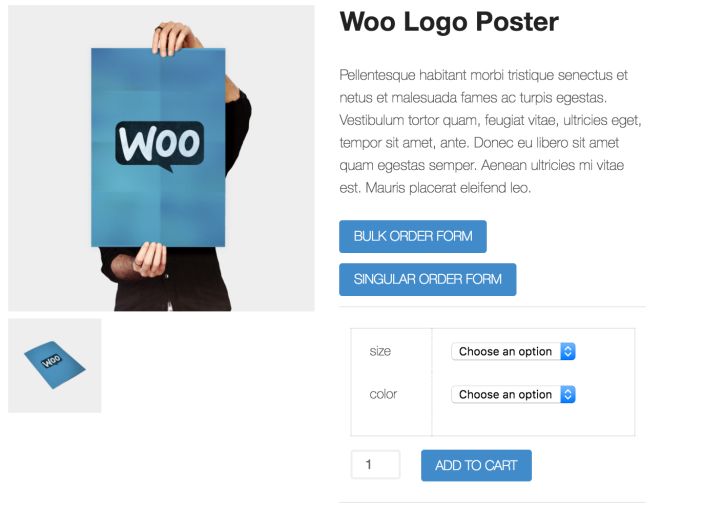 Users can switch between the bulk and standard single input form.
Once a customer clicks Add to Cart using either form, the cart is populated with the correct variations and quantities.
Users can switch between the bulk and standard single input form.
Once a customer clicks Add to Cart using either form, the cart is populated with the correct variations and quantities.