Print Invoice for WooCommerce allows your customers to easily print professional invoices for their orders directly from their My Account page.
With a single click, customers can view, print, or save invoices as a PDF — fully branded with your company logo, colors, and contact details.
This extension simplifies invoice management, enhances your brand presentation, and saves your support team time by automating customer access to invoices.
Features overview
↑ Back to top- One-click invoice printing for customers
- Professional, print-ready invoice templates
- Fully customizable design (logo, colors, fonts, borders)
- Control which order details appear
- Secure order key verification
- High-Performance Order Storage (HPOS) compatible
- Responsive, print-optimized layout
- Color and typography customization
- Option to open invoices in a new tab
- Button placement control (before or after order details)
Installation
↑ Back to topTo start using a product from WooCommerce.com, you can use the “Add to store” functionality on the order confirmation page or the My subscriptions section in your account.
- Navigate to My subscriptions.
- Find the Add to store button next to the product you’re planning to install.
- Follow the instructions on the screen, and the product will be automatically added to your store.
Alternative options and more information at:
Managing WooCommerce.com subscriptions.
Setup and configuration
↑ Back to top
Configuration
↑ Back to topOnce installed and activated, navigate to WooCommerce > Settings > Print Invoice in your store’s WP Admin dashboard.
Here you’ll find multiple sections to configure your invoice appearance and behavior.
General settings
↑ Back to top| Setting | Description |
|---|---|
| Enable Print Invoice | Turn the print invoice feature on or off. |
| Button Position | Choose where the print button appears — before, after, or both sides of the order details. |
| Open in New Tab | Allow the invoice to open in a new browser tab. |
| Show in Orders List | Display a Print Invoice action button in the orders list table. |
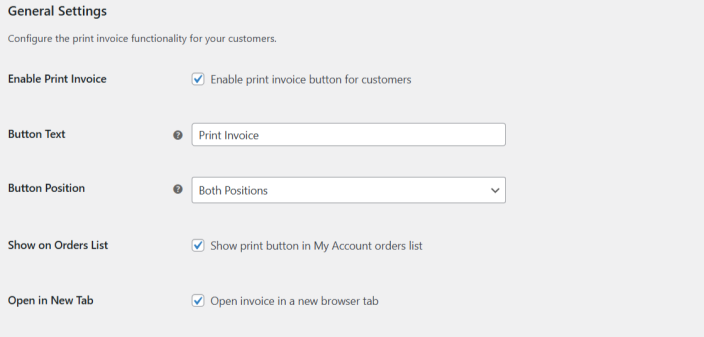
Store admins can also print invoices directly from the WooCommerce order edit page.


Company information
↑ Back to top| Setting | Description |
|---|---|
| Company Name | Enter your store or business name. |
| Company Logo | Upload your logo via the WordPress Media Library. |
| Company Address | Add your business address (displayed at top of invoice). |
| Phone & Email | Contact details shown on invoice header or footer. |
| Tax / VAT Number | Display your business registration or tax number. |
| Footer Text | Optional custom text for invoice footer. |

Invoice display options
↑ Back to topControl which information appears on your invoice:
Order details
- Order ID
- Order Date
- Order Status
- Payment Method
- Shipping Method
- Customer Notes
Product details
- Product Image
- SKU
- Item Meta (e.g. variations)
- Discounts
- Tax Rates
- Coupon Codes
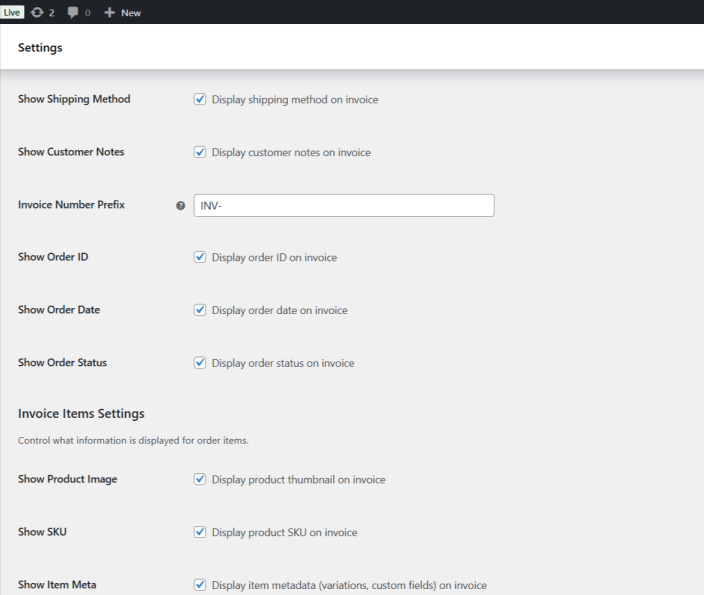
Design and layout
↑ Back to topCustomize your invoice design to match your brand:
| Setting | Description |
|---|---|
| Primary Color | Used for headings, highlights, and key accents. |
| Secondary Color | Used for borders and secondary elements. |
| Font Size | Choose between 10px and 14px. |
| Page Layout | Portrait or Landscape orientation. |
| Border Style | None, Solid, Dashed, or Dotted. |
| Print Backgrounds | Option to include background colors when printing. |
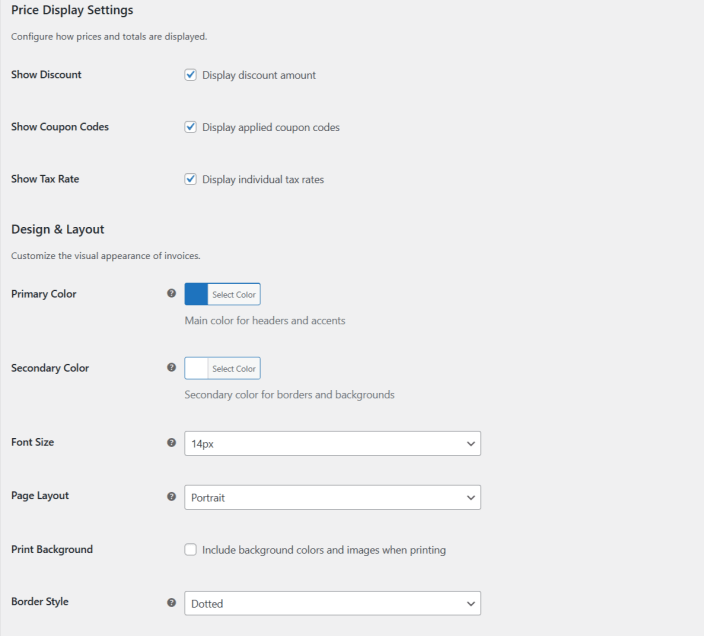
Customer experience
↑ Back to topOnce configured, the Print Invoice button automatically appears in two places:
- My Account > Orders List:
- A small printer icon or Print Invoice link is shown beside each order.
- Order details page:
- A large Print Invoice button appears before or after the order table (depending on settings).
When clicked, the invoice opens in a new window or tab (if enabled), formatted for printing. Customers can then:
- Print the invoice directly, or
- Choose Save as PDF from their browser’s print dialog.
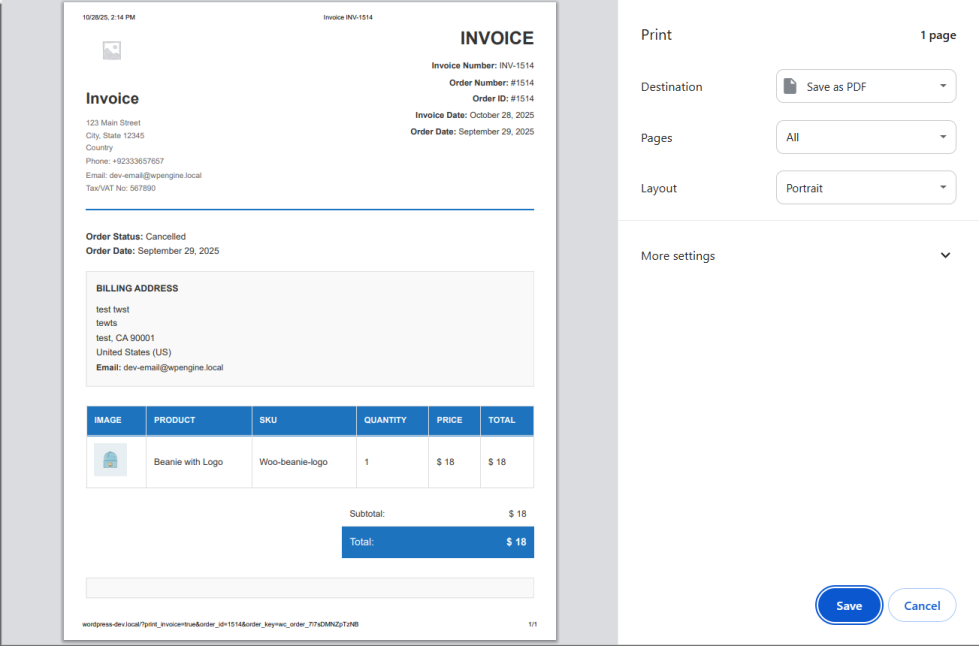
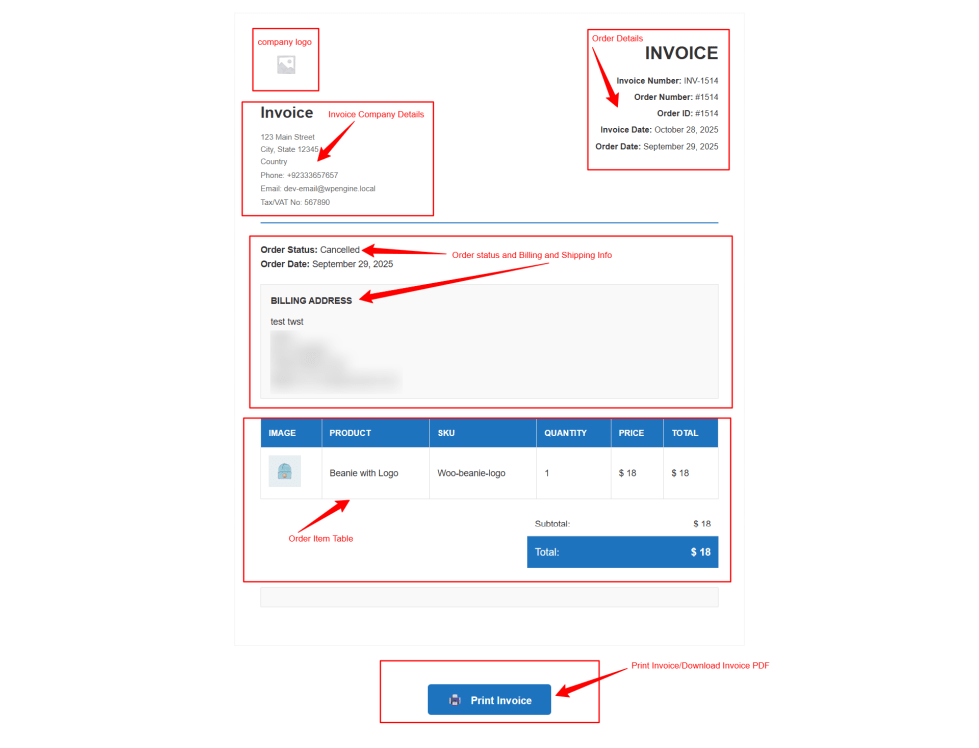
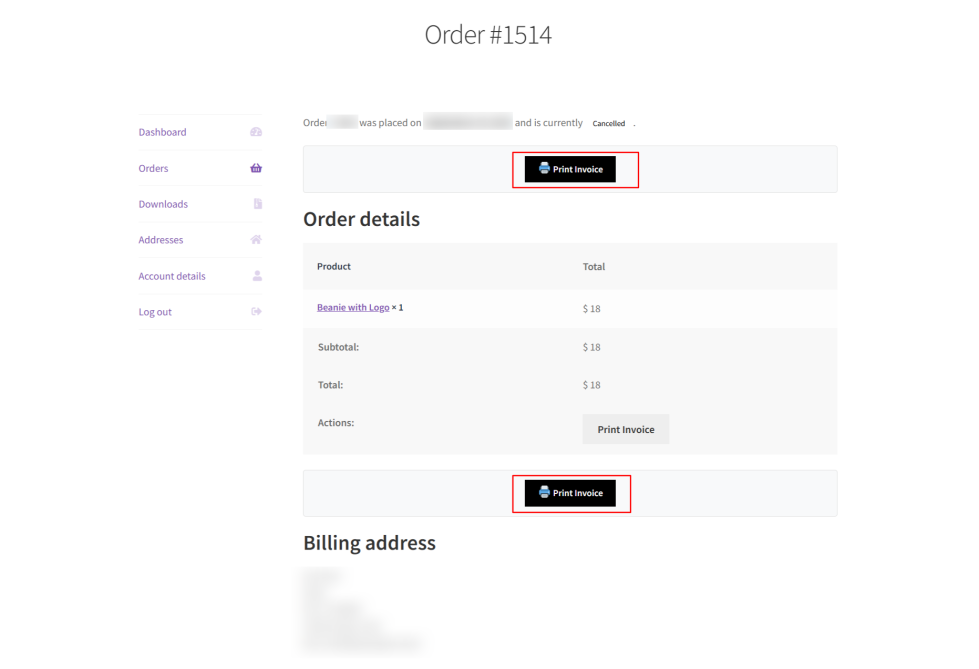

Example use cases
↑ Back to top- Customers need invoices for accounting or expense claims.
- B2B stores require official invoice documents for every order.
- Stores want to reduce support requests for invoice copies.
- Businesses that value a branded, professional customer experience.
Security
↑ Back to topInvoices are protected using WooCommerce order key verification. Only the authorized customer who placed the order (or store admin) can view and print the invoice. Unauthorized access attempts will be denied.
Support
↑ Back to topNeed help? If you need assistance with installation, setup, troubleshooting, or customization, please contact WooCommerce Support.
We’re here to help ensure your store and invoices run smoothly!

