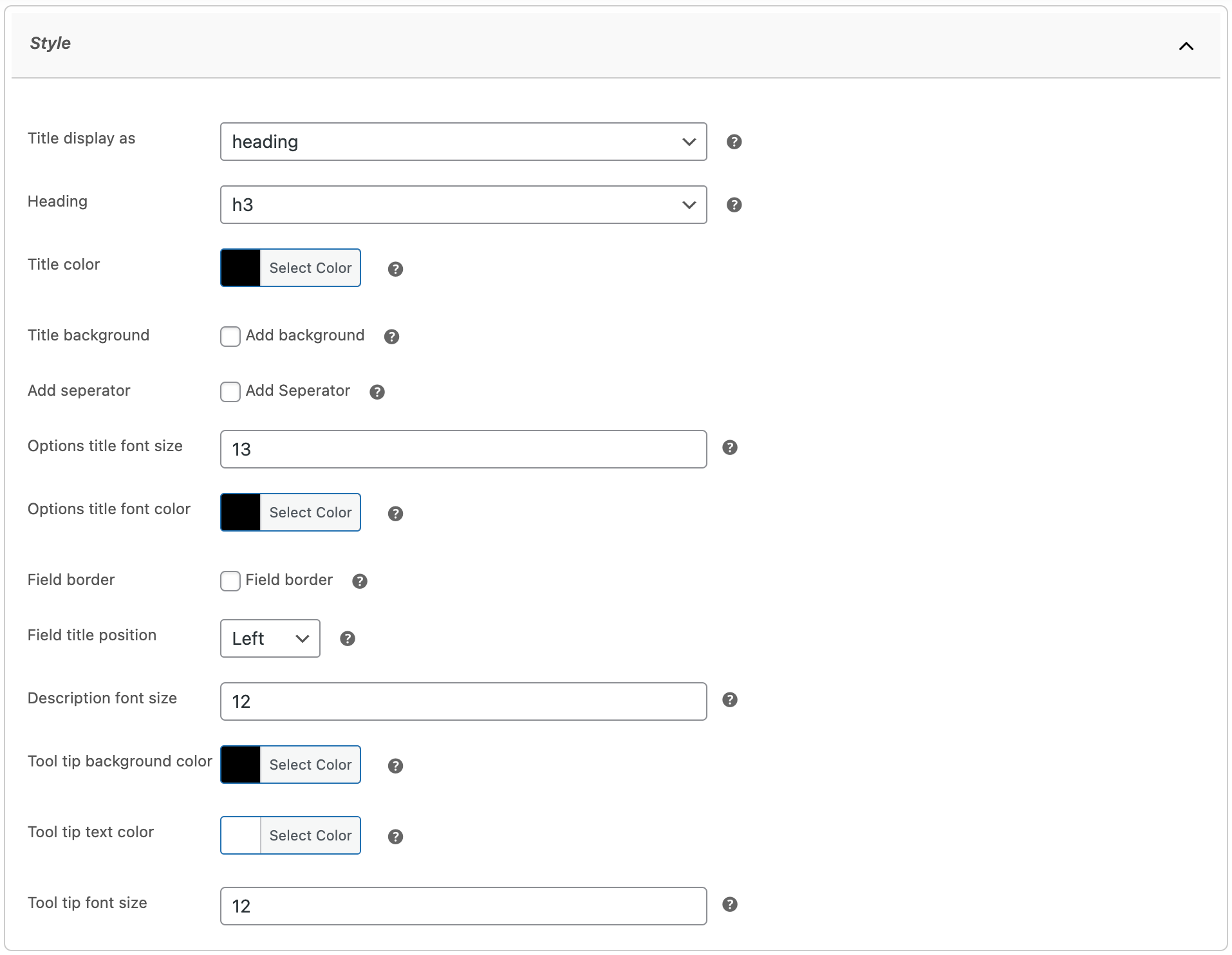Step by step guide to add WooCommerce Products Addons using the Product Options and Fields extension.
Installation
↑ Back to top- Download the .zip file from your WooCommerce account.
- Go to: WordPress Admin > Plugins > Add New and Upload Plugin. Choose File for the file you downloaded (in step 1).
- Install Now and Activate Plugin.
More information at Install and Activate Plugins/Extensions.
Initial Setup
↑ Back to topAfter activating the Product Options and Fields extension, you will see a new “Product Options” option menu under WordPress Admin > Products.
Creating a new product add-on
↑ Back to topYou can create multiple product add-ons using global rules as well as at the product level. The settings remain the same except with the global rules, you can assign add-ons in bulk to specific products, categories and restrict based on user roles.
Creating add-on using global rules
↑ Back to topGo to WordPress admin panel and navigate to “Product Options”. Click on Add New Product Option to create a new add-on. You can create multiple rules to create different set of product options and attach them to specific products, categories and user roles.
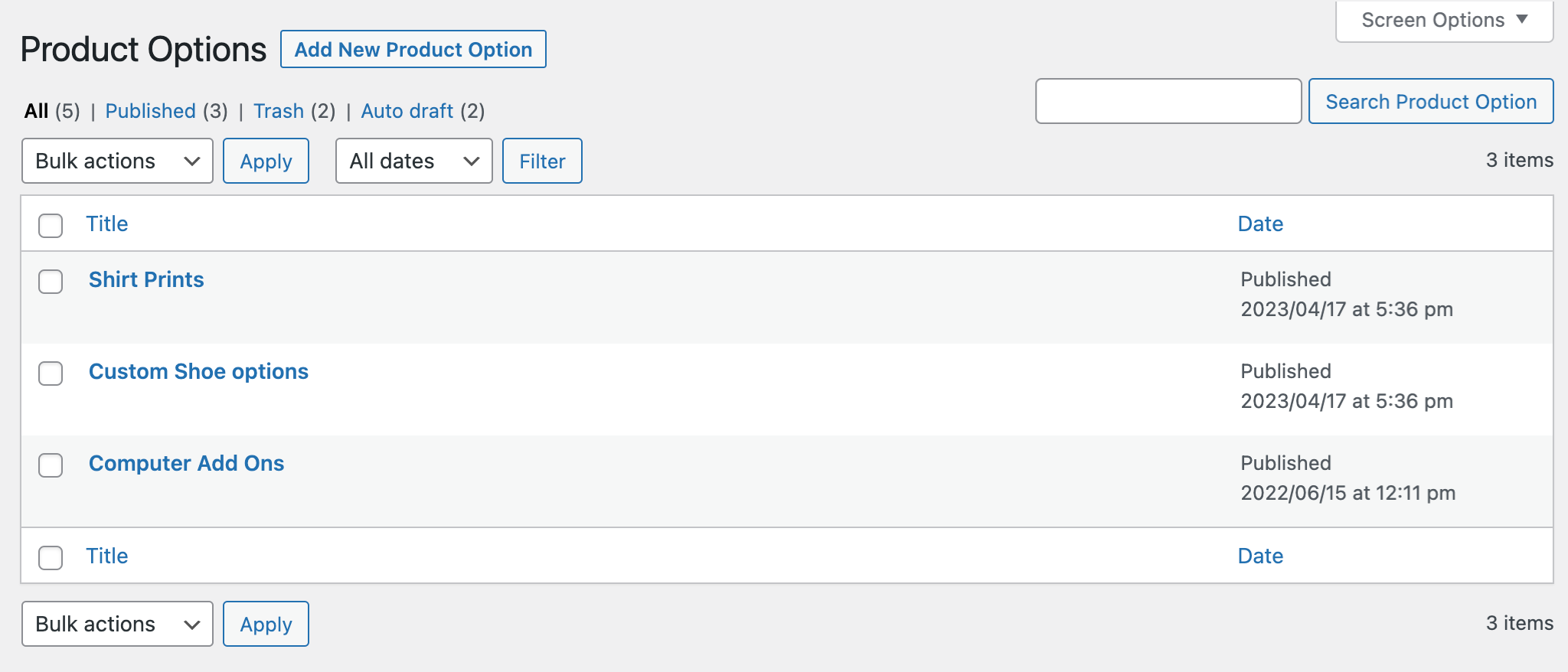
While creating an add-on, you will find 4 major sections,
Style:
Using the style section, you can customize layout and other display settings of your add-ons. See “Style Settings” section below for more details.
Add-ons:
Click on add new to add multiple add-ons to this rule. While creating new add-on you can,
- Add priority to custom sort add-ons
- Make add-on dependable (Make it dependable to entire addon or specific option)
- Select field type (Supports 16 field types – See complete list below)
- Add tooltip to explain add-on purpose
- Enable and description to provide additional information with add-on
- Make add-on required or keep it optional
- Add price and choose from 5 pricing options
-
- Free (Keep option free)
- Flat fixed fee (Add flat fee which remains same even if the product quantity is increased)
- Flat percentage fee (Add percentage fee which remains same even if the product quantity is increased)
- Fixed fee based on quantity (Add flat fee which increases with product quantity.)
- Percentage fee based on quantity (Add percentage fee which increases with product quantity.)
Products:
Apply above selected add-ons to specific products and categories.
User Roles:
Restrict add-ons based on user roles. Only the selected user roles will be able to see these add-ons.
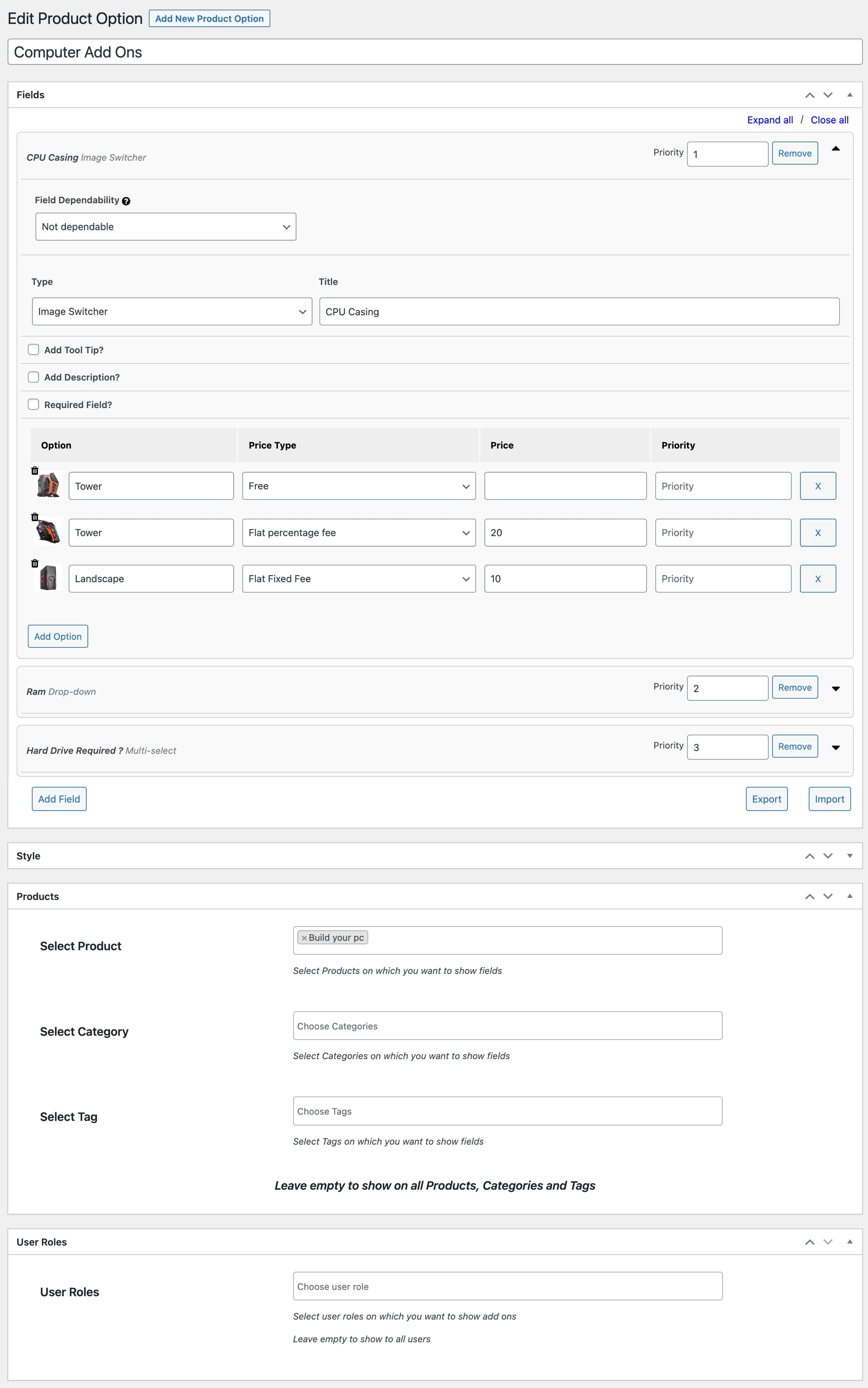
Creating add-on using product level settings
↑ Back to topYou can create new product options from product edit sheet. This help merchants to keep all product related options on product pages instead of managing them from rules. By click on Add-on, you will see 2 different sections,
Style:
Using the style section, you can customize layout and other display settings of your add-ons. See “Style Settings” section below for more details.
Add-ons:
Click on add new to add multiple add-ons to this product by clicking on “Add New”. While creating new add-on you can,
- Add priority to custom sort add-ons
- Make add-on dependable (Make it dependable to entire addon or specific option)
- Select field type (Supports 16 field types – See complete list below)
- Add tooltip to explain add-on purpose
- Enable and description to provide additional information with add-on
- Make add-on required or keep it optional
- Add price and choose from 5 pricing options
-
- Free (Keep option free)
- Flat fixed fee (Add flat fee which remains same even if the product quantity is increased)
- Flat percentage fee (Add percentage fee which remains same even if the product quantity is increased)
- Fixed fee based on quantity (Add flat fee which increases with product quantity.)
- Percentage fee based on quantity (Add percentage fee which increases with product quantity.)
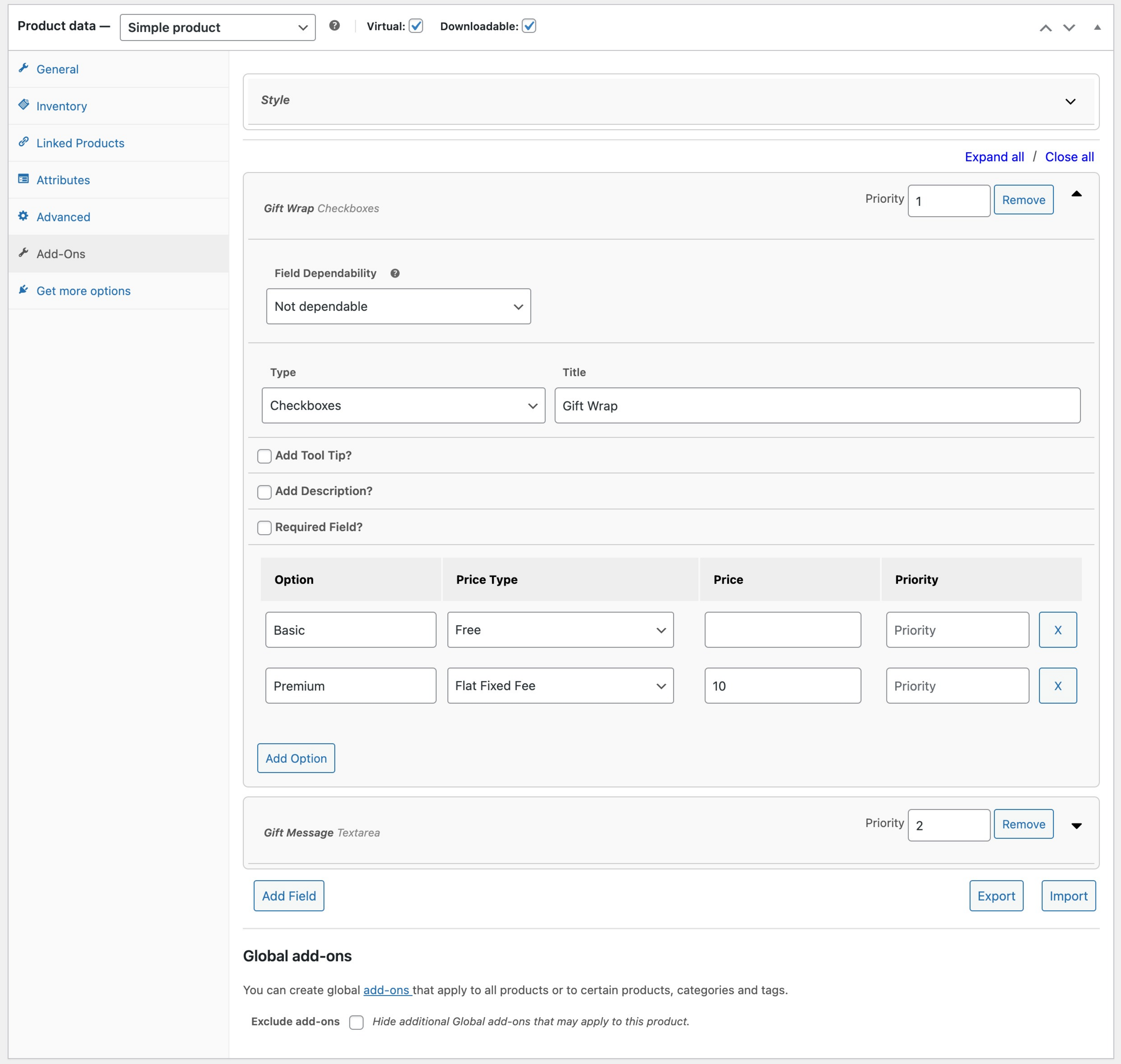
Supports 16 field types
↑ Back to topProduct Options and Fields comes with 16 field types,
- Drop-down
- Multi-select
- Checkboxes
- Input text
- Text area
- File upload
- Number
- Radio button
- Color
- Image switcher
- Image
- Date picker
- Password (Secret input field)
- Time picker
- Telephone
Style Settings
↑ Back to topWhether you are adding new add-on from product level or global rules, you can customize the style options for each product and rule.
- Display field title as heading or text or none
- Customize color of text and background
- Add line separator between add-ons
- Customize options title size and color
- Option to add border around the entire add-on
- Set field title position
- Customize description font size
- Tooltip font size, background and text color