Enable deposits or flexible payment plans in WooCommerce. Let customers pay upfront or in installments to increase sales and boost conversions.
Installation
↑ Back to top- Download the ultimate-payment-plans.zip file from your WooCommerce account.
- Go to: WordPress Admin > Plugins > Add New and Upload Plugin with the file you downloaded with Choose File.
- Install Now and Activate the extension.
Requirements: WooCommerce 5.0.0+
Setup and Configuration
↑ Back to topHow to use
↑ Back to topAfter activation of Ultimate Payment Plans, navigate to: WooCommerce > Settings > Payment Plans Settings to setup the plugin settings.

- Enable the option Enable Payment Plans so that customers can start purchasing products using payment plans in your shop.
- The site admin has the option to configure payment plans at both the Product level and the Cart level.
To create payment plans:
↑ Back to topGo to WooCommerce > Settings > Payment Plans Settings > Add new payment plan.
Payment Plans give customers the option to pay a down payment and the remaining payments at a later date, dividing payments into multiple parts over time. This would be similar to a layaway, partial payments, scheduled payments, installment payments, fixed payments, flexible payments or variable payments.
To display payment plans in product page:
↑ Back to top
You have 2 ways to configure this under WooCommerce > Settings > Payment Plans Settings > Configure Product Payment Plans below,
- Based on rules (default)
- Based on storewide & productwide
"Use this to assign payment plans based on the Products"
- Based on rules – You have the “Create or Edit Product Level Rule” link below to create flexible rules that allow you to assign created payment plans to specific products or categories for your customers.
- Based on storewide – You have the “Product Level Payment Plans – Storewide” section below to assign created payment plans to all products in your shop. If you don’t want to assign payment plans to all products, skip this section and configure payment plans individually by going to Edit product > Configure Payment Plans > Override Storewide Settings.
To display payment plans in cart page:
↑ Back to top
You have 2 ways to configure this under WooCommerce > Settings > Payment Plans Settings > Configure Cart Payment Plans below,
- Based on rules (default)
- Based on storewide
"Use this to assign payment plans based on the Cart Items & Subtotal Range""This enables all items in the cart to be purchased under a single payment plan"
- Based on rules – You have the “Create or Edit Cart Level Rule” link below to create flexible rules that allow you to assign created payment plans to specific products or categories based on the cart subtotal range defined for your customers.
- Based on storewide – You have the “Cart Level Payment Plans – Storewide” section below to assign created payment plans to any regular products added in the cart.
To manually add a payment plan order for a customer:
↑ Back to top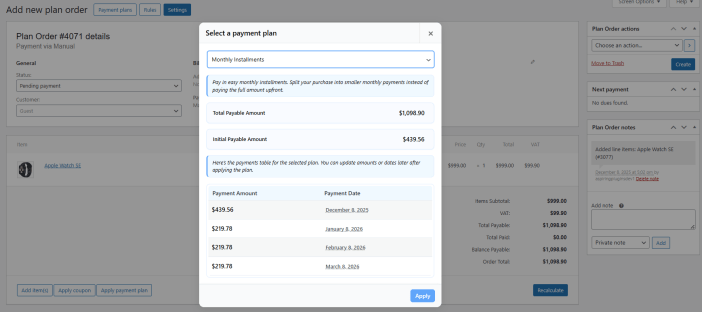
Site admins can manually create and assign a payment plan order to a customer. This workflow is similar to creating a manual order in WooCommerce.
- Navigate to WooCommerce → Payment Plan Orders → Add Plan Order.
- Under the General section:
- Assign the customer.
- Add the required billing details.
- Add product(s) by clicking the Add item(s) button.
- (Optional) If you want to offer a discount, apply a coupon to the line totals before taxes.
- Click the Recalculate button to update the order totals.
- Click Apply Payment Plan and select one of your previously created payment plans.
- Once the payment plan is successfully applied, the future payment orders will be created immediately.
- If you want to switch to a different payment plan, click Apply Payment Plan again and select a new plan. This will override the previously applied plan.
- Set the order status to Pending payment under the General section.
- In the Plan Order Actions meta box, select Send invoice details to customer.
- Click Create to create the plan order.
- The payment plan order will now be successfully created and assigned to the customer.
- An initial payment invoice email will be sent to the customer with a Pay Link to complete the first payment.
- Once the initial payment is successful, the future payment orders will be scheduled automatically according to the selected payment plan.
