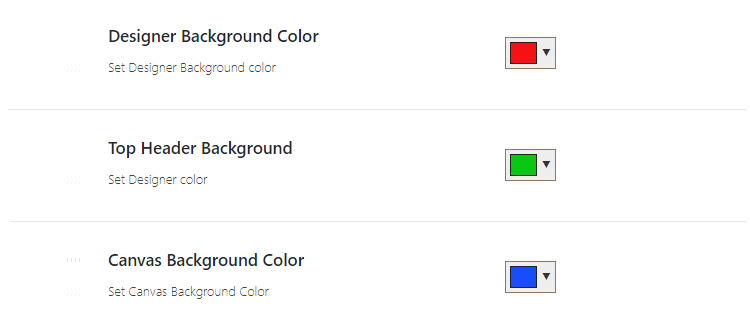Note: This product is no longer sold on WooCommerce.com. This document was left available to you for help with configuration and troubleshooting, but is no longer updated.
Custom Product Designer for WooCommerce lets you allow customers to design the various products on your online store such as cap, t-shirts, cards, cups, etc.
Enable Product Designer for Any Product
↑ Back to topAt the back-end go to the product you want to enable customization. You will find the product designer section at the bottom, here click the button to enable the customization for the product.
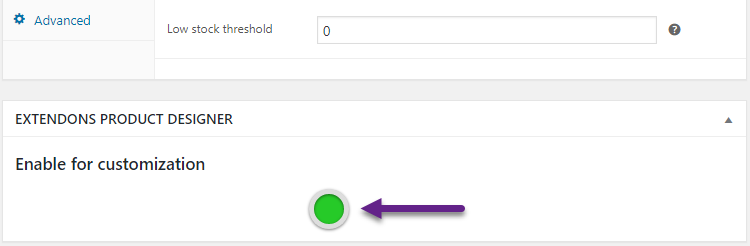
Add Clip Arts
↑ Back to topAt the back-end go to Clip art > Add Clip Art. Here can upload the clip art image and define the name as well.
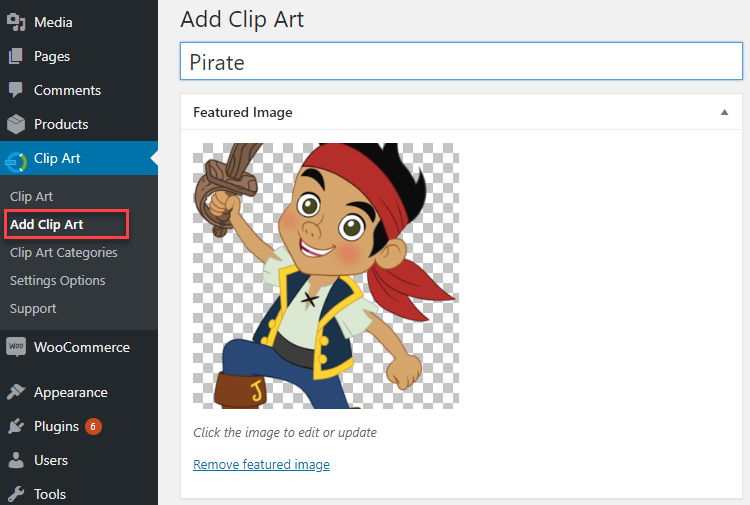
Add Clip Art Categories
↑ Back to topClick clip art categories to add a new category for clip art e.g cars, animals. planes etc.
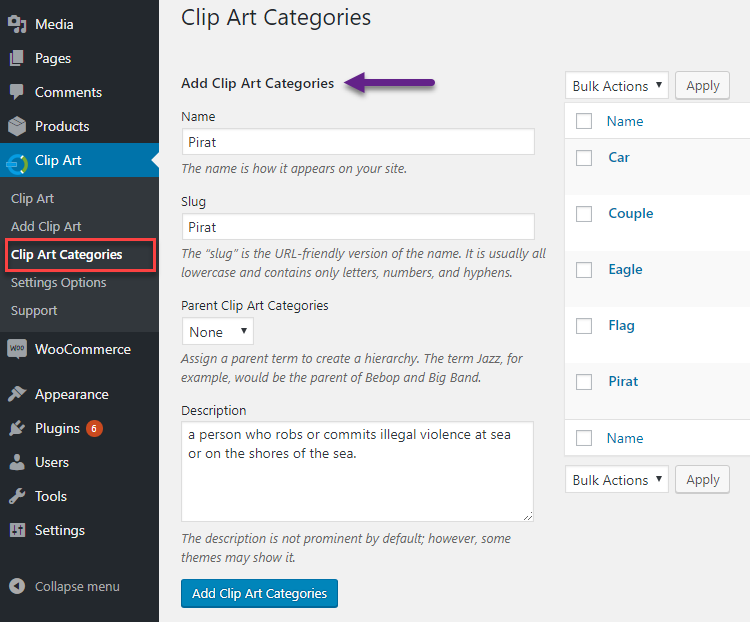
General Settings
↑ Back to topAt the back end go to Clip Art > Setting for product designer settings.
Set Designer Top Heading & Canvas Width
↑ Back to topYou can define the name of custom product designer and set canvas width to your accordingly.
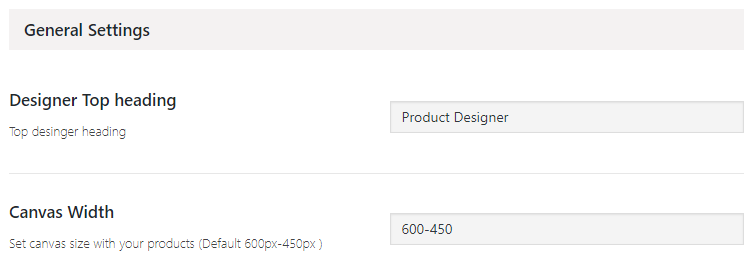
Set Product Designing Fee
↑ Back to topYou can set the fee to charge customers for product designing.

Color Settings for Canvas
↑ Back to topYou can set the background color of the canvas, top header and background as well.