Easily preview changes to your WooCommerce email templates in real-time, right from your WordPress admin dashboard. No more switching between tabs — see exactly how your emails will look before saving. A must-have tool for faster customization and professional-looking email communication.
Installation
↑ Back to topTo start using a product from WooCommerce.com, you can use the “Add to store” functionality on the order confirmation page or the My subscriptions section in your account.
- Navigate to My subscriptions.
- Find the Add to store button next to the product you’re planning to install.
- Follow the instructions on the screen, and the product will be automatically added to your store.
Alternative options and more information at:
Managing WooCommerce.com subscriptions.
Setup and Configuration
↑ Back to topHow to use
↑ Back to topAfter activating Email Previewer for WooCommerce, preview WooCommerce email notifications directly from the admin panel.
Accessing Email Previews:
↑ Back to top- Go to WooCommerce > Settings > Emails.
- In the Email Notifications table, a new Preview Email column will be available.
Previewing an Email:
↑ Back to top- Click the Preview Email icon next to the email notification you want to preview.
- Enter a valid Order ID or Subscription ID.
- Click Preview to view the email output.
Preview Screenshots:
↑ Back to topThe following screenshots demonstrate how the email preview appears.
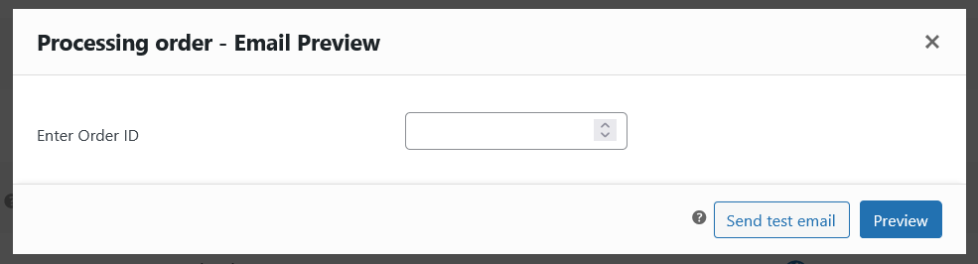
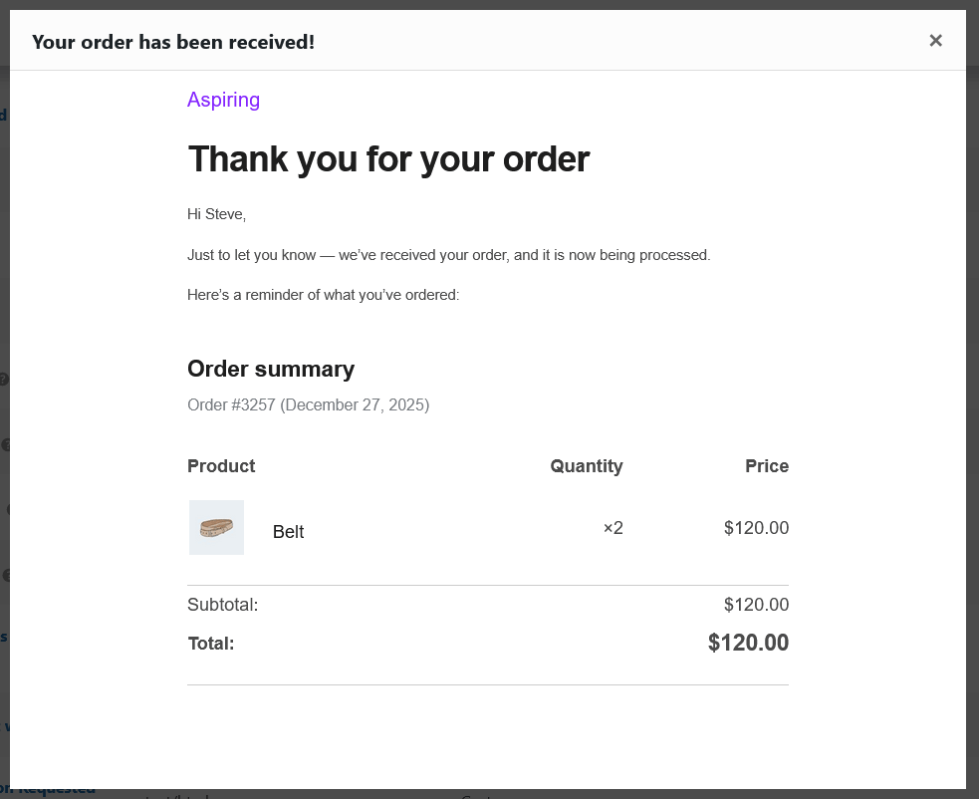
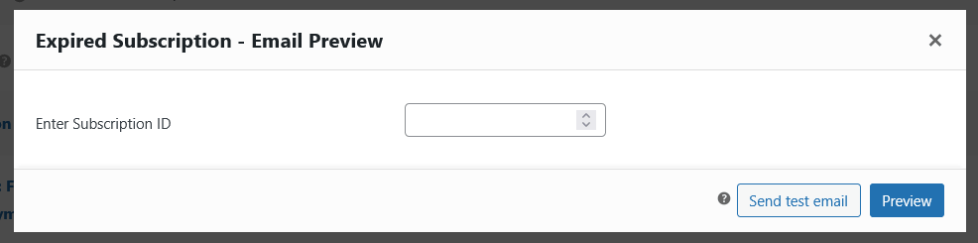
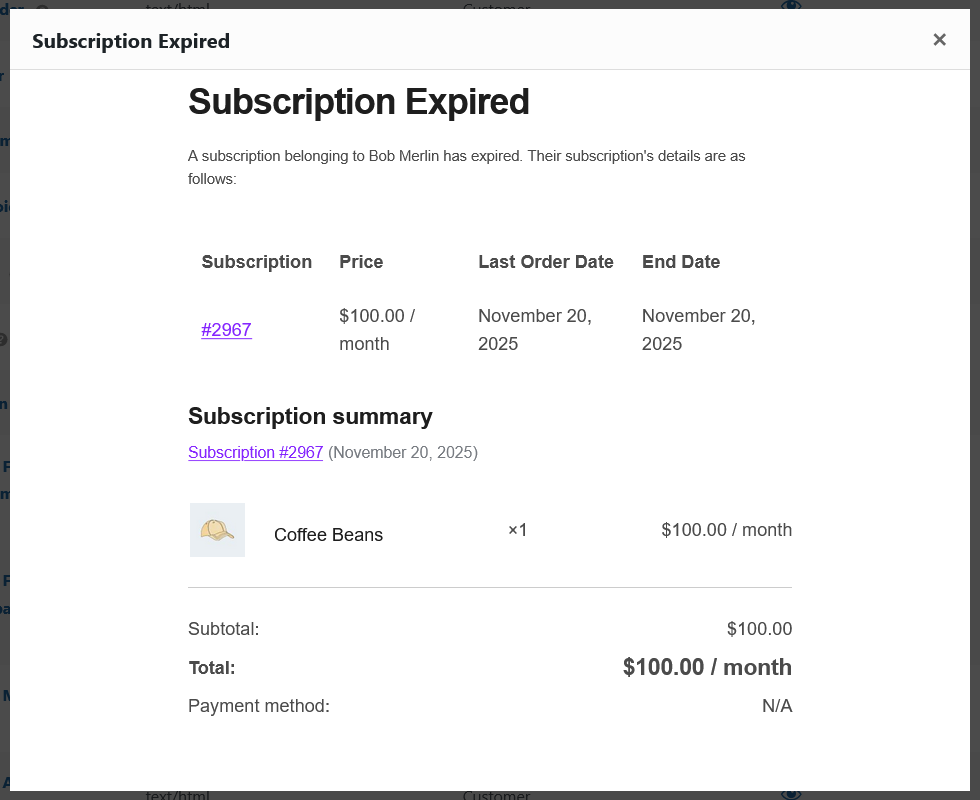
Supported Plugins for Email Preview:
↑ Back to topIn addition to core WooCommerce and WooCommerce Subscriptions emails, this plugin supports previewing emails from the following extensions:

