Cache > File Cache
Settings
↑ Back to topThe settings in this section apply to the built-in high performance File Cache of the WooCommerce Product Search extension.
You will find these settings on your WordPress dashboard, go to WooCommerce > Settings > Search > Cache > File Cache
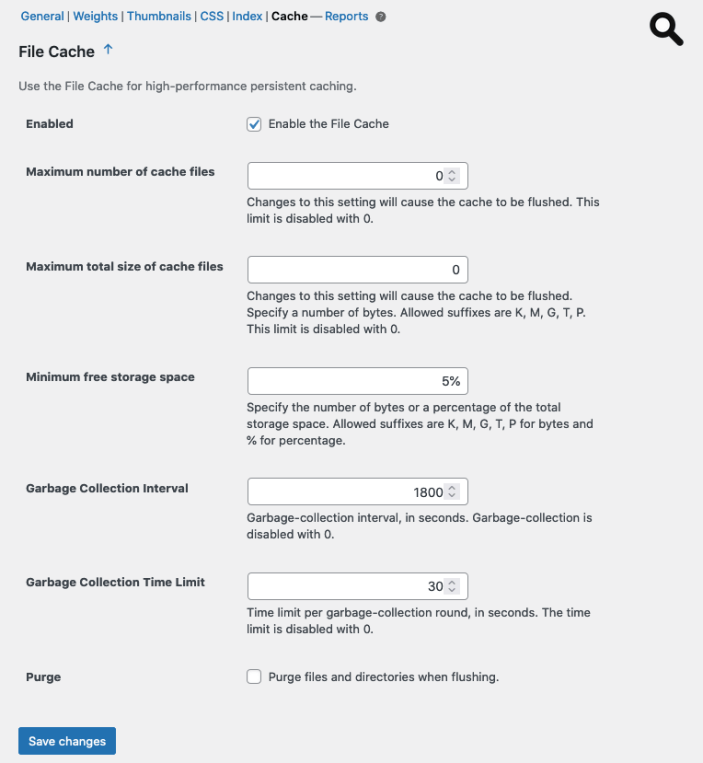
- Enabled – Check this box to enable the File Cache.
- Maximum number of cache files – This allows to limit the total number of cache files used. The default is 0 to disable the limit and that is the recommended configuration for optimal performance.
- Maximum total size of cache files – This allows to limit the total size of cache files used. The default is 0 which disables the limit. We recommend to leave this limit disabled for optimal performance.
- Minimum free storage space – This determines the amount of free storage space that must be available to allow further data to be cached. Once the available space is below the limit, no further data will be cached until space is made available. The default used is 5%, which means that while there is at least 5% of the total storage available, the File Cache will keep adding data.
- Garbage Collection Interval – The value is in seconds and determines the time interval between garbage collection cycles. The File Cache undertakes maintenance work during these schedules cycles.
- Garbage Collection Time Limit – This value is also in seconds and determines the maximum time that the File Cache can work during a garbage collection cycle.
- Purge – When this is enabled, the File Cache will try to remove more storage structure elements when flushing.
We recommend to use the default values for most deployments.
Backups
↑ Back to topThe File Cache maintains its storage structures within a directory wps-cache located as a subdirectory of the content directory determined by WP_CONTENT_DIR.
On a site that uses the standard locations, this would be wp-content/wps-cache off the root installation directory.
For site backups, we recommend to exclude the wps-cache directory.
Removing Data
↑ Back to topIf you are going to stop using the File Cache, you might want to delete all the cached data and the directory that holds it. Disable the File Cache, flush it and then delete the wp-content/wps-cache directory.
