Easily update existing subscription prices in bulk whenever the product price changes — no manual work needed. Keep your pricing accurate and consistent across all active subscriptions, and automatically notify customers about the updates. A smart solution for WooCommerce stores to manage subscription pricing with confidence.
Requirements
↑ Back to top- WooCommerce 5.0.0+
- WooCommerce Subscriptions 3.1.0+
Installation
↑ Back to top- Download the bulk-updater-for-woocommerce-subscriptions.zip file from your WooCommerce account.
- Go to: WordPress Admin > Plugins > Add New and Upload Plugin. Choose File with the file you downloaded.
- Install Now and Activate Plugin.
Bulk Update Prices on Existing Subscriptions:
↑ Back to topThis plugin allows you to bulk update prices for existing subscriptions. There are 2 methods available, depending on the number of subscriptions and filtering requirements.
Method 1: Standard Bulk Actions
↑ Back to topThis is the default WordPress bulk action method. Due to WordPress limitations, this method can process up to 999 subscriptions per request.
Method 2: Background Process
↑ Back to topThis method updates subscriptions using a background process and supports product-based and user-based filters.
Progress is displayed as a percentage, and there is no limit on the number of subscriptions that can be updated. This method is recommended for stores with a large number of subscriptions.
Update the Product Price:
↑ Back to topBefore updating existing subscriptions, update the subscription product price:
- Go to Products > Edit Product.
- Update the Subscription price for the product.
- Click Update to save the changes.
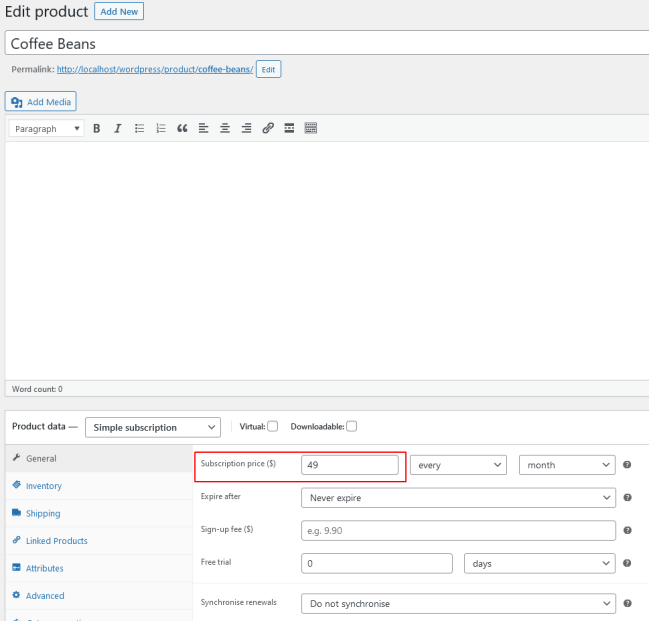
Bulk Updating via Standard Bulk Actions:
↑ Back to top- Go to WooCommerce > Subscriptions.
- Select one or more subscriptions.
- From the Bulk actions dropdown, choose Update subscription price and notify.
- Select the subscription statuses to update:
- Active
- On Hold
- Cancelled
- Pending Cancellation
- Click Apply to run the bulk update.
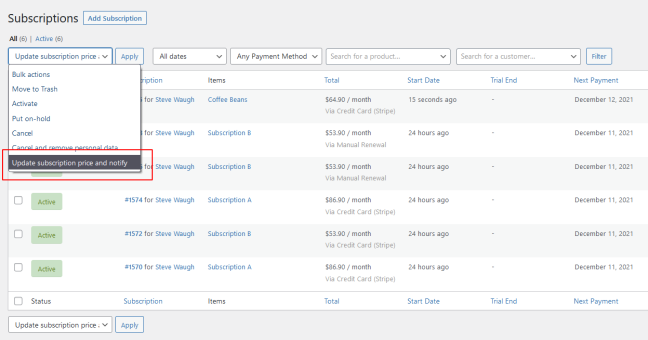
Bulk Updating via Background Process:
↑ Back to top- Go to WooCommerce > Settings > Subscriptions > Bulk Update Prices on Existing Subscriptions.
- Select subscription products using the Product filter or Category filter.
- (Optional) Filter subscriptions by Users or User Roles.
- Click Update Price & Notify.
- The update will run in the background, and progress can be monitored.
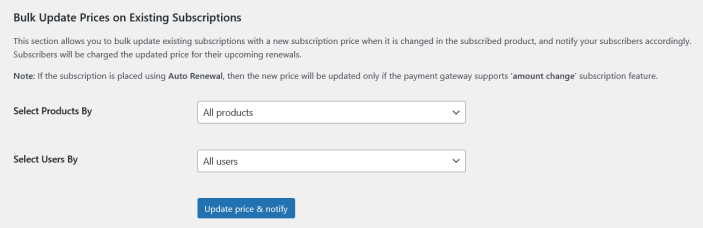
Subscription Price Update Notification to Customers:
↑ Back to topCustomers are notified immediately when their subscription price is updated. An email notification will be sent to inform them about the price change.
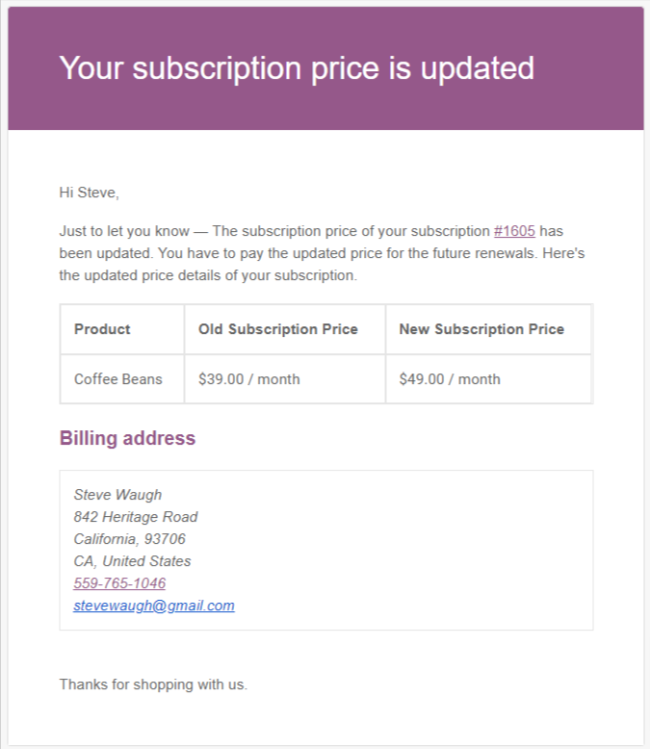
Important Note for Site Admins:
↑ Back to top- Updated prices will apply only to upcoming subscription renewals.
- If a subscription uses Auto Renewal, the new price will be applied only if the payment gateway supports “amount change” subscription feature.
