This article explains how to set up the extension Order Delivery to offer same-day delivery for your orders. This option can be restricted to specific shipping methods and/or include a cut-off time.
The steps are the following:
1 – Set the Lead time in days
↑ Back to topSet the Lead time in days to 0.
We use this value to indicate that products don’t need to be processed and are ready to ship.

2 – Define the Shipping days
↑ Back to topIn the Shipping days setting, enable the days you process orders and, optionally, add a cut-off time for each of them.
For example, Monday to Thursday with a cut-off time at 1:00 pm, and Fridays with a cut-off time at 12:00 pm.
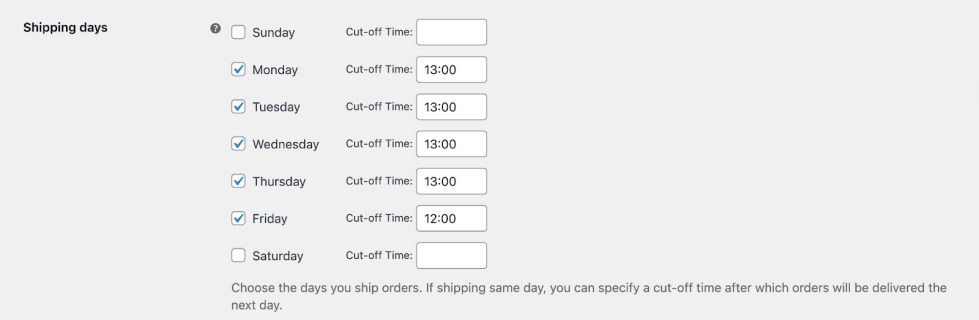
Note: If you leave the Cut-off Time field empty for a specific weekday, it means customers can receive their orders on this day, regardless of the time they make the purchase.
3 – Create Delivery ranges
↑ Back to topSet a delivery range with the From (days) value set to 0 and then To (days) value to any number. You can use the default range or create a new one for specific shipping methods.
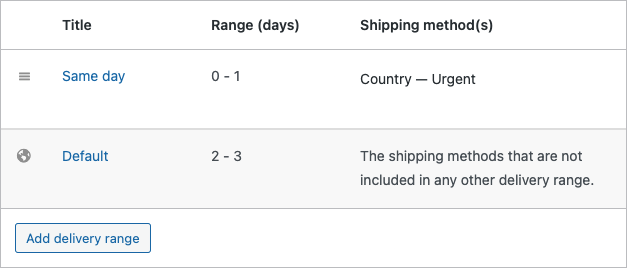
4 – Choose the Delivery days
↑ Back to topIn the Delivery days setting, activate the days of the week on which customers can receive their orders.
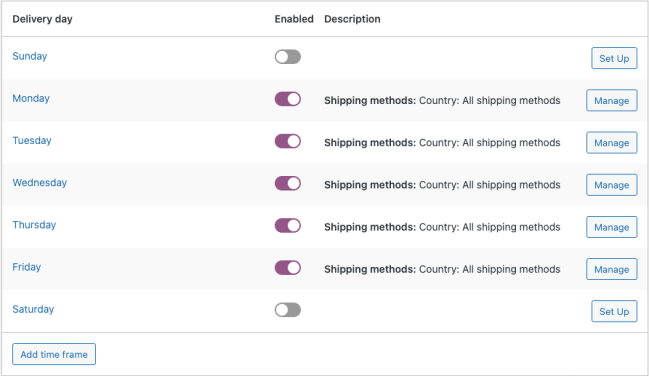
For each delivery day, you can allow all shipping methods or specify those for specific zones. For this example, we have specified the shipping methods of a zone.
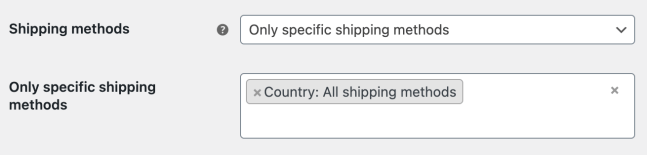
Checkout page example
↑ Back to topLet’s assume today is May 1, and a customer selects a shipping method (Urgent, Same day, etc.) that supports same-day delivery. Then, the first available date in the delivery calendar will be May 1.
In this way, if we go to the checkout page and don’t have limits on shipping days, when placing an order, we can choose the same day, May 1, to receive it, regardless of the time at which we place it.
With a cut-off time
↑ Back to topIf we want to add a cut-off time, given the previous scenario, in the Shipping days section, we will only need to enter the time in the Cut-off Time box.
After the cut-off time, that day will no longer be available to select as the date to receive the order, and we will have to choose from the next day.
Conclusion
↑ Back to topNow, your customers are able to schedule a same-day delivery for their purchased product. Do you have any questions regarding this configuration? If so, you can reach out to our team for further assistance.
You can find out more information about Order Delivery for WooCommerce by going through the rest of the documentation.
