The Pricing and Special Rates section helps you configure flexible pricing options for your bookable products. Whether you want to set different prices based on the duration of a booking, offer variable rates for multiple nights, or define fixed price blocks for specific days, these settings allow you to tailor your booking costs to suit your business needs.
Setup Price Ranges for Multiple Day Bookings
↑ Back to topThe following features help you set up custom pricing ranges for both simple bookable products that span multiple nights and variable bookable products with multiple nights. This is ideal when different room types or variations require unique pricing patterns.
Price by Range for Variable Multiple Nights bookable products
↑ Back to topSuppose you provide party dresses for rent. The first thing you want your customer to do is to select a party dress from the available variety. Accordingly, you wish to charge discounted rates based on the selected number of days for rent.
This can be achieved using the WooCommerce Variable product which allows you to create variations like dress colors, dress sizes, etc.
You can use the Booking and Appointment Plugin for WooCommerce plugin’s Price by Range of Days feature to charge this bookable product based on the number of days selected for renting!
Let’s find out how!
A. Admin Experience
Create a product called Party Dress Rentals from the Products > Add Products link.
You can create attributes and variations for the dress by following the documentation on how to create a Variable product in WooCommerce.
Create the following attributes and their variations for dress:
- Color: Black and Red
- Size: Large and Extra Large
Add the following charges for the dress.
- Red – any size – $300
- Black – any size – $400
The price for the variations will be displayed based on the variations selected by the customer.
Note: You need to publish this variable product once you have created all the attributes and their variations. Otherwise, it will NOT show any attributes and variations in the Price by Range of Days tab while adding the ranges for the product.
Next, scroll down to the Booking Meta Box.
Enable settings in the Booking Meta box by clicking the Enable Booking option.
Select the Booking type as Only Day > Multiple Nights option.
Note that the Price By Range Of Nights option only works with the Multiple Nights Booking type.
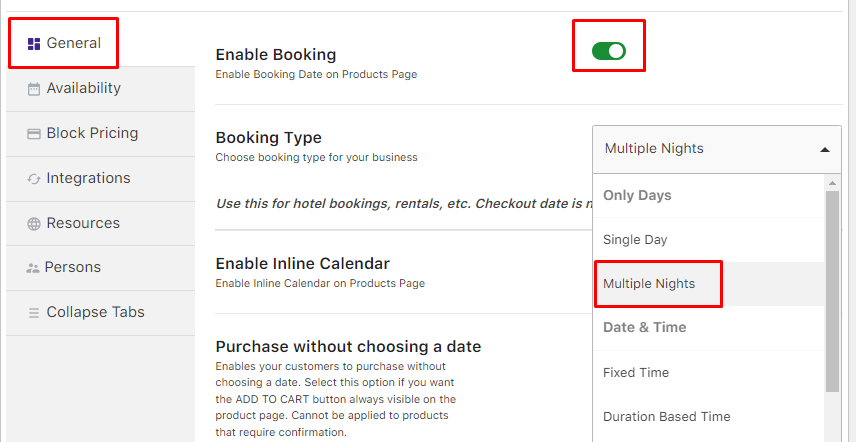
Booking Type selected as Multiple Nights
You want your customer to be charged less when a dress is rented between 3 to 5 days for a particular color and size.
For this, use the Price by range of days feature which allows you to set a price per day or fixed price based on the products’ number of days and the variation.
Go to the Block Pricing Tab > Price By Range Of Nights > Add New Range.
Add the required price ranges in the table by selecting the Variations, Minimum and Maximum number of days, and its Per Day or Fixed price.
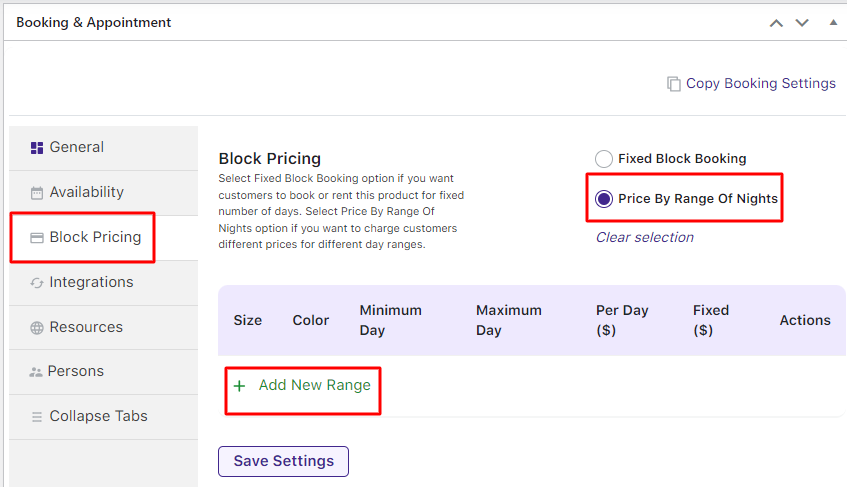
Select Price By Range Of Nights option
You can create multiple prices by range, as shown below:
- Red Color – Large size at $1200 for 3 to 5 days
- Red Color – Extra Large size at $1200 for 3 to 5 days
- Black Color – Large size at $1500 for 3 to 5 days
- Black Color – Extra Large size at $1500 for 3 to 5 days
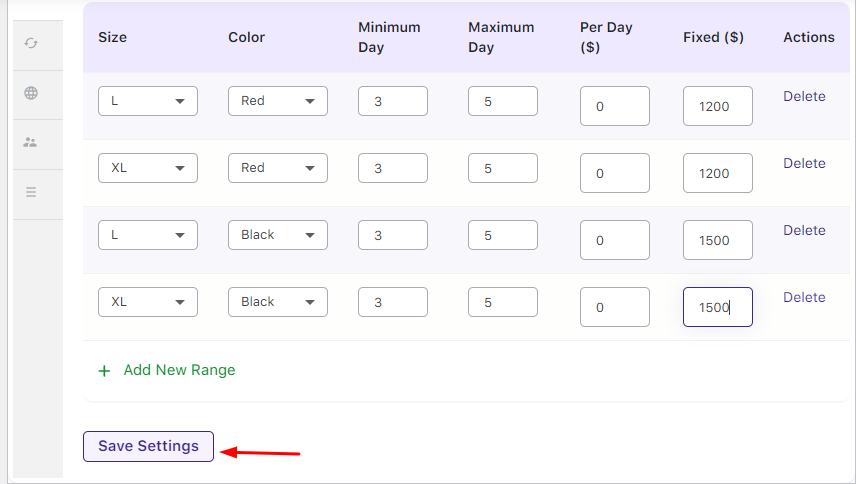
Adding values for variations, days and prices
Click the Save Settings button, once done.
If you want to delete the created range, click the Delete button under Actions. If you wish to edit the created range, press the Edit option.
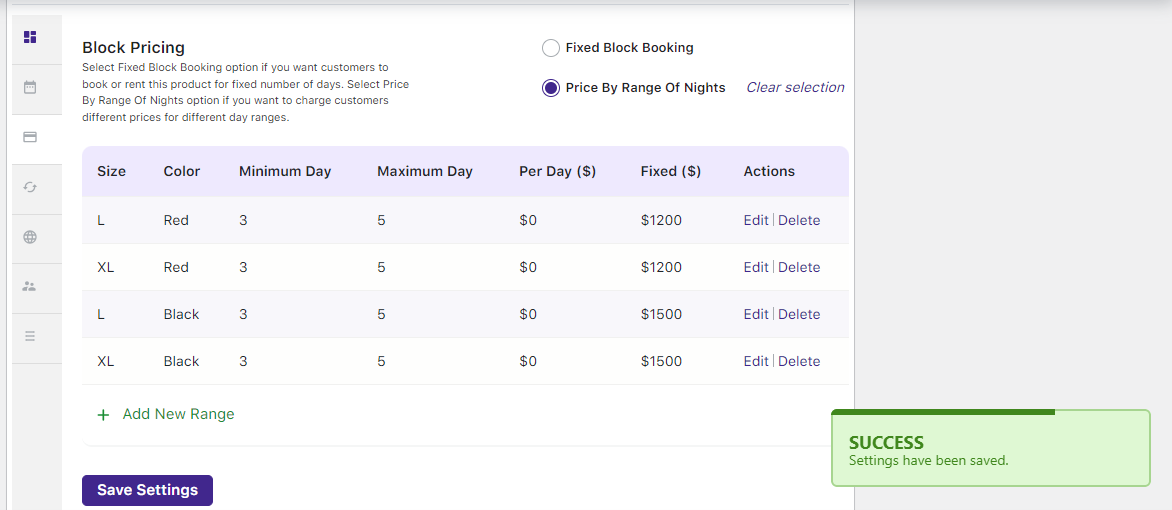
The table with the entered data will look like the one shown above. Your product, Party Dress Rentals, in a variety of colours, sizes, and prices, is ready for rent!
B. User Experience
When a customer visits the site to rent the dress, the created product will look like this:
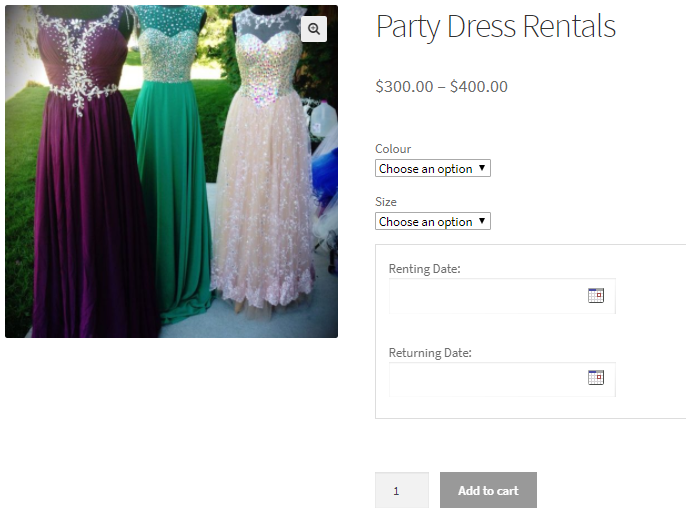
Product displayed on the front end of the website
They will get options to select the dress’s Color and Size. Next, they get to select a date range to rent the dress.
The charge for renting a dress will be based on the chosen colour and size and the number of nights selected.
Let’s say the customer selects the Extra Large size dress in Black for three nights from December 1st to December 4th of 2017. Its price will be displayed.
In this case, it is $1500. The Add to Cart button will be enabled upon completing all these steps, as shown below.
Note – This price is calculated based on the added range in the Price by range of the days.

Selecting the values for renting the dress
The order is added to the cart after clicking the Add to Cart button.
Clicking the View Cart button will redirect the customer to the Cart page, which will show the renting details as shown below:
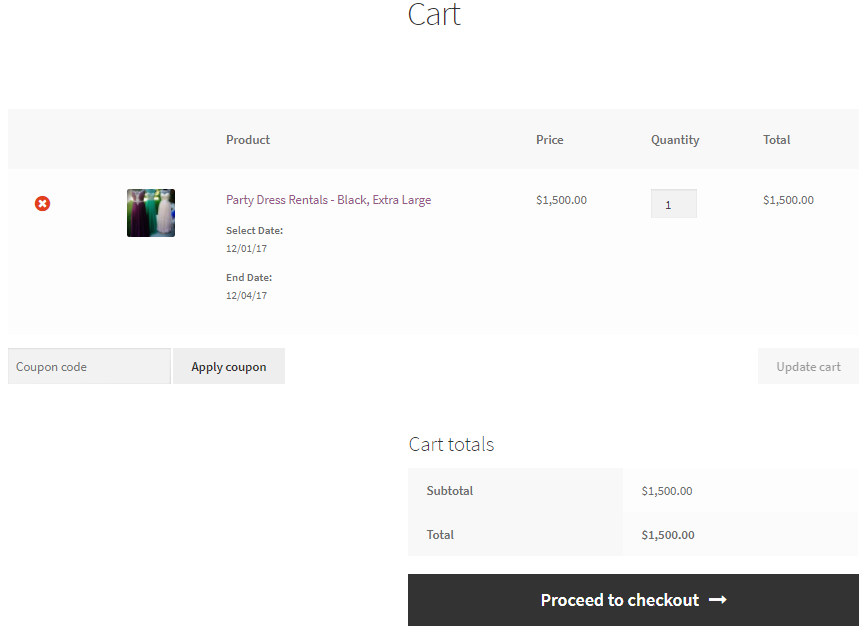
Cart page showing renting details
Clicking the Proceed to checkout button will take the customer to the Checkout page, which will give you a preview of the actual order.
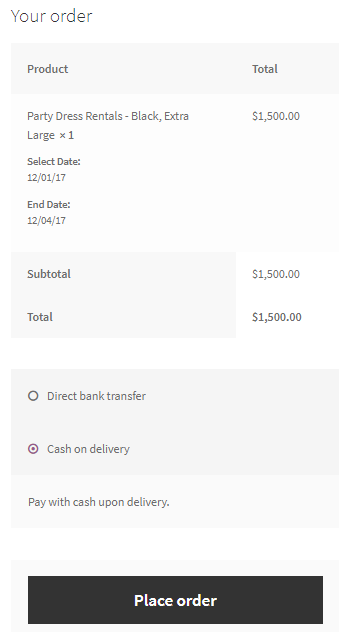
Checkout page displaying the renting details
Their order is now placed, and they will receive an order confirmation as shown below:
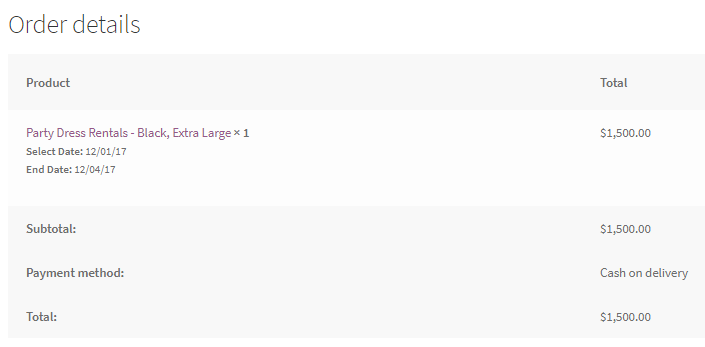
Order confirmation showing all renting details
Using the Price by Range of Days feature of the Booking and Appointment Plugin for WooCommerce plugin, one can easily offer services based on the price by range of days selected. This provides the customer with added options and flexibility while making their booking.
Price by Ranges for Simple Multiple Nights bookable products
↑ Back to topYou may own one of those businesses that prefer to have your services booked for a longer period of time. You may even offer a discounted price depending on the number of days booked.
For instance, you provide trekking kits for rent. You want your customers to get discounted rates based on the number of days they select. The Price By Range Of Nights feature in the Booking and Appointment Plugin for WooCommerce allows you to set this up easily!
A. Admin Experience
Create a product Trekking Kit Rentals from Products > Add Products link.
Next, find the Booking Meta Box. Enable settings by clicking the Enable Booking option. Your normal WooCommerce product has now turned into a bookable product.
Select the Booking Type as Only Day > Multiple Nights. Click the Save Changes button.
Please note that the Price By Range Of Nights option only works with Multiple Night bookings.
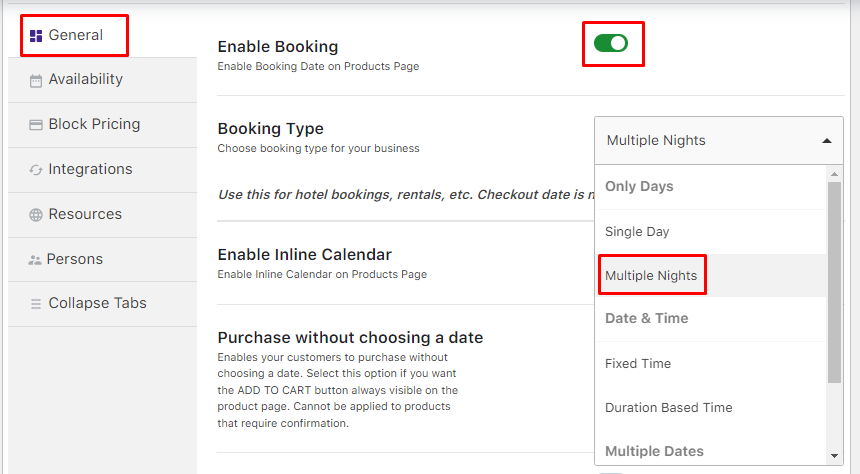
Booking Type selected as Multiple Nights
Go to the Block Pricing tab and select the Price By Range Of Nights option.
This enables you to add a price for the trekking kit based on the range of days it’s booked for. Next, click the Add New Range button.
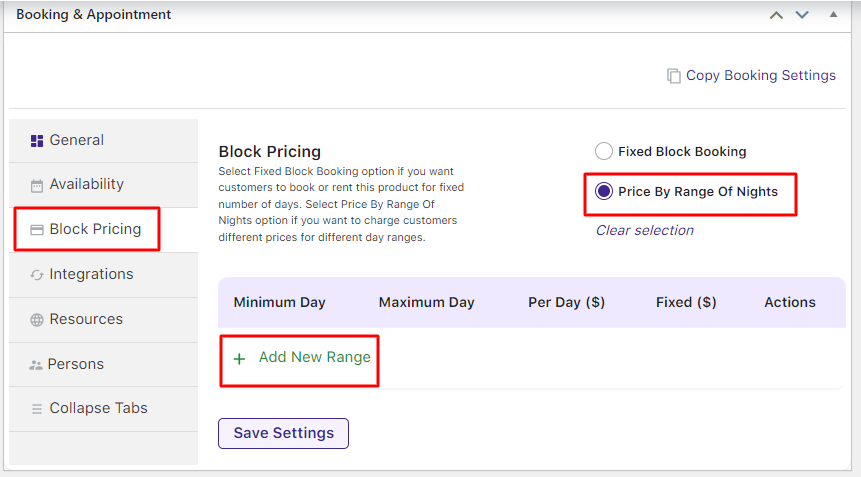
Select Price By Range Of Nights option
It will let you set the Minimum and Maximum number of days, the per-day price, or the Fixed price.
You can create multiple ranges for prices depending on the number of days.
For instance, 3 price ranges have been created as shown in the below image:
- Renting for 1 day = Fixed price of $150
- Renting for 2 to 4 days = Fixed price of $350
- Renting for 5 to 10 days = Per day price of $150.
Please ensure that the starting and ending days of your ranges don’t overlap. Click the Save Settings button.
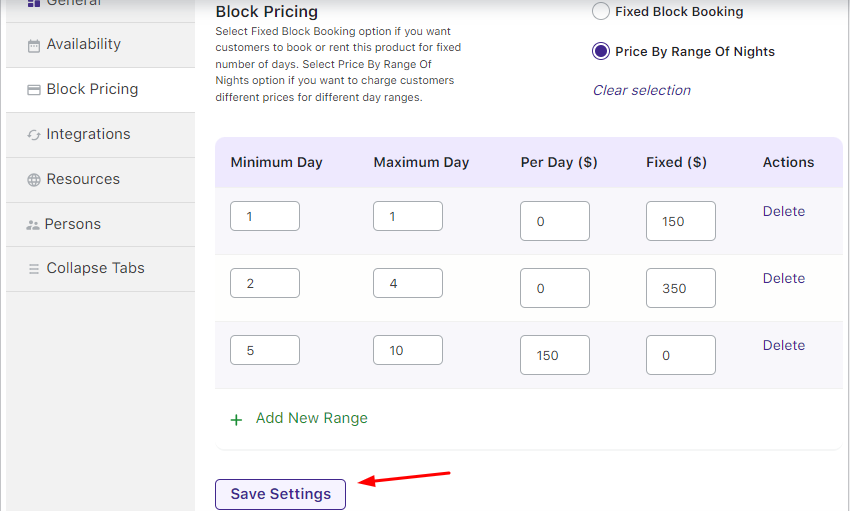
Adding settings for Price By Range Of Nights option
Your Range Table will be created, and a message indicating its success will be displayed.
If you want to delete or edit the created range, you can use the settings under the Actions column.
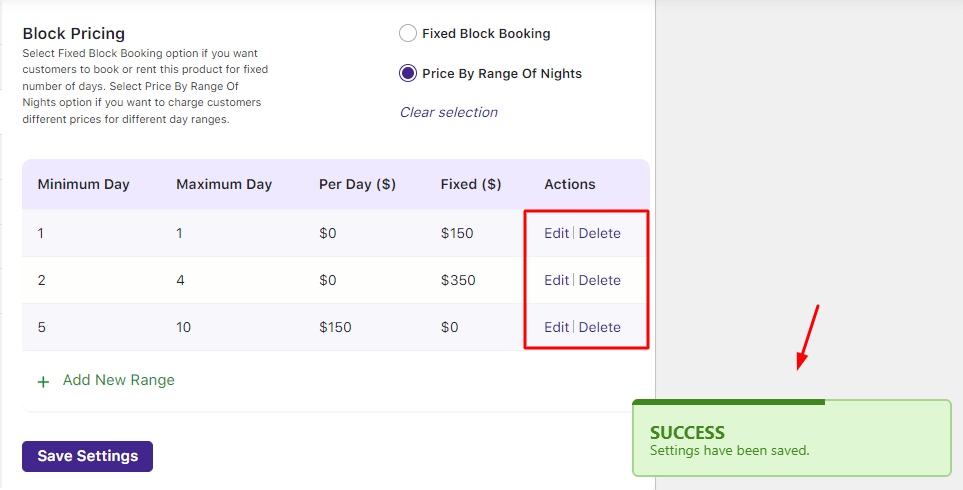
Your Trekking Kit Rentals product is now available to rent.
B. User Experience
This is how your Trekking Kit Rentals will look on the front end as the customer visits the site to rent the trekking kit.
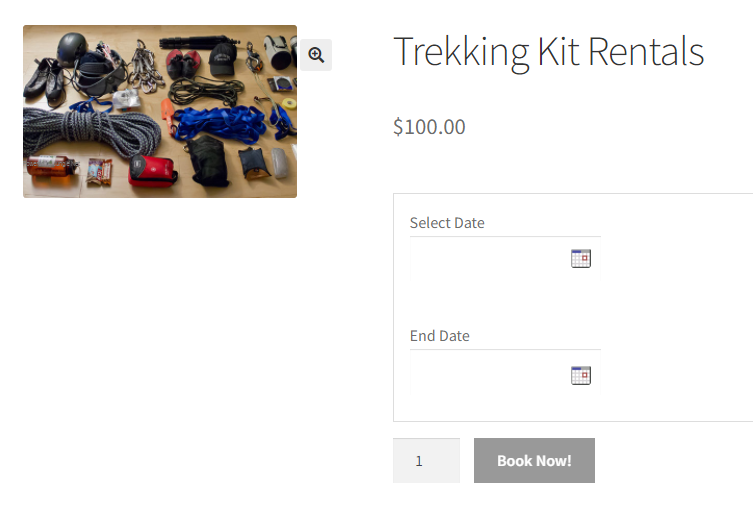
Product displayed on the front end of the website
Let’s select the number of days to rent and see the prices.
a) 1 Day Rent
The product is rented for 1 day from 26th April 2024 to 27th April 2024.
The price for renting it for one day will be $150. The number of days selected will also be mentioned:
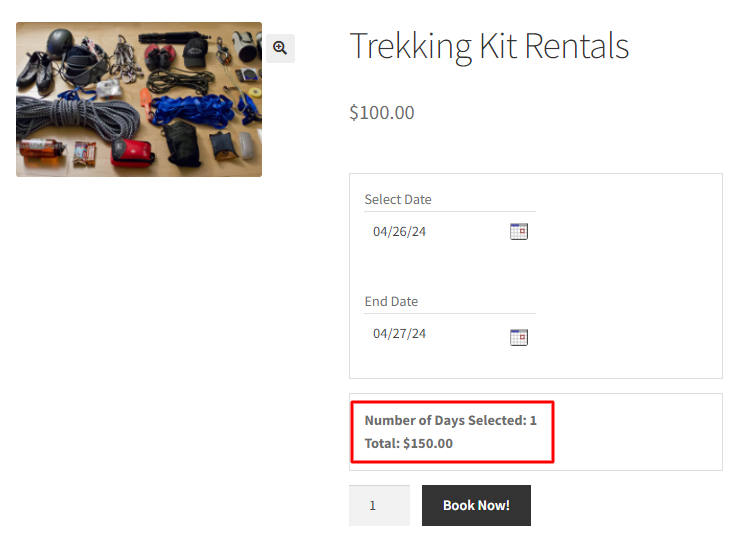
1-day rent is $150
b) 2 to 4 days of Rent
Let’s say a customer rents it for 2 to 4 days, from 26th April 2024 to 28th April 2024.
The total rental price for these 2 days will be $350.
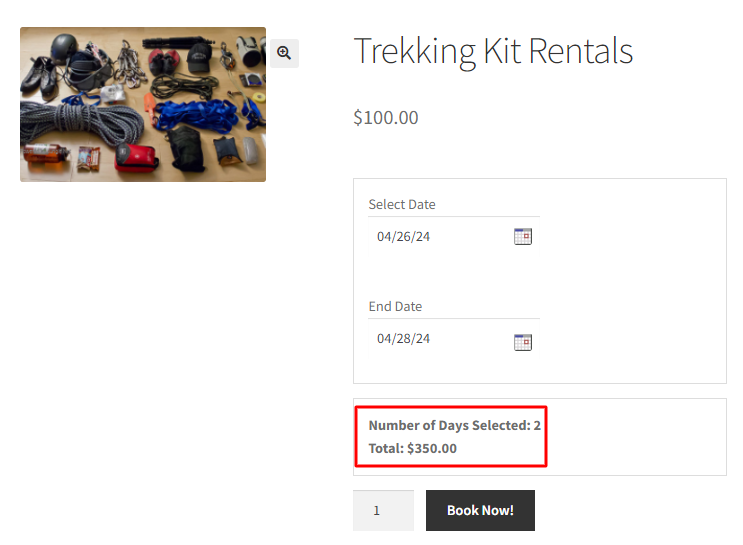
Rent for 2 to 4 days is $350
c) 5 to 10 days of Rent
A new customer wants to rent it for 5 to 10 days from 1st May 2024 to 9th May 2024.
The Trekking Kit, when rented for 8 days, will have a price of $1,200. The price here is calculated on a per-day basis, i.e., $150 per day. Hence, the calculation will be 8 x 150 = $1,200.
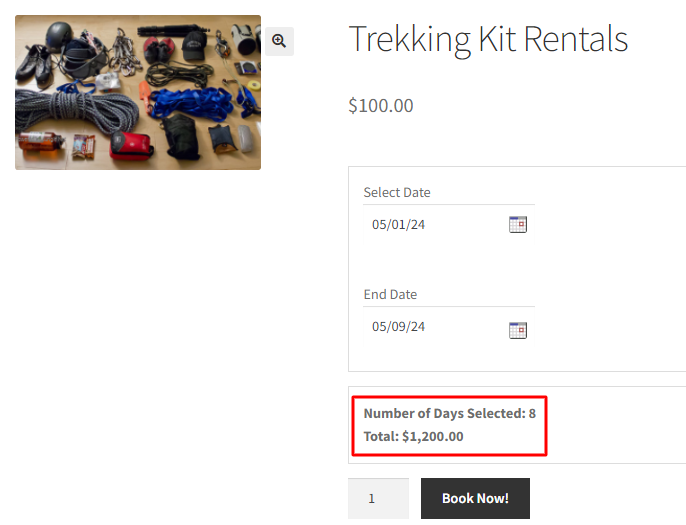
Rent for 5 to 10 days is $1,200
Once the dates have been selected, the Book Now! button will be enabled.
When you click it, the order gets added to your cart.
Clicking the View Cart button will redirect you to the Cart page, which will show the renting details as shown below:
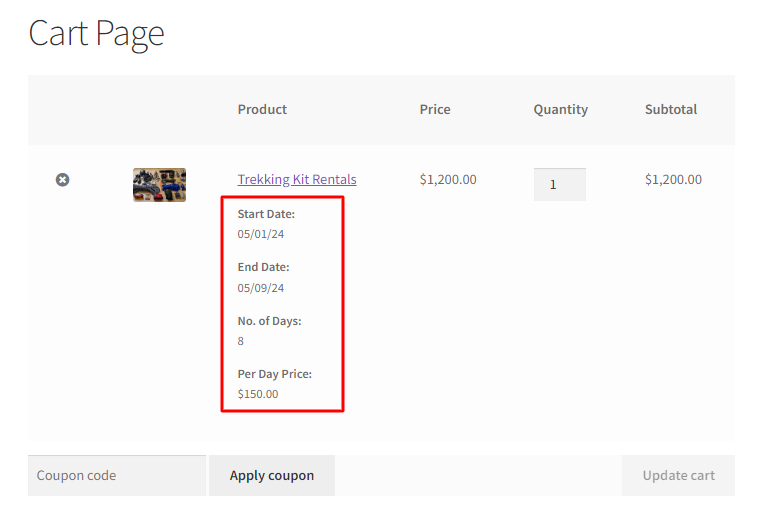
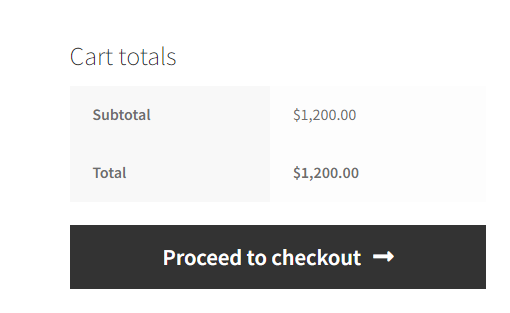
Cart page showing renting details
Clicking the Proceed to checkout button will take you to the Checkout page, which previews the actual order.
Click the Place Order after filling in your Billing details.
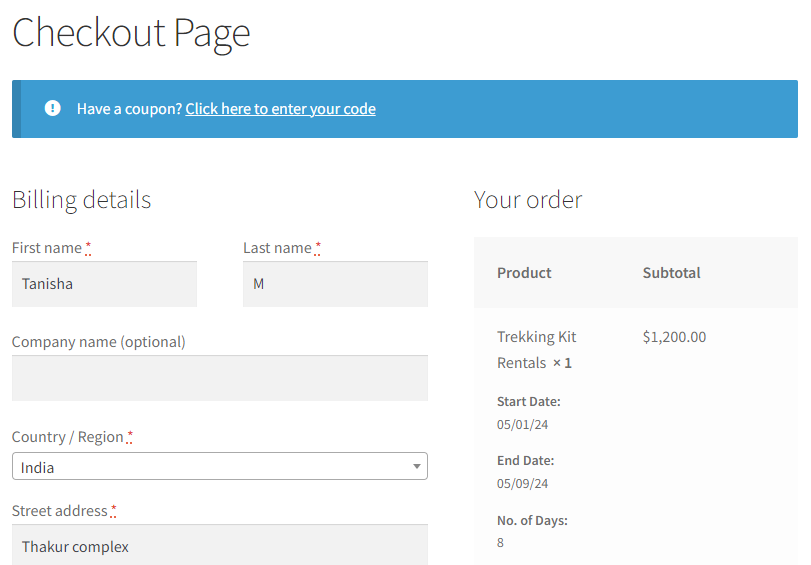
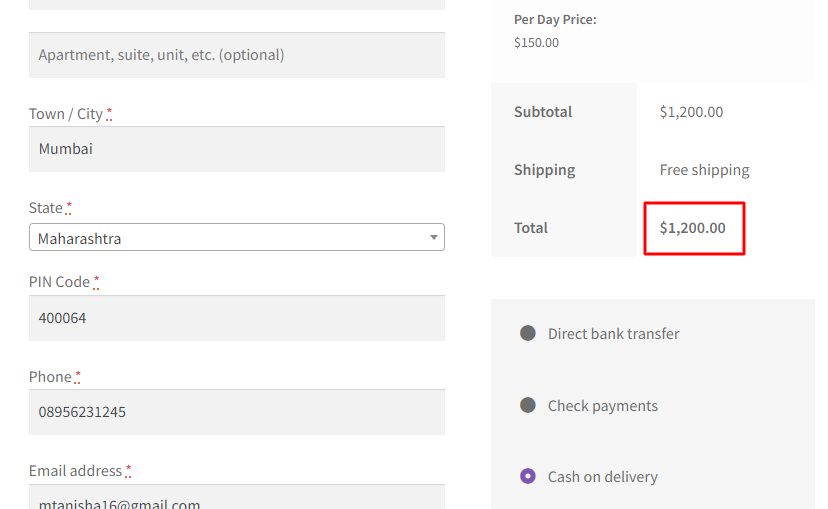
Checkout page displaying the renting details
Your order is now placed, and you will receive an order confirmation as shown below:
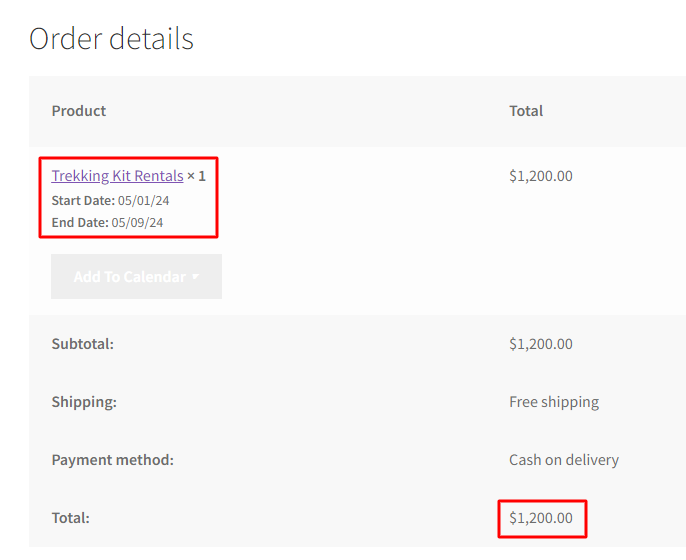
Order confirmation showing all renting details
Offering a discounted price when booking a service for more days is a great promotional step. The Price By Range Of Nights feature of the Booking and Appointment Plugin for WooCommerce makes it simple to set up such services, ensuring great convenience for customers booking in bulk for many nights.
Setup Fixed Blocks for Multiple Day Bookings
↑ Back to topWhen you need a temporary service, like construction equipment, party supplies, cars, or apartments, renting often proves more practical than buying outright. Many businesses offer rental services to meet this demand, providing customers with what they need for the required duration. For example, a Hyundai Santa Fe car can be rented for $100/day, $500/week or $1500/month.
However, setting up rental options on your website can be tricky, especially when offering services for a fixed number of days at specific rates. That’s where the Booking and Appointment Plugin for WooCommerce comes in handy, particularly with its Fixed Block Booking feature.
A. Admin Experience
↑ Back to topLet’s take the example of the Rental Apartments business.
Imagine you want to offer your apartment for rent, but you have specific preferences.
You’d like to rent it out either throughout the week or just on weekends, and you want different rates for weekday and weekend bookings.
To set this up, start by creating a product using the Add Product link in the Products section.
Find the Booking Meta Box and click the Enable Booking option. Next, select the Booking type as Only Day which will reveal two additional options.
Choose Multiple Nights then hit the Save Setting button.
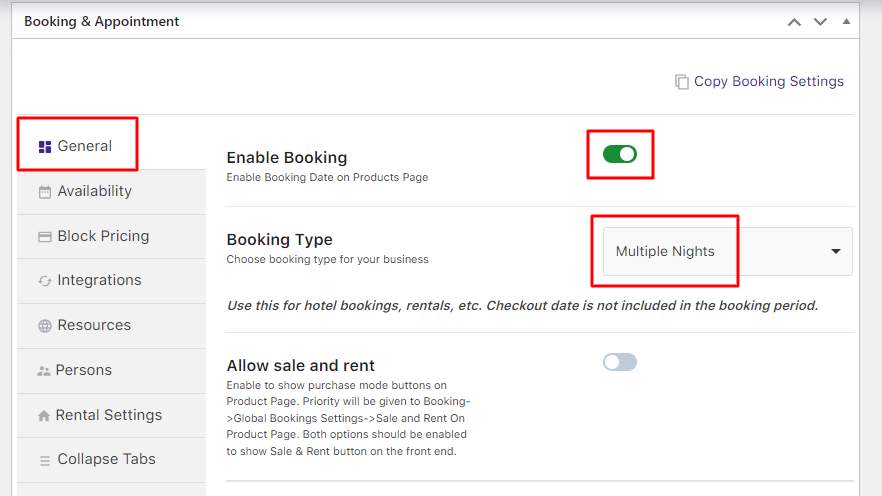
Select the Booking Type as Only Day > Multiple Nights
Now, go to the Block Pricing tab, where you will find two options: Fixed Block Booking or Price By Range Of Nights.
Select the Fixed Block Booking option and click the Add New Block link.
This enables you to add blocks for a fixed number of days and their rates accordingly.
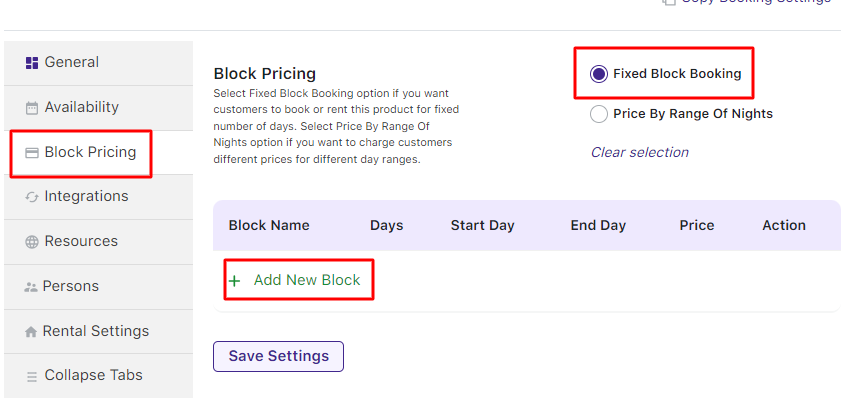
Selecting the Fixed Block Booking option
Add the Block Name, Number of Days, Start Day, End Day, and Price.
Two blocks have been created: Weekdays and Weekend.
Click the Save Settings button as shown below:
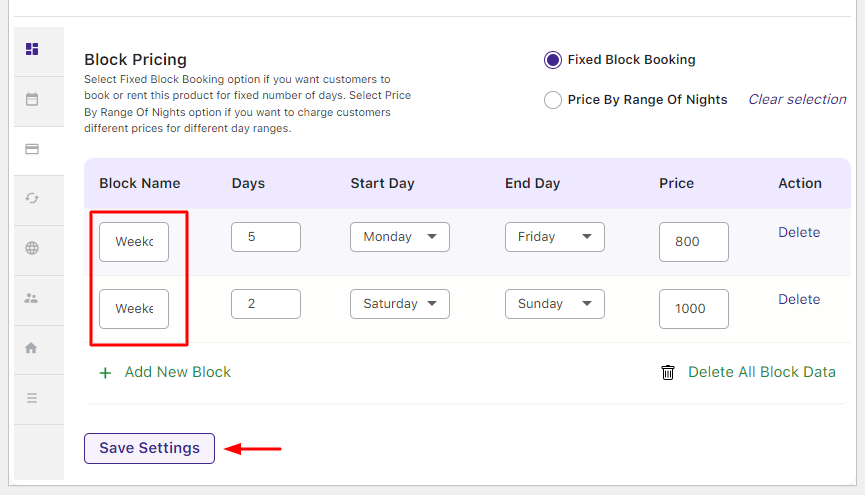
Creating blocks for the Fixed Block Booking option
In the above case, the Weekdays block has the Number of Days set to 5 days.
The Start Day is Monday whereas the End Day is Friday. Its price is set at $800.
Similarly, the Weekend block has the Number of Days set to 2 days. The Start Day is Saturday, the End Day is Sunday, and the Price is $1000.
Thus, for the Weekday block, bookings can be accepted only from Monday to Friday with Saturday as the check-out day.
For the Weekend block, bookings can only be accepted from Saturday to Sunday with Monday as the check-out day.
The rental cost of apartments on weekdays is $800 whereas that on weekends is $1000.
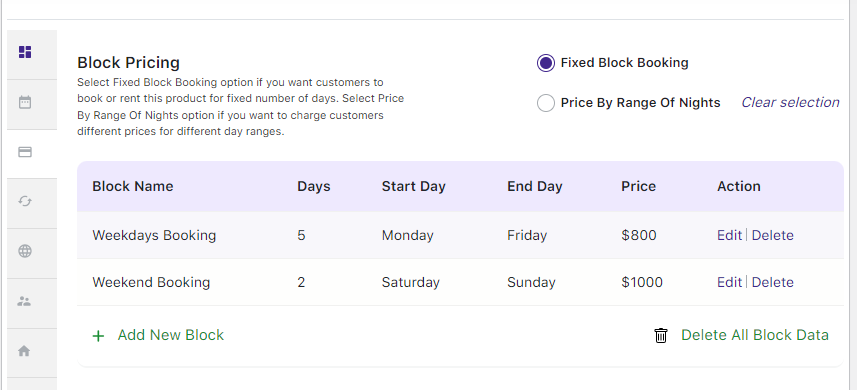
Next, go to the Availability tab to add values for the Number of dates to choose and the Maximum Bookings on any Date.
Here, the Number of dates to choose is set to 30 days. This means that the calendar will only display 30 days from the current date for the customer to make the bookings.
The Maximum Bookings on Any Date option is set to 5 which implies that only 5 bookings can be accepted on a selected day.
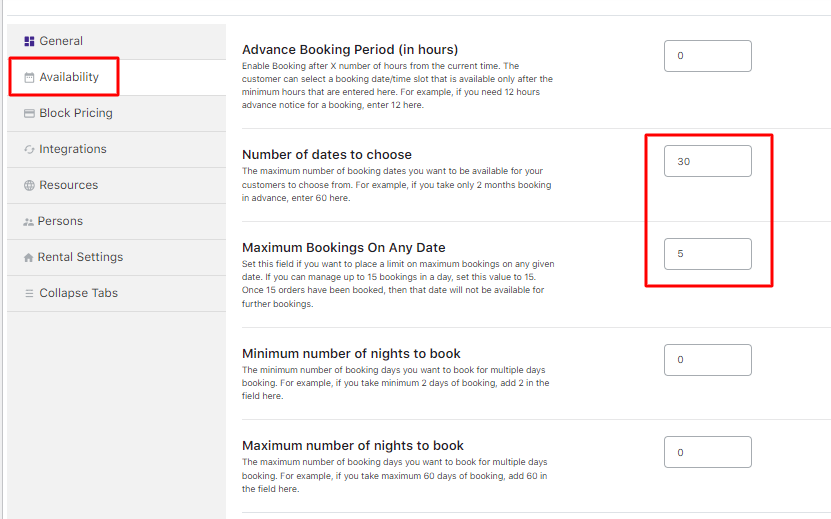
Adding the additional settings in the Availability tab
After finishing the above steps, your product – Mainland Apartments is ready to be given on rent for a fixed number of days.
B. User Experience
↑ Back to topThis is how your final product will appear when the customer visits the product page to rent Mainland Apartments.
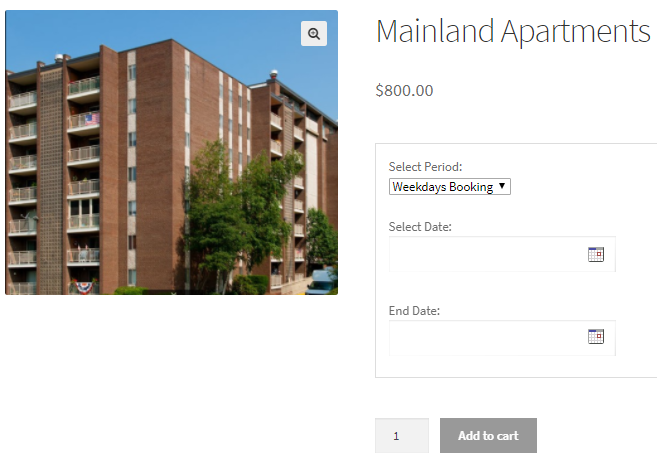
The two fixed blocks Weekdays Booking and Weekend Booking will appear on the front end under the Select Period drop-down as shown below:
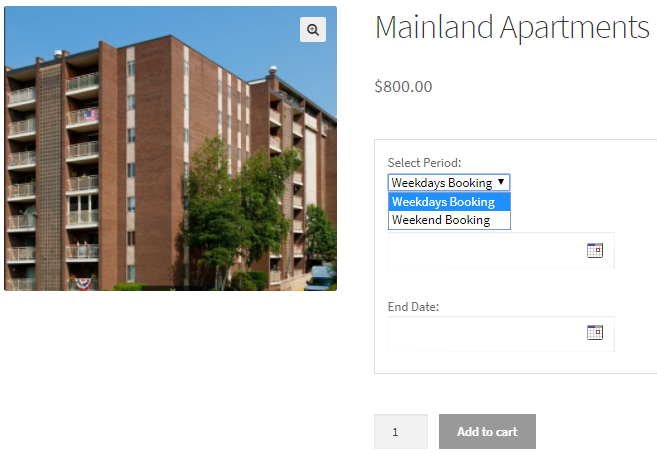
The front end displays the created product
When you opt for Weekdays Booking, only Mondays will be enabled on the booking calendar.
For instance, you can see that all Mondays of December are highlighted and available for selection.
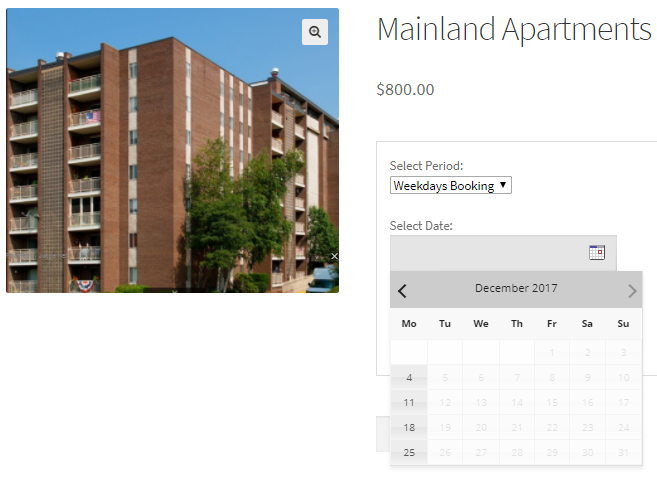
Similarly, if you select the period as Weekend Booking, then only Saturdays will be enabled in the booking calendar.
For example, all Saturdays of December until 25th December 2017 are enabled.
This is because the Number of Dates to choose is set to 30 days from the current date.
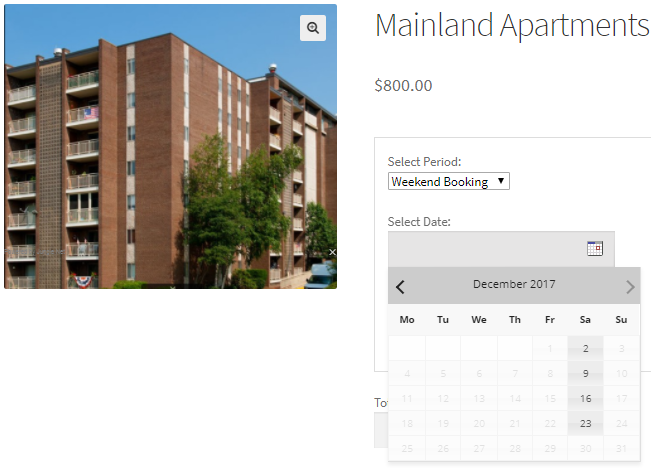
Booking calendar showing enabled dates
Let’s say you’re interested in renting the apartment for the weekend.
You’d simply choose Weekend Booking from the Select Period drop-down menu and set the Select Date to 2nd December 2017.
Automatically, the End Date will be calculated, and in this case, 4th December 2017, will be selected for you.
Once you’ve picked your desired rental dates, the price for the selected fixed block will be displayed, and the Add to Cart button will become active.
Since you’ve chosen a Weekend block, the displayed price for this rental period is $1000.
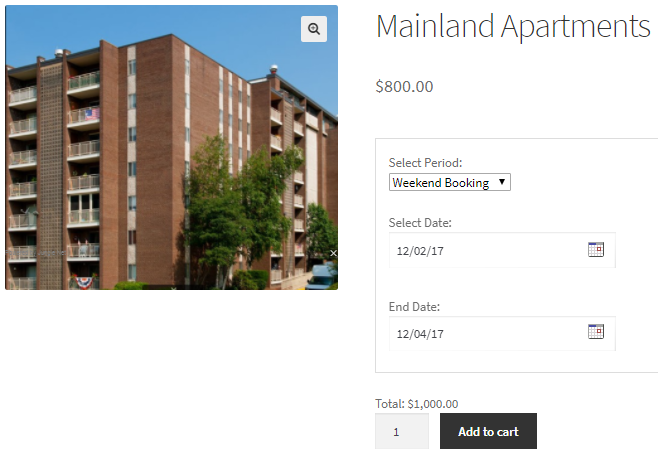
When you click the Add to Cart button, the order is added to your cart.
Clicking the View Cart button will redirect you to the Cart page which will show the booking details as shown below:
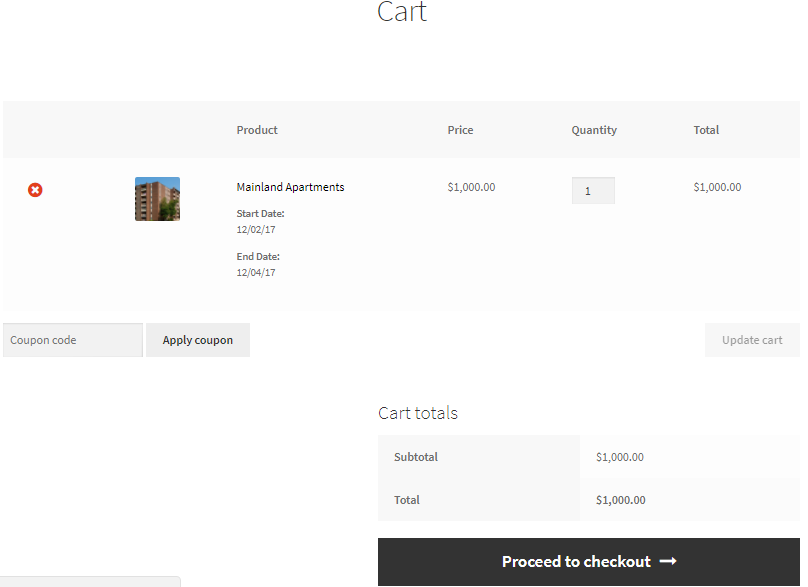
Here you can click the Proceed to Checkout button to go to the Checkout page which gives you a preview of the actual order.
Please ensure you check everything and then click on the Place Order button.
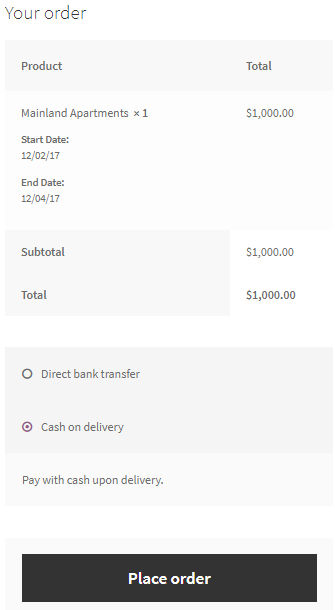
Your order is now placed and you will receive an order confirmation as shown below:
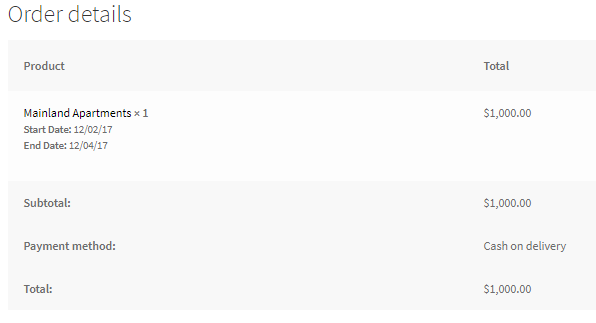
The above example was for the WooCommerce Simple product. However, don’t restrict yourself to just that because you can also use this setup for WooCommerce Variable products.
In conclusion, whether you’re renting out cars, equipment, or anything in between, the Booking and Appointment Plugin for WooCommerce streamlines the process, making it easier for you and your customers to manage bookings effectively.
Setting up Special Prices for Weekdays or Specific dates
↑ Back to topLooking to offer special prices for holidays or weekdays? Think resorts, hotels, or amusement parks—they are all businesses that often offer special rates for weekends or special occasions.
With our Booking and Appointment Plugin for WooCommerce, it’s a breeze. Our Special Price setting lets you easily configure your services with discounted rates for weekdays or specific dates.
Whether you’re offering services for a single day or multiple nights, this feature works seamlessly. When a customer selects a day with a special price, that discounted rate will apply instead of the regular or sale price.
A. Admin Experience
↑ Back to topLet’s say you run a hotel or resort. You want to offer special pricing for weekends or specific dates when customers book a stay.
To get started, set up bookings for your resort.
Create a product called “Rainforest Resort” by navigating to Products > Add Products.
On the same page, you’ll find the Product Data meta box where you can set the regular price of your service in the “Regular price($)” option. For this example, let’s set it to $1000.
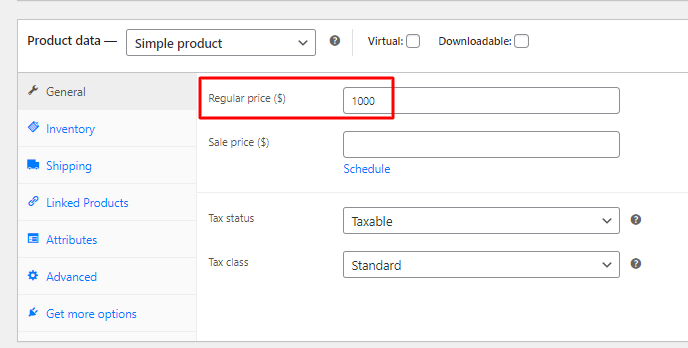
Setting the Regular price for the product
On the Products page, you’ll also see the Booking Meta Box, which lets you set up your bookable product.
Activate the Booking Meta Box settings by clicking on the Enable Booking option.
Next, select the Booking type as Only Day > Multiple Nights. Then, hit the Save Settings button to confirm your selection.
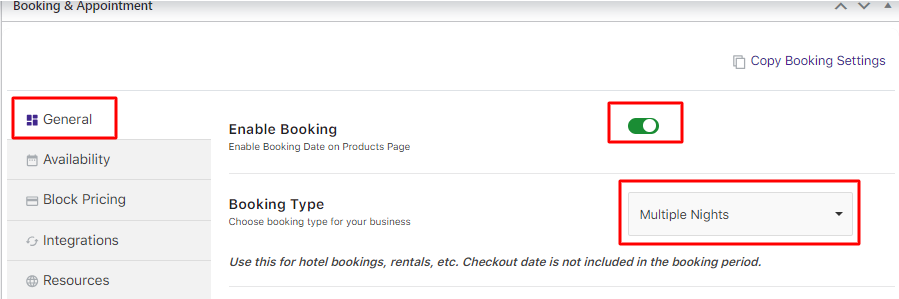
Select Booking Type as Multiple Nights
Now, it’s time to set up the Special Prices for weekdays or holidays.
The Availability tab will have all the options to set special prices for any weekdays/dates
Select the weekdays from the Bookable Weekdays table and provide a special price in the Price($) column as shown below:
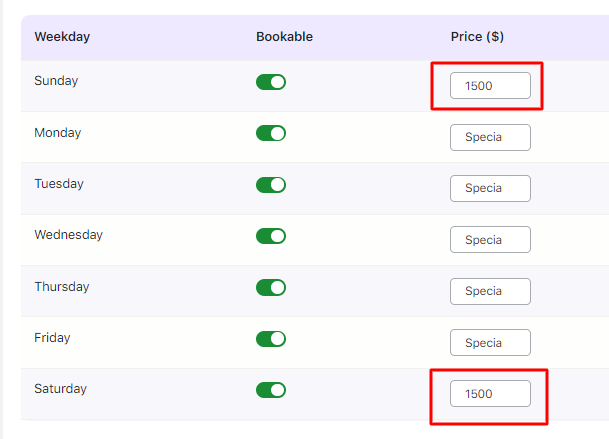
Set special price for selected weekdays
The configured bookings for the resort are all Weekdays at a special price of $1500 only on Saturdays and Sundays.
Similarly, you can also add a specific date while giving a special price.
Set this by going to the Set Availability by Dates/Months option and clicking the Add New Range button.
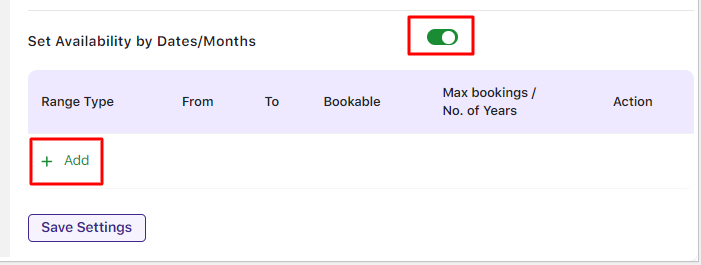
Adding special prices for Specific Dates
Select the Specific Dates option from the Range Type dropdown.
Add the special price of $2000 for specific dates – 25th and 26th December 2017.
Add these details in the table as shown below:
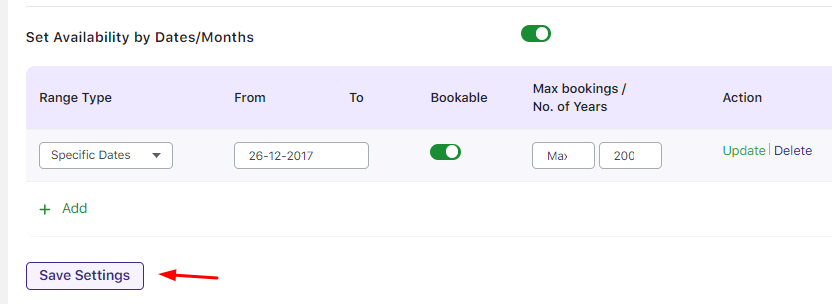
Add specific dates and special price
Thus the special price is set to $2000.
Once the values have been added, click the Save Settings button:
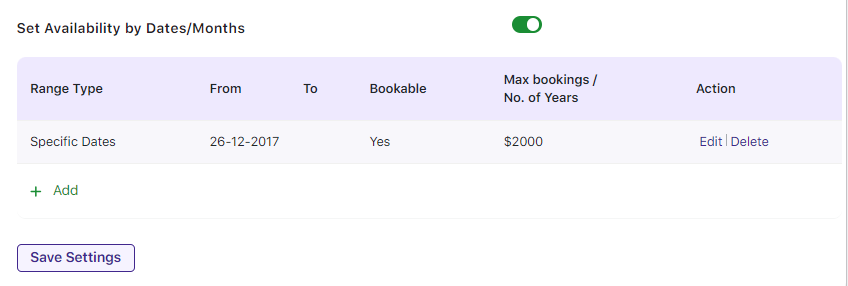
Saving the added specific dates and price details
To summarise, a product that provides special prices for weekdays and specific dates was created as follows:
Saturday – $1500
Sunday – $1500
26th December 2017 – $2000
Your Rainforest Resort product is ready to be booked with a special price on weekends and specific dates.
B. User Experience
↑ Back to topThis is how your Rainforest Resort product will look on the front end when the customer visits your store to book it.
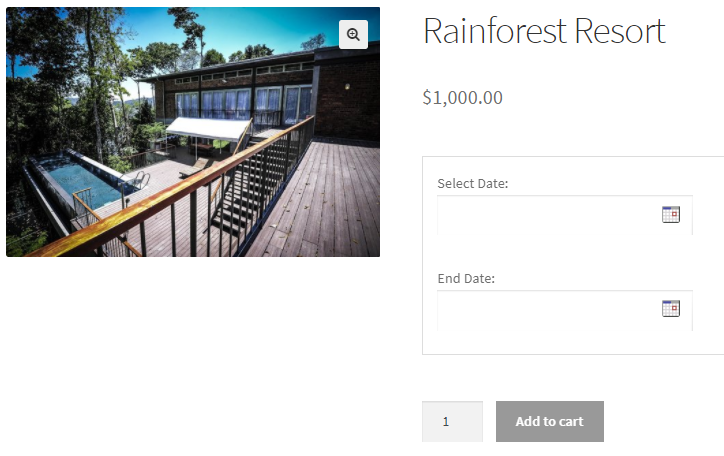
Product displayed on the front end of the website
For instance, if the customer selects dates from any Saturdays or Sundays then the special price of $1500 will be applicable.
In this case, let’s say that 9th December to 10th December 2017 have been added as the booking dates.
Hence the special price of $1500 for a Saturday night is applied:
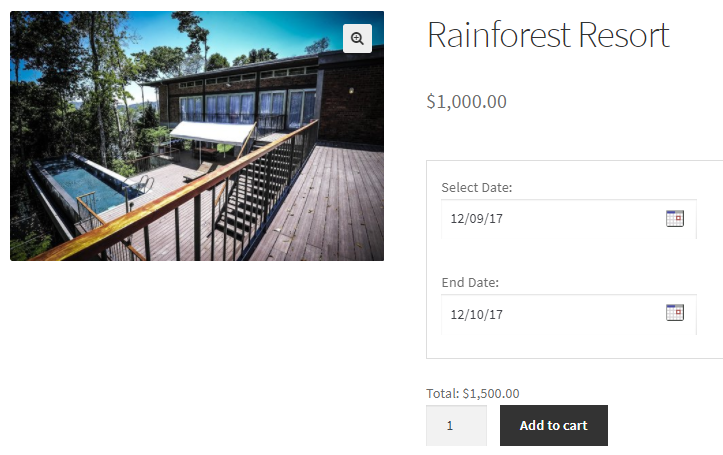
The special price set for Saturdays and Sundays is $1500
Similarly, if the customer selects from any specific dates, for instance, 26th December 2017, then the special price of $2000 will be applicable.
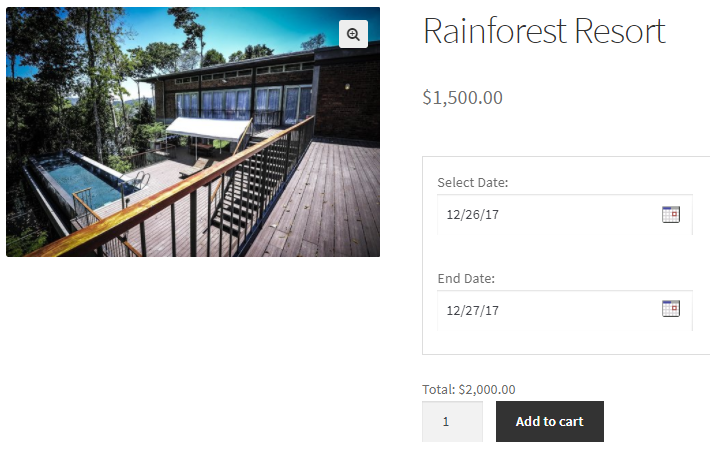
The special price set for specific dates is $1600
Now, let’s assume that the customer selects 23rd December 2017 for 1 Night.
This will show a special price of $1500 for the booking and the Add to Cart button will be enabled:
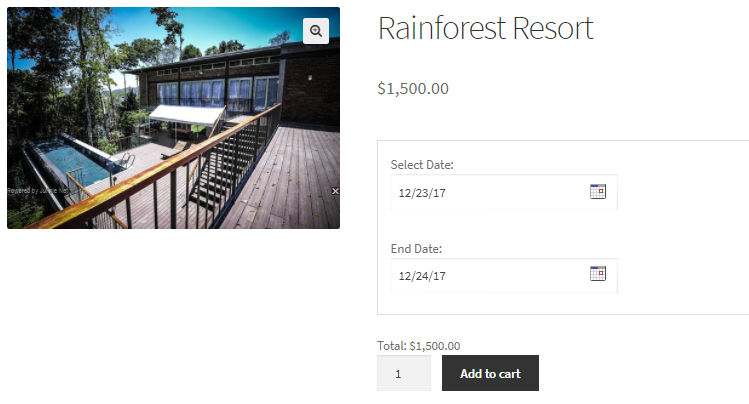
Selected dates for booking a resort
Clicking the Add to Cart button will add the order to the cart.
Clicking the View Cart button will redirect the customer to the Cart page which will show the booking details as shown below:
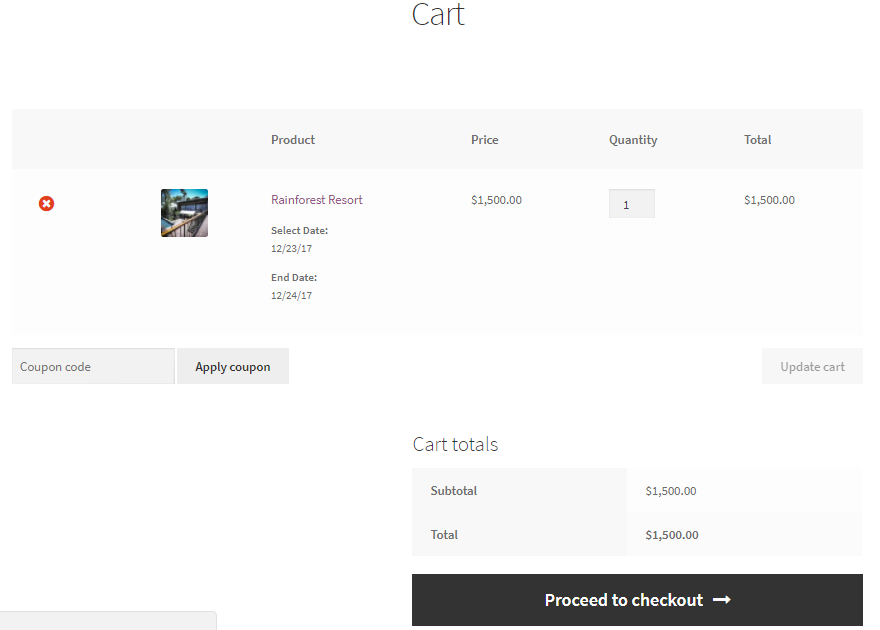
Cart page showing booking details
Clicking the Proceed to Checkout button will take the customer to the Checkout page.
After checking everything, they can click on the Place Order button.
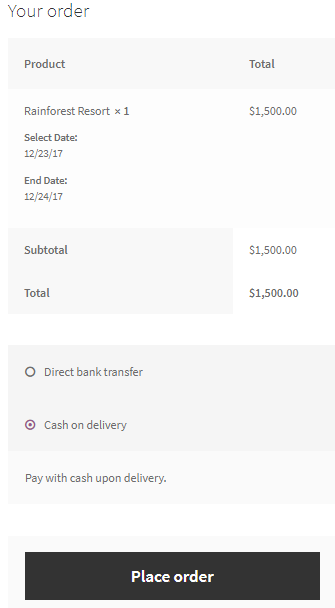
Checkout page displaying the renting details
The order is now placed and they will receive an order confirmation as shown below:
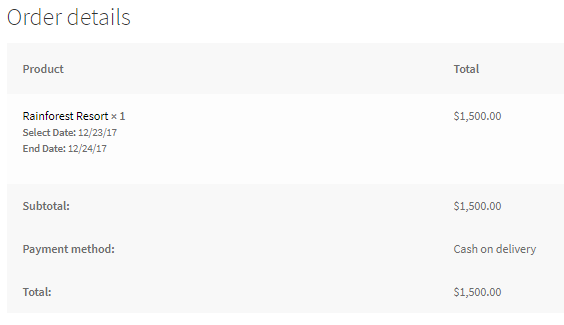
Order confirmation showing all renting details
Although the above example used a Multiple-Night booking type, you can also explore the same with Single-Day bookings!
To conclude, using the Booking and Appointment Plugin for WooCommerce, attractions like amusement parks, one-day tours, or theater tickets can easily benefit from the Special Price feature.
The Special Price setting easily helps attract customers by offering competitive pricing for weekdays or specific dates compared to regular rates. Depending on your business needs, this pricing can either be discounted or higher than the regular price!
Remember, the setup we discussed applies to WooCommerce Simple products as well as to WooCommerce Variable products.
