In a WooCommerce store, the shipping methods are grouped by locations called Shipping Zones. The available shipping methods depend on a customer’s shipping address. But what happens if you need to define shipping methods that only work on weekends? Or set an extra fee for the orders delivered on Saturday mornings?
Another missing feature in the core WooCommerce shipping methods is the possibility to define a delivery range for each of them. In a real store, you will work with multiple shipping providers and want to offer different choices to your customers for the delivery, including local pickup. For some locations, you might want to offer a 1-day delivery, while the rest of the locations have a delivery range of 2-3 days.
Order Delivery allows you to solve all these cases with intuitive and easy-to-use settings. Let’s see how it works:
Shipping methods selector
↑ Back to topFirst of all, let’s take a look at our Shipping methods selector field, which you will find in multiple places on our settings pages, more specifically, when you’re trying to set up Delivery ranges, Delivery days, and Delivery time frames. This field makes selecting a subset of shipping methods from all available options a breeze.
This selector field includes three options:
- All shipping methods
- All shipping methods, except…
- Only specific shipping methods
By default, all the shipping methods are available, and depending on the selected option, a new field for selecting the shipping methods will be displayed or not. In this field, we have grouped the shipping methods by zones. So, you can select all the shipping methods of a zone or just a reduced set of them.
Note: If you select an option like Zone: All Shipping methods, all the shipping methods of that zone will be included, so there is no need to select them individually.
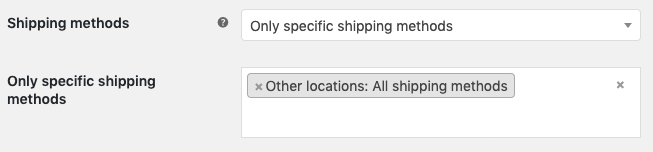
Also, you can make specific shipping methods available. To do that, you can use the option All shipping methods, except…:

Delivery ranges
↑ Back to topThis setting allows you to define different delivery ranges for your shipping methods.
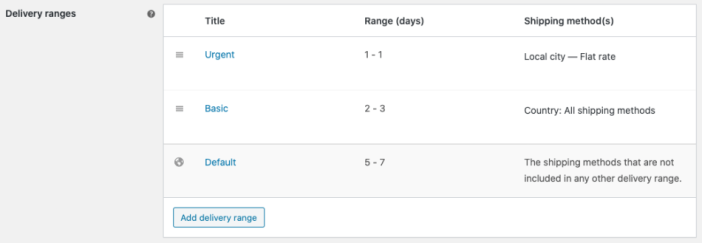
You can find it by navigating to WooCommerce > Settings > Delivery page, specifically on the Delivery scheduling tab. A default delivery range is always present and serves as a fallback when no other ranges match the criteria.
To add a new range, click on the Add delivery range button:
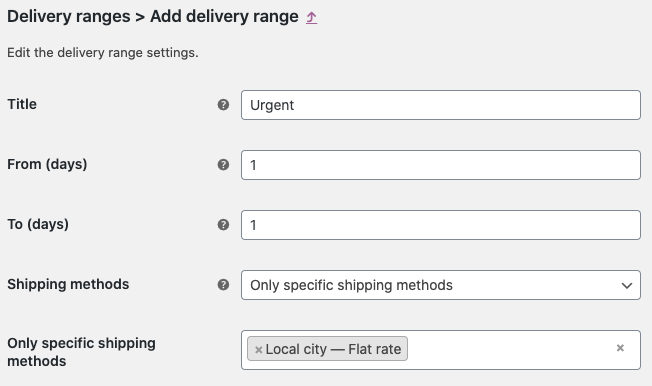
Enter the title, the range of days, and the shipping methods to configure a delivery range.
The first delivery range that matches a specific shipping method will be used to calculate the delivery details, so the position of a range in the list is crucial when defining delivery ranges. We recommend sorting them from more specific to more generic. For example:
- Urgent
- Basic
- Default
For example, as you can define the cost for each shipping method, you can make the Urgent delivery range (1 day) more expensive than the Basic delivery range (2-3 days).
Note: The title parameter is only visible to you; your customers will not view the title during checkout. That means you can group all shipping methods with the same range of days under a unique delivery range. There is no need to split the shipping methods into multiple delivery ranges, although it’s a completely valid setup.
Note: If you want to offer same-day delivery, create a delivery range with zero days in the option From (days). This might be a good range for local pickup.
Delivery days
↑ Back to topTo define the available shipping methods for each delivery day, edit the Delivery days.
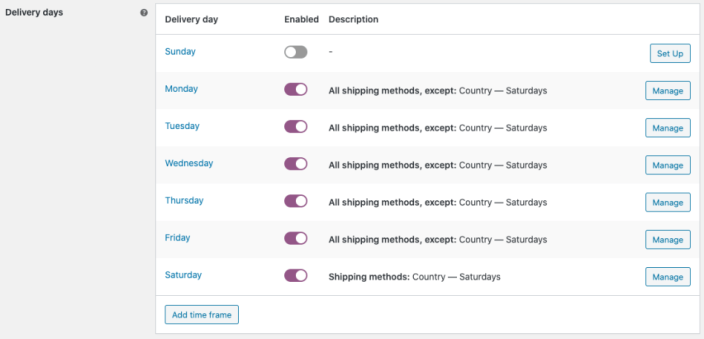
The Delivery day form has the following fields:
- Enable/Disable: Whether the day will be available for delivery or not.
- Order limit: The number of orders that can be delivered in a day. 0 means there’s no limit.
- Shipping methods: Can be set to:
- All shipping methods
- All shipping methods, except…
- Only specific methods
- Fee amount: Enter a fixed amount to be applied as a fee if this delivery day is set. This will be included as an order fee for the customer and calculated on the order’s total.
- Fee label: This is the label that will appear on the order’s details, indicating the fee. This field only appears if the Fee amount is set.
- Time frames: List of available time frames, if set.
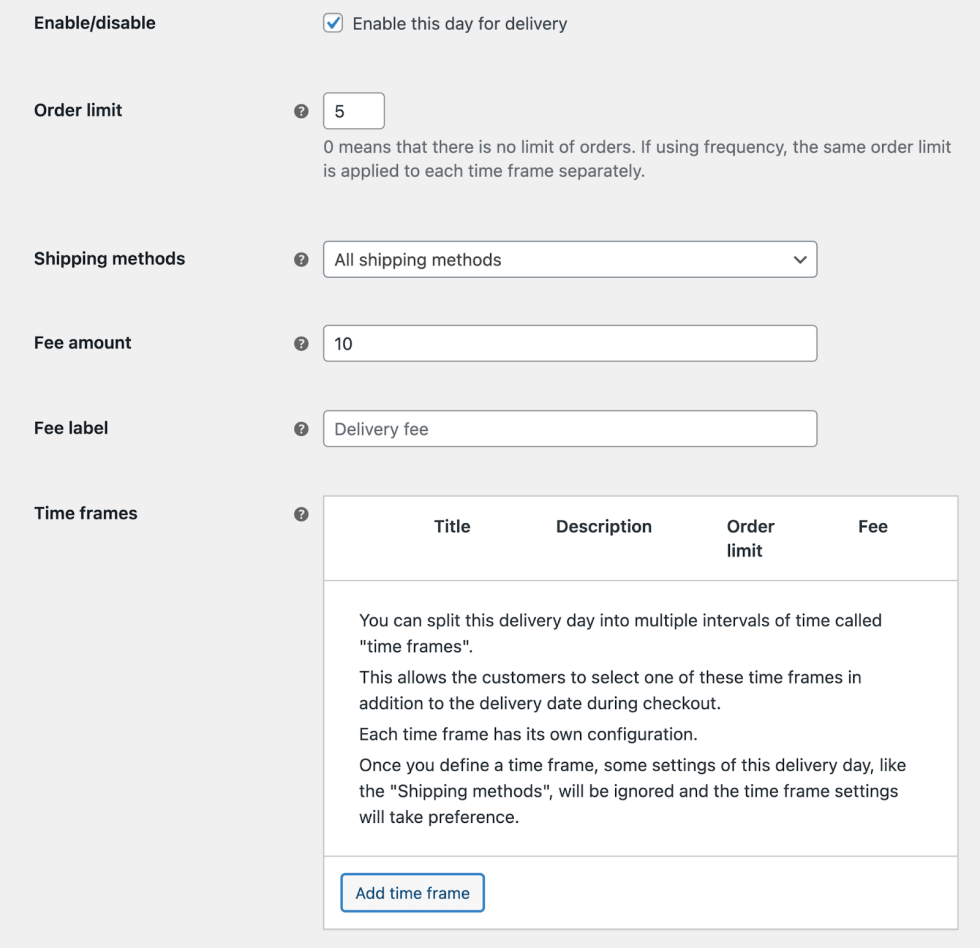
Select the delivery day you want to modify the available shipping methods by clicking its name or the Manage button.
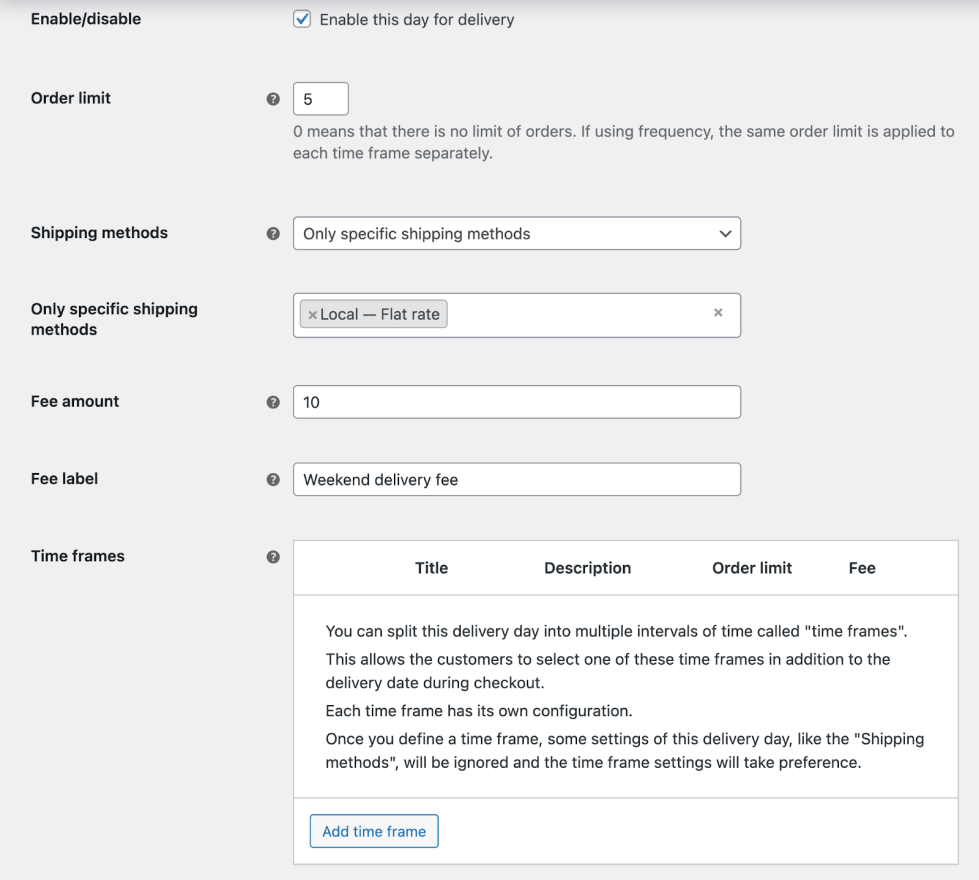
In our example, we have defined a Flat Rate shipping method that only works on Saturdays. To do so, we added this method to the Saturday delivery day configuration and excluded it from the rest of the weekdays. You can then set a delivery fee for this specific day, and fill in the Fee label so it’s clear to your customers why this fee is applied.
Note: If you define time frames for a delivery day, the fields for handling the Shipping methods and Order limit won’t appear in the delivery day form. Delivery time frames will handle the configuration of the shipping methods and the number of orders.
Delivery time frames
↑ Back to topIf you want to work with time frames/time slots instead of whole days, you can still define the available shipping methods for each of them.
By defining the available shipping methods by time frames, you can do things like: “I want a shipping method that only works on Saturday mornings.”
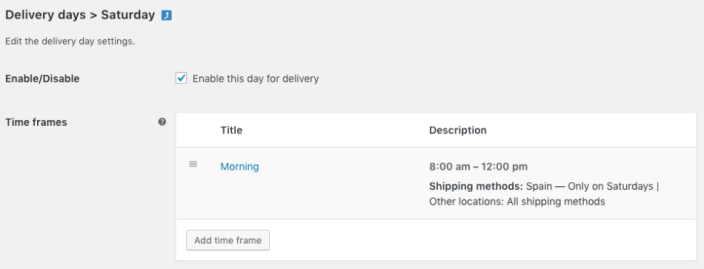
Just edit the time frame that you want to define its shipping methods. The behavior is the same as in the delivery day settings.
Shipping costs
↑ Back to topThe cost and location are primarily determined by the shipping method. However, Order Delivery also allows you to add an additional fee for specific Delivery days and Delivery time frames.
Free shipping coupon
↑ Back to topWooCommerce allows you to create a free shipping method that is only available by using a coupon. Once you have defined it, this shipping method will also be displayed in the dropdown of the Shipping methods field. You can decide on which weekdays or delivery time frames this shipping method can be used. For example, you can exclude free shipping on Saturdays.
Table Rate Shipping
↑ Back to topOrder Delivery is compatible with the extension WooCommerce Table Rate Shipping. That means you can select a Table Rate shipping method with all its rates like any other shipping method, or only specific rates in the shipping methods selector.
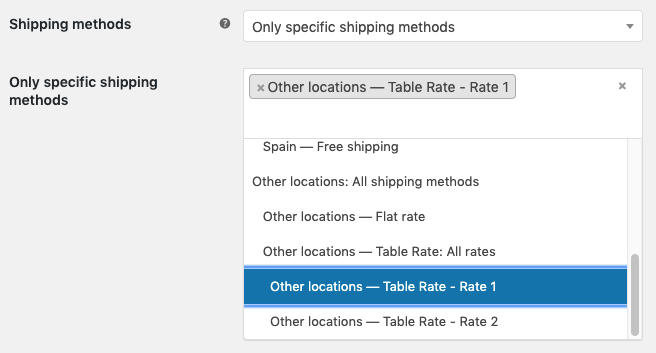
Table Rate Shipping is a powerful extension that by itself allows you to define shipping methods with different rates based on the order location, price, weight, or item count. But in combination with Order Delivery is even better because you can also set the rates and have a specific delivery range depending on the delivery day or the time frame selected by the customers.
For example, you can make the Saturday morning delivery only available if the customer makes an order worth $50 or higher.
Checkout
↑ Back to topAfter defining the delivery range for each shipping method and the conditions, where they are available (delivery days/time frames), the delivery fields of the checkout form will be updated according to the shipping method selected by the customer. This behavior doesn’t work in the reverse way at this moment. That means that a change in the delivery fields won’t restrict the available shipping methods in the checkout form.
Conclusion
↑ Back to topAs we have seen in this article, the Order Delivery extension deeply integrates with the shipping methods offered by WooCommerce, increasing the possibilities you can offer to your customers related to shipping and delivery.
If you have more questions about how to use our extension, you can check the rest of our documentation here. If there’s anything specific we can help you with, don’t hesitate to reach out to our support team.
