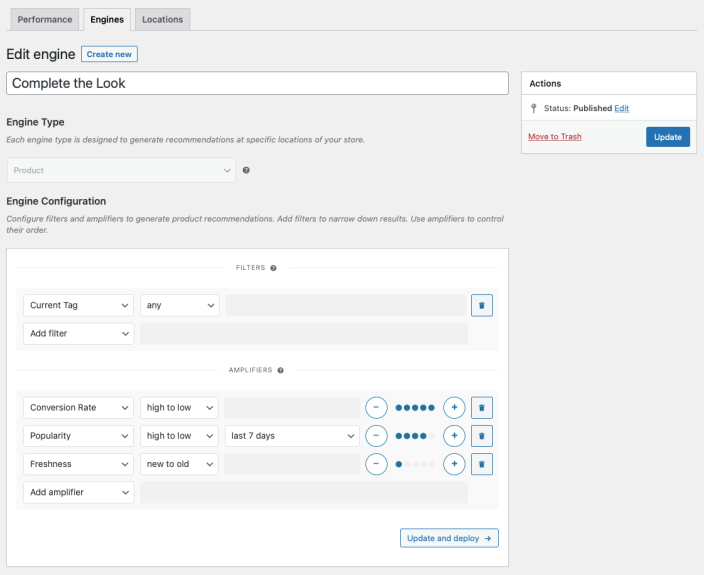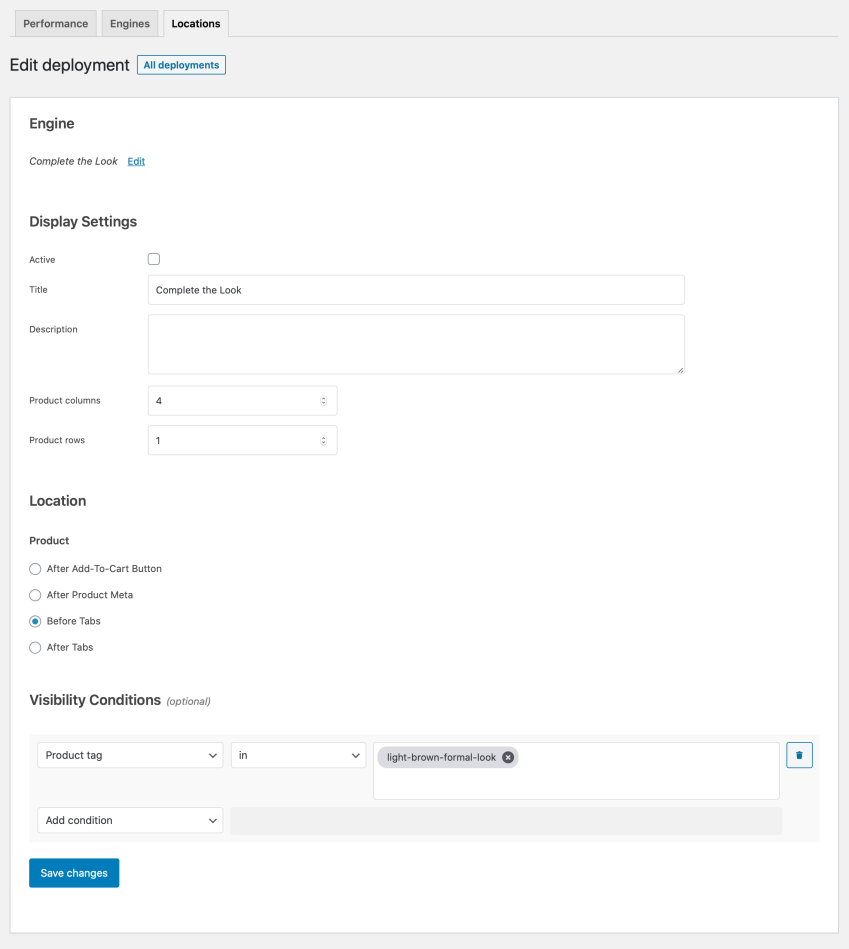This guide shows you how to use WooCommerce Product Recommendations to add curated Complete the Look product recommendations in product pages.
Offer curated Complete the Look recommendations to make product pages more engaging and boost your store’s average order value.
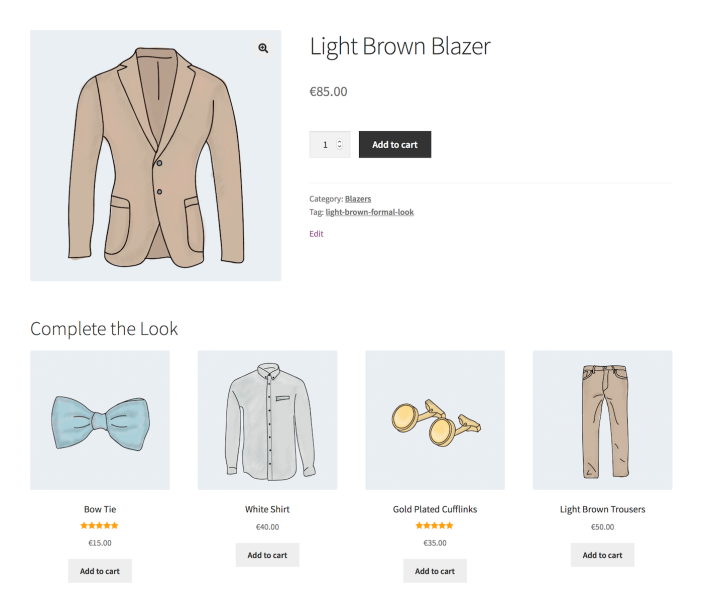
Plugins/Extensions Used
↑ Back to topConfiguration
↑ Back to topCreate a “Complete the Look” Engine
↑ Back to top- Create an Engine
- Go to WooCommerce > Recommendations > Engines and click Create new.
- Under Title, enter “Complete the Look”.
- Choose the Product Engine Type.
- Add Filters
- Locate the Filters section in the Engine Configuration panel.
- Add a Current Tag Filter.
- Select any to recommend products that have any of the tags assigned to the currently viewed product.
Product tags are descriptive labels you can add to your products. Take a few minutes to understand how product tags work and use them to create curated groups of matching products before you create the “Complete the Look” Engine. - Add Amplifiers
- Go to the Amplifiers section.
- Add a Conversion Rate Amplifier.
- Select high to low to recommend products with the highest conversion rate first.
- Add a Popularity Amplifier.
- In the first dropdown, select high to low.
- In the second one, choose a time interval, for example last 7 days, to favor top-selling products ordered in this period.
- Add a Freshness Amplifier.
- Select new to old to favor the most recently created products.
Use the +/- buttons to increase/decrease the relative weight of each Amplifier in relation to others. - Save the Engine Click the Create button to save the Engine you just configured.
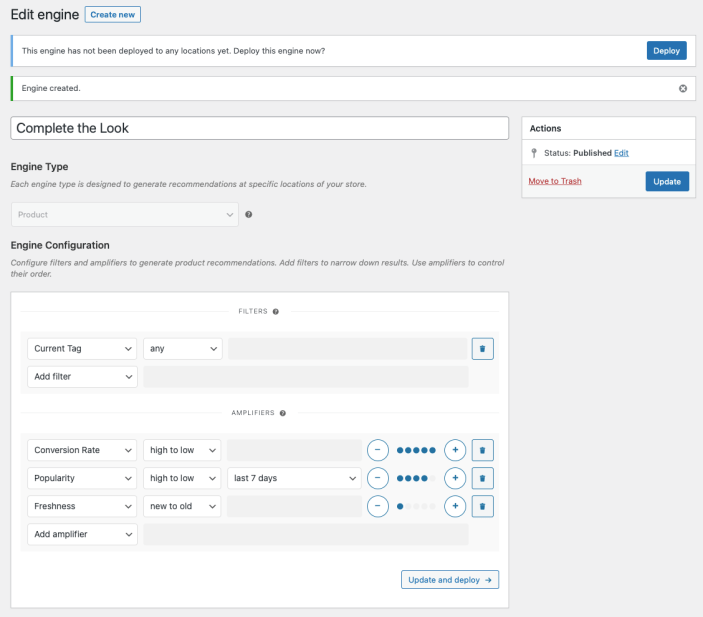
Deploy the “Complete the Look” Engine
↑ Back to top- Deploy the Engine Click Deploy in the message that appears after saving the Engine. Alternatively:
- Navigate to WooCommerce > Recommendations > Locations.
- Search for and select the “Complete the Look” Engine.
- Click the Deploy button.
- Configure Display Settings
- In the Title field, enter “Complete the Look”. This will be displayed above the recommended products.
- Select a number of Product columns and Product rows for the product recommendations. Use the default settings to display a single row of 4 products.
- Choose Location Select the Location where you’d like the recommendations to appear. To display the recommendations before the product page tabs, choose Product > Before Tabs.
- Add Visibility Conditions Add Visibility Conditions to display “Complete the Look” recommendations conditionally. For example, you may want to offer them only if the currently viewed product has a specific tag:
- Go to the Visibility Conditions section.
- Add a Product tag condition.
- In the dropdown that appears, select in.
- Finally, add one or more tags in the last field. In this case, we added the
light-brown-formal-looktag.
light-brown-formal-looktag.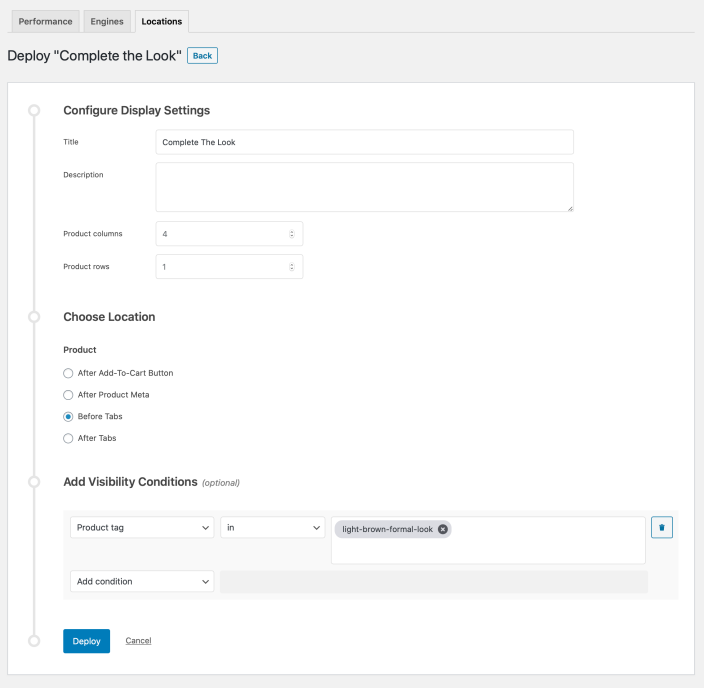
Deploying the “Complete The Look” Engine. - Finalize the Deployment Click Deploy to deploy this Engine to the specified Location.
Result
↑ Back to top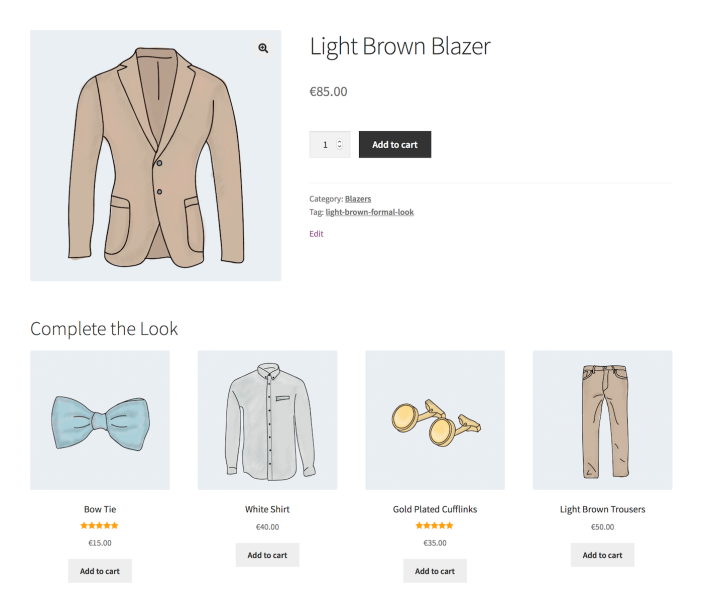
Making Changes
↑ Back to top- Navigate to WooCommerce > Recommendations > Engines.
- Locate and Edit the “Complete the Look” Engine.
- Update the Engine to save your changes.
Once you have saved an Engine, it is no longer possible to change its Engine Type.
To edit the Display Settings, Location, or Visibility Conditions of the “Complete the Look” Engine deployment:
- Navigate to WooCommerce > Recommendations > Locations.
- Go to the Product section.
- Click the Before Tabs tab.
- Expand the “Complete the Look Rated” Engine deployment and make changes as needed.
- Save your changes.
Editing the “Complete The Look” Engine.
Editing the “You May Also Like…” Engine deployment.
Tips
↑ Back to topNotes on Full Page Caching
↑ Back to top- fail to display dynamic, personalized, or conditional content; or even
- not be rendered at all.
- Go to WooCommerce > Settings > Recommendations.
- Locate the Deployments rendering > Use AJAX option and enable it.