Setup lockout limit or maximum bookings for Variable products
↑ Back to topOne of its biggest advantages is the ability to use the Booking and Appointment Plugin for WooCommerce with all other WooCommerce Product Types, such as Variable Products, Grouped Products, and Bundle Products.
Many bookable businesses, like hotels, rent inventory-based equipment, etc., deal with a product with different variations. In such cases, they would like to set different lockout limits for each variation. These lockout limits are also called the maximum bookings/ limit.
If the customer books any one variation till its maximum limit for a particular date, then that date would be blocked for that variation. However, the other variations will be available to book for that date.
This is possible if you set the lockout limit for each variation of a WooCommerce variable product according to your requirements.
Here’s how to make it happen:
Admin Experience
For instance, you run an online business that rents out party dresses.
Create a product Rental – Party Dresses from Products > Add Product link to your store.
An important aspect of this is letting customers choose the dress size first. For this, create a Variable bookable product.
Check out this documentation if you want to learn ☞ How to Create a Variable product in WooCommerce.
Now, under Product Data, select the Variable Product dropdown and go to the Attributes Tab.
Under Name, add the attribute Size; under Values, add the different sizes.
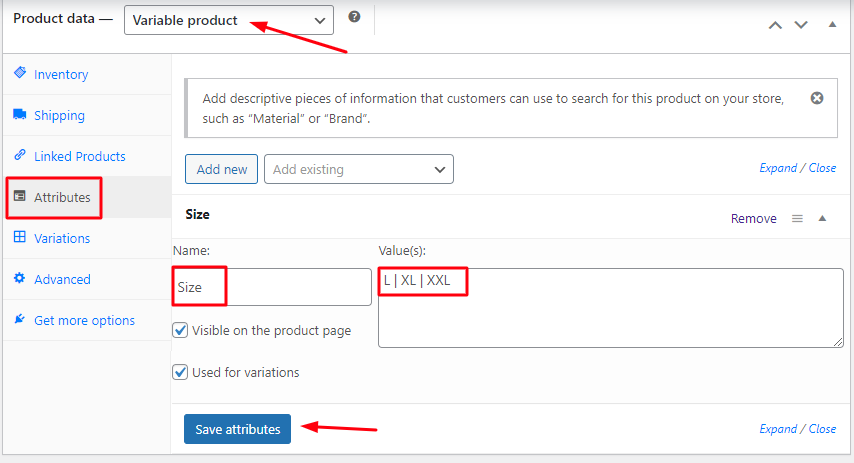
Adding attributes
Go to the Variations Tab and click the Generate Variations button.
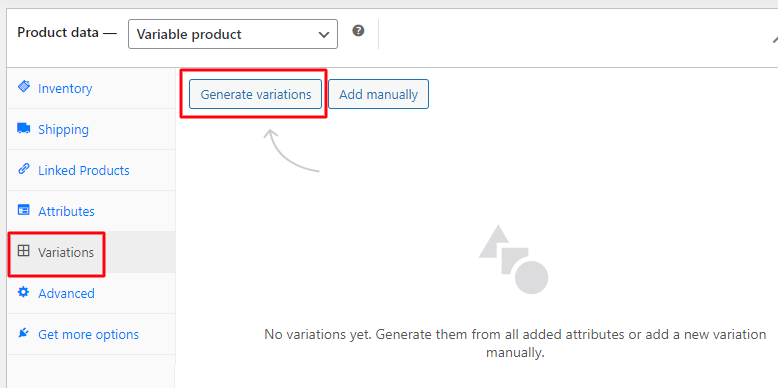
Generating Variations
Your variations have been added.
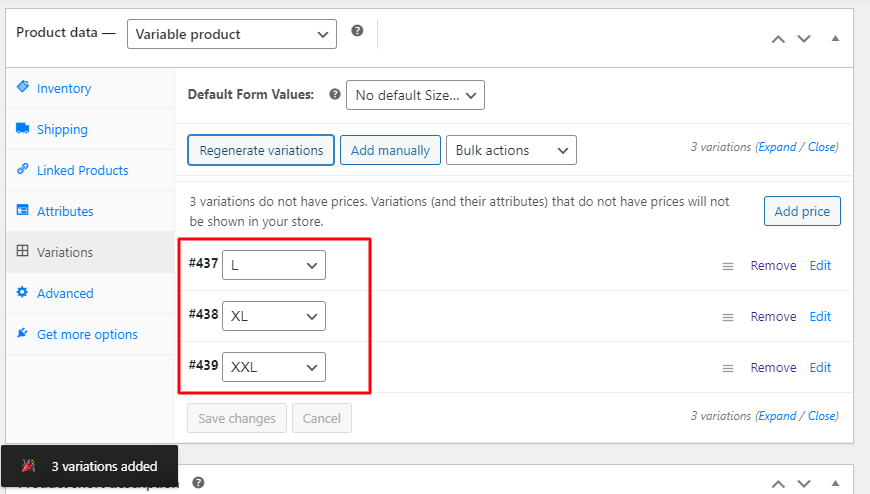
Generated variations
The created attribute and its variations for Rental Party Dresses are as follows:
- Size: L, XL, and XXL
The following are all the created variations and their charges for the Rental Party Dresses. The customer can select these variations on the front end, and the price will be displayed according to the selection.
- L- $100
- XL- $200
- XXL- $300
The Lockout value for each variation is set to 1 as shown below.
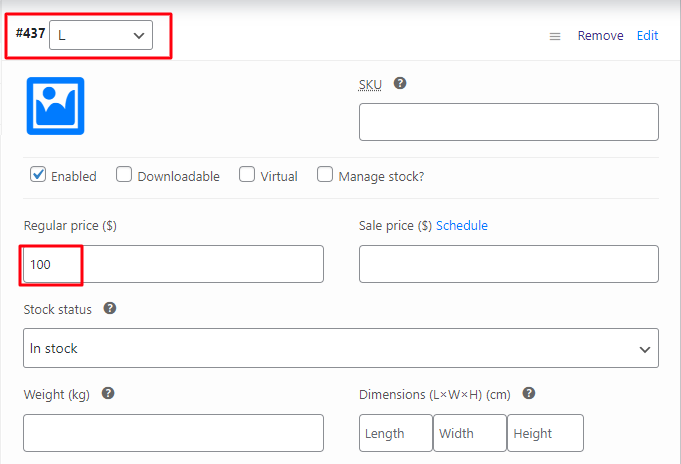
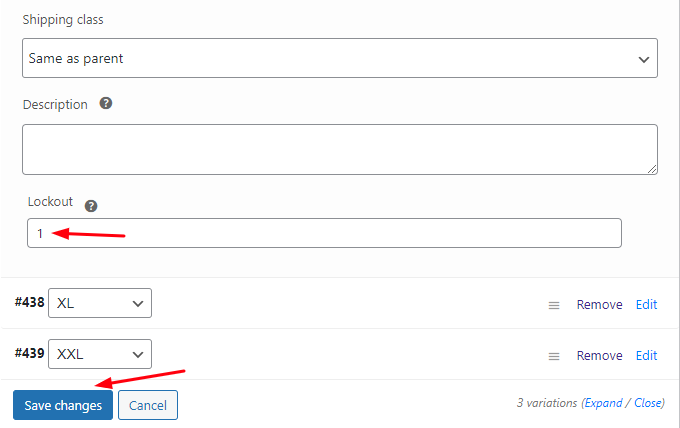
Setting Lockout for each variable
Make sure to save changes after adding the prices and the lockout limit.
Note: You will need to Publish the variable product once you have created all the attributes and their variations. Otherwise, it will not show the Lockout option.
Now, it’s time to convert this product into a bookable product. Go to the Booking and Appointment meta box.
Enable the Booking option and select the Booking type as Multiple Nights from the dropdown. Click the Save Settings button once done:
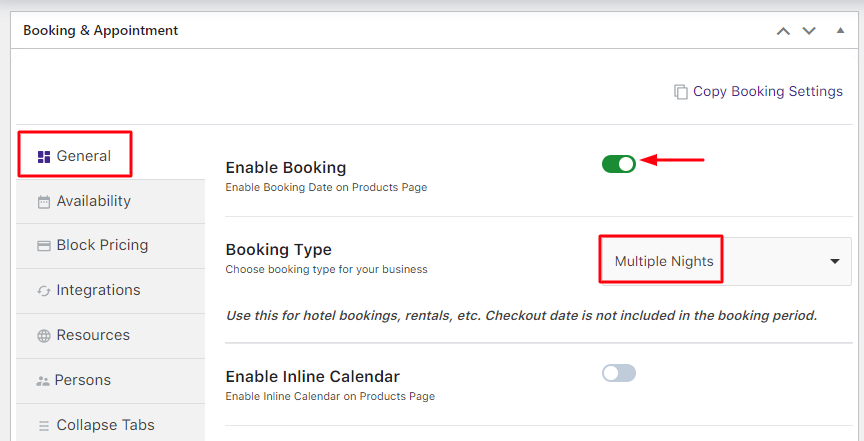
Select the Multiple Nights option
Go to the Availability tab. The value of the Maximum Bookings On Any Date option needs to be set to the sum of all the variation lockouts.
In the above case, there were 3 variations, and their lockout limits were 1 each. Therefore, the sum would be 3:
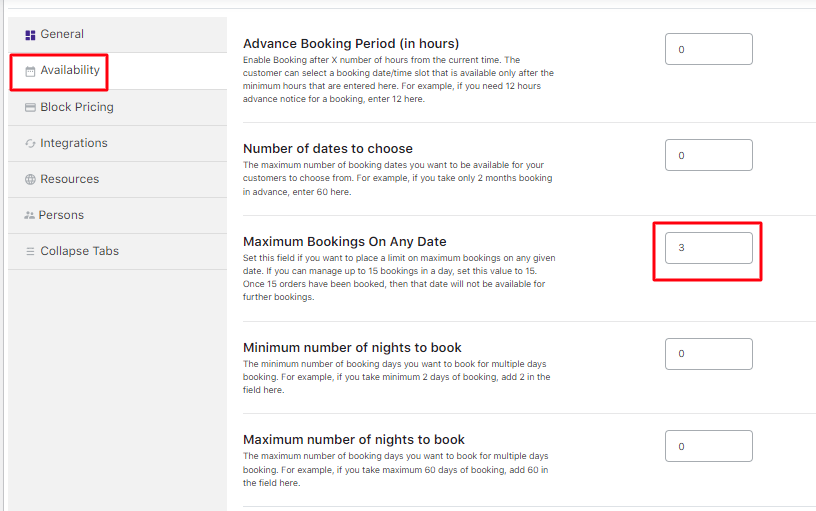
Enable all the weekdays from the Weekdays table.
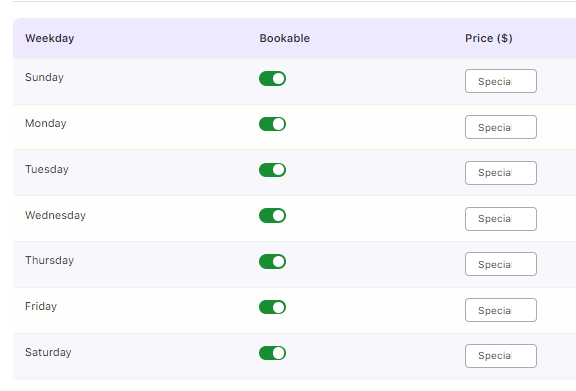
Add Weekdays and Maximum Bookings On Any Date value for this product
After finishing the above steps, your Rental Party Dresses product is ready to go!
User Experience
When a customer visits your website, your product Rental – Party Dresses will look like this:
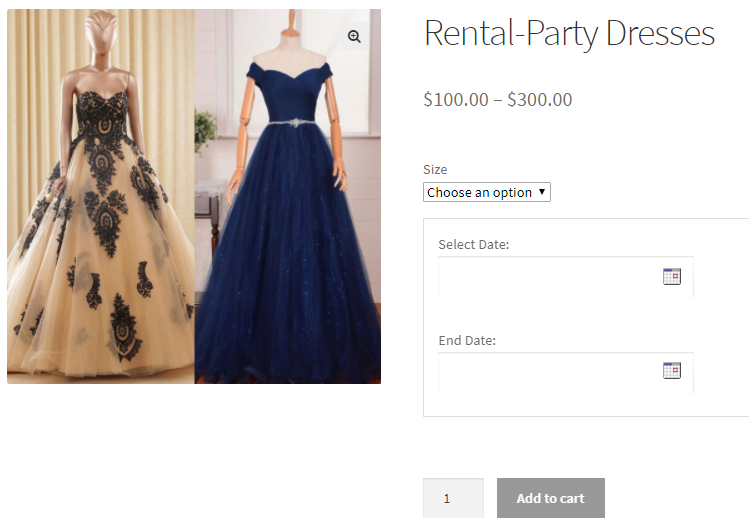
Product displayed on the front-end
If the customer wants to rent a party dress from 22nd December to 24th December 2017 for size – XL, they will be able to so as shown below:
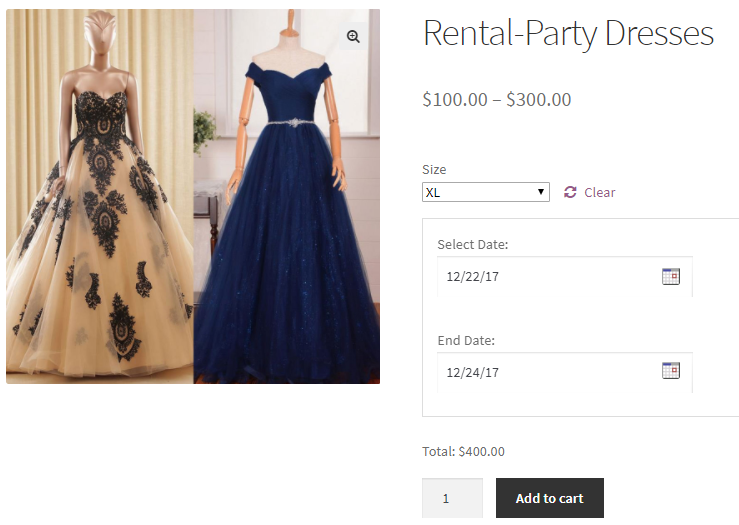
Dates selected for renting the product
Once the booking is made, the dates 22nd and 23rd December will get blocked (i.e., the lockout limit has been reached) and will display as Booked for size – XL as shown below:
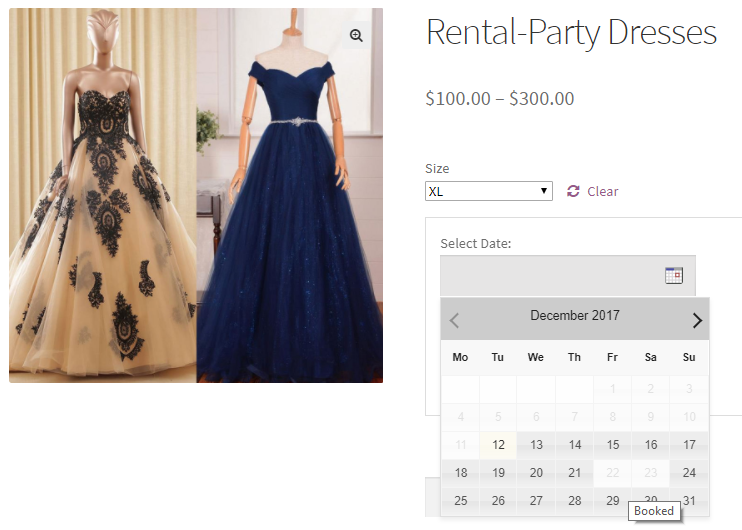
Bookable calendar showing the dates are booked for renting party dress of size-XL
This is because the Lockout for this variation (Size – XL) was set to 1.
However, the same dates will remain available for renting party dresses of other 2 sizes, i.e., L and XXL, as shown below:
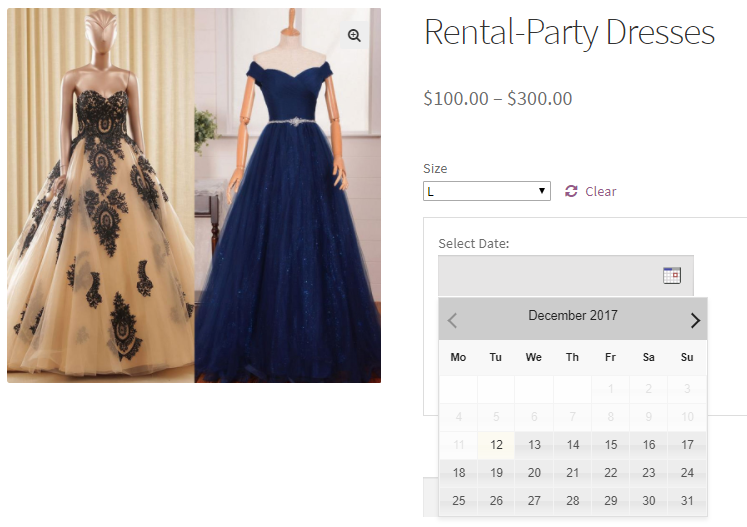
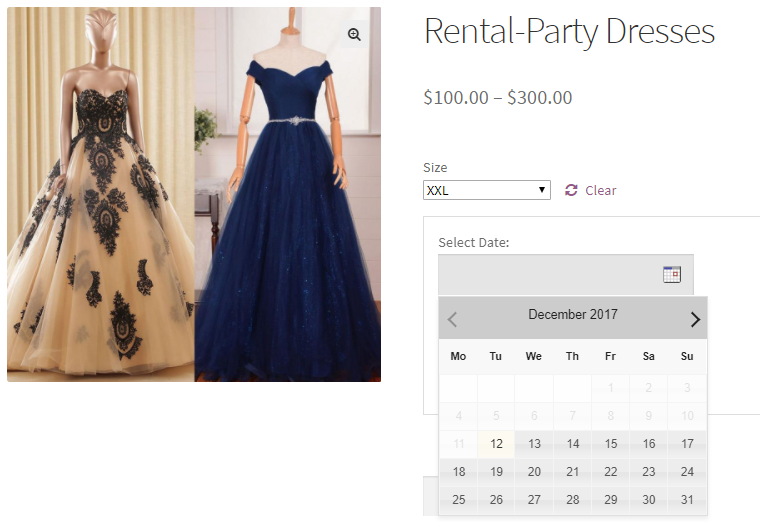
Similar to party dresses for rent, a hotel offering different types of rooms can utilize this feature of setting up lockout limits for their rooms.
Any business dealing in a variable product will have different stock for each variation of that same product. That’s when this important feature of the Booking and Appointment Plugin for WooCommerce plugin can be used easily to set various lockout limits for customers on variable products.
Set up lockout limit for attribute values which are considered as quantity in Variable Products
↑ Back to topThe Booking and Appointment Plugin for WooCommerce works wonders because it lets you work with all types of WooCommerce products, such as Variable products, Bundles, Composite products, etc.
This plugin makes creating a Variable Bookable Product and setting the lockout limit of each variation easy. Another important feature is that it can set the booking availability limit for attributes in WooCommerce Variable Products.
Let’s see how attribute values can be considered quantity for WooCommerce Variable Products.
Businesses running hotels or resorts have many types of rooms with different categories.
They need to be vigilant and ensure no overbooking happens for each room type for a date. This is possible if the lockout for each attribute for your WooCommerce Variable product is set.
When attribute values are set in numeric form, they are considered a quantity for the same attribute. Additionally, the attribute lockout controls the number of bookings for that particular attribute.
For instance, you run a hotel with different types of rooms, such as Deluxe and Super Deluxe. Your hotel only has 5 Deluxe rooms and 10 Super Deluxe rooms available for booking.
You have set the values for your attributes Deluxe rooms – 1,2,3,4,5 and Super Deluxe rooms – 1,2,3,4,5,6,7,8,9,10.
As the attribute values are numeric, they will be considered as quantity.
Thus, you have 5 Deluxe rooms and 10 Super Deluxe rooms. The attribute lockout is to be set to these values so you can take bookings based on room availability only for a particular date.
Let’s say the customer books 4 Deluxe rooms and 5 Deluxe rooms on a particular date. Only “1 Deluxe room” and “5 Super Delux rooms” will be available for further booking on that same date.
1. Admin Experience
For instance, you operate a One-day tour for Singapore Night Safari.
Create the Singapore Night Safari product from Products > Add Product link.
In this tour, you want the customers to select the Number of Adults and the Number of Children before the booking date. Therefore, you need to use variations so the user chooses these two aspects first and then moves on to the booking date.
For this, create a Variable bookable product.
Created attribute and its variations for Singapore Night Safari are as follows:
- Number of Adults: 0,1,2,3,4,5,6,7,8,9,10
- Number of Children: 0,1,2,3,4,5
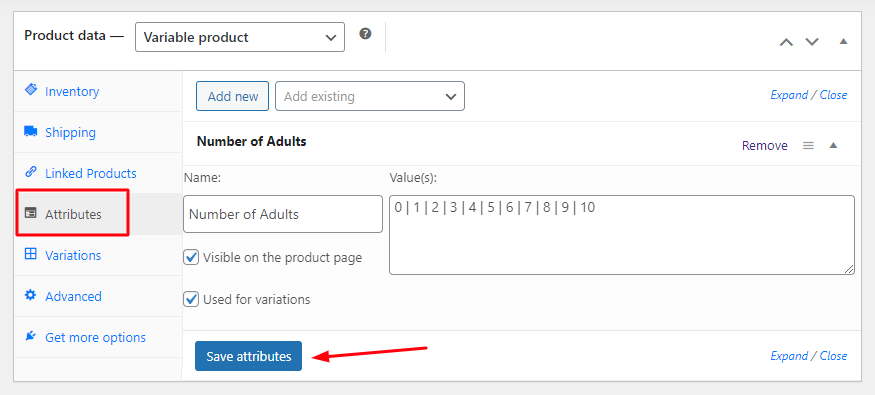
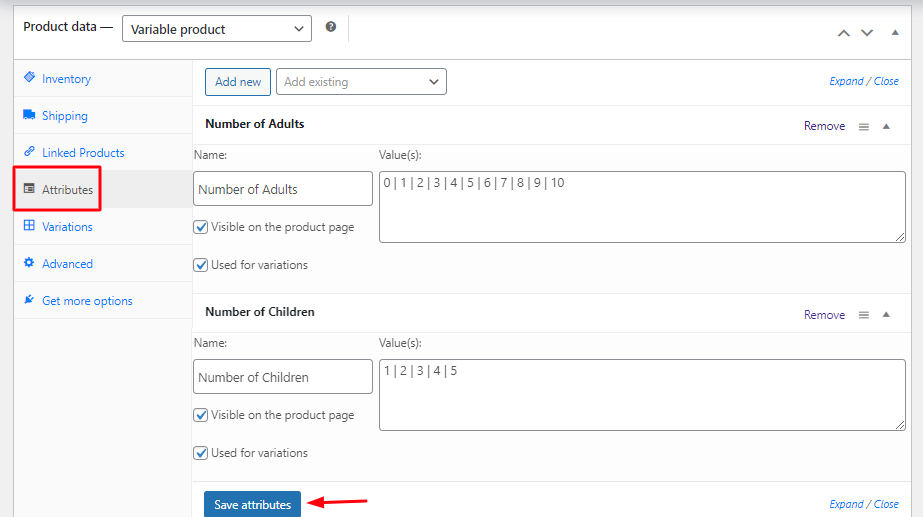
Make sure to save these attributes.
Add the prices for these attributes by going to the Variations tab.
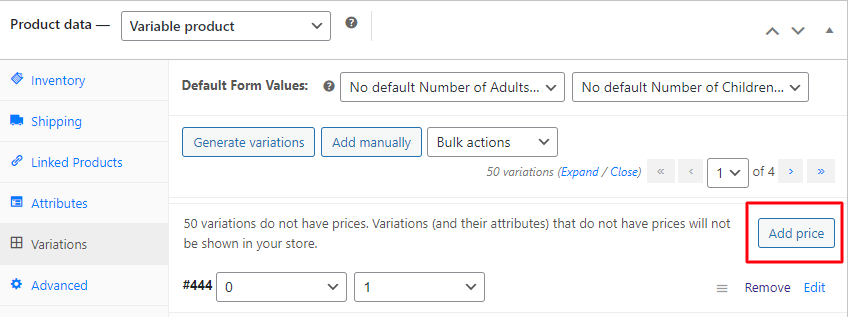
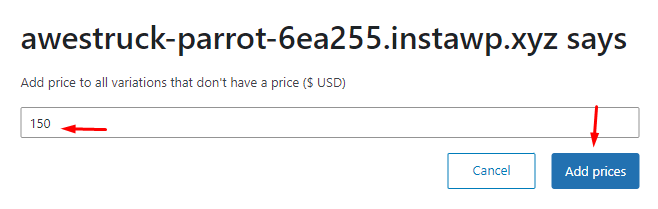
Once you have created all the attributes and their variations, publish the product. Otherwise, the Lockout option will not be visible.
After publishing the product, go back to the Attributes tab. Find the Equate Booking Lockout with Attribute value(s). Tick the checkbox for this setting.
Enter the value for Booking Lockout for Attribute. The Lockout value for the attribute Number of Adults will be set to 10.
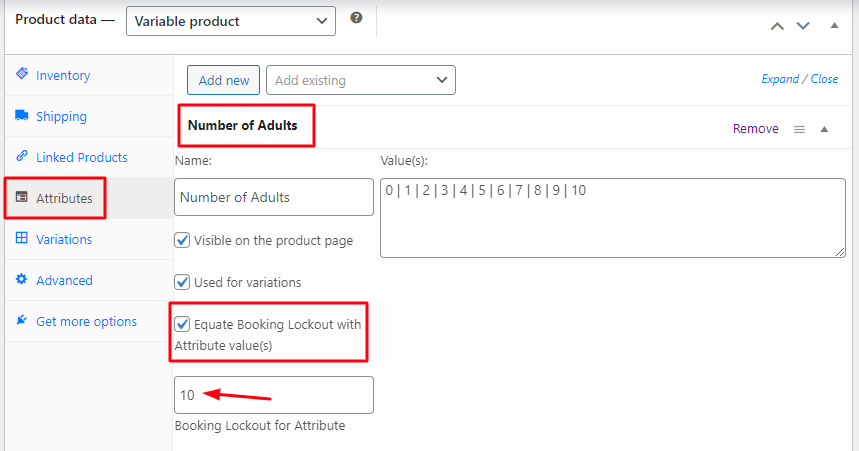
The Lockout value for the attribute Number of Children will be set to 5, as shown below.
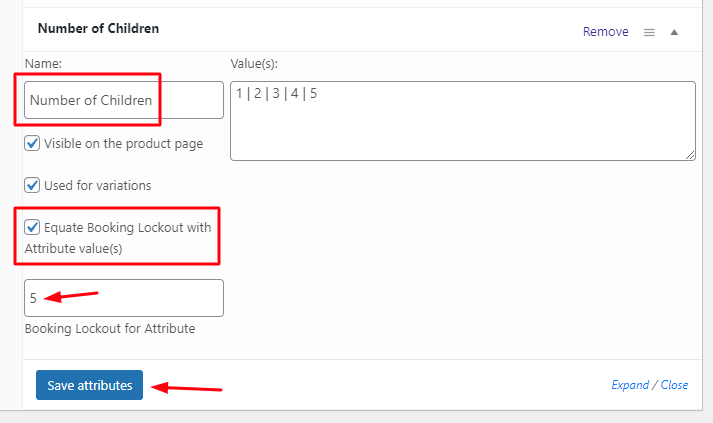
Adding Booking Lockout for Attribute
Click on the Save Attributes button to save it.
So far, all the attributes, variations, and each attribute’s lockout for the Singapore Night Safari with WooCommerce Variable product have been created.
To convert this product to a bookable product, go to the Booking and Appointment meta box.
Enable the Booking option and select Booking Type as Single Day, as shown below.
Click on the Save Changes button to save these settings.
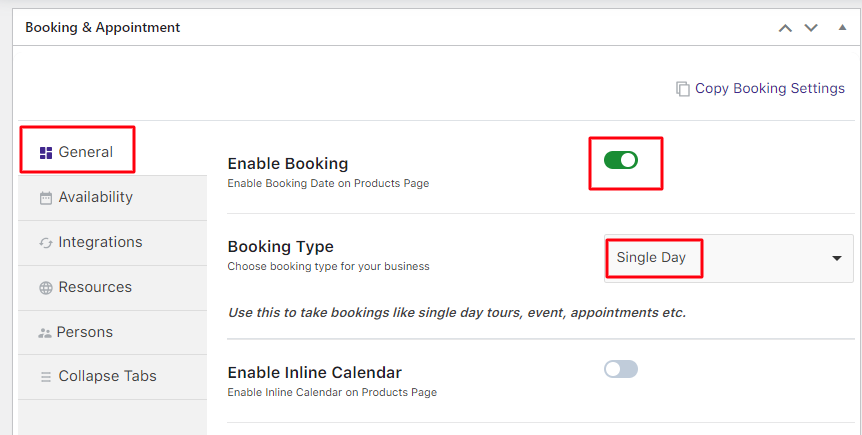
Enable Booking and select the Booking Type
Go to the Availability tab and select Bookable Weekdays from the Weekdays table, as shown below.
This will allow you to book your selected Singapore Night Safari on any weekday. You can change it to meet your requirements.
The Maximum Bookings for the weekdays have been set to 15. This is because it is the sum of all the attribute lockouts.
As per the example, there are 2 attributes with the Lockout set to 10 for the Number of Adults and 5 for the Number of Children. Thus, the value in the Maximum Bookings is 10 + 5 = 15.
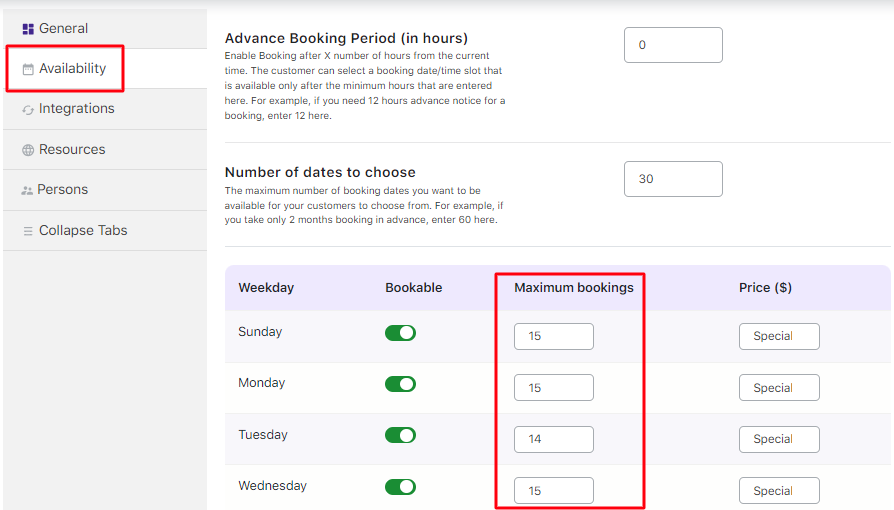
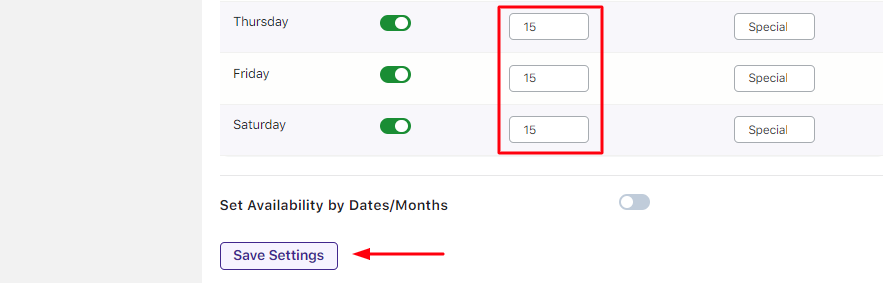
After finishing the above steps, your Singapore Night Safari product is ready for booking.
2. User Experience
Your product, Singapore Night Safari, will look like this when the customer visits your website to book it.
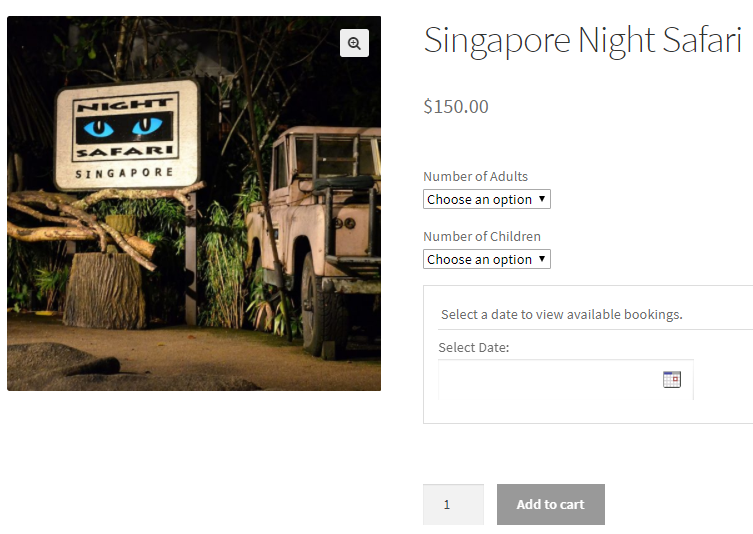
Product displayed on the front end
Let’s say that the customer books the Singapore Night Safari for 5 Adults and 3 Children.
The date selected is 22nd December 2017, as shown below:
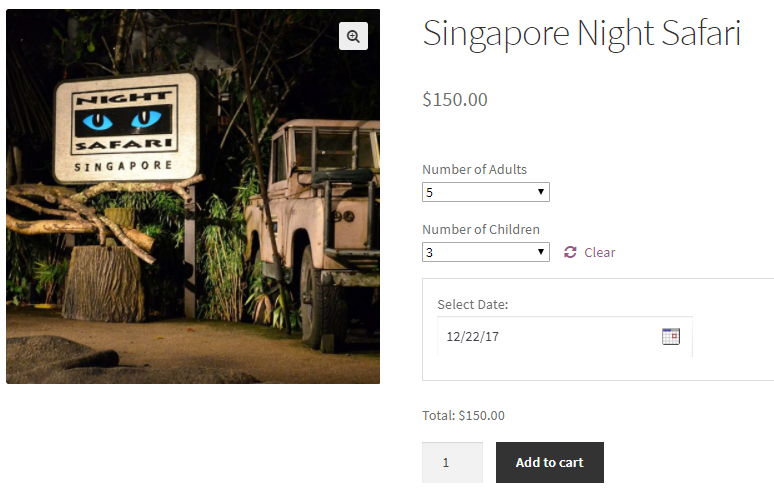
Selecting the number of adults and children and the date for booking
After this booking is completed, 5 bookings remain for the Number of Adults and 2 bookings for the Number of Children based on the attribute lockout set for each attribute.
Now, if any customer tries to book on the same date, i.e., for 22nd December 2017 for 7 Adults and 3 Children, then the following message is displayed on the product page:
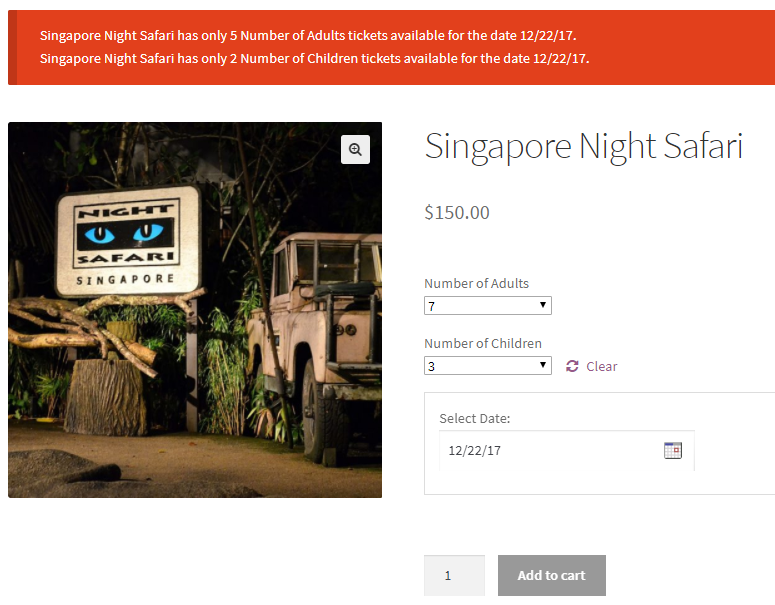
Message displayed to indicate availability of bookings
You can set more than one attribute for your Variable product in the same way for the Number of Adults and Number of Children.
You can also set different lockouts for each attribute based on your business requirements.
This ensures that you only take as many bookings for your customers as per your accommodation. So if you can fit in only 10 adults, it will only allow 10 bookings for adults. If you can take 5 children, it will only allow 5 bookings for children. This prevents overbooking for your different user types.
In conclusion, rental businesses like Dress Rentals and Car Rentals can use this feature to let customers select the Number of Dress or Number of Cars easily while preventing overbooking the lockout for each attribute!
Using the Booking and Appointment Pro for WooCommerce plugin, you can set availability in three ways: based on the quantity field (date or time slot), based on variation, and based on attribute. This flexibility ensures that you can meet the different booking needs of your customers with our plugin.
Maximum Bookings for days, dates and time slots
↑ Back to topThe Booking and Appointment Plugin for WooCommerce plugin helps you set up different booking methods, such as:
After setting your bookable product with any of the above booking methods, you can easily restrict your bookings for a date, day, or time slot with the “Maximum bookings” setting.
You will have the maximum number of bookings for:
2. Specific Dates with Time Slot
4. Recurring Weekdays with a Time Slot
1. Specific Dates
↑ Back to topFor instance, you conduct seminars on parenting tips, namely Parenting Goals and Expectations, on specific dates.
Set up your bookable services using the Specific Dates booking method.
In this case, you want a maximum of 150 participants to attend a seminar conducted on April 2nd, 8th, 15th, 22nd, and 30th, 2024.
Add these specific dates, and then under the Maximum Bookings field, update the value to 150. Then click Save Settings to save it.
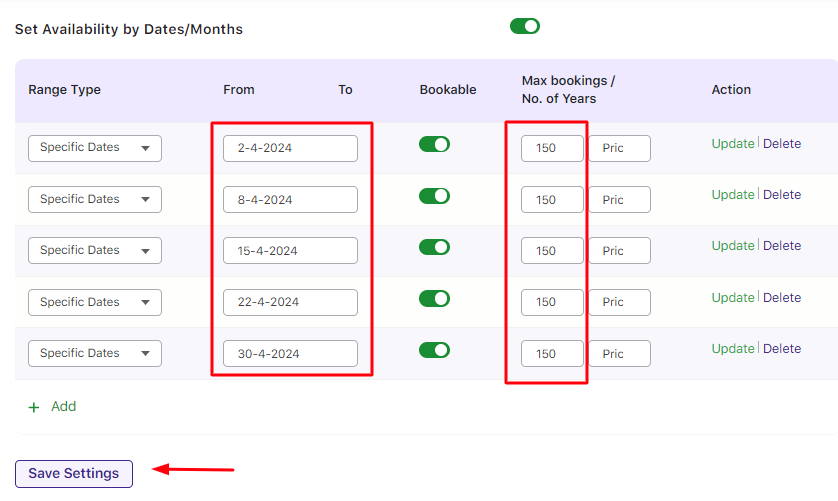
The front end of Parenting Goals and Expectations will look like this when a customer visits your product page:
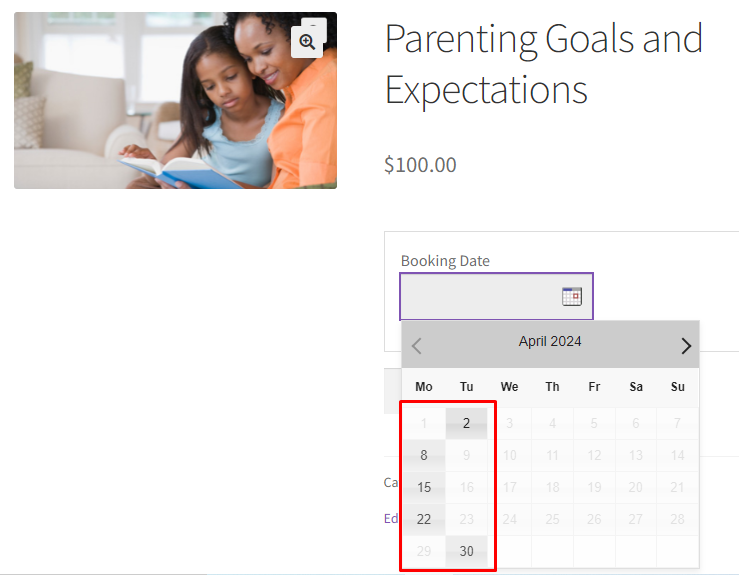
Let’s say that you have received 150 bookings for the date 22nd April 2024.
Now, when a customer visits your website to check the dates available for your seminar and tries to choose 22nd April 2024, then the date on the calendar will display the message ‘Booked’ as shown below, as it has reached its maximum booking lockout limit.
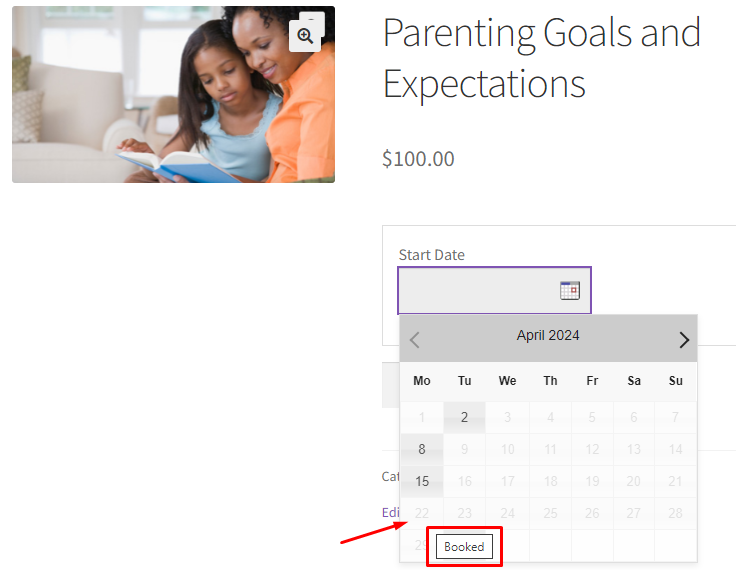
This is how you can restrict bookings for specific dates by setting its lockout limits.
2. Specific Dates with Time Slot
↑ Back to topLet’s assume you are conducting the Parenting Goals and Expectations Seminar at two different time slots, i.e., 10 AM to 12 PM and 4 PM to 6 PM, for specific dates.
Create this product using the Specific Dates with Time Slot.
If you want to accept a different number of bookings for each time slot, you need to update the Maximum bookings for each time slot.
Create two-time slots with their lockout limit:
- 10.00 AM to 12.00 PM. Set up the maximum bookings to 100
- 04.00 PM to 06.00 PM. Setup maximum bookings to 150
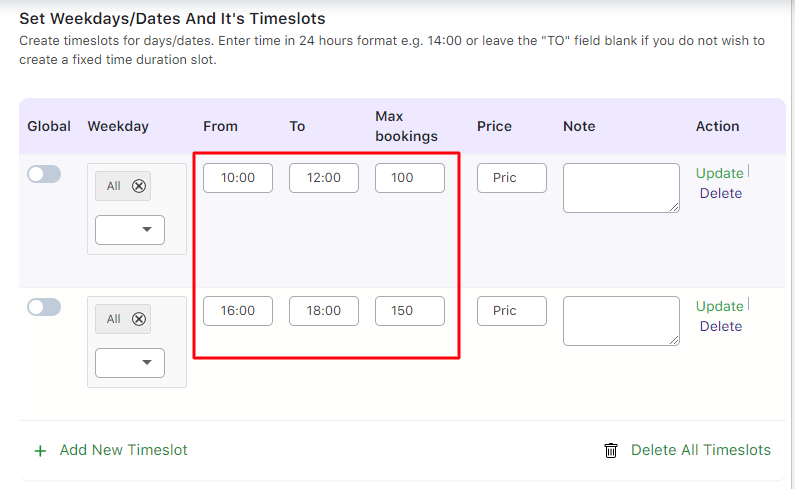
You can set up different time slots with different lockout limits for all specific dates. Click the Save Settings button.
Please ensure that the maximum bookings for dates are not set to anything if you wish to keep the lock for just the timeslots.
In this case, the maximum booking for the date 15th April 2024 is left empty.
This would mean that the maximum bookings added to the timeslots for 15th April 2024 will be applicable instead of the maximum bookings added for that specific date.
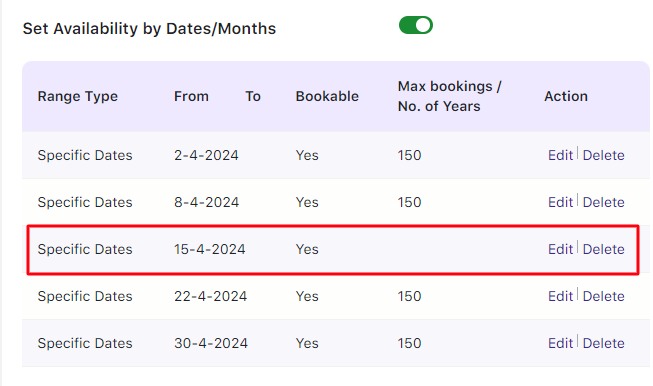
Once saved, the timeslots can be edited or deleted, as shown here:
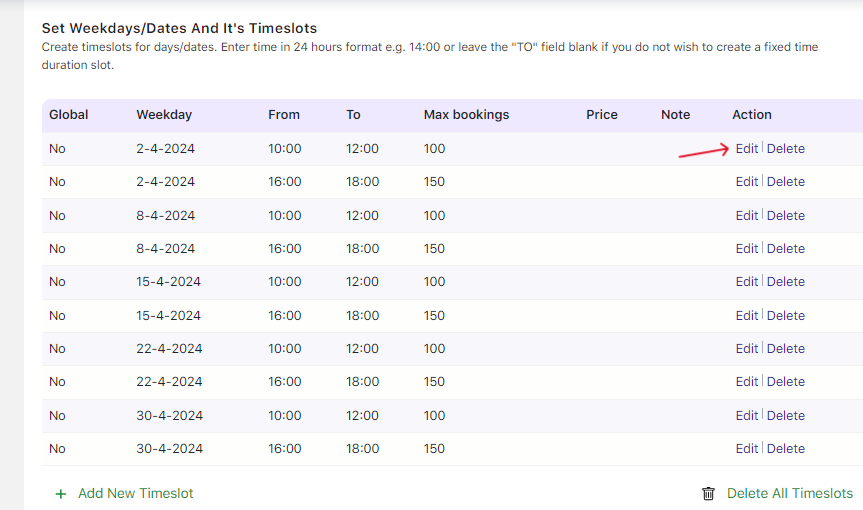
Suppose you have received bookings for 15th April 2024 for 150 participants.
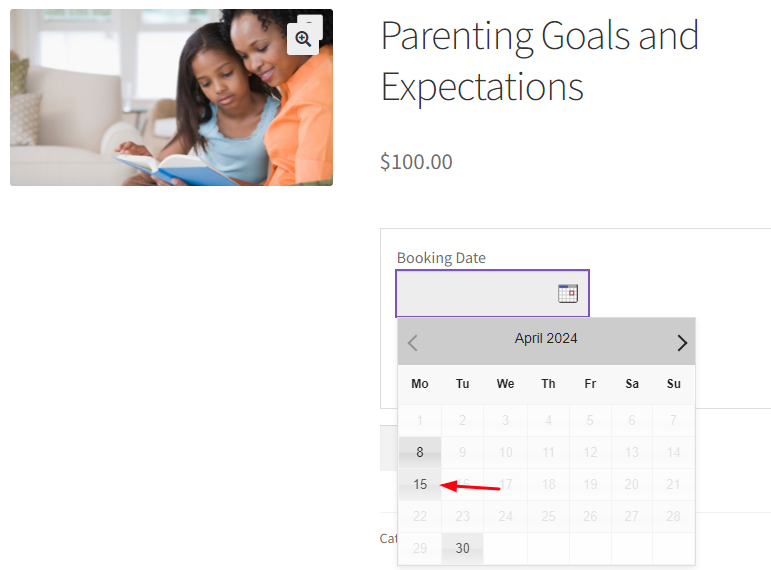
They’ve selected the time slot 04:00 PM to 06:00 PM.
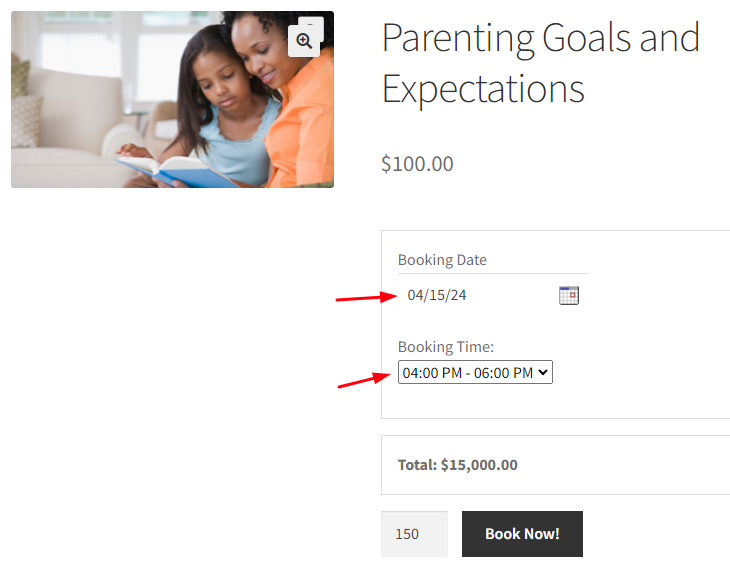
After this booking, another user selects the date 15th April 2024 to make their booking.
The maximum booking lockout (150 bookings) for the timeslot 4:00 PM to 6:00 PM has already been reached.
That’s why the only remaining time slot i.e., 10:00 AM to 12:00 PM, will be displayed for booking:
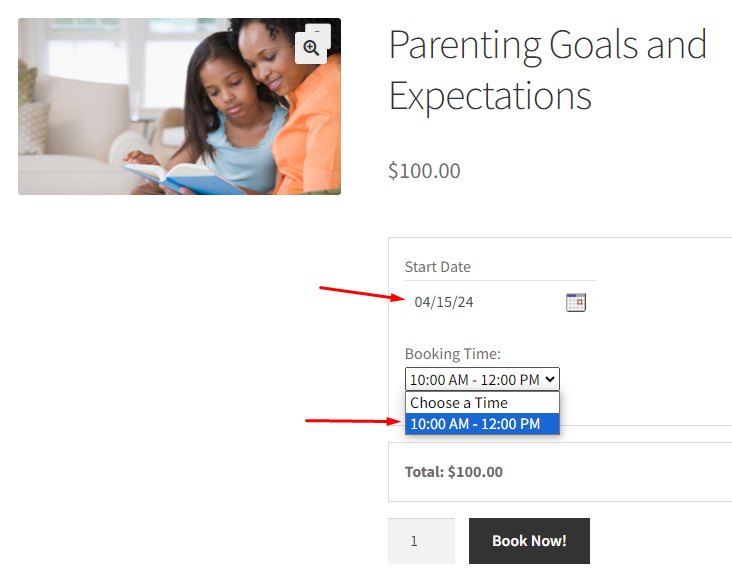
This is how you can set different lockout limits for different time slots using the specific date booking method.
3. Recurring Weekdays
↑ Back to topLet’s take an example of providing a Bungalow for Rent. The availability for it is a day on any weekend.
Set up this product using the Recurring Weekdays booking method.
You wish to accept only 2 bookings on a particular weekend. That’s because you have only 2 bungalows.
Go to the Availability tab.
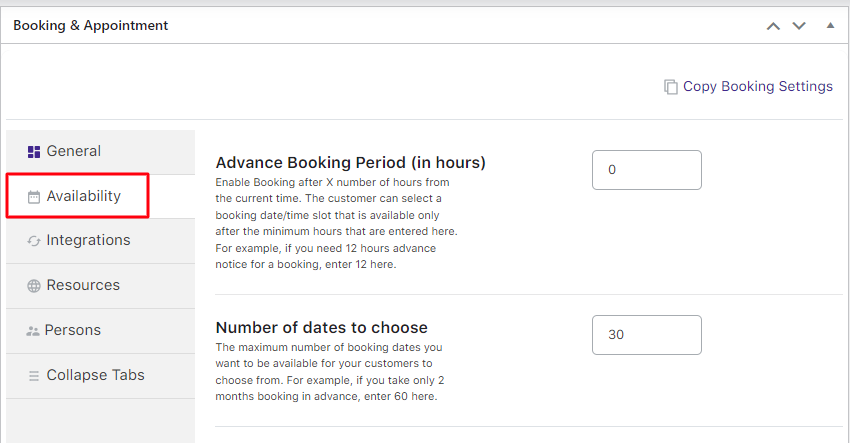
Update the Maximum bookings to 2 for Saturday and Sunday.
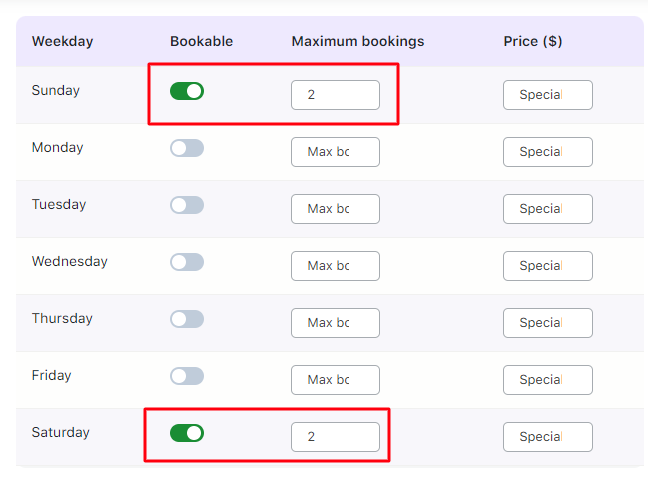
Click on the Save Settings button to save it.
The front end of Bungalows on Rent will look like this when the customer visits your product page:
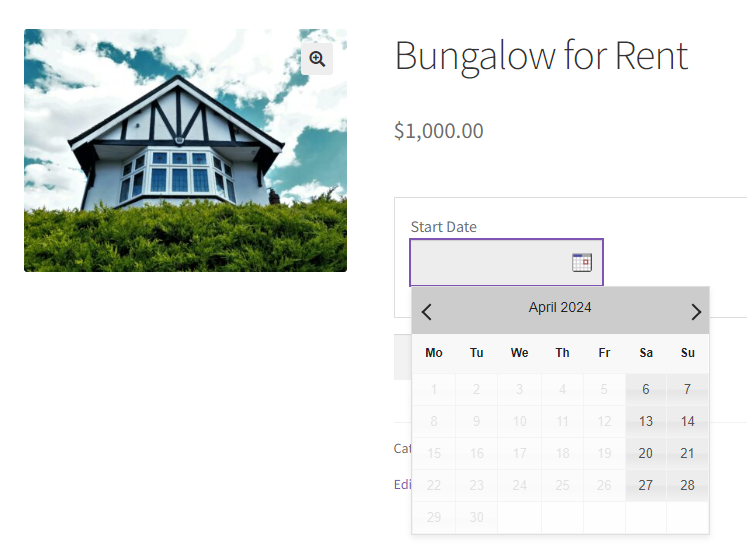
Let’s say that both of your bungalows have been booked for 14th April 2024.
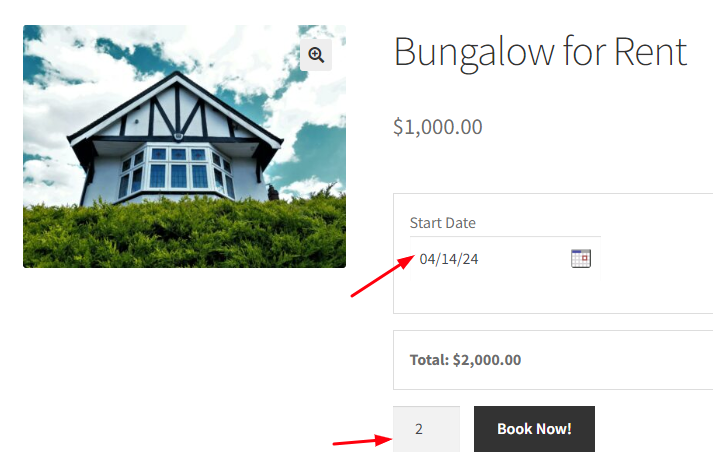
After this, when another customer comes to your site to check the available booking dates, 14th April 2024 will display as ‘Booked’ as it has reached its lockout limit.
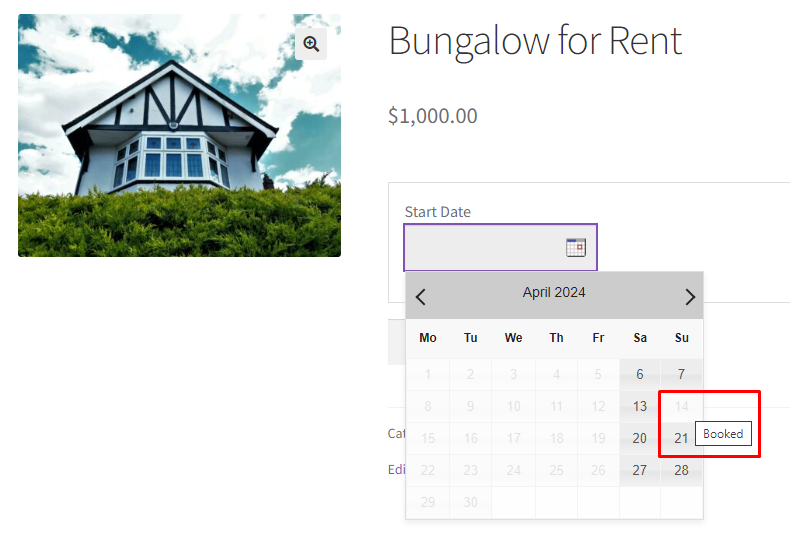
This is how you can restrict bookings for Recurring Weekdays by setting its lockout limits.
4. Recurring Weekdays with a Time Slot
↑ Back to topIn this instance, you are a Physiotherapist whose clinic offers a Six Point Physiotherapy Treatment. It is open from Monday to Friday for a particular time. This setup can be done using the Recurring Weekdays with Time Slot.
You will need to update the Maximum Bookings if you want only 5 appointments considered for each time slot.
Firstly, enable the bookings for all of your weekdays.
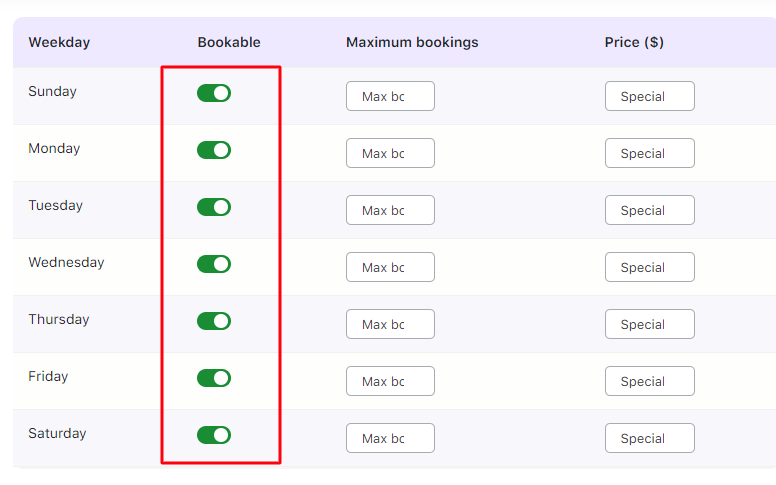
Next, create 2 time slots for all the weekdays.
Set their lockout limit or maximum bookings to 5 as shown below:
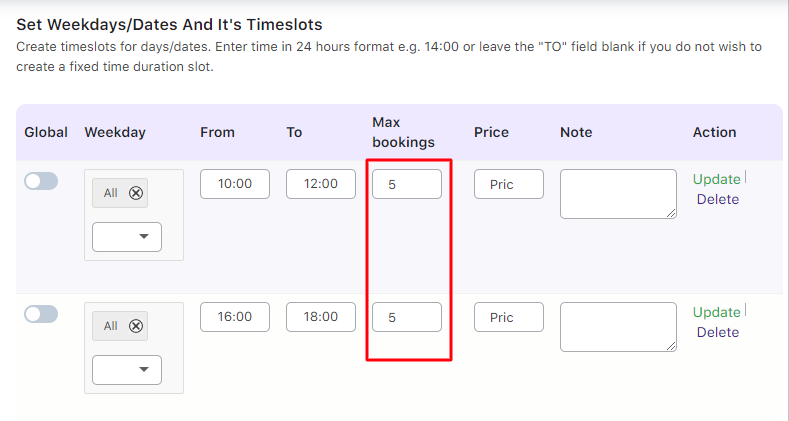
After setting both the time slots with lockout limits for selected recurring weekdays, click on Save Settings to save it.
You can now edit or delete the time slots from the Action column.
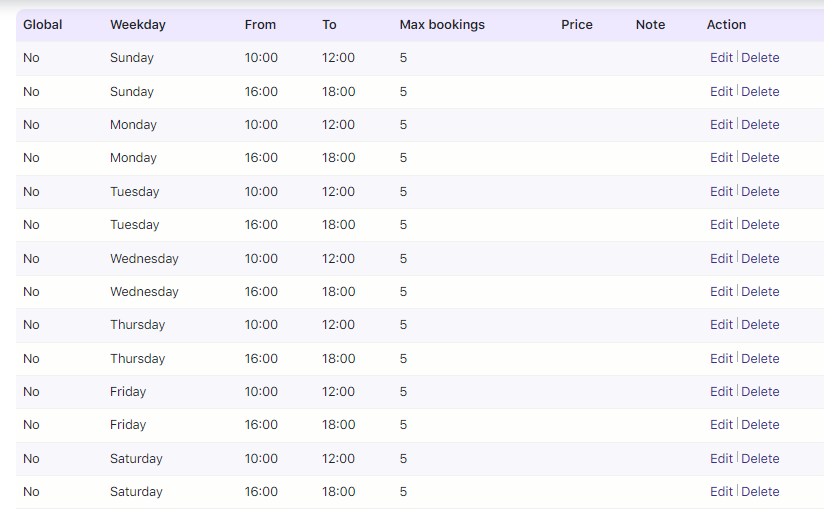
This is how the product will appear on the front end when a customer tries to make an appointment:
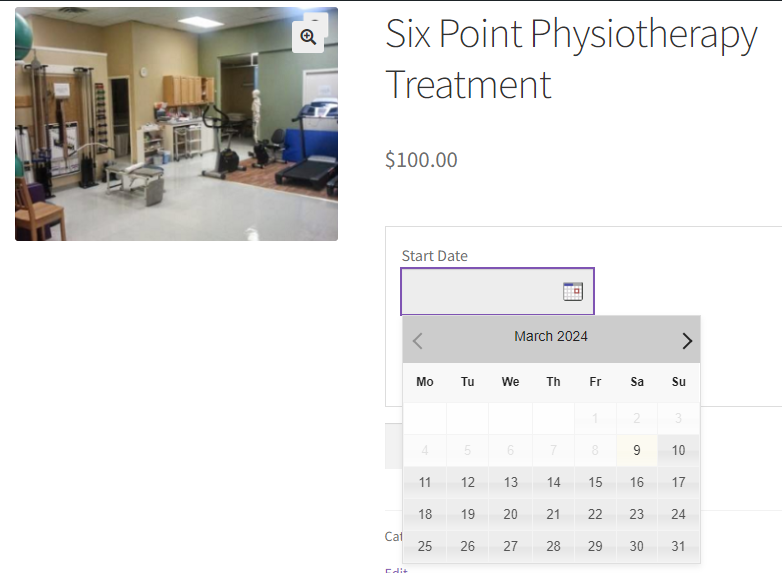
When they try to make an appointment for a particular date, they will get to view the two timeslots added:
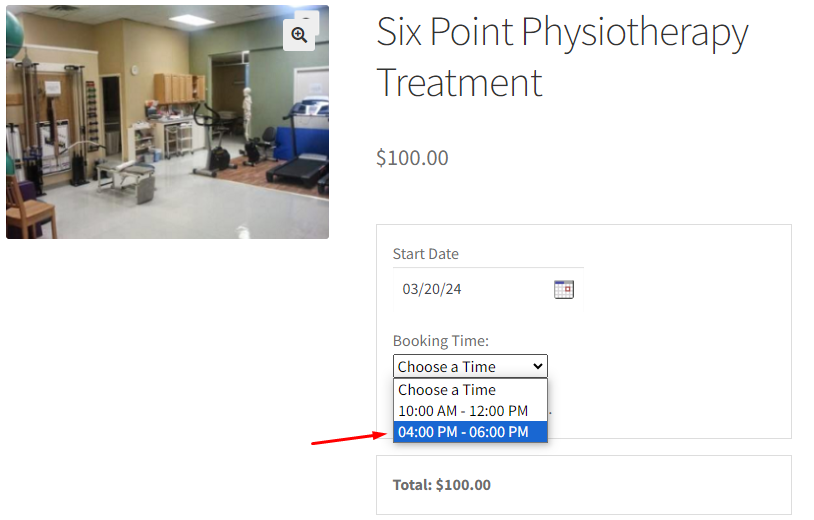
Let’s assume that a customer has already booked 5 appointments for the time slot 4:00 PM to 6:00 PM on March 20th, 2024.
Now, when a new user comes to your site to book an appointment on 20th March 2024, they will get to select the time slot 10:00 AM to 12:00 PM only for further bookings.
This is because the other time slot from 4:00 PM to 6:00 PM has reached its lockout limits.
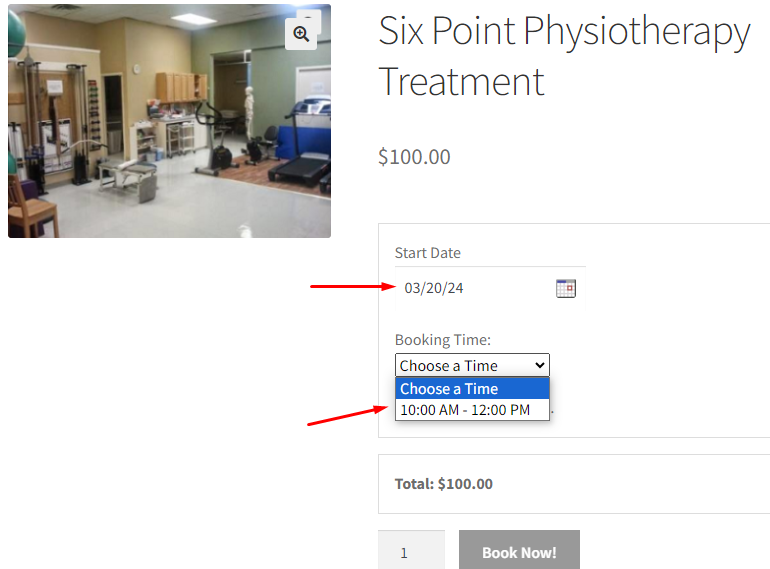
That’s how you can set lockout limits for different time slots for recurring weekday booking methods.
To conclude, using the Booking and Appointment Plugin for WooCommerce plugin’s Maximum Bookings option, you can start restricting bookings to a day, date, or timeslot more precisely and accurately, enabling your customers with the options and restrictions they need.
