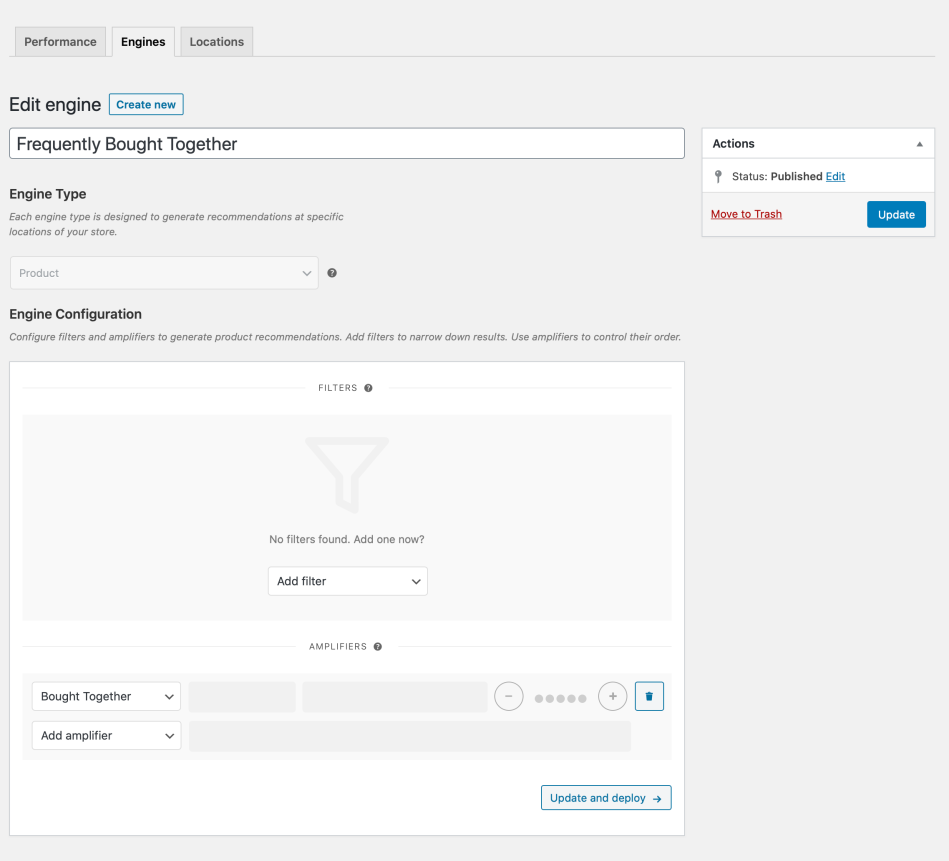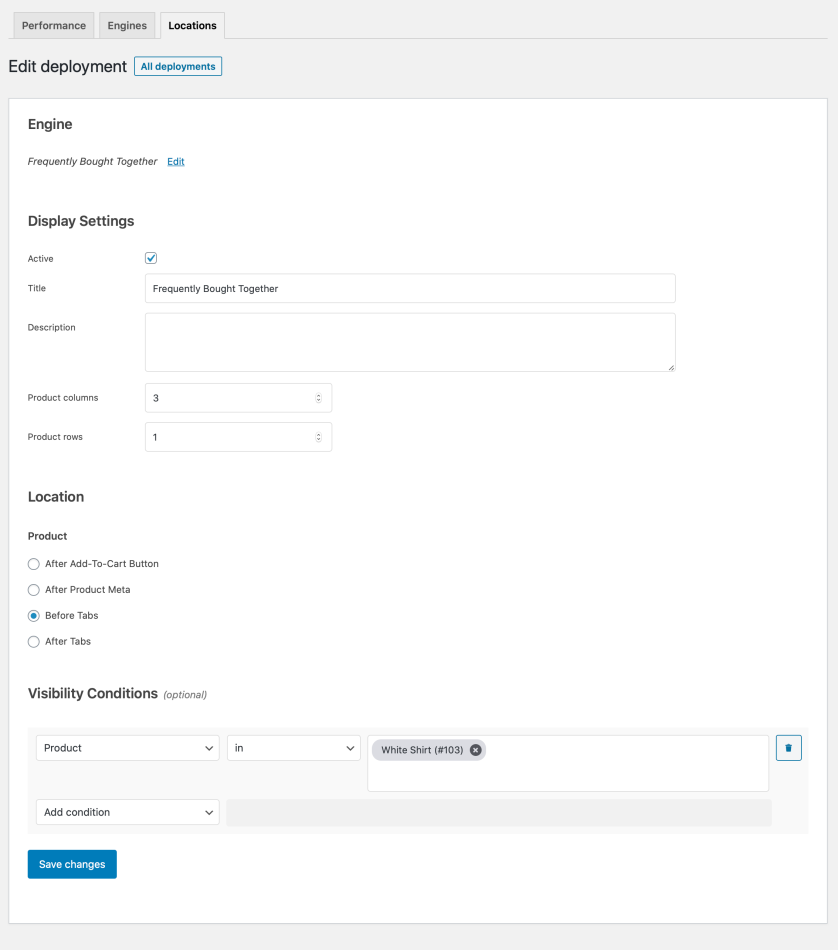This guide shows you how to use WooCommerce Product Recommendations to deploy intelligent Frequently Bought Together recommendations in product pages.
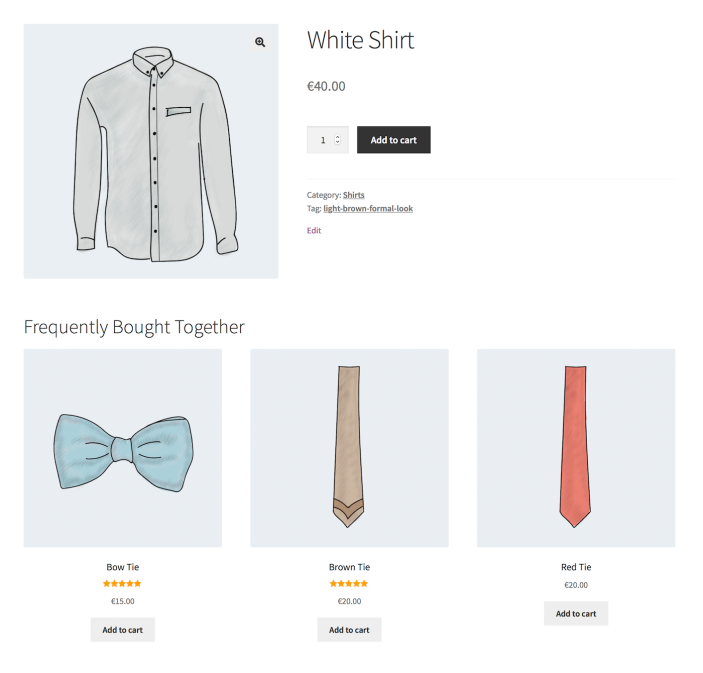
Plugins/Extensions Used
↑ Back to topConfiguration
↑ Back to topTo create the Frequently Bought Together block of recommendations:
Create a “Frequently Bought Together” Engine
↑ Back to top- Create an Engine
- Go to WooCommerce > Recommendations > Engines and click Create new.
- Under Title, enter “Frequently Bought Together”.
- Choose the Product Engine Type.
- Add Amplifiers
- Locate the Amplifiers section in the Engine Configuration panel.
- Add a Bought Together Amplifier.
The Bought Together amplifier will recommend the most relevant products that are likely to be purchased in the same order as White Shirt. To evaluate relevance, the amplifier utilizes a significance scoring function that “compares” the number of orders that contain both White Shirt and each candidate product, against the number of orders that contain the candidate. If needed, the algorithm can be fine-tuned to your store’s data; for assistance with this, please get in touch with our Support team! - Save the EngineClick the Create button to save the Engine you just created.
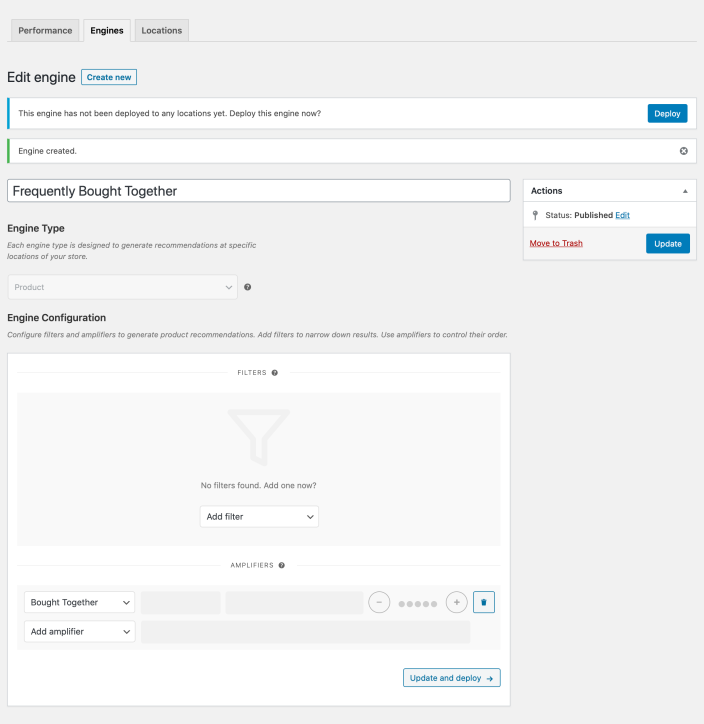
Deploy the “Frequently Bought Together” Engine
↑ Back to top-
- Deploy the EngineClick Deploy in the message that appears after saving the Engine. Alternatively:
- Navigate to WooCommerce > Recommendations > Locations.
- Search for and select the “Frequently Bought Together” Engine.
- Click the Deploy button.
- Configure Display Settings
- In the Title field, enter “Frequently Bought Together”. This will be displayed above the recommended products.
- Select a number of Product columns and Product rows for the product recommendations. Use the default settings to display a single row of 4 products. Here, we set the number of Product columns to 3.
- Choose LocationSelect the Location where you’d like the recommendations to appear. To place the recommendations before the product tabs, choose Product > Before Tabs.
- Add Visibility ConditionsUse Visibility Conditions to display the “Frequently Bought Together” recommendations on specific product pages:
- Go to the Visibility Conditions section.
- Add a Product condition.
- Select in.
- Add one or more products in the last field. Here, we added the White Shirt.
This ensures that the products generated by the “Frequently Bought Together” Engine will be displayed only when viewing the White Shirt product page.
- Deploy the EngineClick Deploy in the message that appears after saving the Engine. Alternatively:
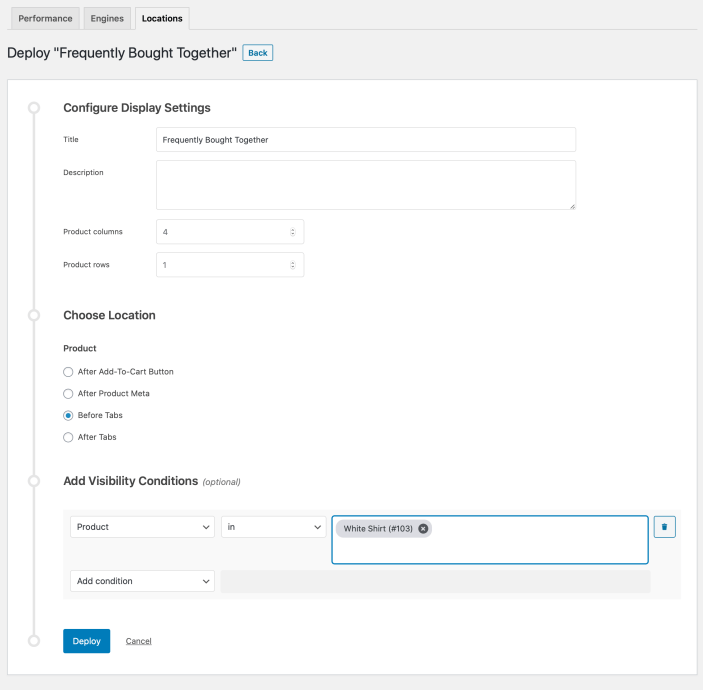
- Finalize the DeploymentClick Deploy to deploy this Engine to the specified Location.
Result
↑ Back to topMaking Changes
↑ Back to topTo edit the configuration of the “Frequently Bought Together” Engine:
- Navigate to WooCommerce > Recommendations > Engines.
- Locate and Edit the “Frequently Bought Together” Engine.
- Update the Engine to save your changes.
To edit the Display Settings, Location, or Visibility Conditions:
- Navigate to WooCommerce > Recommendations > Locations.
- Go to the Product section.
- Click the Before Tabs tab.
- Expand the “Frequently Bought Together” Engine deployment and make changes as needed.
- Save your changes.
If you have only deployed a few Engines on your site, you may find it easier to locate and edit the “Frequently Bought Together” Engine deployment by navigating to WooCommerce > Recommendations > Locations > Overview.
How Does The “Frequently Bought Together” Engine Work?
↑ Back to topBefore generating recommendations, Product Recommendations first checks how many times a product (the reference product) has been purchased. If fewer than 10 orders contain that product, the algorithm stops, and no recommendations are made. This default threshold ensures there’s enough data to make meaningful suggestions.
If your store processes a high volume of orders, consider increasing this threshold to improve accuracy.
Identifying Frequently Bought Together Products
↑ Back to topOnce Product Recommendations identifies all orders containing the reference product, it analyzes which other products frequently appear in those same orders.
By default, only products that appear in at least 10 orders alongside the reference product are considered. For example, if a Toaster appears in only 9 orders with a Pencil, it won’t be included in the recommendations.
Again, if your store has a high order volume, increasing this threshold can improve recommendation quality.
To be considered for recommendations, a product must also appear in at least 5% of orders that contain the reference product.
Evaluating Relevance
↑ Back to topAt this stage, Product Recommendations knows:
- How many orders contain the reference product.
- Which products are frequently bought with it.
However, relevance isn’t just about frequency—it’s about how much more likely a product is to be purchased with the reference product compared to how often it is purchased in general.
To measure this, Product Recommendations calculates how often each candidate product appears across all orders. A product must appear in at least 10 orders store-wide to be considered.
If your store has a high order volume, increasing this threshold can help refine recommendations.
Scoring & Fine-Tuning Recommendations
↑ Back to topThe final step is to calculate a relevance score, comparing how often a product is bought with the reference product versus how often it’s bought store-wide.
There are two scoring methods:
- JLH Threshold (default: 0.2) – Allows broader recommendations.
- GND Threshold (default: 0.8) – Requires a stronger correlation, making recommendations more selective.
You can adjust these thresholds to fine-tune recommendations:
-
JLH (Significance Score):
-
Higher scores are better (more significant).
-
Lowering the JLH Threshold (making it less strict) allows more products to be recommended.
-
Increasing the JLH Threshold (making it stricter) recommends fewer, more significant products.
-
-
GND (Distance Score):
-
Lower scores are better (closer and more related).
-
Lowering the GND Threshold (e.g., from 0.8 to 0.2) makes recommendations more precise by only showing very closely related items.
-
Increasing the GND Threshold (e.g., from 0.2 to 0.9) makes recommendations less precise and allows more products to be recommended, even if they are not as closely related.
-
How to Adjust These Settings
↑ Back to topTo modify these settings:
- Go to WooCommerce > Settings > Recommendations.
- Add
&prl_debug=yesto the URL.
Tips
↑ Back to topBought Together vs Others Also Bought
↑ Back to top- Use the Bought Together amplifier to recommend relevant products that are likely to be purchased in the same order as the currently viewed product.
- Use the Others Also Bought amplifier to recommend relevant products that are likely to be purchased along with the currently viewed product over a customer’s lifetime.
Don’t Overdo It
↑ Back to topAdding many recommendations to the same page or Location can reduce their impact and harm your store’s conversion rate.
For this reason, Product Recommendations allows you to limit the maximum number of recommendation blocks offered per Location. To control this, navigate to WooCommerce > Settings > Recommendations and adjust the Recommendation Blocks Limit option. As a rule of thumb, it’s best to keep this value low, between 1 and 3.
Remember that the extension prioritizes Engine deployments according to their relative position in the WooCommerce > Recommendations > Locations > [Page] > [Location] list.
Try to position your best-performing Engine deployments higher, especially if you have entered a low value in the Recommendation Blocks Limit option. The Reports built into the extension will help you identify and prioritize the Engine deployments that perform better than others in the same Location.
Notes on Full Page Caching
↑ Back to topIf your server is configured to serve cached content/pages, certain recommendation engines deployed in catalog/product pages may:
- fail to display dynamic, personalized, or conditional content; or even
- not be rendered at all.
To get these recommendations to display properly for visitors without an active session, you can use an alternative method for rendering recommendations that will bypass your server’s page cache on these pages:
- Go to WooCommerce > Settings > Recommendations.
- Locate the Deployments rendering > Use AJAX option and enable it.
Note that enabling this option may introduce a noticeable delay between the time that a page has fully loaded and the time that recommendations become visible to visitors without an active session. This delay will depend on the speed of your server, and the quality of your each visitor’s network connection. If this is an issue, the next option is to completely disable the page caching features enabled on your site/server (not recommended!).
Questions & Support
↑ Back to topHave a question before you buy? Please fill out this pre-sales form.
Already purchased and need assistance? Get in touch with us via the Help Desk!