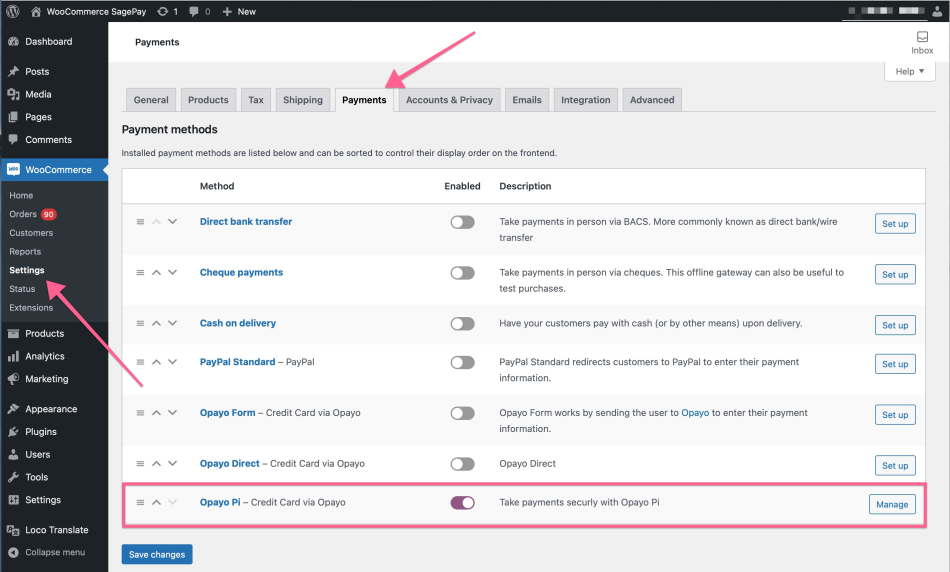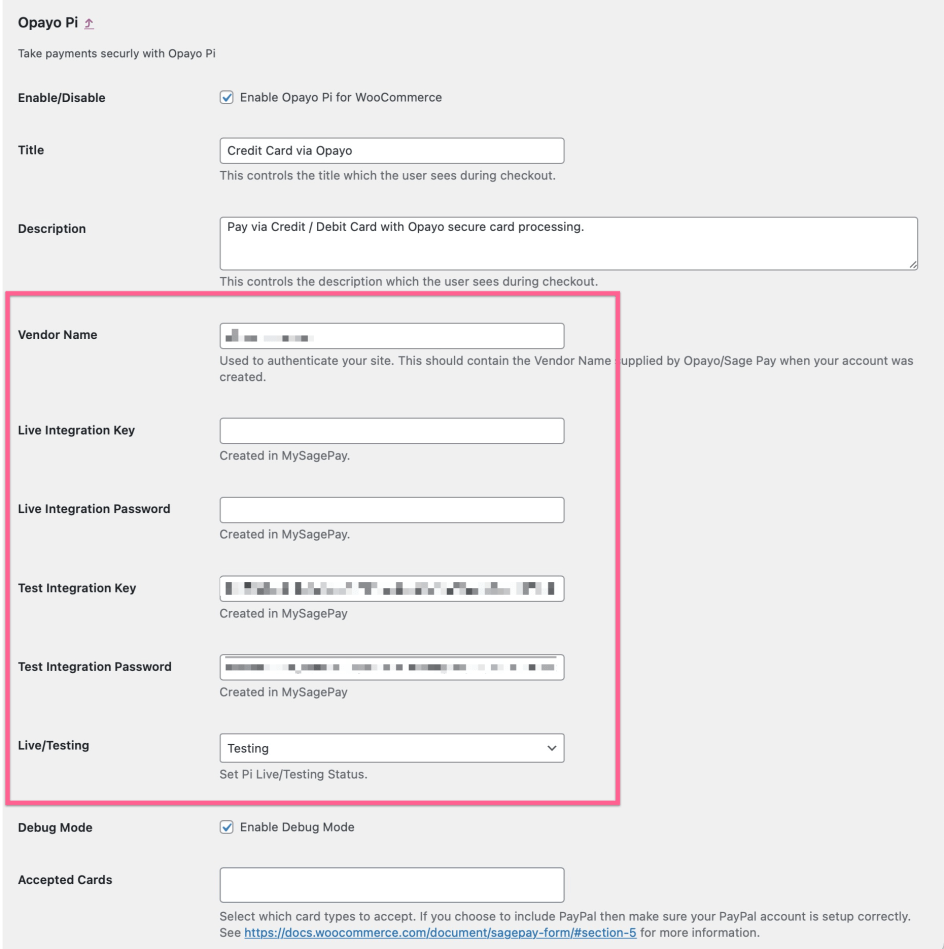The Opayo Payment Suite is closed to new subscriptions and will be retired by the end of the year. The developer continues to provide support for active subscribers, but we recommend starting the transition to the new Elavon Payments for WooCommerce extension.
If you have an active subscription to Opayo Payment Suite and require support, please submit a support request here.
Login in to MyOpayo to get the API credentials
↑ Back to topThere is a test MyOpayo and a Live MyOpayo.
For test orders you will need to obtain API credentials by logging in to the testing MyOpayo
For live orders you will need to obtain API credentials by logging in to the live MyOpayo
The process to obtain API credentials is the same for test and live MyOpayo.
You must login with the main admin account, not a user account.
Once logged in, tick the box and click the “Create API credentials” button.
If you already use API credentials from Opayo the DO NOT generate new API credentials, just use the existing values.
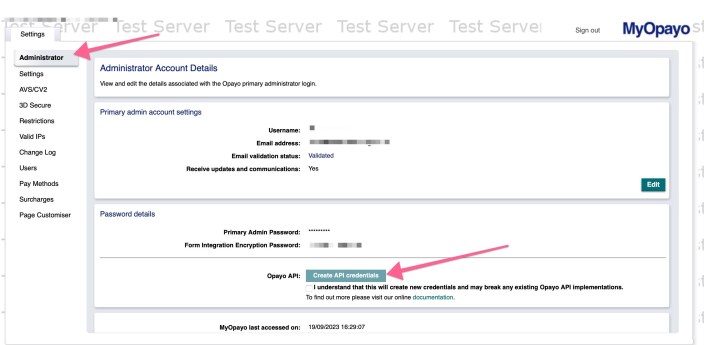
After clicking the button you will shown a popup with an Integration Key and Integration Password
Copy these values and keep them safe – you CAN NOT retrieve them again, you can only generate new values.
Add the credentials to the WooCommerce Opayo Pi settings page
↑ Back to topAdd the Vendor Name and Integration Keys and Passwords to the settings page.