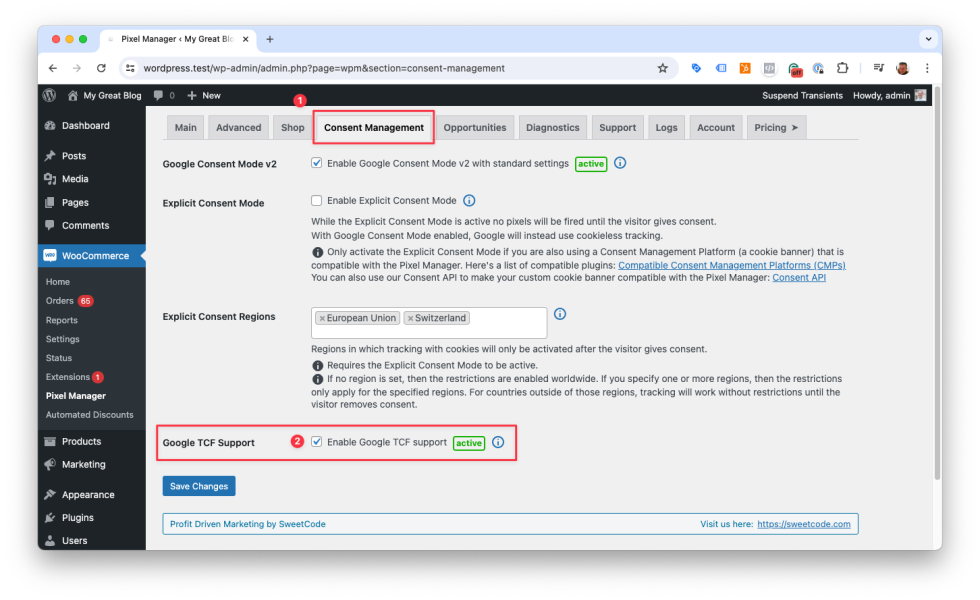Google Consent Mode
↑ Back to topINFO
Starting from version 1.35.0 the Pixel Manager supports the Google Consent Mode v2
INFO
Google Consent Mode allows cookieless tracking of visitor traffic and conversions. Although it is less accurate than tracking with cookies, it is much better than not tracking traffic at all (until cookie consent is given by the visitor). According to Google the Consent Mode is a GDPR compliant way to measure the traffic. Therefore, this is an ideal way to measure traffic in regions where explicit cookie consent is required by law (such as the European Union).
If tracking is configured to only be measured after explicit cookie consent, approx. 80% of the data is lost. As a consequence, you will lack the proper data to analyze and optimize campaigns. It also has a severe negative impact on Google Ads smart bidding. The Google Consent Mode allows cookieless tracking of more than 70% of the traffic and all conversions. This puts performance marketers and shop owners in a much better position if their goal is to generate more profitable revenue.
Enable Google Consent Mode
↑ Back to top1. Browse to > Consent Management.
2. Tick the checkbox to enable the Google Consent Mode.
3. Save the settings.
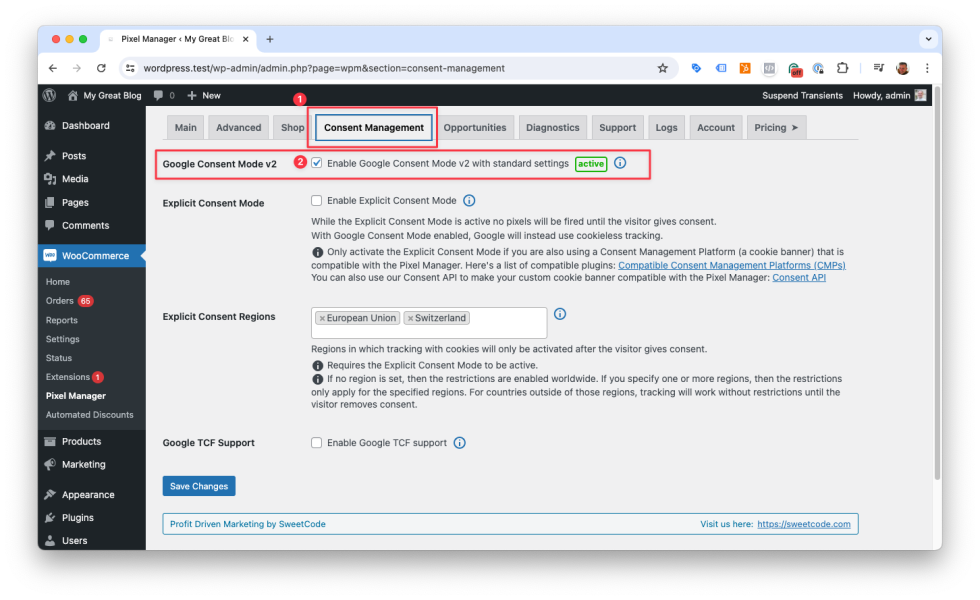
Default Settings
↑ Back to topWhen enabled, the default settings will be set to the maximum data privacy settings for all regions. Additional code allows consent management tools (cookie banners) to override settings according to visitor choice, and cookieless conversion tracking for Google Ads.
When the Google Consent Mode is enabled the plugin outputs the following default consent settings:
gtag('consent', 'default', {
'analytics_storage': 'denied',
'ad_storage': 'denied',
'ad_user_data': 'denied',
'ad_personalization': 'denied',
'functionality_storage': 'denied',
'personalization_storage': 'denied',
'security_storage': 'granted',
'wait_for_update': 500
});
gtag('set', 'ads_data_redaction', false);
gtag('set', 'url_passthrough', true);Head over to the Google consent mode information here or here and the developer documentation here to learn more.
Regions
↑ Back to topIf no region is set, then the restrictions are enabled for all regions. If you specify one or more regions, then the restrictions only apply for the specified regions.
If you leave the field empty, the restrictions are being applied worldwide.
If you specify one or more regions, then the restrictions are only applied for the specified regions.
Generally, each region represents a country. Since California has its own, more restrictive regulation (CCPA), we added the option to add California as a region.
url_passthrough
↑ Back to topFrom version 1.11.5
The url_passthrough default setting true increases the tracking accuracy. But, as long as cookies have not been accepted by a visitor, it also creates URLs with very long tracking parameters while the visitor is browsing the shop. Not every shop owner likes this. It might lead to some confusion, usually more for the shop owner than for the visitor.
With the following filter the url_passthrough parameter can be turned off. Because it decreases the tracking accuracy, we strongly recommend not to do it.
add_filter('wpm_google_url_passthrough', '__return_false');Google TCF Support
↑ Back to topINFO
This is a pro feature. Get the pro version here
If you are showing ads on your website, you need to comply with the IAB Europe Transparency & Consent Framework. The framework is designed to help all parties in the digital advertising chain ensure that they comply with the EU’s General Data Protection Regulation (GDPR) and ePrivacy Directive when processing personal data or accessing and/or storing information on a user’s device, such as cookies, advertising identifiers, device identifiers and other tracking technologies.
The Pixel Manager allows you to configure the Google Consent Mode to be compatible with the IAB Europe Transparency & Consent Framework by enabling the Google TCF Support.
- Open the Pixel Manager Settings
- Open > Consent Management
- Enable the Google TCF Support