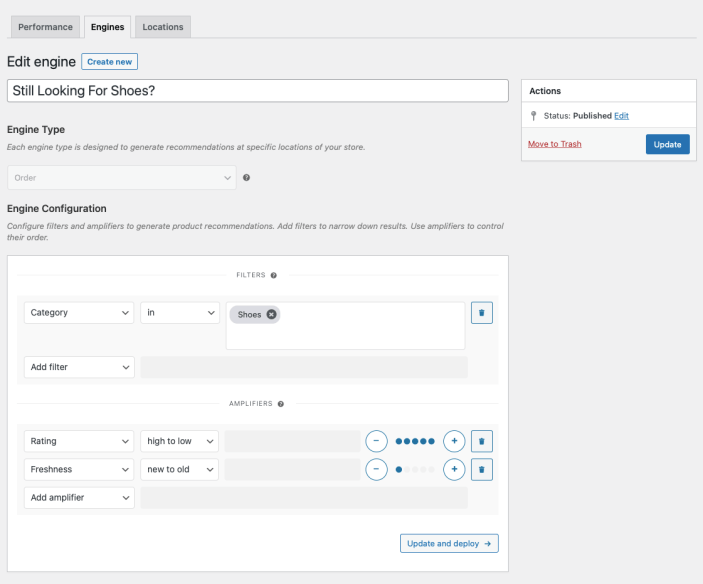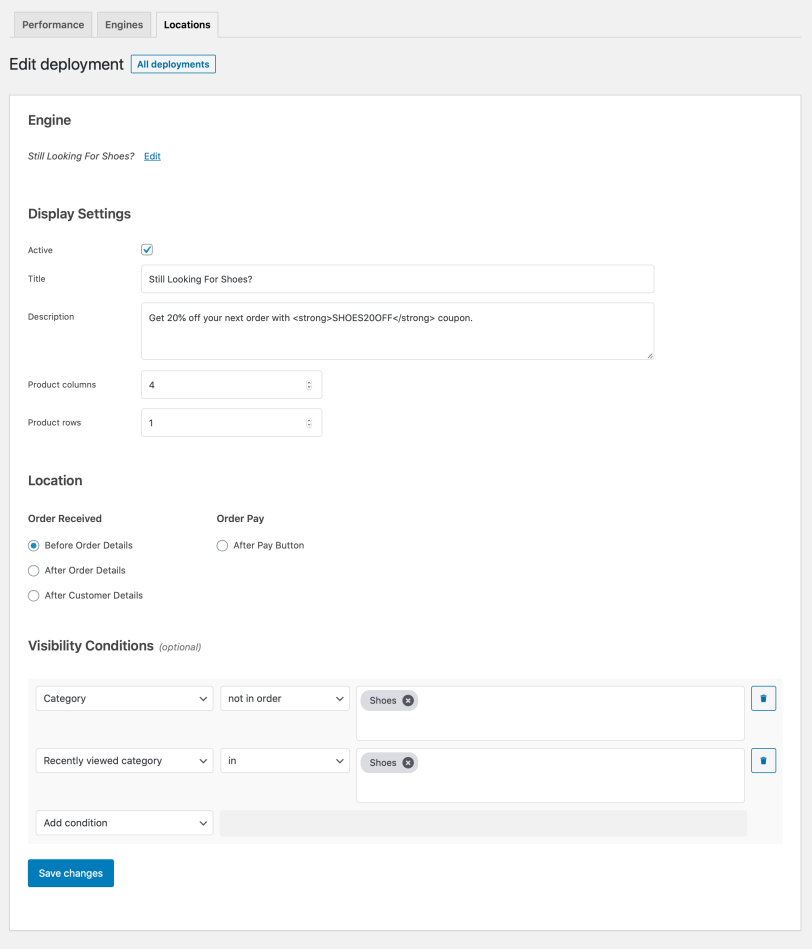This is a great technique for encouraging repeat purchases. For maximum impact, pair your recommendations with coupons.
To understand this technique, you will create a Still Looking For Shoes? block of product recommendations to offer top-rated products from the Shoes category to any customers who viewed, but didn’t add any products from this category to their order.
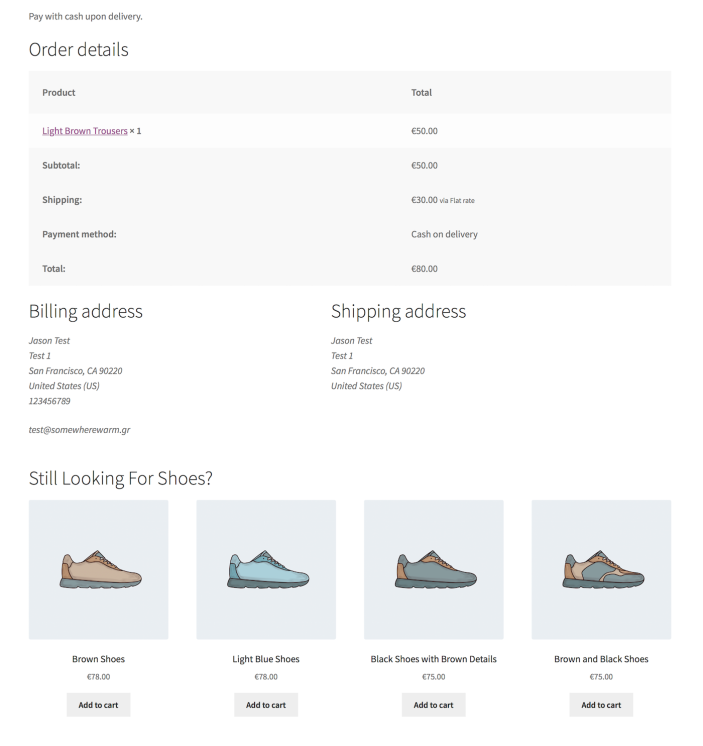
Plugins/Extensions Used
↑ Back to topConfiguration
↑ Back to topCreate a “Still Looking For Shoes?” Engine
↑ Back to top- Create an Engine
- Go to WooCommerce > Recommendations > Engines and click Create new.
- Under Title, enter “Still Looking For Shoes?”.
- Choose the Order Engine Type.
- Add Filters
- Locate the Filters section in the Engine Configuration panel.
- Add a Category Filter.
- Select in and add some categories in the last field. Here, we added the Shoes category.
- Add Amplifiers
- Go to the Amplifiers section.
- Add a Rating Amplifier.
- Select high to low to favor products with higher ratings.
- Add a Freshness Amplifier.
- Select new to old to favor new products.
- Save the Engine Click the Create button to save the Engine you just configured.
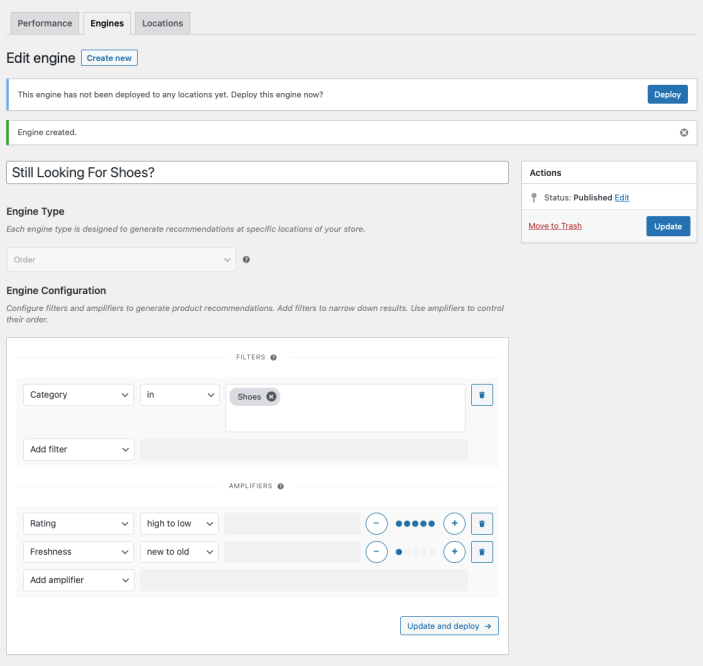
Deploy the “Still Looking For Shoes?” Engine
↑ Back to top-
- Deploy the Engine Click Deploy now in the message that appears after saving the Engine. Alternatively:
- Navigate to WooCommerce > Recommendations > Locations.
- Search for and select the “Still Looking For Shoes?” Engine.
- Click the Deploy button.
- Configure Display Settings
- In the Title field, enter “Still Looking For Shoes?”. This will be displayed above the recommended products.
- Select a number of Product columns and Product rows for the product recommendations. Use the default settings to display a single row of 4 products.
- Choose Location Select the Location where you’d like the recommendations to appear. To display the recommendations after customer details on the order received page, choose Order Received > After Customer Details .
- Add Visibility Conditions To display the recommendations if the customer viewed, but didn’t purchase any products from a specific category:
- Go to the Visibility Conditions section.
- Add a Category condition.
- Select not in order.
- Add some categories in the last field. Here, we added the Shoes category.
- Add a Recently Viewed Category condition.
- Select in.
- Add some categories in the last field. Here, we added the Shoes category.
- Deploy the Engine Click Deploy now in the message that appears after saving the Engine. Alternatively:
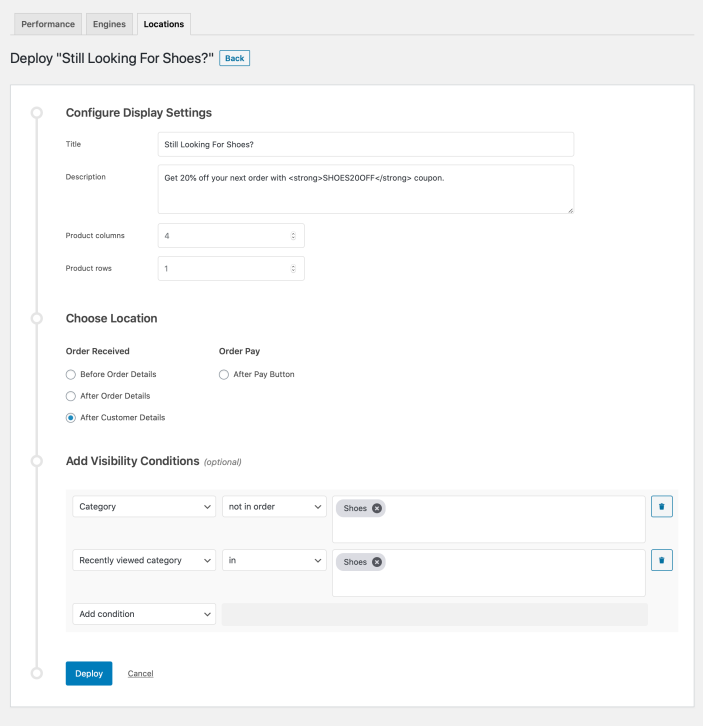
- Finalize the Deployment Click Deploy to deploy this Engine to the specified Location.
Result
↑ Back to top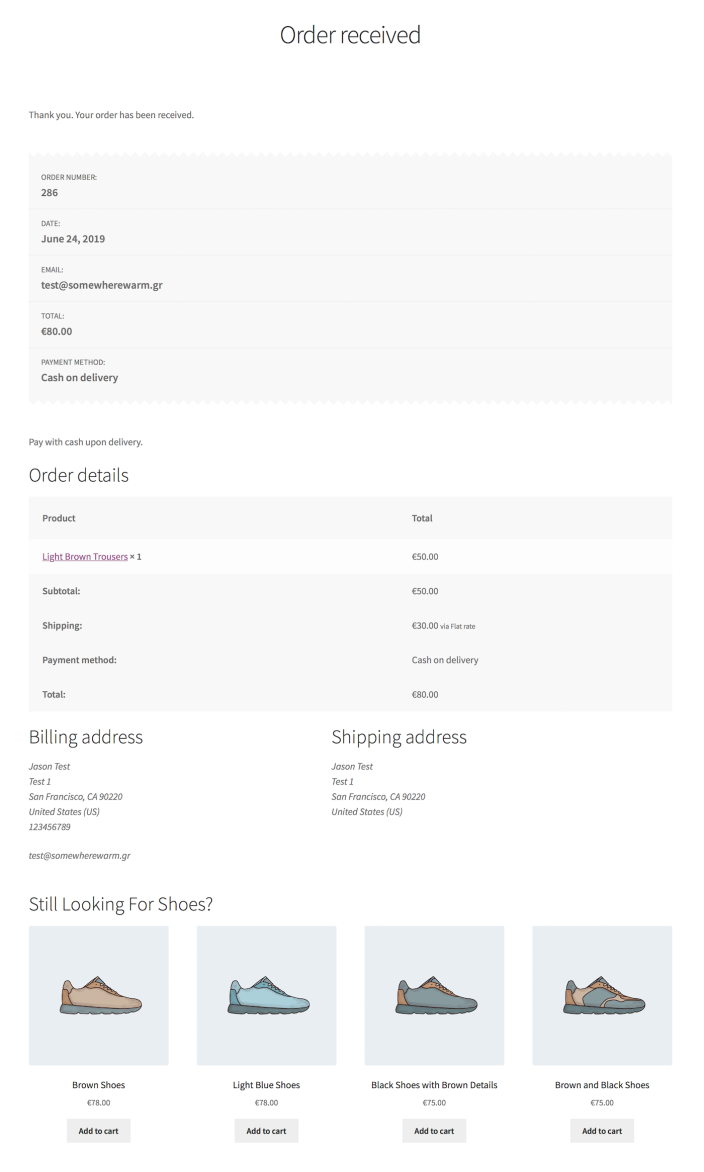
Making Changes
↑ Back to top- Navigate to WooCommerce > Recommendations > Engines.
- Locate and Edit the “Still Looking For Shoes?” Engine.
- Update the Engine to save your changes.
Once you have saved an Engine, it is no longer possible to change its Engine Type.
To edit the Display Settings, Location, or Visibility Conditions of your recommendations:
- Navigate to WooCommerce > Recommendations > Locations.
- Go to the Order Received section.
- Click the After Customer Details tab.
- Expand the “Still Looking For Shoes?” Engine deployment and make changes as needed.
- Save your changes.
Editing the “Still Looking For Shoes?” Engine.
Editing the “Still Looking For Shoes?” Engine Deployment.