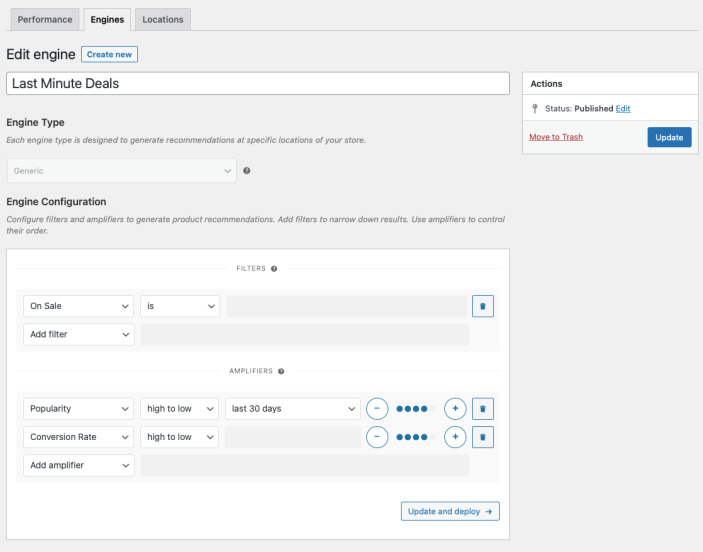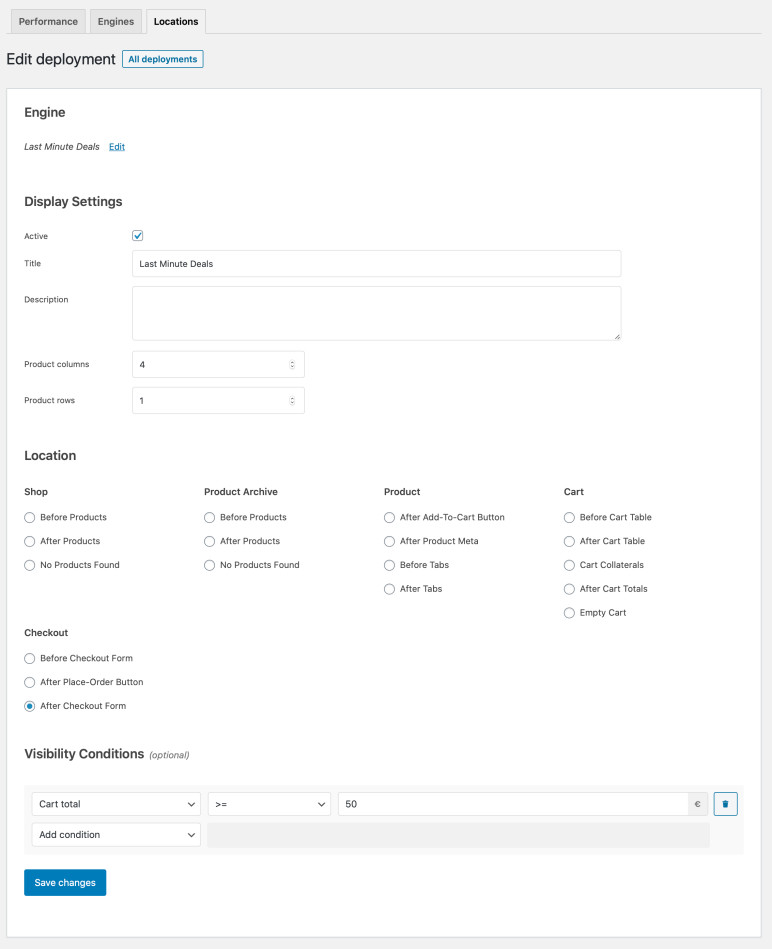This guide shows you how to use WooCommerce Product Recommendations to add a Last Minute Deals block of product recommendations on your store’s Checkout page. The recommendations will include on-sale, trending products that also convert well. Products that have already been added to the cart are excluded from the generated recommendations.
Use this merchandizing strategy to increase your store’s average order value. For maximum impact, recommend low-cost items.
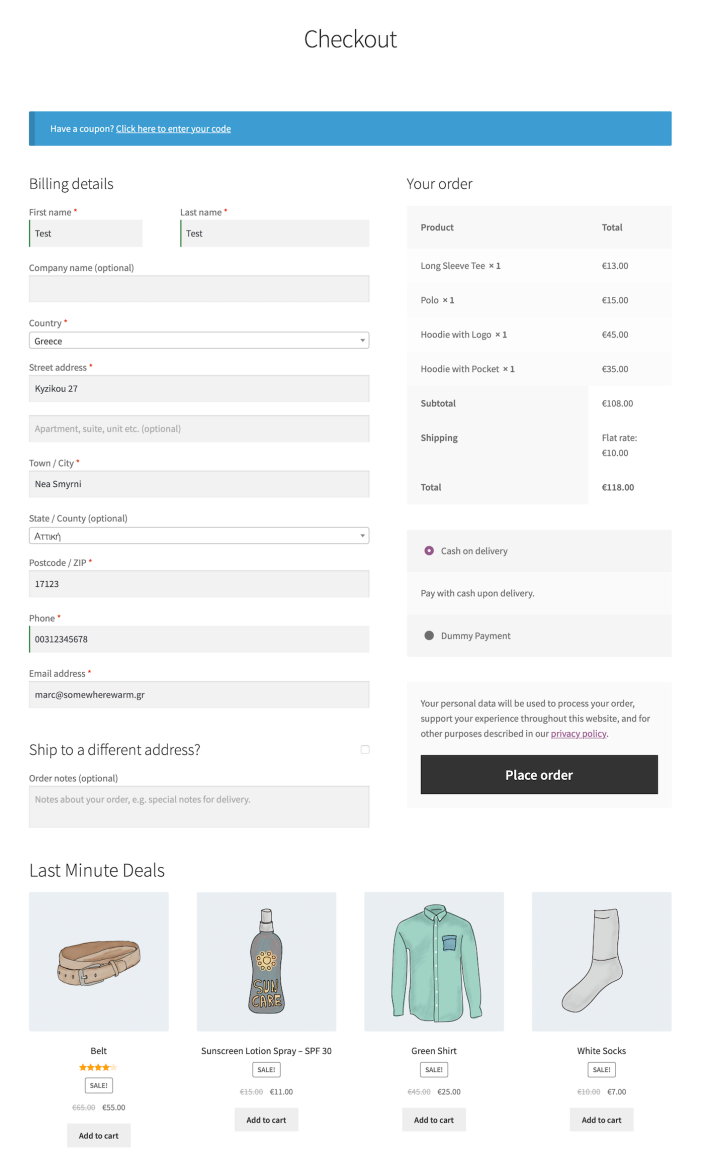
Plugins/Extensions Used
↑ Back to topConfiguration
↑ Back to topCreate a “Last Minute Deals” Engine
↑ Back to top- Create an Engine
- Go to WooCommerce > Recommendations > Engines and click Create new.
- Under Title, enter “Last Minute Deals”.
- Choose the Generic Engine Type.
- Add Filters
- Locate the Filters section in the Engine Configuration panel.
- Add an On Sale Filter.
- Select is.
- Add Amplifiers
- Go to the Amplifiers section.
- Add a Popularity Amplifier.
- In the first dropdown, select high to low.
- In the next one, choose a time interval, for example last 30 days, to favor top-selling products ordered in this period.
- Add a Conversion Rate amplifier.
- Select high to low, to favor products with a higher recommendation conversion rate.
Use the +/- buttons to increase/decrease the relative weight of the Amplifiers you just added. - Save the Engine Click the Create button to save the Engine.
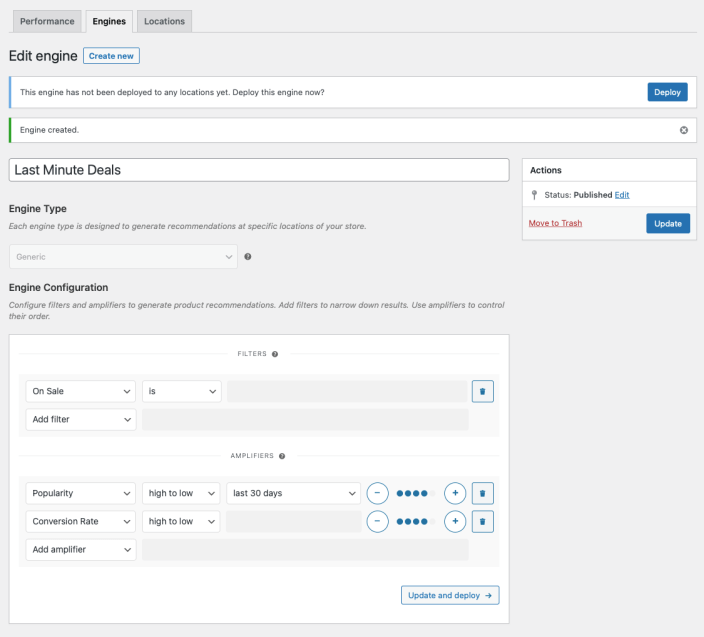
Deploy the “Last Minute Deals” Engine
↑ Back to top-
- Deploy the Engine Click Deploy in the message that appears after saving the Engine. Alternatively:
- Navigate to WooCommerce > Recommendations > Locations.
- Search and select the “Last Minute Deals” Engine.
- Click the Deploy button.
- Configure Display Settings
- In the Title field, enter “Last Minute Deals”. This will be displayed above the recommended products.
- Select a number of Product columns and Product rows for the product recommendations. Use the default settings to display a single row of 4 products.
- Choose Location Select the Location where you’d like the recommendations to appear. To display the recommendations after the checkout form, choose Checkout > After Checkout Form.
- Deploy the Engine Click Deploy in the message that appears after saving the Engine. Alternatively:
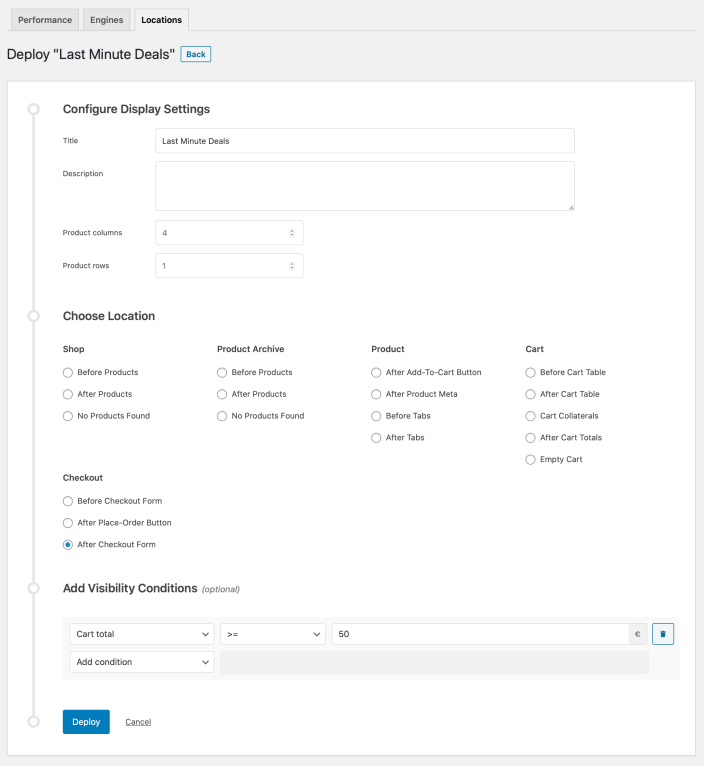
- Finalize the Deployment Click Deploy to deploy this Engine to the specified Location.
Result
↑ Back to top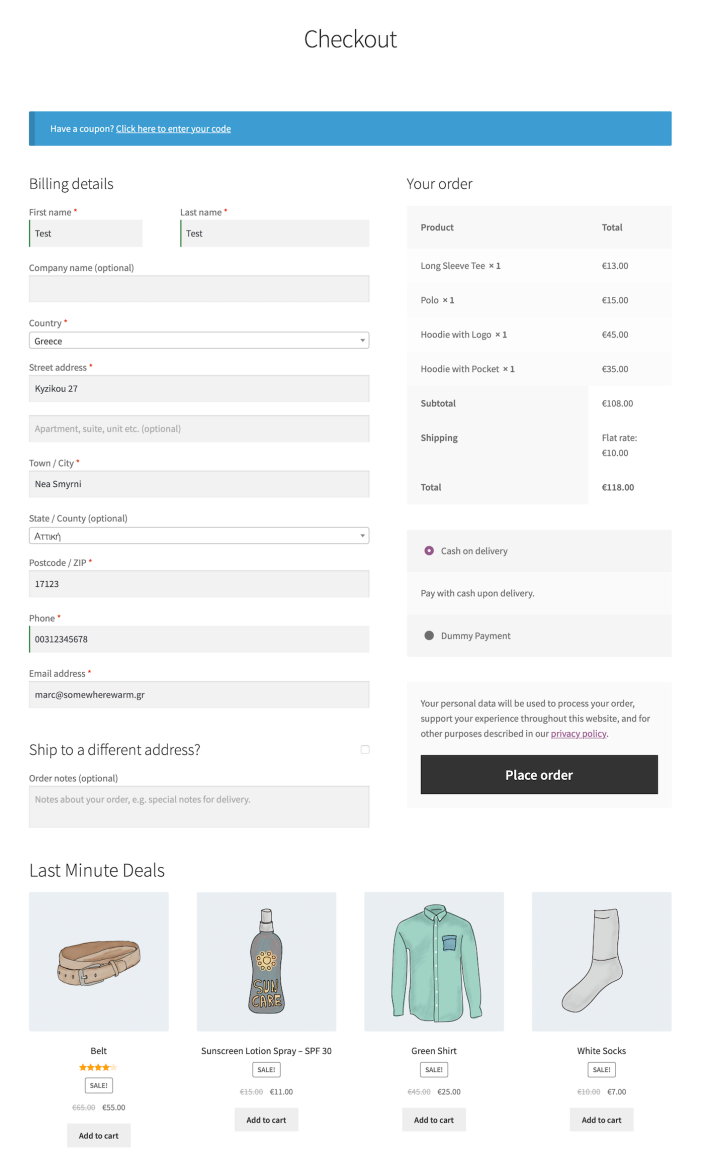
Making Changes
↑ Back to top- Navigate to WooCommerce > Recommendations > Engines.
- Locate and Edit the “Last Minute Deals” Engine.
- Update the Engine to save your changes.
Once you have saved an Engine, it is no longer possible to change its Engine Type.
To edit the Display Settings, Location, or Visibility Conditions of your recommendations:
- Navigate to WooCommerce > Recommendations > Locations.
- Go to the Checkout section.
- Click the After Checkout Form tab.
- Expand the “Last Minute Deals” Engine deployment and make changes as needed.
- Save your changes.
Editing the “Last Minute Deals” Engine.
Editing the “Last Minute Deals” Engine Deployment.