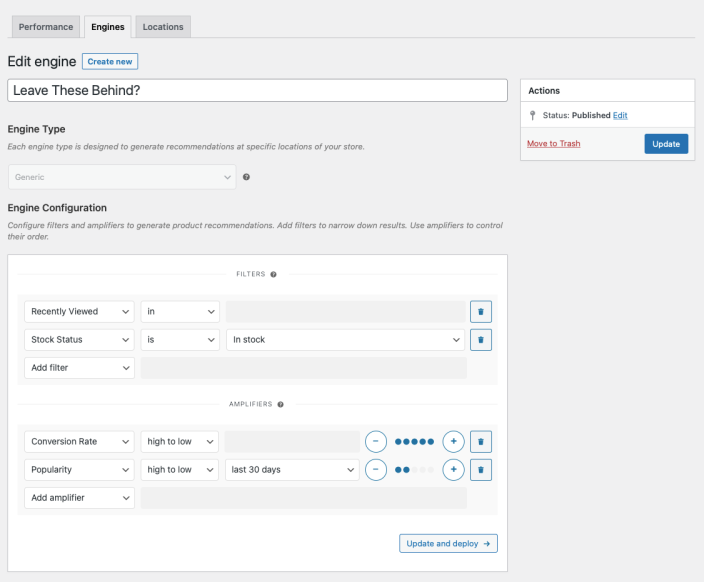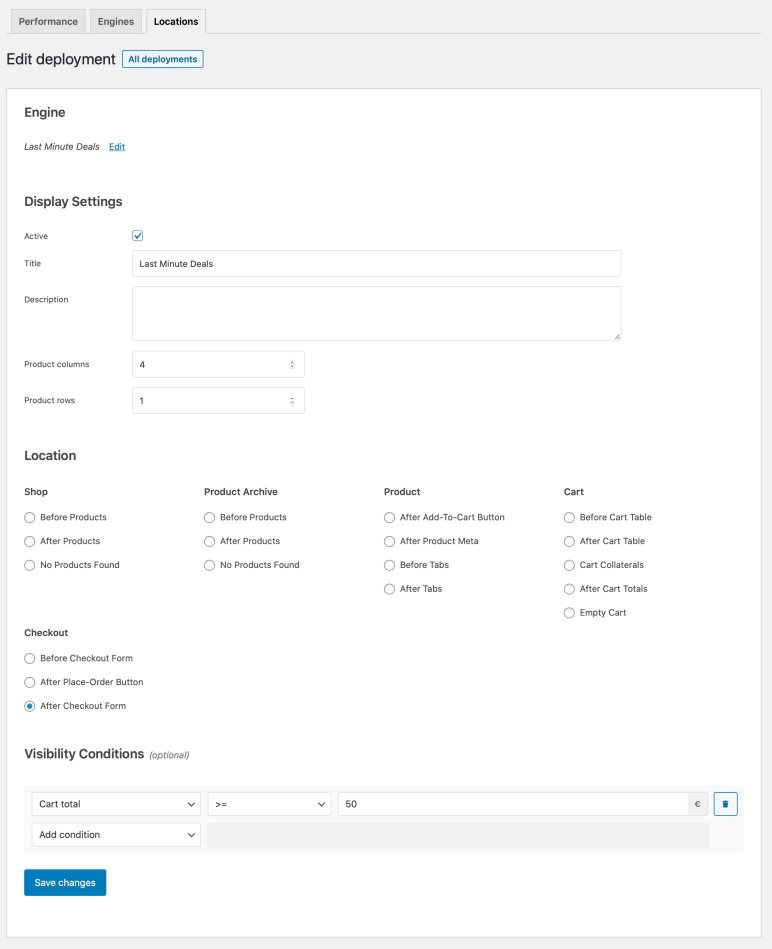This is a great technique for increasing your store’s average order value.
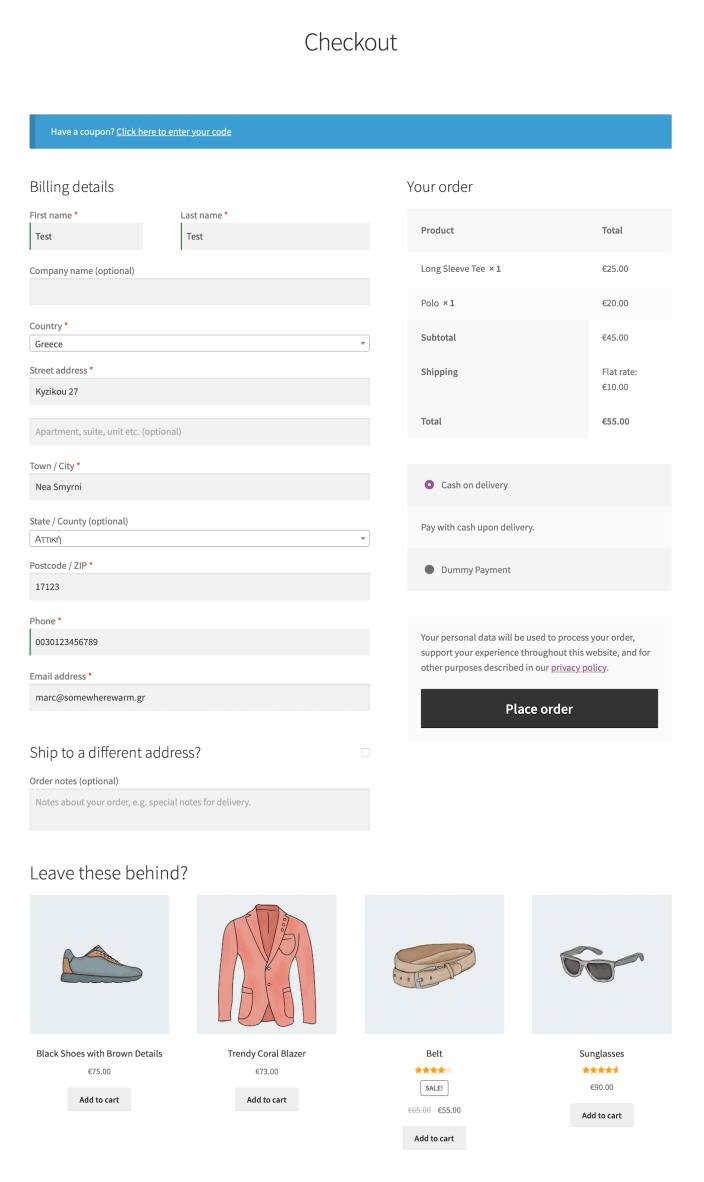
Plugins/Extensions Used
↑ Back to topConfiguration
↑ Back to topCreate a “Leave These Behind?” Engine
↑ Back to top- Create an Engine
- Go to WooCommerce > Recommendations > Engines and click Create new.
- Under Title, enter “Leave These Behind?”.
- Choose the Generic Engine Type.
- Add Filters
- Locate the Filters section in the Engine Configuration panel.
- Add a Recently Viewed Filter.
- Select in to recommend products that the customer has viewed recently.
- Add a Stock Status Filter.
- Select is in the first dropdown.
- Select In stock in the second one.
- Add Amplifiers
- Go to the Amplifiers section.
- Add a Conversion Rate Amplifier.
- Select high to low in the dropdown to recommend products with higher ratings first.
- Add a Popularity Amplifier.
- In the first dropdown, select high to low.
- In the second one, choose a time interval, for example last 30 days, to favor top-selling products ordered in this period.
Use the +/- buttons to increase/decrease the relative weight of the two Amplifiers. - Save the Engine Click the Create button to save the Engine you just created.
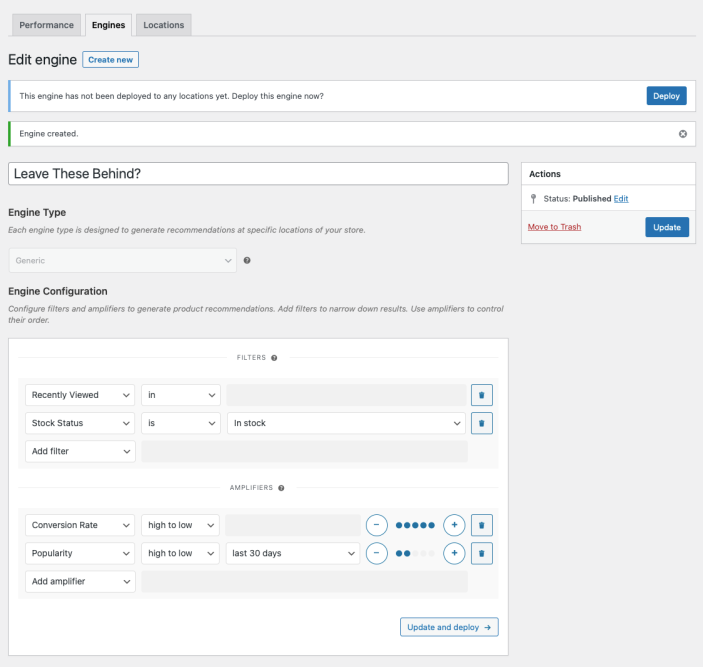
Deploy the “Leave These Behind?” Engine
↑ Back to top-
- Deploy the Engine Click Deploy in the message that appears after saving the Engine. Alternatively:
- Navigate to WooCommerce > Recommendations > Locations.
- Search for and select the “Leave These Behind?” Engine.
- Click the Deploy button.
- Configure Display Settings
- In the Title field, enter “Leave These Behind?”. This will be displayed above the recommended products.
- Select a number of Product columns and Product rows for the product recommendations. Use the default settings to display a single row of 4 products.
- Choose Location Select the Location where you’d like the recommendations to appear. To display the recommendations after the checkout form, choose Checkout > After Checkout Form.
- Deploy the Engine Click Deploy in the message that appears after saving the Engine. Alternatively:
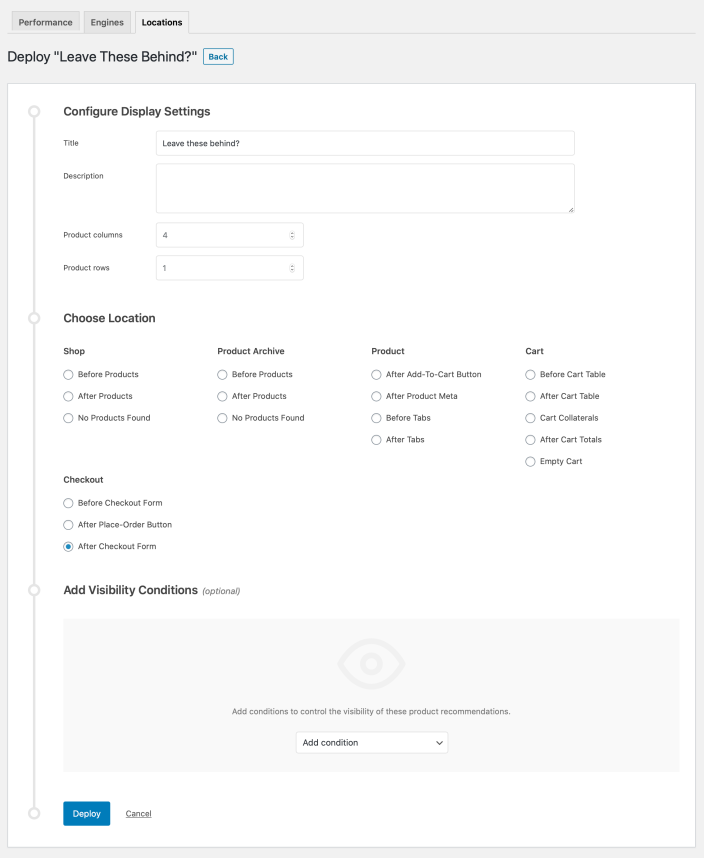
- Finalize the Deployment Click Deploy to deploy this Engine to the specified Location.
Result
↑ Back to top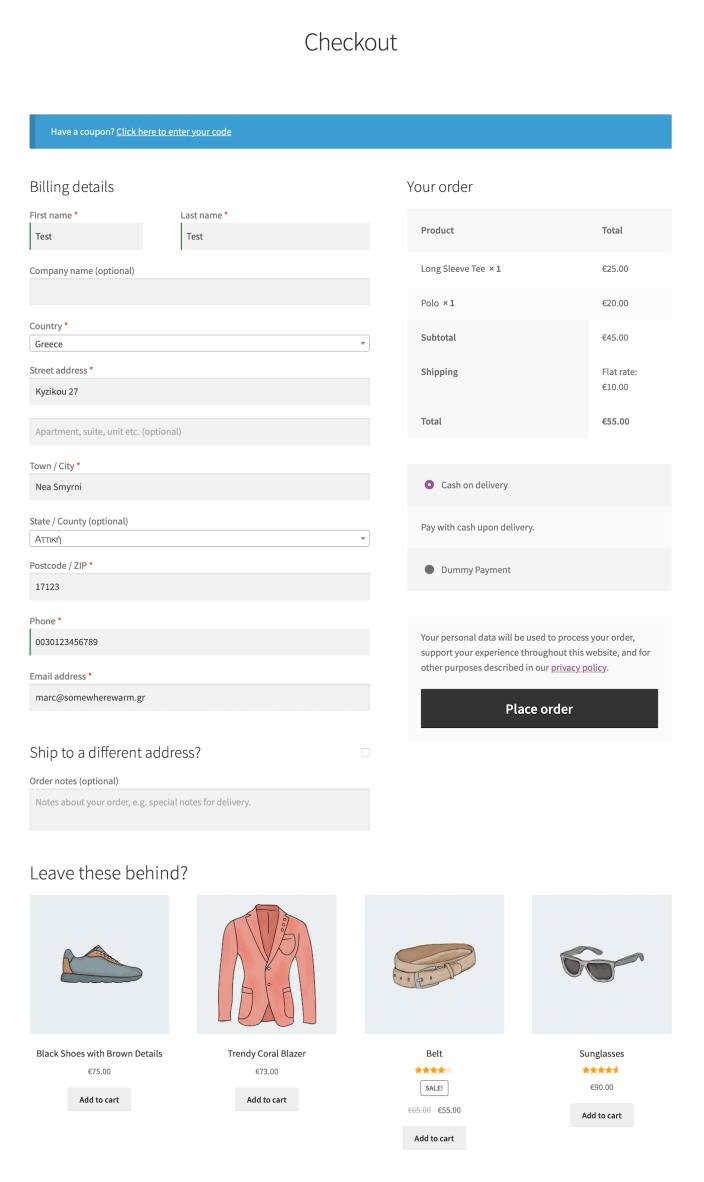
Making Changes
↑ Back to top- Navigate to WooCommerce > Recommendations > Engines.
- Locate and Edit the “Leave These Behind?” Engine.
- Update the Engine to save your changes.
Once you have saved an Engine, it is no longer possible to change its Engine Type.
To edit the Display Settings, Location, or Visibility Conditions of your recommendations:
- Navigate to WooCommerce > Recommendations > Locations.
- Go to the Checkout section.
- Click the After Checkout Form tab.
- Expand the “Leave These Behind?” Engine deployment and make changes as needed.
- Save your changes.
Editing “Leave These Behind?” Engine.
Editing “Leave These Behind?” Engine Deployment.