Accounts & Privacy
↑ Back to topFound under WooCommerce > Settings > Accounts & Privacy > Guest checkout

API Manager products must be purchased by customers with an existing account, or an account that is created at the time of purchase, so the customer account can be assigned a User ID, which is a critical property in secure authentication through the API to your store. If a customer purchases a product with a guest account the API Manager will fail for that purchased API Resource. Make sure under the Guest Check section that the “Allow customers to place orders without an account” checkbox is unchecked as shown in the screenshot above. To make it easier for new customers it is recommended to check the checkbox for “Allow customers to create an account during checkout” under the Account creation section.
API Manager Settings tab
↑ Back to topFound under WooCommerce > Settings > API Manager tab.
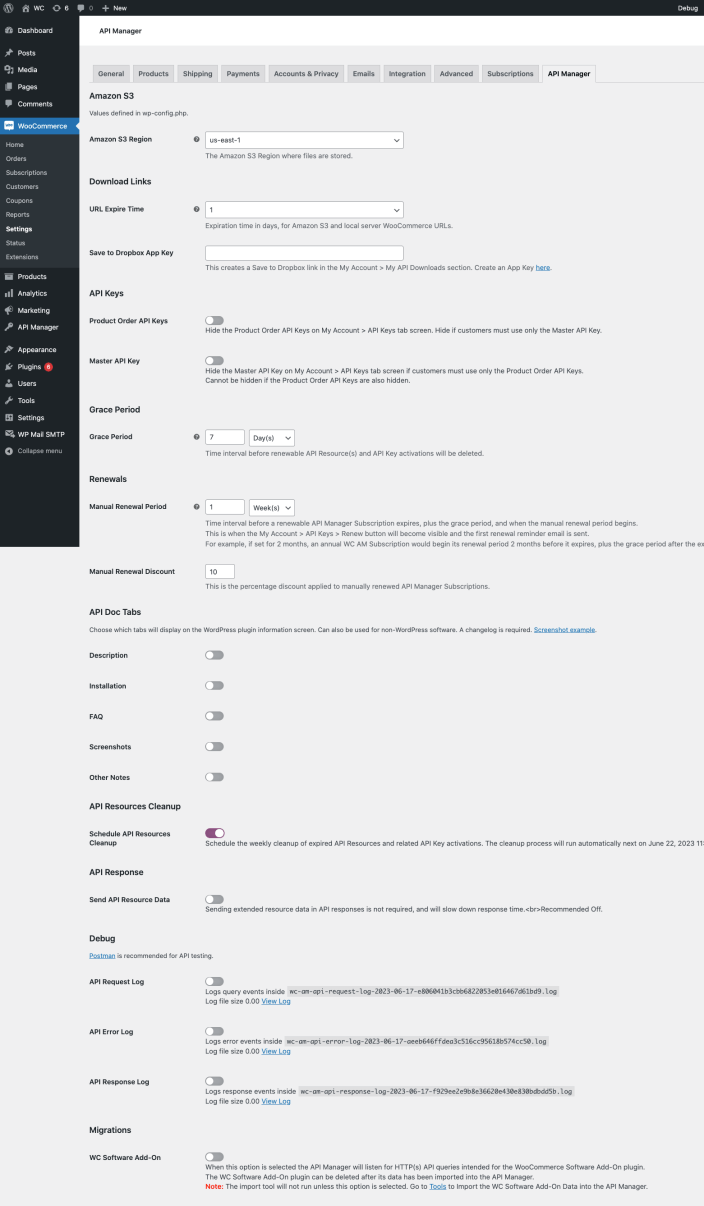
Amazon S3
↑ Back to topThe setting allows for file downloads from Amazon S3. The API Manager provides Access Key ID and Secret Access Key form fields on the settings screen, and the Secret Access Key is encrypted when saved in the database, however it is much more secure to define the constants below, and add them to the wp-config.php file.
define('WC_AM_AWS3_ACCESS_KEY_ID', 'your_access_key');define('WC_AM_AWS3_SECRET_ACCESS_KEY', 'your_secret_key');
Amazon S3 Region
↑ Back to topAn Amazon S3 region must be chosen, and is listed in the Amazon S3 dashboard in the bucket details row. Pick one, and put all your files in that bucket. A bucket can be organized into folders if needed.
Download Links
↑ Back to topURL Expire Time:
Download URLs on the My Account dashboard, and for software updates, can be set to expire between 1 to 7 days after they are generated. Each download URL is generated on request, and expires to prevent download abuse on sites other than yours. Since download URLs have an expiration date they are not sent in emails after a software product purchase.
Save to Dropbox App Key:
This creates a Save to Dropbox link in the My Account > My API Downloads section where customers can save their download directly to their Dropbox account.
API Keys
↑ Back to topProduct Order API Keys:
The Product Order API Keys can be hidden if you want clients to only use the single Master API Key to activate API resources.
Master API Key:
Although it is not recommended, the Master API Key can be hidden from the client.
Grace Period
↑ Back to topGrace Period:
This is the time interval before renewable API Resource(s) and API Key activations will be deleted after the API Resource subscription has expired. This allows the client an opportunity to renew the subscription before the API Resource(s) and API Key activations are deleted. The minimum grace period is one day.
Renewals
↑ Back to topManual Renewal Period:
Time interval before a renewable API Manager Subscription expires, plus the grace period, and when the manual renewal period begins.
This is when the My Account > API Keys > Renew button will become visible and the first renewal reminder email is sent.
For example, if set for 2 months, an annual WC AM Subscription would begin its renewal period 2 months before it expires, plus the grace period after the expiration date.
Manual Renewal Discount:
This is the percentage discount applied to manually renewed API Manager Subscriptions.
API Doc Tabs
↑ Back to topThese tabs are displayed for the WordPress plugin information screen. If the product has a download it is considered software, and if it is a WordPress plugin, these tabs can be optionally displayed, although the changelog tab is required.
API Resources Cleanup
↑ Back to topSchedule API Resources Cleanup:
Every week a cleanup process will deleted expired or cancelled subscription API Resources and the associated API Key activations. This process can be turned off, but it is recommended to keep it on. API Resources are still checked and deleted on-demand when a client interacts with the store or the administrator interacts with the store.
API Resources and API Key activations are ephemeral, and are only meant to last during the subscription interval. All the data to rebuild an API Resource still exists in the WooCommerce database tables.
API Response
↑ Back to topSend API Resource Data:
More detailed information about the product can be sent if this option is on, although it is not required.
Debug
↑ Back to topThere are several different options available to debug APIs in the API Manager. When this option is selected all information is recorded in log files that can be found under WooCommerce > Status > Logs. The output in the log is beautifully formatted for readability. For additional troubleshooting of areas of code not covered by the default options, the test_log() method in the /includes/wc-am-log.php file can be used. The test log syntax would be similar to the following line of code, where $resources is the variable storing the information to be displayed in the log:
WC_AM_Log()->test_log( PHP_EOL . esc_html__( 'Details from get_resources() method.', 'woocommerce-api-manager' ) . PHP_EOL . wc_print_r( $resources, true ) );
The API Error Log has been enhanced to determine which clients are erroneously querying the API endpoints.
Postman is recommended for remote API testing.
Migrations
↑ Back to topWooCommerce Software Add-on:
Selecting this option in settings allows the API Manager to listen for and reply to API queries intended for the WooCommerce Software Add-on from those clients.
The API Manager can import the data from WooCommerce Software Add-on using the WooCommerce > Status > Tools > Import WC Software Add-On Data button.
Disable Caching
↑ Back to topThe API Manager has a SmartCache engine that dynamically caches data to reduce server resources, and keep data flowing without delay. There is no option on settings to disable the SmartCache engine.
The SmartCache engine can be disable using the code
define( 'WC_AM_ENABLE_CACHE', false );in wp-config.php. This can be useful for developers when testing requires realtime results.
Save to Dropbox
↑ Back to topAfter setting the Dropbox App Key in the API Manager settings, a Save to Dropbox button will appear on the API Downloads page in the My Account dashboard. This allows customers to easily save the API Resource directly into their Dropbox account.
There is a link to create the Dropbox app key following the Save to Dropbox App Key setting on the API Manager settings screen. The first step, once this link is followed, is to choose Drop-ins app.
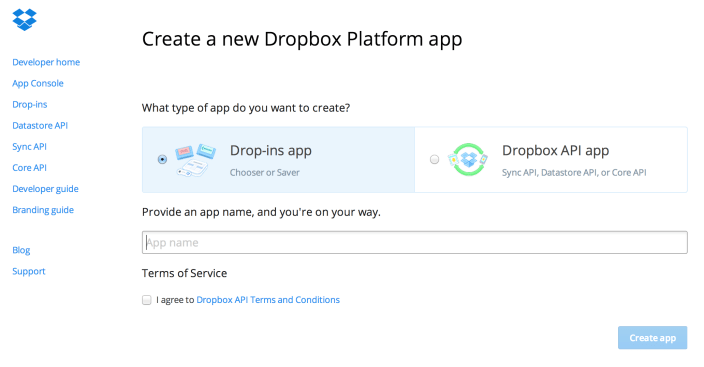
An App key will be available on the next screen. For this to work however, the store domain must be added to Drop-ins domains, and the settings under the Details tab must be set as well.
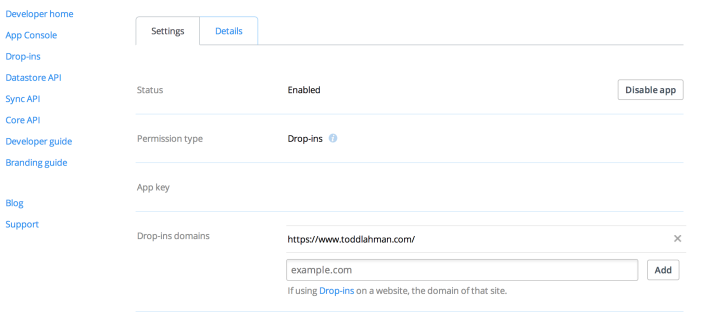
Account Endpoints
↑ Back to top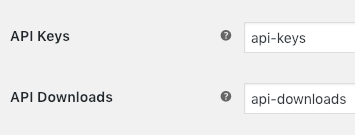
Found under WooCommerce > Settings > Advanced > Account Endpoints.
The api-keys and api-downloads are the slug portion of the URL leading to those pages under the My Account dashboard. These values can be changed, or left empty.
To change the API Keys and API Downloads titles, as they appear in the My Account dashboard, use the woocommerce_account_menu_items filter.
Endpoints Not Displayed in My Account Dashboard
↑ Back to topIf the endpoints above are not displayed in the My Account dashboard go to Settings > Permalinks and save twice to flush the rewrite rules, so these new endpoints are included.
