Shopping on Instagram allows you to market and sell products using the Instagram mobile app and is available to all WooCommerce store owners who meet Shopping on Instagram requirements.
Many shoppers are visual, and this gives them a channel to engage, explore, and buy.
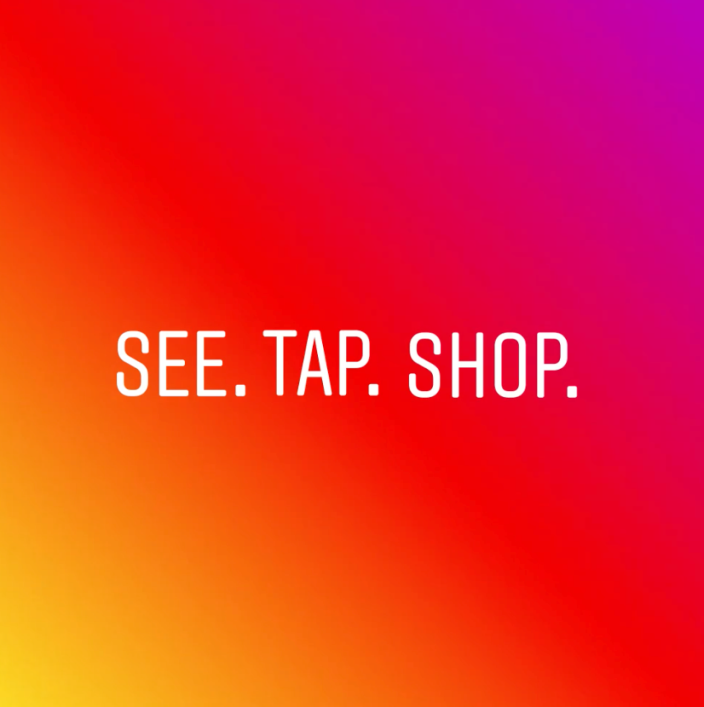
Requirements
↑ Back to top- WooCommerce store with physical products
- Instagram app for iOS or for Android – most current version
- Instagram account with an approved business profile
- Use the free Facebook for WooCommerce extension
- Facebook Page catalog to link to Instagram business profile
Setup and Configuration
↑ Back to topThis guide walks you through setup of Shopping on Instagram with WooCommerce in steps.
Prepare your WooCommerce Store and Products
↑ Back to top- Use our Setup Wizard to start a new store. Or ensure your current store is updated and ready for visibility on Facebook and Instagram.
- Add new products or manage existing ones. More at: Adding and Managing Products.
- Ensure that physical products to be promoted are in compliance with the Facebook Commerce Policy.
Create a Facebook Page and Catalog
↑ Back to top- Go to Facebook and Create a Page for your Business.
- Go to Catalog Manager and Create a Catalog.
- Add products to your Catalog.
- Create a Product Set if there is a group of items you wish to promote together (optional; only if relevant).
- More at: Navigate Catalog Manager and Facebook Catalogs.
Get an Approved Business Profile
↑ Back to top- Be located in a country where Shopping for Instagram is available. Countries approved for Shopping for Instagram.
- Create a new Instagram account for your business. Or convert your personal account to a business account.
- Connect your Facebook Page Catalog to your Instagram Business profile. More at: Connect a Facebook catalog with an Instagram Business profile.
- Wait for approval from Instagram. This process takes a few hours or days.
Once approved, a push notification appears.

Congratulations! It’s time to start tagging.
Tagging and Publishing
↑ Back to top
To start tagging products from your WooCommerce store in Instagram images:
Enable Product Tagging
↑ Back to top- Use the Instagram app and go to your Profile.
- Select the Get Started alert or the gear icon.
- Go to: Shopping > Continue.
- Select a catalog to connect to your Business profile.
- Done.
Tag Products on your Instagram Posts
↑ Back to top- Using the Instagram app, select a photo and add a caption, any filter or hashtag, as usual.
- Tap products you wish to tag.
- Enter names of products to tag, and select them as they appear in the Search box.
- Done.
- Share.
You can tag up to five (5) products in a single Instagram post or 20 products in a multi-image post.
More at: Tagging Products on Instagram Posts.
Here is a video of the process of tagging once you have a Facebook product source connected.
Usage
↑ Back to top
Tapping a tag on your Instagram post, a customer sees:
- Image of the product via Facebook
- Description of the product
- Cost of the product
- > Link that takes them to where they can purchase the product
Troubleshooting
↑ Back to topWhy aren’t my products showing up?
↑ Back to topFacebook for WooCommerce: Products are only available for tagging when Hide is displayed on your Facebook catalog.
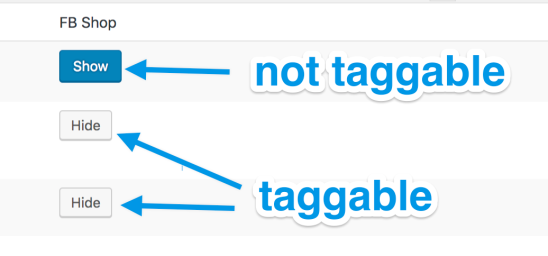
Why do desktop viewers not see any tagged products?
↑ Back to topShopping on Instagram is only available with the Instagram mobile app for now.
Frequently Asked Questions
↑ Back to topWhich countries is Shopping for Instagram available?
↑ Back to topArgentina, Australia, Austria, Belgium, Belize, Brazil, Bulgaria, Canada, Croatia, Cyprus, Czech Republic, Denmark, Dominican Republic, Ecuador, Finland, France, Germany, Greece, Hungary, Ireland, Italy, Japan, Korea, Latvia, Lithuania, Luxembourg, Malta, Mexico, Netherlands, New Zealand, Norway, Panama, Paraguay, Peru, Poland, Portugal, Puerto Rico, Romania, Slovenia, South Africa, Spain, Sweden, Switzerland, United Kingdom, United States, and Uruguay.
New countries are added by Instagram at their discretion. If you do not see yours, check the Shopping for Instagram Countries.
Can I change a tag once the post is published to Instagram?
↑ Back to topYes, tapping the three dots on the top right of any image will bring up a menu. Select “edit” then tap the tag you want to remove. You can then add a new tag.
Where can I find more information about Shopping on Instagram?
↑ Back to topRead more at the Instagram Business site and Instagram Business Tools Help Center.
What the difference between Shopping with Instagram, and the WooCommerce Instagram plugin?
↑ Back to topShopping with Instagram allows you to tag products to promote on Instagram and link back to your Facebook catalog.
WooCommerce Instagram is an extension enabling you to display Instagram posts with a specific hashtag on your WooCommerce store product listing. More at: WooCommerce Instagram.
Questions and Feedback
↑ Back to topFor support on the Facebook for WooCommerce extension or Shopping for Instagram, contact:
WooCommerce.com is unable to offer help and assistance for third-party products.
