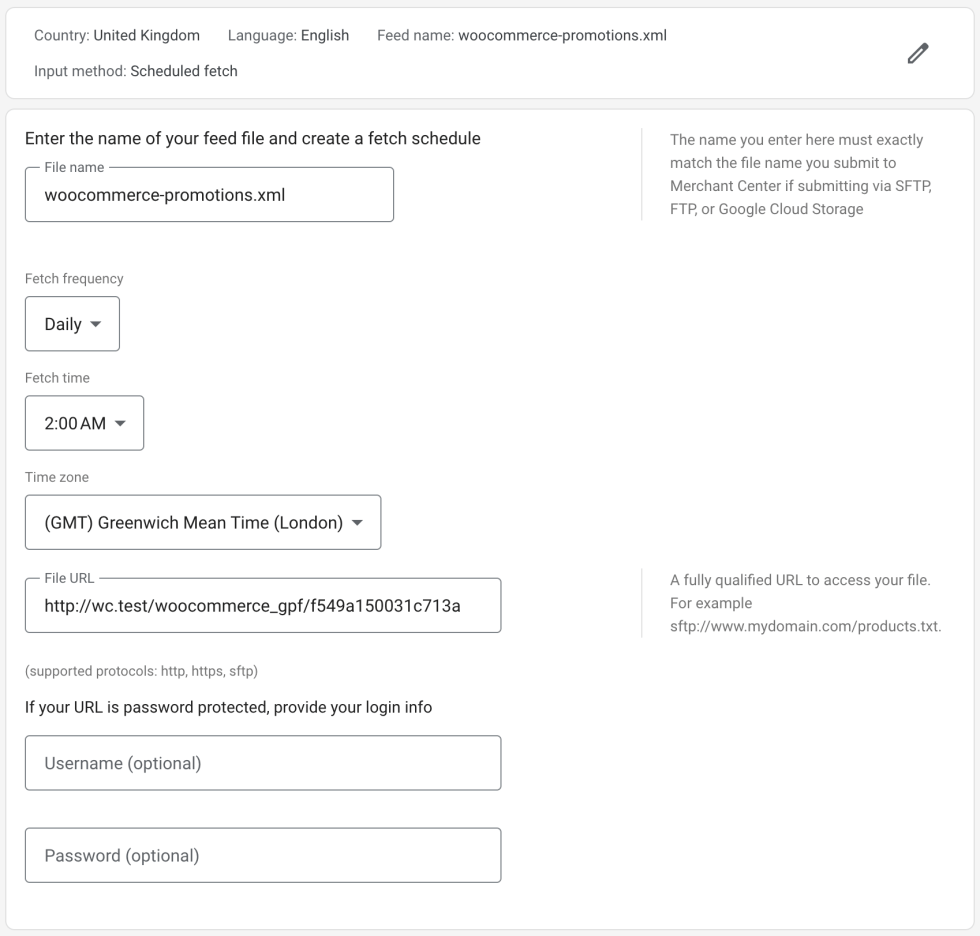The Google Product Feed extension allows you to integrate with Google’s Promotions programme to automatically sync your promotions to Google, including targetting them against specific products and/or categories allowing you to showcase your promotions in your free listings and product ads automatically.
This article shows you how to set your promotion feed up, and how to flag promotions for sending to Google.
Before you start
↑ Back to topFirst, check that you have access to the Promotions programme by heading to Marketing » Promotions in your Google Merchant Centre account. If you have access you should see a screen something like this:
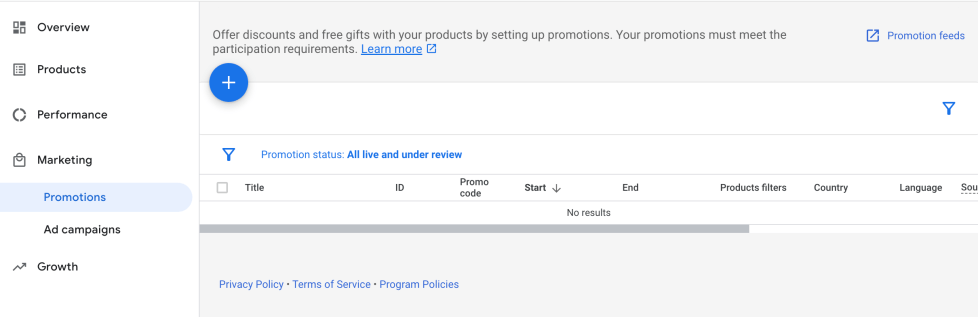
If you don’t, you can reach out to the Google team and request enrolment.
Create a promotions feed
↑ Back to topCreating a promotions feed is straightforward. To create your feed simply go to your WooCommerce store, and navigate to WooCommerce » Product Feeds, and click on the “Add New” link at the top of the page. On the resulting form simply create a recognisable name for your feed and choose “Google Merchant Centre Promotion Feed” as the feed type, e.g.
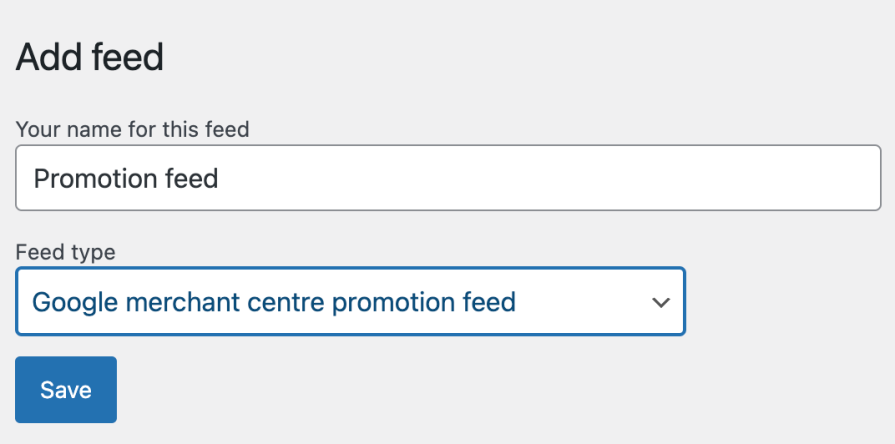
When you save the feed, you’ll be taken back to the Manage feeds page and your new promotion feed will be available. Take a note of the unique feed URL which you’ll need to submit the feed to Google later. In the example below, the feed URL is http://wc.test/woocommerce_gpf/f549a150031c713a

Choose which promotions to include
↑ Back to topThe promotions feed picks up discount coupons that match the types of promotions Google support, but you’re in control of which ones are submitted. To include a coupon in the product feed edit the coupon (Marketing » Coupons in WooCommerce), click on the “Promotion feed visibility” tab and select “Yes” to Submit to Google. You can also control which destinations the coupon will be sent for, e.g. to send a coupon only for free listings, but not paid ads using the “Promotion destinations” option on the same tab:
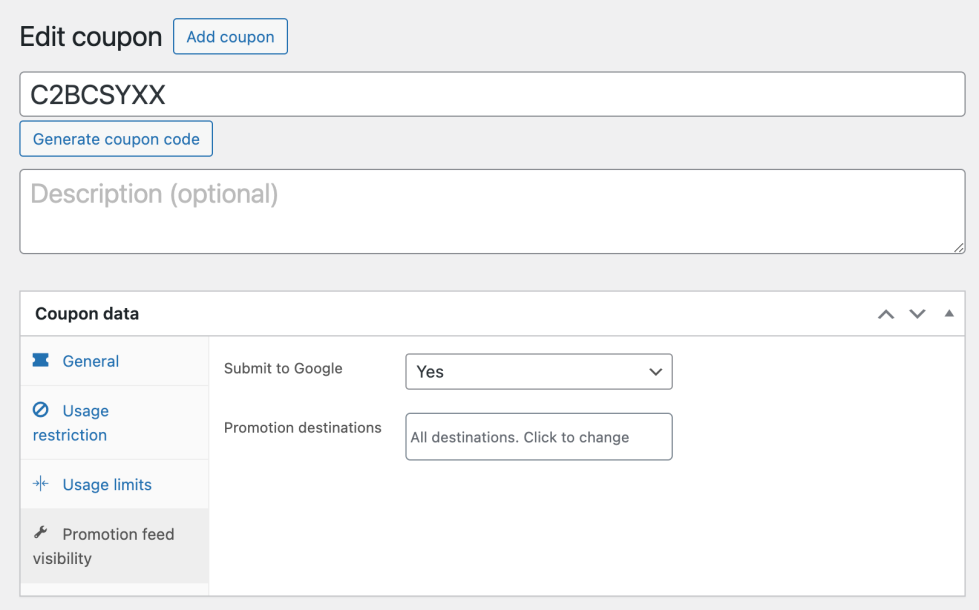
Submit your promotion feed to Google
↑ Back to topFollow the steps below to submit your promotion feed to Google.
- Head to Marketing » Promotions in your Google Merchant Centre account and hit the “Promotion Feeds” link in the top right of the page
- Click on the blue + icon on the promotion feeds page to add a new feed
- Choose the country of sale for the promotions, and click Continue
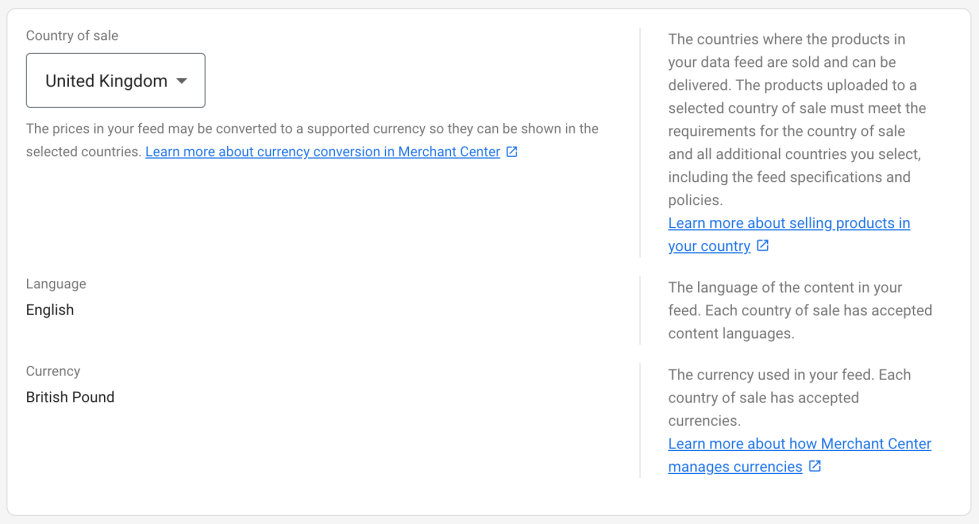
- Choose a name for your feed (we recommend woocommerce-promotions.xml), and choose “Scheduled Fetch“
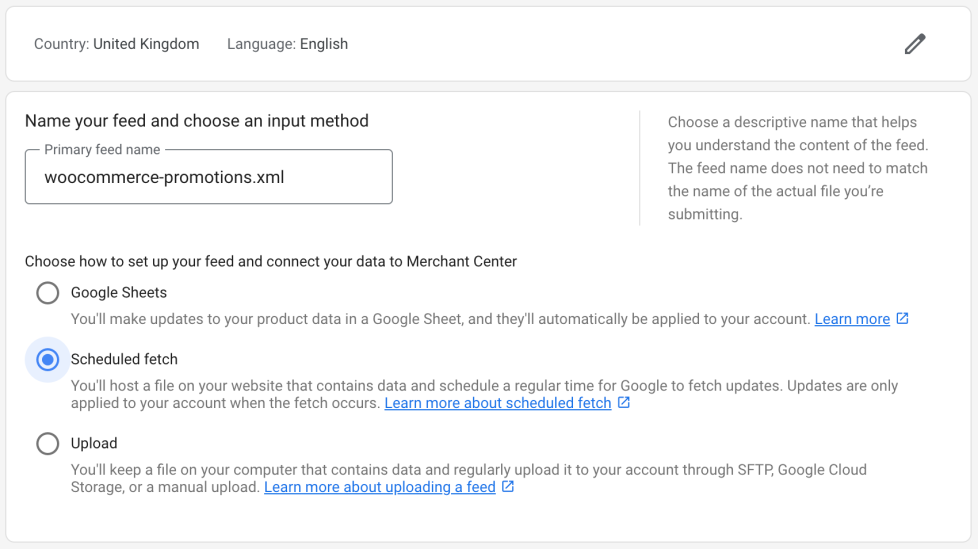
- Enter the name of your feed file (just use the same name you entered in the previous step), Daily frequency, and a time of day that makes sense for your store, and add the URL of your promotions feed in the File URL field and hit Create Feed