The WooCommerce Square extension includes an opt-in bidirectional order fulfillment synchronization feature that allows merchants to seamlessly manage orders between their WooCommerce store and Square Dashboard. This feature is disabled by default and must be explicitly enabled in “Settings”.
What Order Fulfillment Sync Does
↑ Back to topWhen enabled, the bidirectional order fulfilment sync provides:
- WooCommerce → Square: Orders created in WooCommerce automatically sync to Square with fulfillment details
- Square → WooCommerce: Order status updates from Square (such as marking an order “Completed”) sync back to WooCommerce
- Seamless Integration: Orders appear in both platforms with consistent order fulfillment statuses
Key Benefits
↑ Back to top- Centralized Order Management: View and track orders across online and in-person sales in one place
- Automatic Status Updates: Fulfillment changes in Square automatically reflect in WooCommerce.
- Fulfillment Visibility: See fulfilment options in the Square Dashboard for online orders
- Continuous Sync: Automatic polling (default: every 15minutes) keeps both platforms in sync
- Merchant Control: Disabled by default, order sync requires explicit opt-in before activation.
How It Works
↑ Back to topSyncing Online orders created in WooCommerce
↑ Back to top1. WooCommerce to Square Order Sync
↑ Back to topWhen a customer places an order through your WooCommerce store using Square:
- Order automatically syncs to Square Dashboard
- Fulfillment details are included (pickup/shipment information)
- Order appears in Square with the “Fulfillment” button available
- Merchants can view and manage fulfillment directly in Square
2. Square to WooCommerce Order Sync
↑ Back to topWhen an order is fulfilled in the Square Dashboard:
- Square order status changes to Completed
- WooCommerce automatically syncs this status change
- WooCommerce order status updates to Completed
- Direct link to Square Order ID is added to WooCommerce order notes
3. Preventing Infinite Order Sync Loops
↑ Back to topThe system prevents infinite sync loops by:
- Only syncing fulfillment updates from Square back to WooCommerce
- Not syncing WooCommerce order updates back to Square
Setup and Configuration
↑ Back to topEnabling Order Synchronization
↑ Back to top- Go to WooCommerce → Settings → Square
- Navigate to the Configure Sync Settings section
- Check the “Enable bidirectional order fulfillment sync” checkbox
- Click “Apply Changes” to save
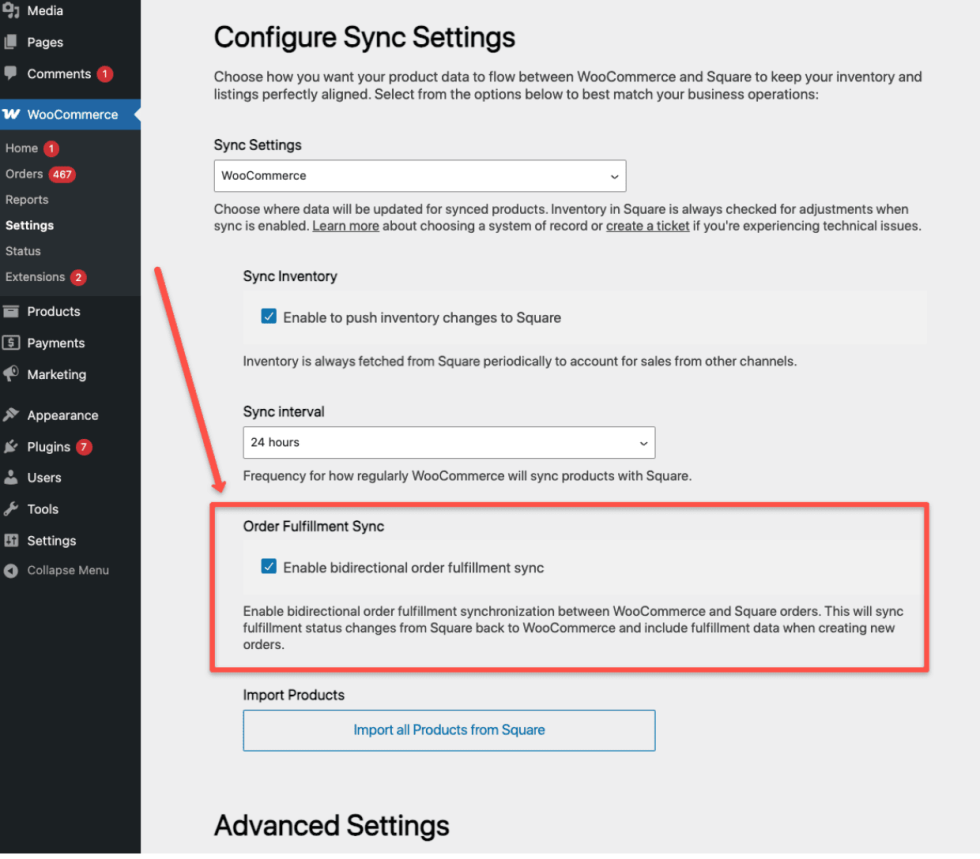
Configuration Options
↑ Back to top- Default State: Disabled (must be enabled in “Settings”)
- Sync Interval: 15 minutes (configurable via filters)
- Payment Methods: Works with all Square payment methods
- Order Types: All WooCommerce orders processed through Square
Technical Details
↑ Back to topSync Process
↑ Back to top- Order Creation: WooCommerce order syncs to Square with fulfillment data
- Polling System: Square orders are checked every 15 minutes for updates (default sync interval)
- Status Detection: Only “Completed” and “Cancelled” orders trigger sync
- Update Sync: WooCommerce order status updates automatically
API Integration
↑ Back to top- Uses Square’s Orders API for reliable state management
- Leverages Action Scheduler for background processing
- Implements proper error handling and logging
Performance Considerations for High-Volume Stores
↑ Back to topUnderstanding the 1,000 Order Limit
↑ Back to topThe order fulfillment sync implementation has a limit of 1,000 orders per action run. For stores getting thousands of orders in a few minutes, this can lead to missed syncs if orders are updated between polling cycles.
Recommended Configuration for Stores with High Order Volumes
↑ Back to topIf you process 1,000+ orders daily or have a high-volume store, consider reducing the polling interval to ensure no orders are missed:
Reduce to 5-minute intervals
add_filter( 'wc_square_order_polling_interval_seconds', function( $interval ) {
// Change from 15 minutes to 5 minutes
return 5;
} );Monitoring and Optimization
↑ Back to top- Monitor Action Scheduler: Check
/wp-admin/admin.php?page=wc-status&tab=action-schedulerfor pending sync events - Review Logs: Monitor WooCommerce logs for sync results
- Adjust Based on Performance: Start with 5-minute intervals and adjust based on server performance
- Consider Server Resources: More frequent polling increases server load
Advanced Configuration
↑ Back to topOverriding Sync Behavior
↑ Back to topCustomize sync behavior with WordPress filters:
add_filter( 'wc_square_order_fulfillment_sync_enabled', function( $enabled ) {
// Custom logic to determine if sync should be enabled
return $enabled;
} );Limitations and Considerations
↑ Back to topCurrent Limitations:
- Refund Handling: Refund scenarios created at Square are not synced
- Order Creation: Only syncs existing WooCommerce orders to Square
- Status Types: Only “Completed” and “Cancelled” statuses trigger sync
Troubleshooting
↑ Back to topCheck the Troubleshooting page for troubleshooting issues with order sync.
Frequently Asked Questions
↑ Back to topCheck the FAQ section for order sync.
