Smart Coupons provides a powerful, “all-in-one” solution for gift certificates, store credits, discount coupons and vouchers extending the core functionality of WooCommerce coupons.
This doc article explains how you can categorize coupons using Smart Coupons.
When a store is being run for quite some time, you get a pretty long list of coupons on the backend. So it becomes very much necessary to organize these coupons for better management.
The core WooCommerce doesn’t have the feature to categorize coupons. So Smart Coupons has added this feature to help you better organize, filter and manage your coupons based on categories.
How to create coupon categories
↑ Back to top- Go to your WordPress Admin panel. Click on Marketing > Coupons > Manage Coupon categories.
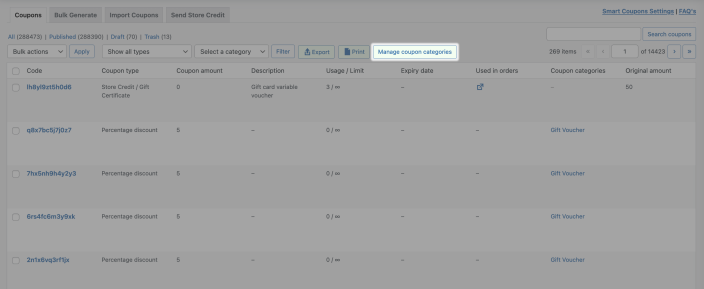
- Add coupon category name, slug & description for the coupon category. You may also select a parent category for this coupon category if you wish to.
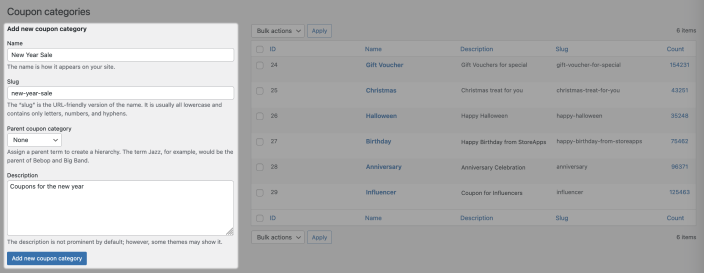
- Click on the ‘Add new coupon category’ button.
That’s it. Repeat the same procedure to create multiple coupon categories.
Associating a coupon to a coupon category
↑ Back to top- Go to your WordPress Admin panel. Click on Marketing > Coupons. Create a new coupon or open an existing one.
- Under the ‘Coupon categories’ section, select the category for your coupon. You can also add a new coupon category while creating/editing the coupon.
- Click on the Publish/Update button.
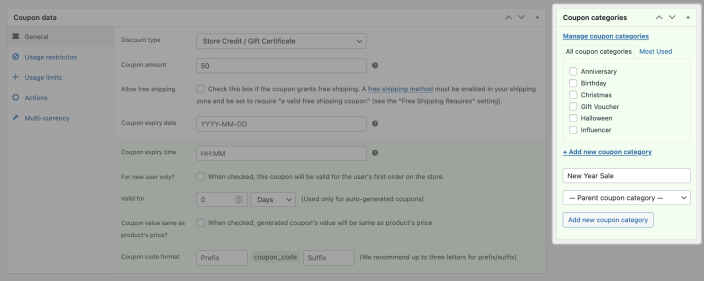
Filtering coupons by coupon category
↑ Back to top- Go to your WordPress Admin panel. Click on Marketing > Coupons.
- Under the ‘Coupon categories’ column, click on the ‘category name’.

All the required coupons will be shown for the selected category.
Importing coupons with categories
↑ Back to topRefer to this document.
Bulk generating coupons with categories
↑ Back to topRefer to this document.
