Smart Coupons provide a powerful, “all-in-one” solution for gift cards, gift certificates, store credits, discount coupons, and vouchers extending the core functionality of WooCommerce coupons.
This documentation explains how using Smart Coupons, you can generate coupon codes in bulk with all the necessary options required for a coupon. It can be a discount coupon, store credit / gift card or a subscription coupon.
Steps to bulk generate coupons
↑ Back to top- Go to your WordPress Admin dashboard. Under Marketing > Coupons, click on the ‘Bulk Generate‘ tab.
- Enter how many coupons you want to generate in bulk.
- Choose whether to:
- Add to store: This will generate coupons and add them to your store.
- Export to CSV: This won’t add coupons to your store but will generate coupons in a CSV file that you can import later.
- Email to recipients: This will generate coupons and add them to your store. And you can also send those coupons via email to the respective recipient.
Note – If the Usage restrictions > Allowed emails field is empty, then the coupons will only be generated & it’ll not be sent via email.
- Choose the discount type – percentage discount, store credit or others.
- Set the discount amount, coupon expiry date and time, restrictions, limits…
- Click on Apply.
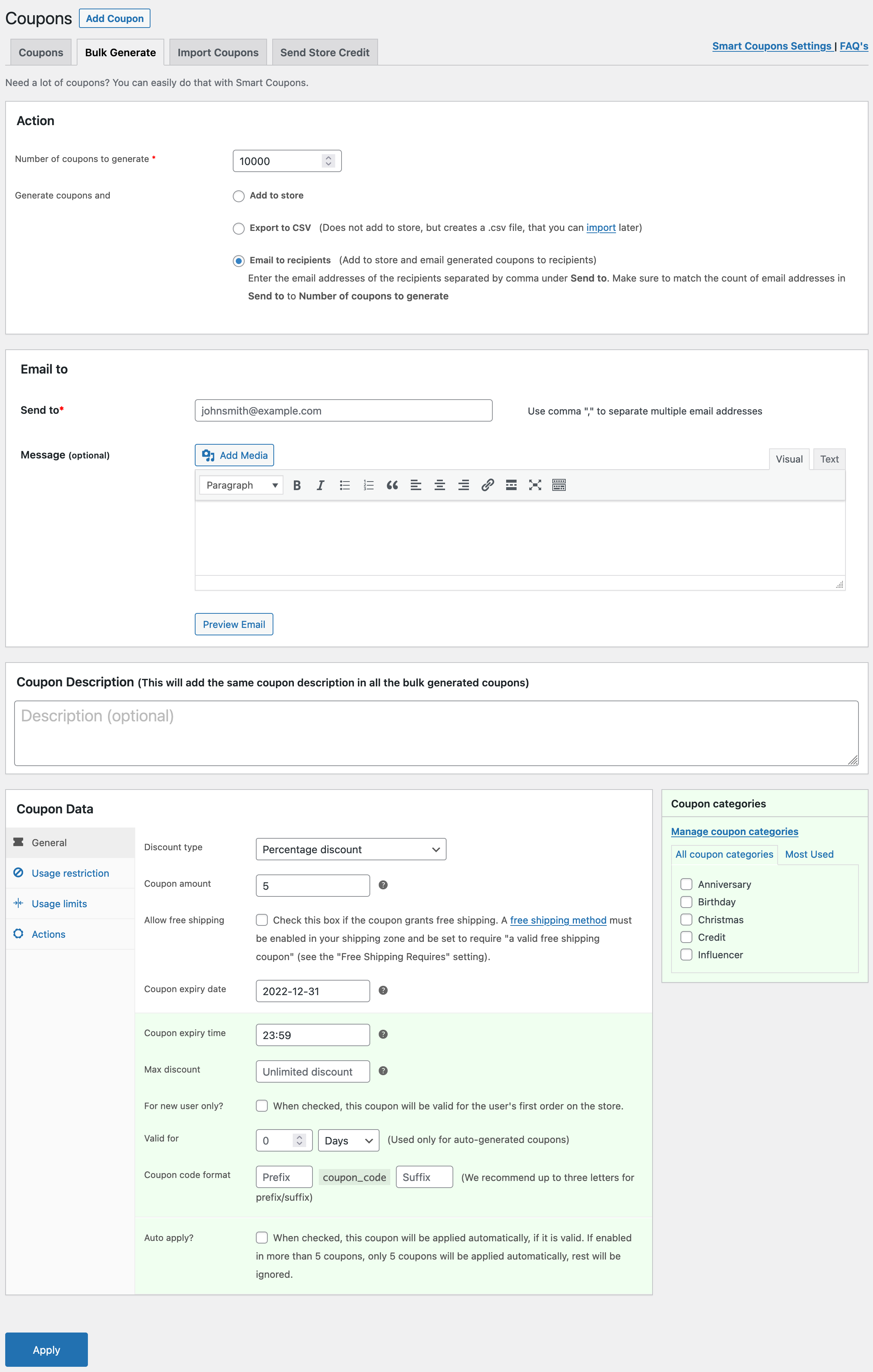
That’s it. You can share the coupon codes with deal sites, affiliates, delivery partners or customers during the sale season.
How to bulk generate coupons with categories
↑ Back to top- Go to your WordPress Admin dashboard. Under Marketing > Coupons, click on the ‘Bulk Generate‘ tab.
- You’ll find three ways to generate coupons in bulk: Add to store, Export to CSV & Email to recipients. Select the one as per your requirements.
- Set discount amount, type, expiry, usage limits, usage restrictions and other details for all the coupons that will be generated in bulk.
- To add a category, select the coupon category in the ‘Coupon categories’ section. You can also directly add new categories by clicking on the ‘Manage coupon categories’ option. Learn more about creating coupon categories.
- Click on the Apply button.
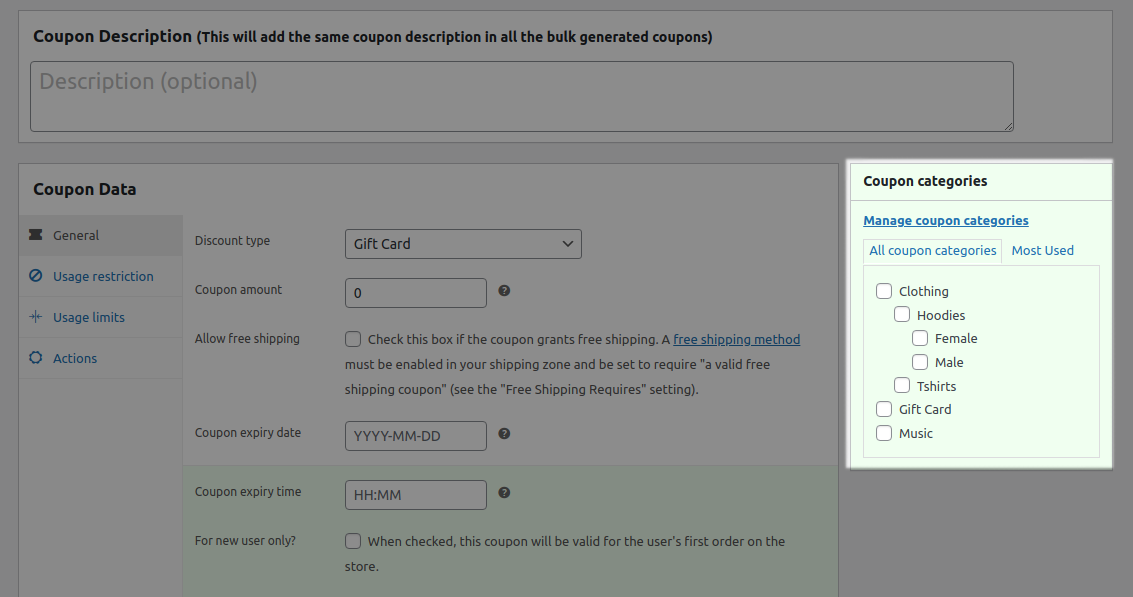
That’s it. All your unique coupons will be generated with the category you have selected.