Selling Memberships
↑ Back to topAs an introduction, we recommend to watch the following video which shows how several membership products are set up:
The following pages provide details on the topics outlined below:
- Selling Unlimited Memberships
- Selling Time-limited Memberships
- Selling Membership Subscriptions
- Group Assignments
Selling Unlimited Memberships
↑ Back to topAn unlimited membership assigns a customer to a group indefinitely. This is easily set up with simple or variable products. When a customer purchases such a product, the account is added to the group once the order is completed or processing (see details on which order status will trigger the membership in the Settings). Group memberships can also be determined based on which variation is purchased.
Proceed to the section about Selling Unlimited Memberships for a quick and easy guide that shows how to create such a product.
Selling Time-limited Memberships
↑ Back to topTime-limited memberships assign a customer to a group for a certain amount of time. Once the established period is over, the account is removed from the group. These limited memberships are set up as easily using simple and variable products. For variable products, the memberships can additionally be based on which variation is purchased.
In the section on Selling Time-limited Memberships you will find instructions on how to create a suitable product.
Selling Access to Digital Media
↑ Back to topMemberships can be used to sell access to digital media with Groups File Access (a premium extension for Groups that also supports files hosted on Amazon S3). Once a customer’s account is added to a group and while the customer remains in it, the account can access restricted files and temporary links or containers provided by external services.
Please refer to the documentation on Groups File Access on how to use group memberships to provide protected downloads.
Dripping Content
↑ Back to topWith Groups Drip Content (a premium extension for Groups) it is easy to release content on a schedule. Content dripping can be based on user account creation, group memberships and specific dates and times.
Selling Membership Subscriptions
↑ Back to topMemberships based on subscriptions assign a customer to a group while the subscription is active. This requires the WooCommerce Subscriptions extension and works with subscriptions and variable subscriptions.
In the section Selling Membership Subscriptions we provide details on how to set up a subscription product that grants group memberships.
The steps to set up a membership subscription are mostly equivalent to those used to create unlimited and time-limited membership products as described above, except that you will not find the settings for durations in the Groups tab of the product as the membership is valid while the subscription is active.
As with variable products, for variations of variable subscriptions, the group memberships can be set individually for each subscription variation, in addition to that of the parent variable subscription.
Manual and Automatic Memberships
↑ Back to topAs we have outlined above, a customer’s account can have its group membership established automatically through a sold membership. But there are cases where it is useful to be able to create a time-limited membership manually. Groups already allows to assign unlimited memberships, in addition to that, the Groups Integration for WooCommerce extension allows to specify a duration for group memberships. See the documentation page on Group Assignments for a detailed discussion of automatic and manual assignments.
Access Control
↑ Back to topGroups provides built-in access control that allows to restrict access to posts, pages, and custom content types to specific groups and their members. When you sell memberships, you will most likely want to restrict access to certain content on your site so that only authorized users, customer who have paid for it, can access those contents.
Please refer to the Access Control section of the documentation on Groups to learn how you can take advantage of the various access restriction mechanisms you have at your disposal.
Creating Membership Groups
↑ Back to topThis might be obvious, but if you want to offer group memberships, you MUST create at least one new group.
DO NOT use the Registered group to sell memberships!
Please note that using the default Registered group to sell memberships is not a good idea. Any user account will always belong to this default group, so it’s nothing special, except that only those with a user account belong to it. That includes customers who have an account. Visitors or those who are not logged in, do not belong to the Registered group.
How to create a new Group
↑ Back to topIn our examples, we will be using a group called Premium a lot. Let’s see how this is done very easily …
Go to Groups > Groups and click New Group.
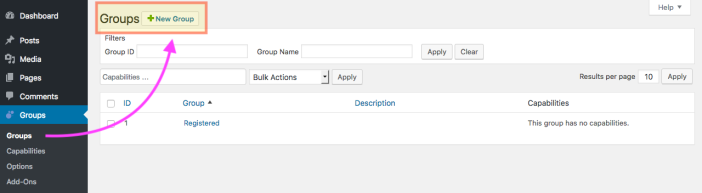
Enter Premium in the Name field and choose the premium capability, create the group by clicking Add.
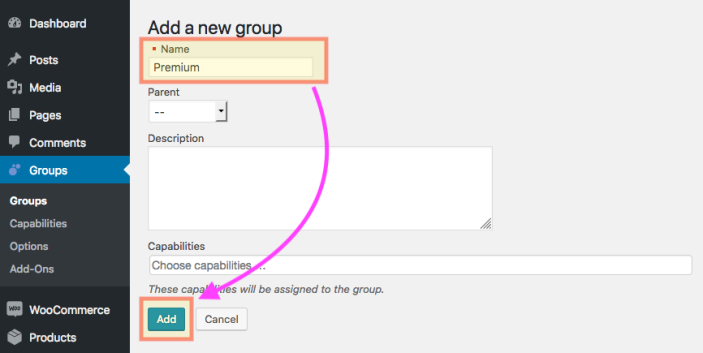
Once added, you will see it listed under Groups > Groups …
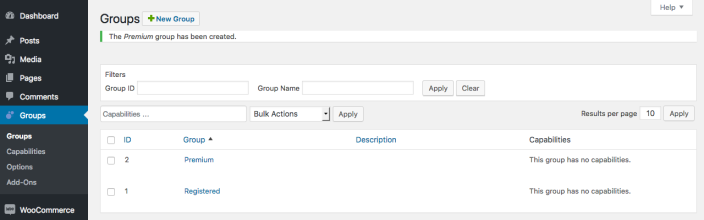
Now that we have our new Premium group, we can use it and sell memberships for it.
To read more about handling groups, please refer to the Groups section of the documentation for the Groups plugin.
For the reference, the Legacy Setup subsection provides information relevant only for use with the deprecated Groups 1.x or Groups 2.x using legacy access control. We do not recommend to use this in new setups and recommend to migrate to the new access control model where possible, following the Migration Guide.
