Smart Coupons provide a powerful, “all-in-one” solution for gift cards, store credits, discount coupons, and vouchers extending the core functionality of WooCommerce coupons.
This documentation explains how you can offer products (in quantity) as free gifts to users by linking the products to a coupon. You can also link a product to a coupon and issue it with purchase but not for free.
This is one of the powerful Smart Coupons features for Buy One Get One (BOGO) promotions and giveaways. Essentially, you are offering free products with purchase.
Steps to set up free gift coupon
↑ Back to top- Create a new coupon or open an existing coupon.
- If you’re creating a new coupon, set discount type, amount & other settings as per your requirements.
- Go to the ‘Actions’ tab.
- Under ‘Add products to cart’, search for & select product/s which you want to give as a gift, along with the quantity, under ‘each with quantity‘.
- Under ‘with discount of’ you can set a discount. This discount will be applied to the product/s of step 4 in the cart. You can set two types of discount for the gift product:
- Percentage (%) – default
- Fixed amount
Note – Set the discount to 100% to offer the gift product for free.
- Publish or Save the coupon.
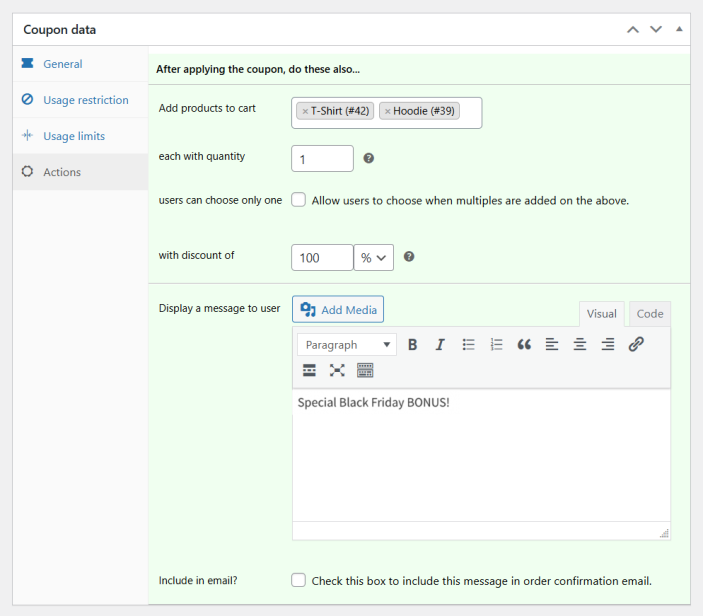
That’s it.
When the coupon is applied, the free gifts will be added to the cart.
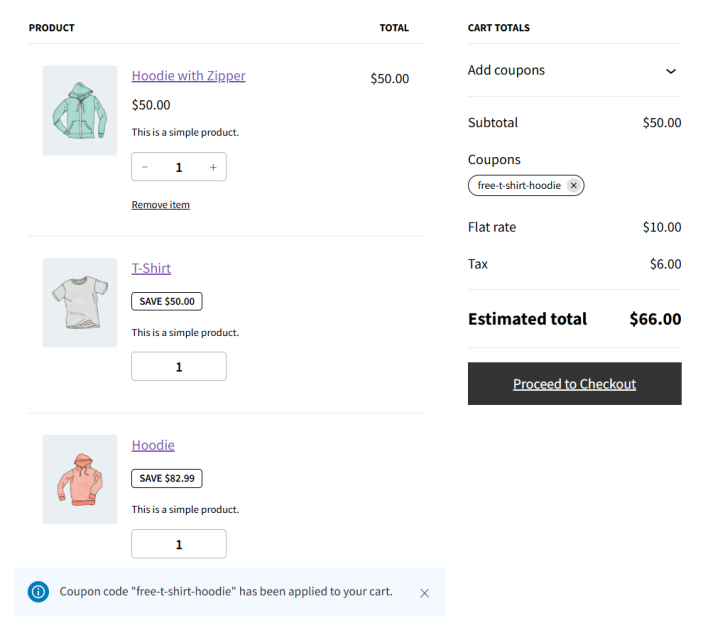
Note
- To apply the discount only to the gifted products and not to other items in the cart, set the coupon’s amount to zero.
- The discount set under “Actions > with discount of” will be applied only to the product/s under “Add products to cart”.
Also refer: How to create a WooCommerce BOGO (Buy One Get One) offer
