Smart Coupons provide a powerful, “all-in-one” solution for gift certificates, store credits, discount coupons, and vouchers.
This documentation explains how you can set up a WooCommerce BOGO (buy one get one) free offer and buy one get more offer.
How to set up a buy one get one free offer coupon?
↑ Back to topHere, we’ll consider offering the same/exact product for a BOGO offer. Buy one red-colored large-sized T-shirt and get the same red-colored large-sized T-shirt for free.
- Go to Marketing > Coupons > Add coupon.
- Under the General tab, select Discount type as Fixed cart discount and set the coupon amount to zero. This is because you don’t want to offer the main product at a discount.
- Under the Usage restriction tab, go to Products. Choose the product on which the BOGO offer will be applicable.
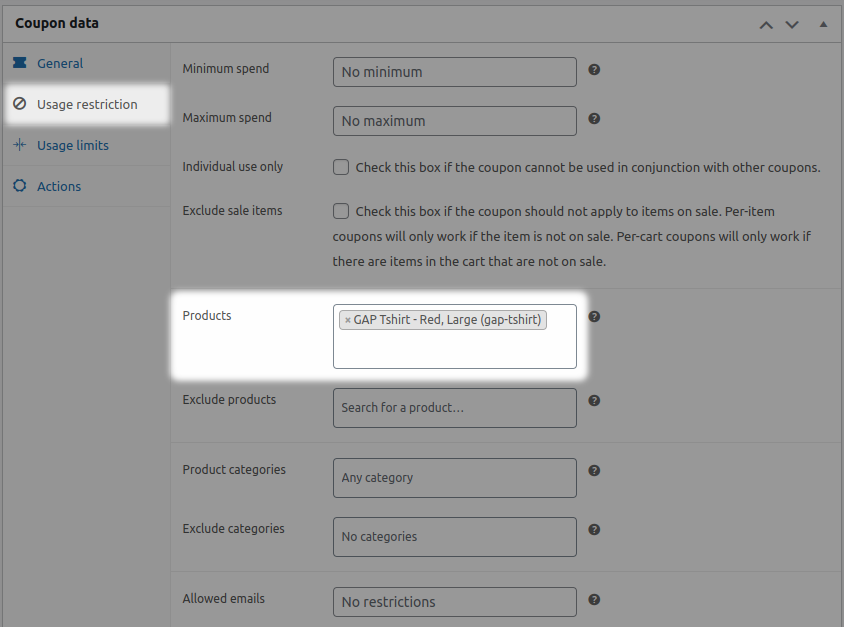
- Under the Actions tab, go to ‘Add products to cart’. Search and choose the same product that you have set at zero discount for the BOGO offer.
- Now, since we are doing this BOGO offer for one product and for free, select 1 under ‘each with quantity’ and under ‘with discount of’, enter 100%.
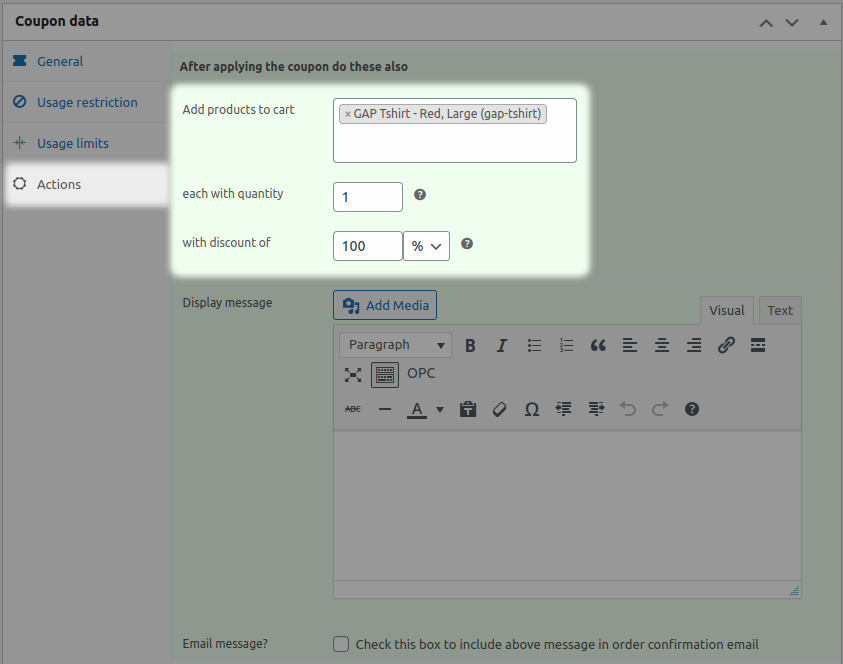
- Publish your coupon.
That’s it.
Whenever users add this red-colored large-sized T-shirt to their cart, the BOGO coupon will get applied automatically and another red-colored large-sized T-shirt will be added to the cart for free.
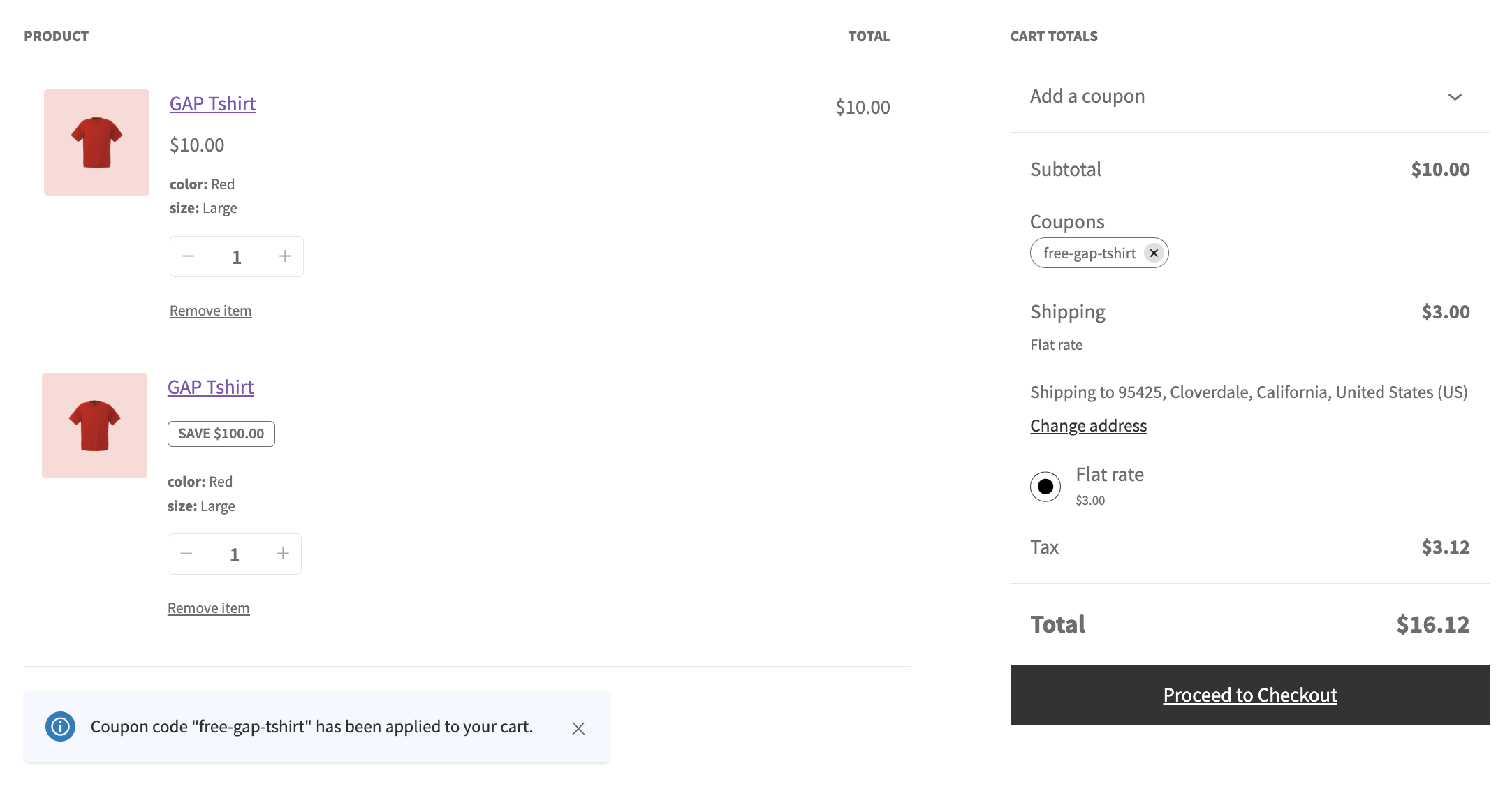
Consider the same example; if you want to offer the BOGO offer for some less price or fixed price, then under ‘with discount of’, choose the appropriate value.
You can offer product variations as a BOGO offer using the same steps above. For example:
- Buy a cherry red shade lipstick and get a black cherry shade lipstick for free.
- Buy a black-colored T-shirt and get a white colored T-shirt at 50% off.
You can also offer a different product or related product as a BOGO offer using the same steps above. For example:
- Buy one shampoo and get a conditioner for free.
- Buy an expensive purse and get a small perfume for free.
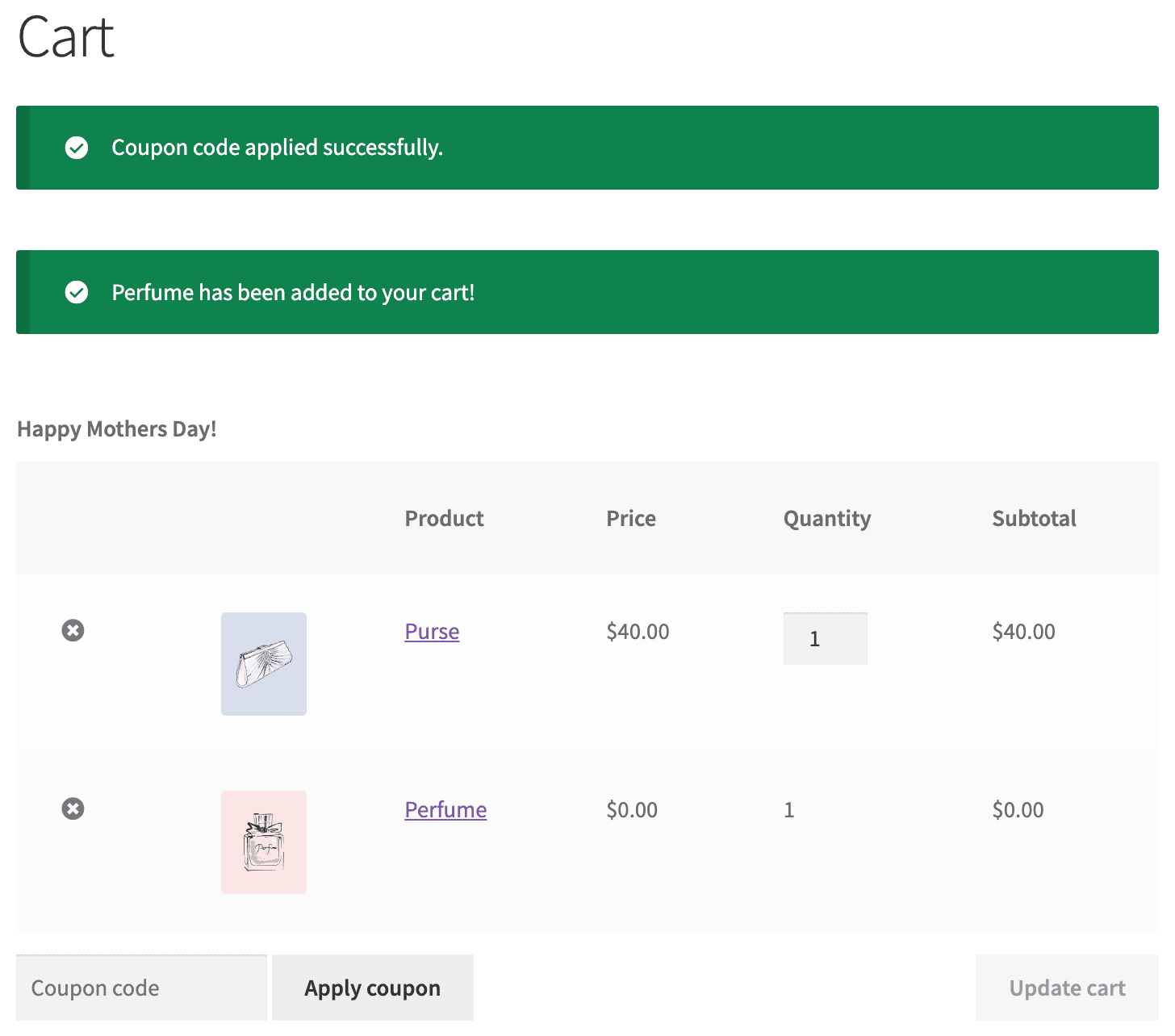
How to set up a buy one get more offer (frequently bought together)?
↑ Back to topIf you want to set up Amazon-like frequently bought together items, you can use the above steps. For example, on purchase of a high-end cellphone, you want to give a Bluetooth headset and a protective case together. A solid tactic to increase sales via cross-selling.
- Repeat the same steps mentioned above. Instead of a T-shirt, the product will be a cellphone under Usage restriction > Products.
- Under Actions > Add products to cart, search and choose the two products – a Bluetooth headset and a protective case.
- Select 1 under ‘each with quantity’ and enter the discount value under ‘with discount of’ to offer these products at a lower price.

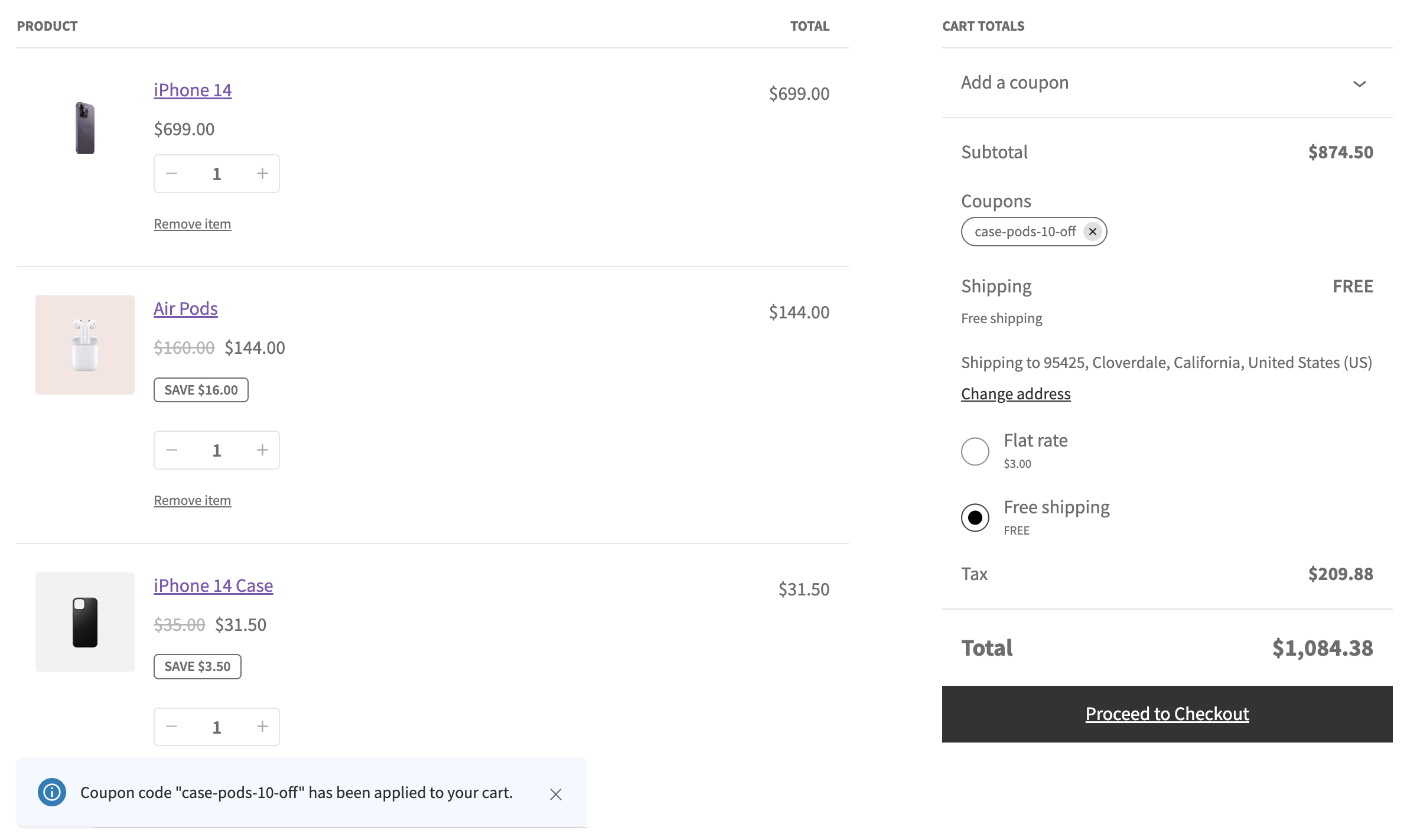
Setting up quantity-based discount coupon
↑ Back to topYou can also apply a coupon based on the product quantity in the cart (buy more get more).
Not just buy one get one but also create BOGO offer combinations like buy 3 get 1, buy 2 get 1 free, buy 2 get 1 at 50% off, buy 5 get one, buy 2 get 2 and so on.
Refer to quantity discount doc.
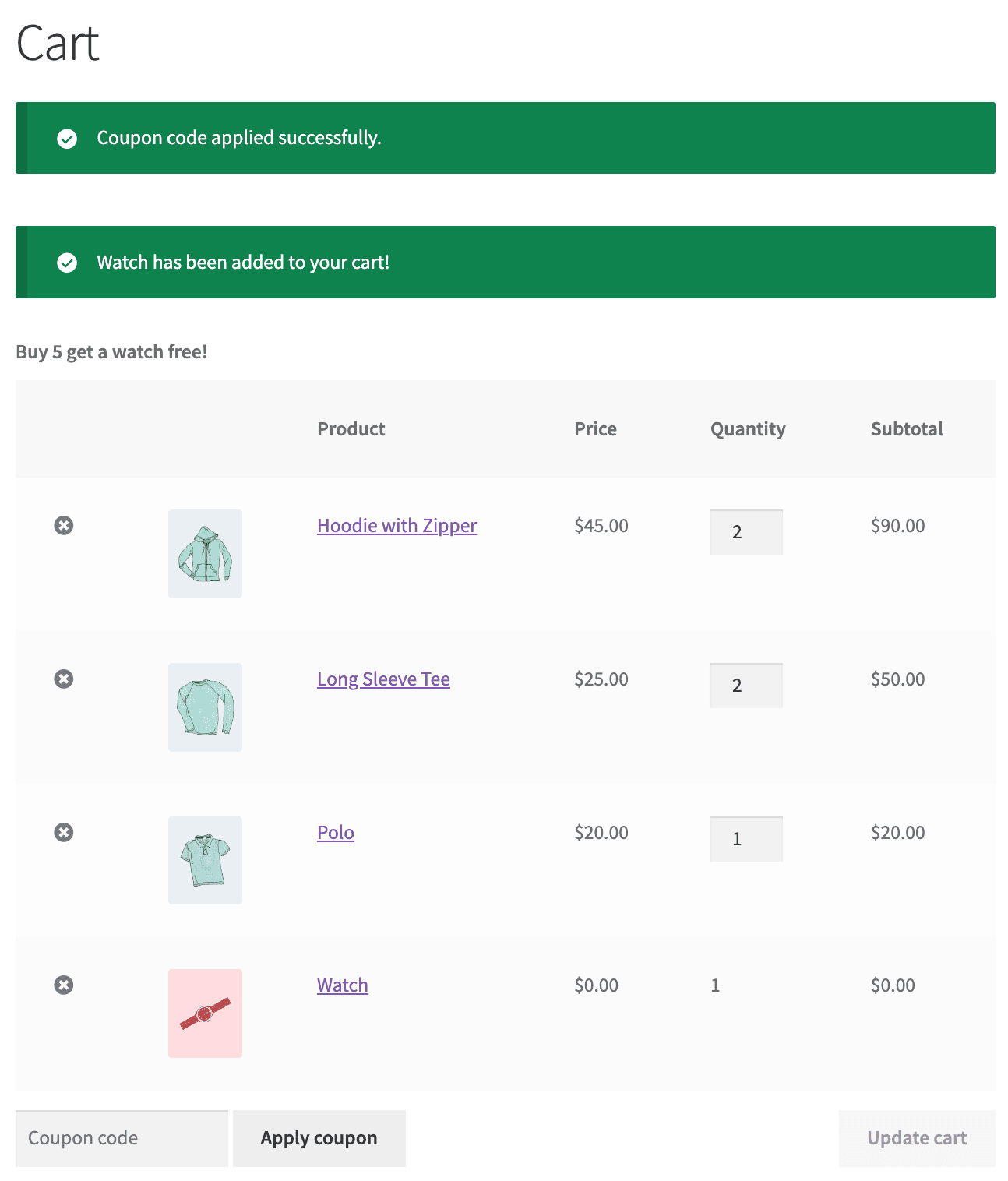
Gift a product via coupon
↑ Back to topRun giveaways or issue free gifts by linking products to a coupon. When the coupon is applied, the products are automatically added to the cart. Refer to this doc.