Overview
↑ Back to topTroubleshooting Facebook for WooCommerce connection errors can be helped by some of the guidance in this documentation page when focusing on the Something went wrong when connecting to Facebook! error message.
For detailed possible causes, see the Error explanations section below, such as the two possible causes of the the common Something went wrong when connecting to Facebook error.
If you’re still having trouble after going through this documentation, reach out to us for support and confirm none of the explanations helped.
Errors on the connection screen
↑ Back to topThere are times when connecting your website to Facebook fail, you can see the error from connect.woocommerce.com when you try to connect or by looking at your logs on your store. This is often Something went wrong when connecting to Facebook! There may or may not be an additional error message listed.
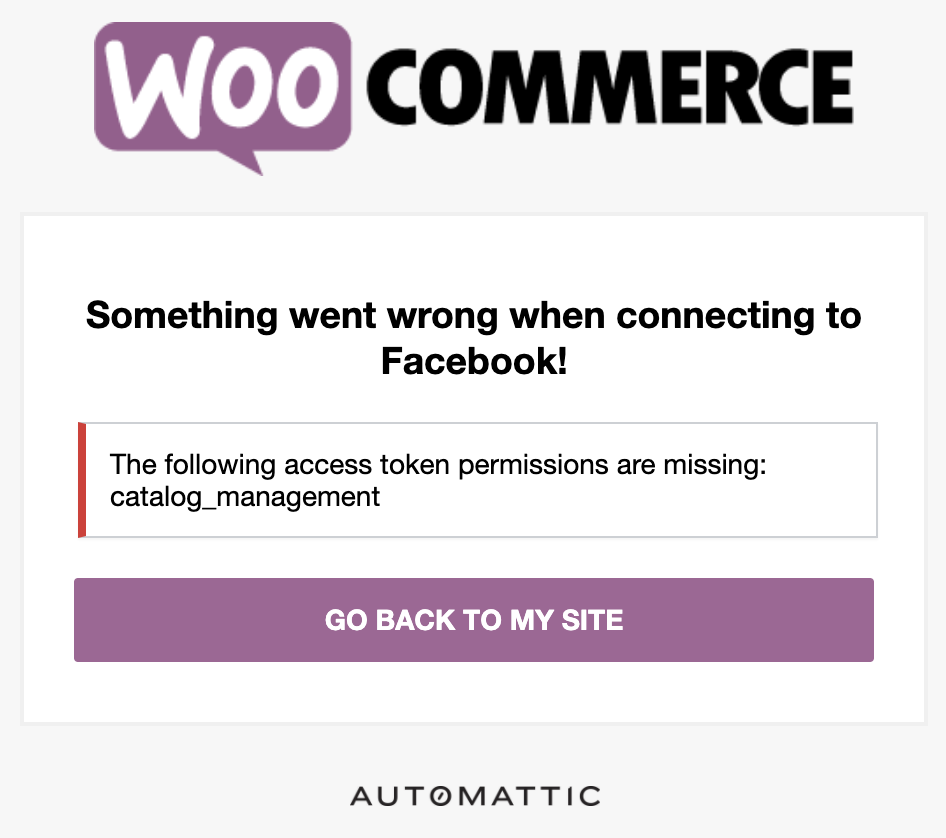
Where to find the error logs
↑ Back to topThe connection error message may be logged by the plugin to a file. You can look for those errors from your store by going to WooCommerce > Status > Logs and looking to find any log files under the prefix facebook_for_woocommerce-:
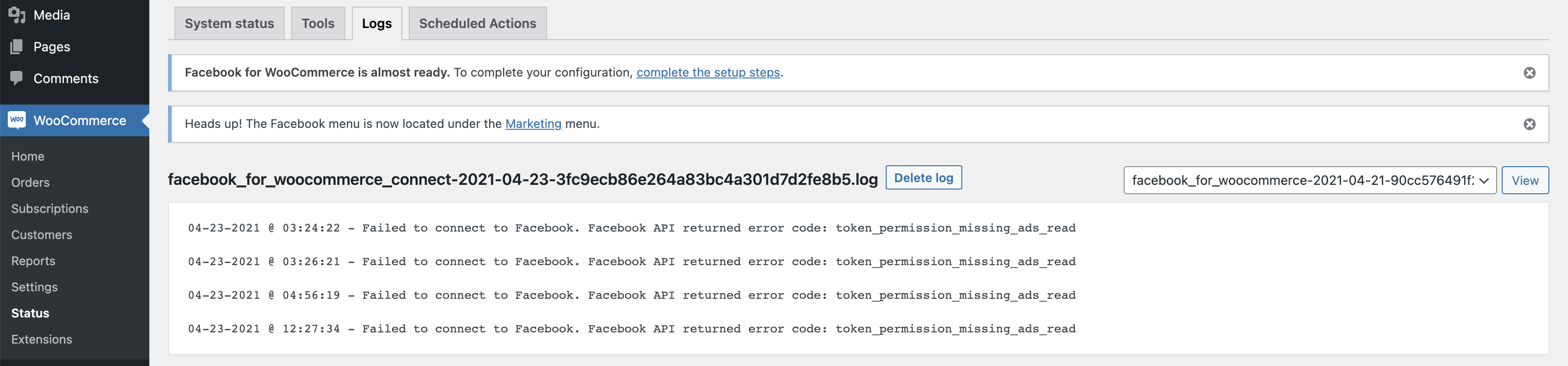
“Something went wrong when connecting to Facebook!” Error explanations
↑ Back to topKnowing the explanation of the error can help in troubleshooting Facebook WooCommerce connection errors. We’ve listed some common scenarios below:
Something went wrong when connecting to Facebook! Cause – Two Factor Authentication
↑ Back to topTo connect your Facebook Page and account to a third party application, in this scenario your WooCommerce store, Facebook.com requires 2FA, or Two Factor Authentication enabled on your account.
You can read about how to do this via the Facebook Help site: What is two-factor authentication and how does it work on Facebook?
Once you’ve enable this, go through the connection process again.
Something went wrong when connecting to Facebook! Cause – non-latin based characters
↑ Back to topOften the connection error is due to a character-based issue. The field wc_facebook_external_business_id should contain only alphanumerical characters and a hyphen.
For example mystore-5fb93a6bc12f1
- Go to: [site_url]/wp-admin/options.php – this is a hidden options page, proceed with caution!
- Search for:
wc_facebook_external_business_id - If you see any characters in the value for that option, such as a
%symbol, the issue may be that the value is using non-latin based characters. - You can try changing the value directly within the dashboard to remove any additional characters
- Once you’ve changed it, scroll to the bottom and select “Save Changes”
- if you search for
wc_facebook_external_business_idagain and the value still has symbols in it, then it’s likely thewp_optionsdatabase table is too large to save within the /options.php page of the dashboard- in this scenario, you would need to edit the database directly – we cannot offer support for this
- Go back to the /options.php page in the dashboard, ensure the new value has actually been saved
Once you’ve updated this, go through the connection process again.
Specific error – missing tokens
↑ Back to topThe following access token permissions are missing: % / token_permission_missing_%
↑ Back to topFacebook for WooCommerce requires different permissions to work correctly. When you’re connecting, you’ll be able to choose which permissions to grant. These images show the necessary permissions to grant for your store to connect successfully.
As you’ll notice, Access your Facebook ads and related stats is the only one marked as is the only necessary besides the already required ones that can’t be unchecked. Checking the other one won’t affect the connection.
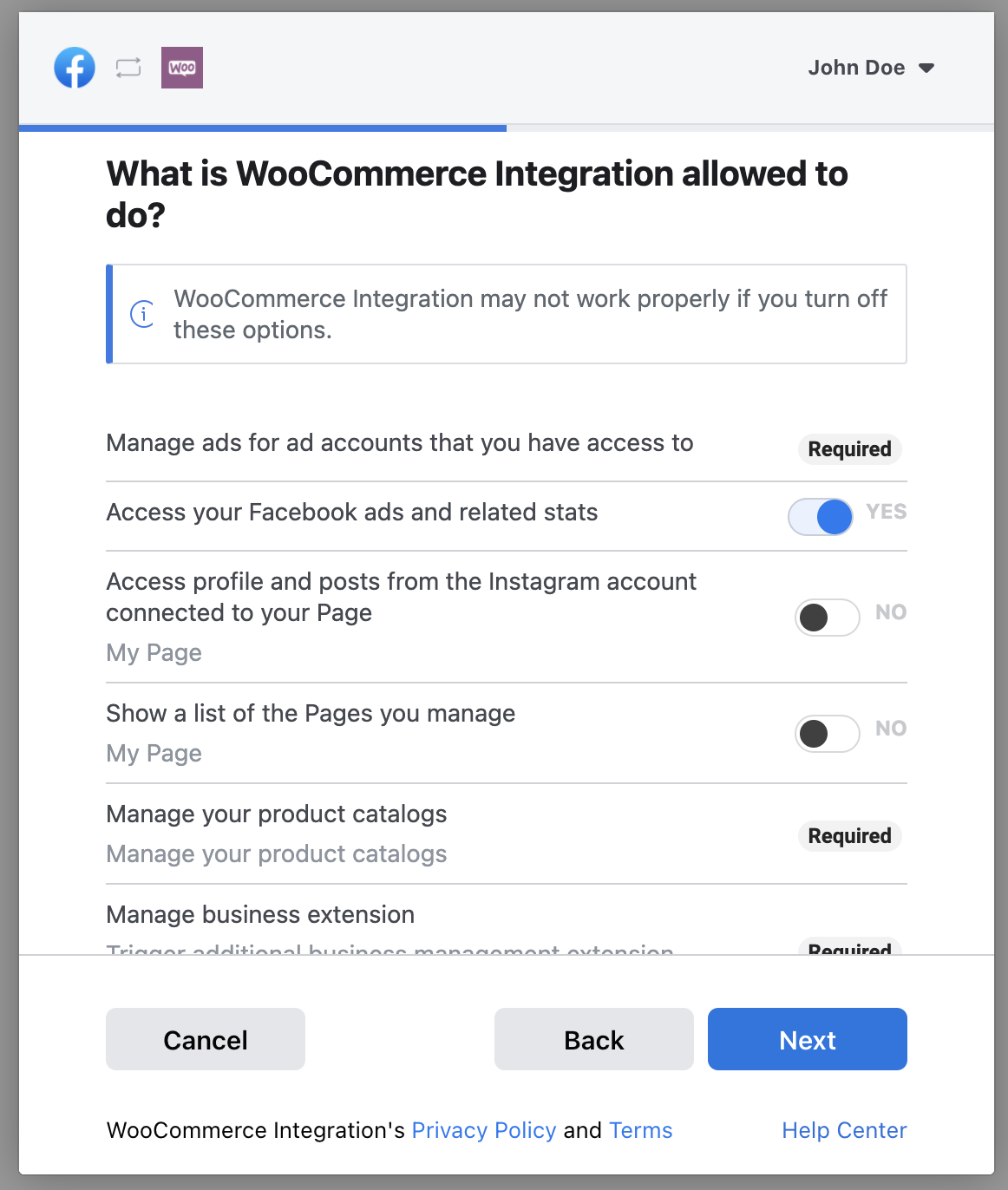
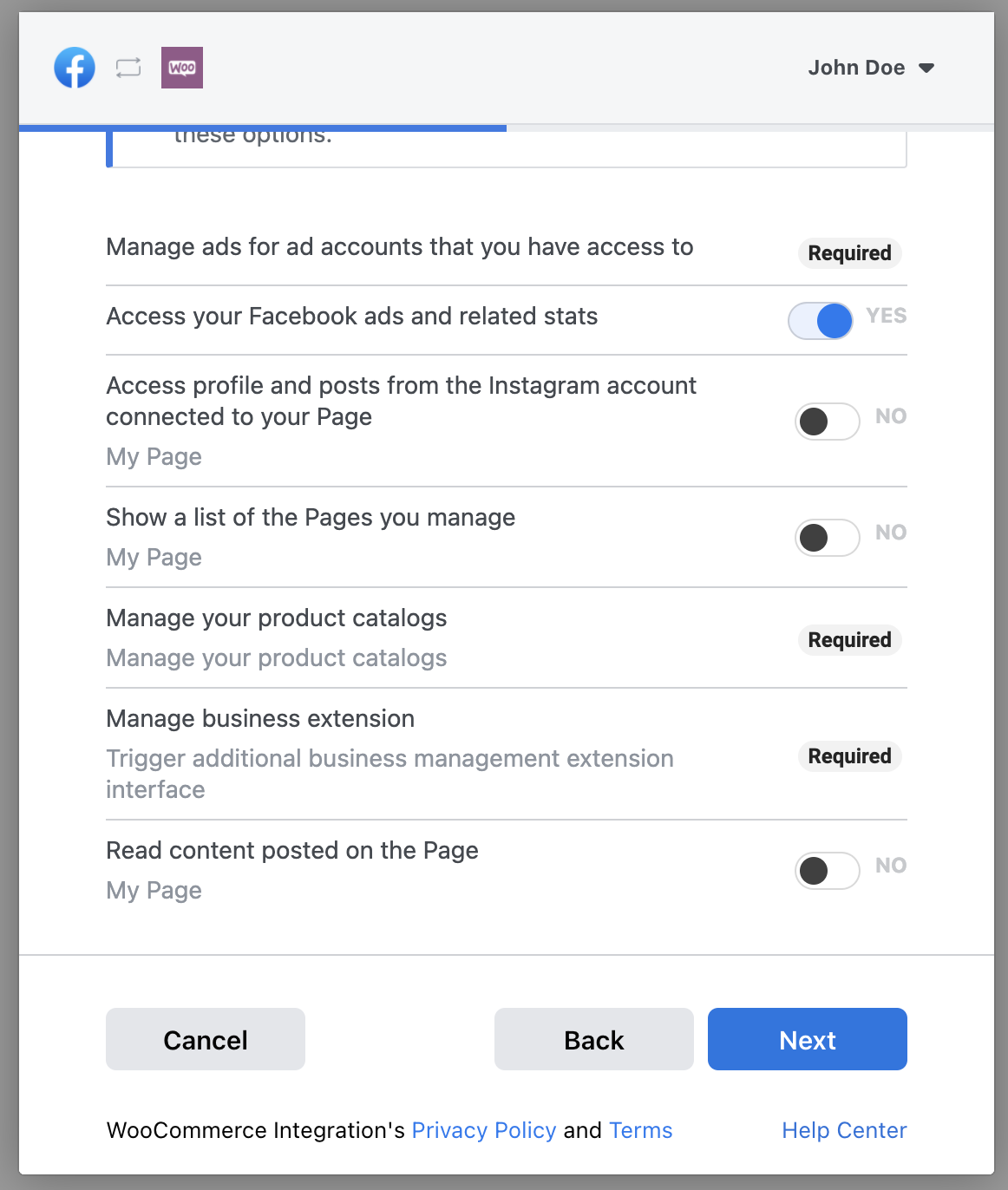
Other errors
↑ Back to topOther errors will be fixed by rerunning the connection workflow.
For example, if you begin the connection flow and leave open the browser tab without completing the process, this can invalidate the token and permissions.
Questions and Support
↑ Back to topSomething missing from this documentation? Do you still have questions and need assistance?
- Have a question before you buy this extension? Please fill out this pre-sales form – please include the name of this extension in your query.
- Already purchased and need some assistance? Get in touch with a Happiness Engineer via the WooCommerce.com Support page and choose this extension name from the “I need help with” dropdown