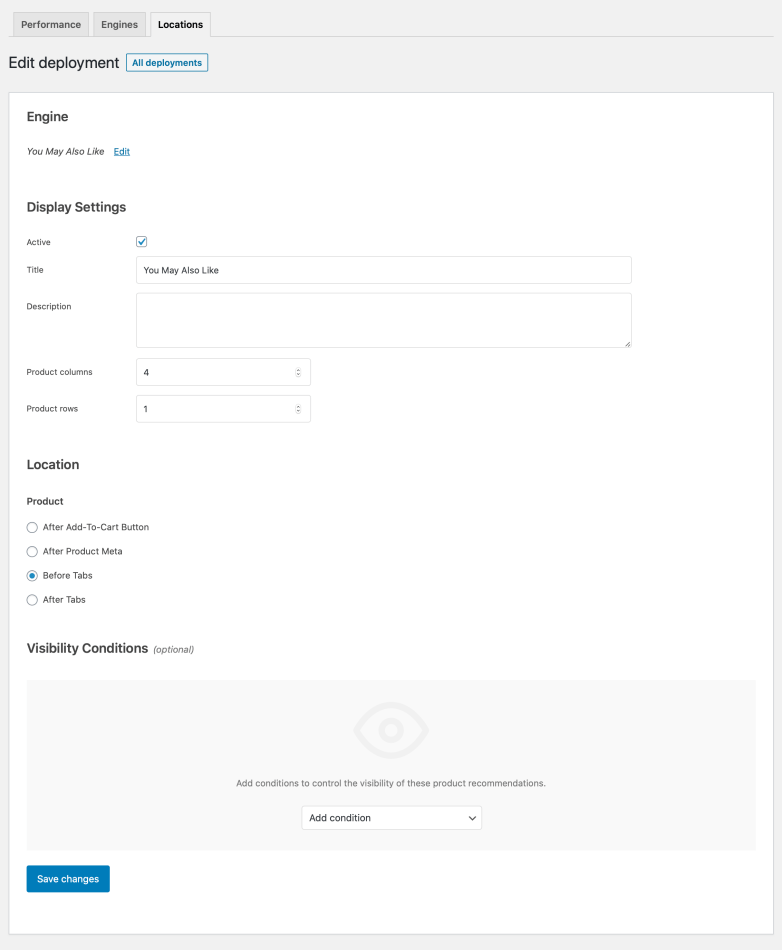This guide shows you how to use WooCommerce Product Recommendations to display category-based “You May Also Like” up-sells in product pages. In this example, the offered up-sells are trending products from the category that the currently viewed product belongs to.
Offer up-sells in product pages to make your catalog more engaging and boost your store’s average order value.
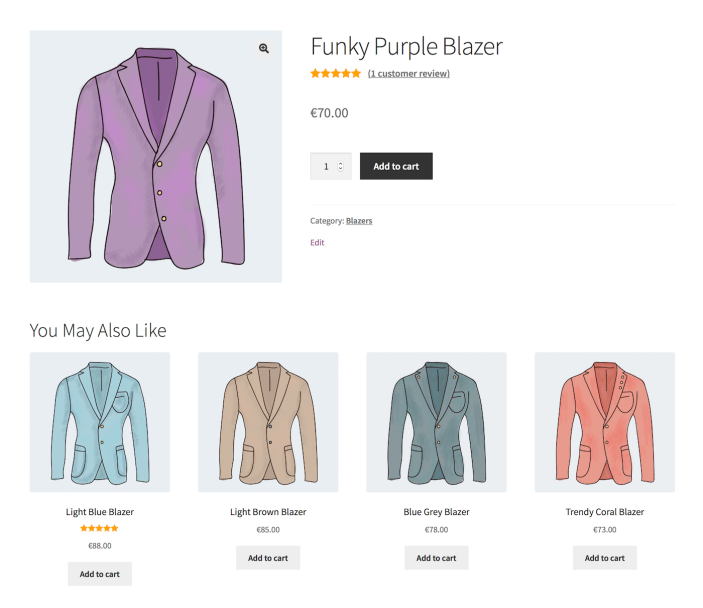
Plugins/Extensions Used
↑ Back to topConfiguration
↑ Back to topCreate a “You May Also Like…” Engine
↑ Back to top- Create an Engine
- Go to WooCommerce > Recommendations > Engines and click Create new.
- Under Title, enter “You May Also Like…”.
- Choose the Product Engine Type.
- Add Filters
- Locate the Filters section in the Engine Configuration panel.
- Add a Current Category Filter.
- Select any to recommend products from all categories that the currently viewed product belongs to.
- Add a Relative Price Filter.
- Select >=.
- Then, to recommend products priced 80% as high as the currently viewed one, enter 80 in the last field. Feel free to experiment with lower or higher values!
- Add Amplifiers
- Go to the Amplifiers section.
- Add a Popularity Amplifier.
- In the first dropdown, select high to low.
- In the next one, choose a time interval, for example last 3 months, to favor top-selling products ordered in this period.
- Add a Rating Amplifier.
- Select high to low to favor products with higher ratings.
- Add a Freshness Amplifier.
- Select new to old to favor new products.
Use the +/- buttons to increase/decrease the relative weight of the Amplifiers you just added.
- Save the Engine
- Click Create to save the Engine you just configured.
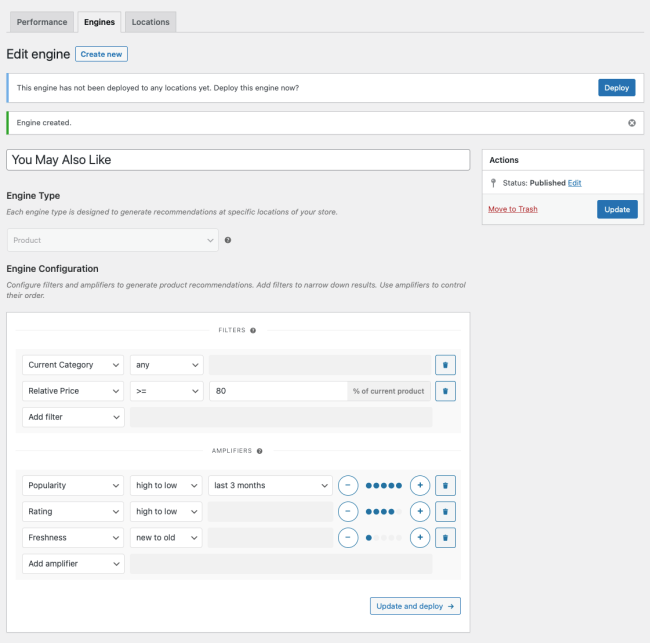
Deploy the “You May Also Like…” Engine
↑ Back to top- Deploy the Engine
Click Deploy in the message that appears after saving. Alternatively:
- Navigate to WooCommerce > Recommendations > Locations.
- Search and select the “You May Also Like…” Engine.
- Click the Deploy button.
- Configure Display Settings
- In the Title field, enter “You May Also Like…”. This will be displayed above the recommended products.
- Select a number of Product columns and Product rows for the product recommendations. Use the default settings to display a single row of 4 products.
- Choose Location
Select the Location where you’d like the recommendations to appear. To display the recommendations before the product page tabs, choose Product > Before Tabs.
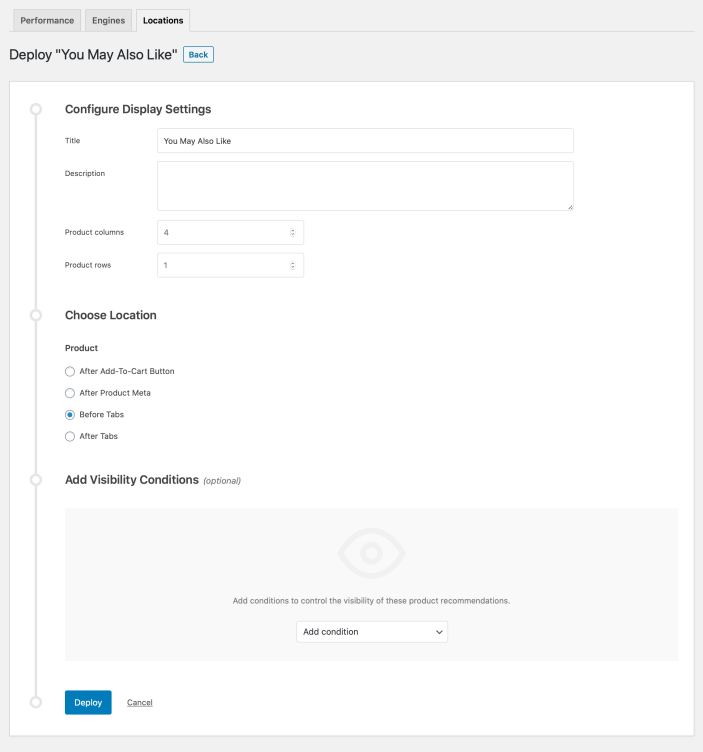
- Finalize the Deployment
- Click Deploy to deploy this Engine to the specified Location.
Rule-based recommendation engines like “You May Also Like…” are valuable merchandizing tools, as they give you complete control over the products that will be displayed to your customers. A smarter, set-and-forget upselling technique is to combine an Others Also Bought amplifier with a Relative Price filter.
Result
↑ Back to top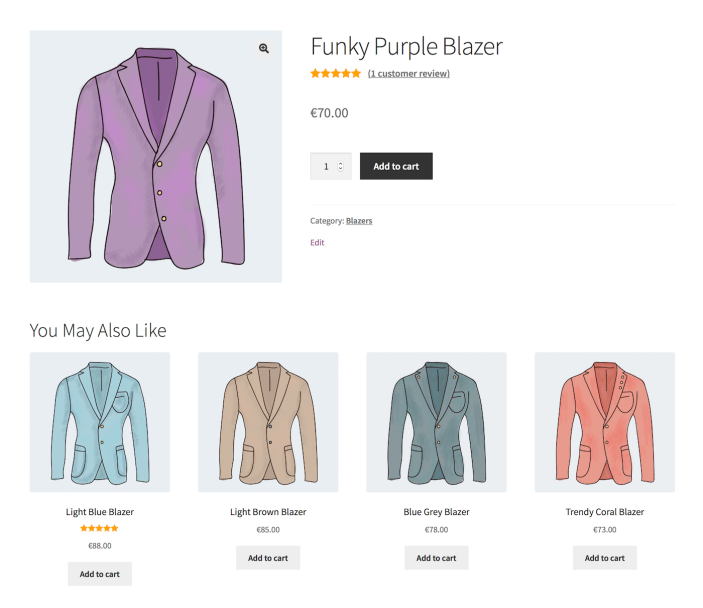
Making Changes
↑ Back to topTo edit the configuration of the “You May Also Like…” Engine:
- Navigate to WooCommerce > Recommendations > Engines.
- Locate and Edit the “You May Also Like…” Engine.
- Update the Engine to save your changes.
Once you have saved an Engine, it is no longer possible to change its Engine Type.
To edit the Display Settings, Location, or Visibility Conditions:
- Navigate to WooCommerce > Recommendations > Locations.
- Go to the Product section.
- Click the Before Tabs tab.
- Expand the “You May Also Like…” Engine deployment and make changes as needed.
- Save your changes.
If you have only deployed a few Engines on your site, you may find it easier to locate and edit the “Frequently Bought Together” Engine deployment by navigating to WooCommerce > Recommendations > Locations > Overview.
Tips
↑ Back to topNotes on Full Page Caching
↑ Back to topIf your server is configured to serve cached content/pages, certain recommendation engines deployed in catalog/product pages may:
- fail to display dynamic, personalized, or conditional content; or even
- not be rendered at all.
To get these recommendations to display properly for visitors without an active session, you can use an alternative method for rendering recommendations that will bypass your server’s page cache on these pages:
- Go to WooCommerce > Settings > Recommendations.
- Locate the Deployments rendering > Use AJAX option and enable it.
Note that enabling this option may introduce a noticeable delay between the time that a page has fully loaded and the time that recommendations become visible to visitors without an active session. This delay will depend on the speed of your server, and the quality of your each visitor’s network connection. If this is an issue, the next option is to completely disable the page caching features enabled on your site/server (not recommended!).
Questions & Support
↑ Back to topHave a question before you buy? Please fill out this pre-sales form.
Already purchased and need assistance? Get in touch with us via the Help Desk!