Enabling Inventory Sync for Products
↑ Back to topTo share product information and inventory between Square and WooCommerce, you must enable syncing for each product at the product level. Please make sure that the product has a SKU, this is how products are matched between Square and WooCommerce.
Inventory Sync for Products can be done individually by enabling ‘Sync with Square’ for each product or in bulk for multiple products at once. See the steps below for guidance on either method.
Product Level
↑ Back to top- Navigate to Products > All Products.
- Edit the product.
- Enable the Sync with Square checkbox.
- Click Update.
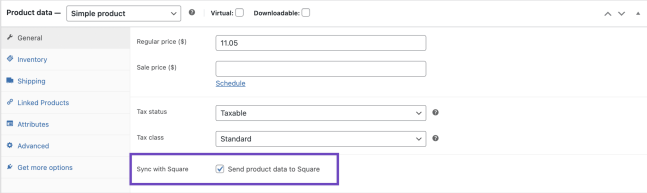
Bulk Editing
- Navigate to Products > All Products.
- Select the products you want to update.
- From the Bulk Actions menu, select “Edit” and click ‘Apply’
- Update the Sync with Square? field to “Yes”.
- Click Update.
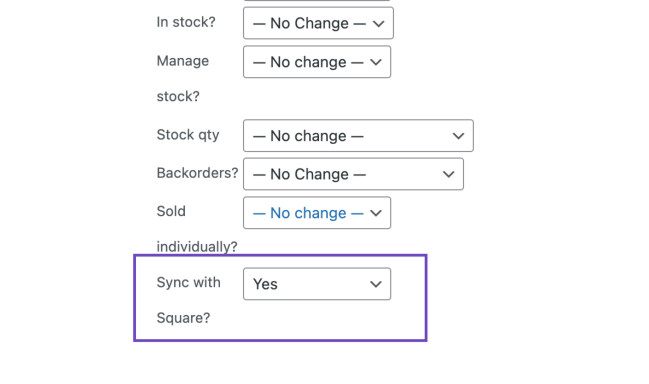
Sync Product data from WooCommerce to Square
↑ Back to topSettings
↑ Back to topIntegrating WooCommerce with Square allows for seamless synchronization of your product data, ensuring your inventory is up-to-date across both platforms.
If you’ve chosen WooCommerce as your Sync Setting (known as System of Record in versions before 3.4.0), you’ll find several configurable options mentioned below on the settings screen along with general settings:
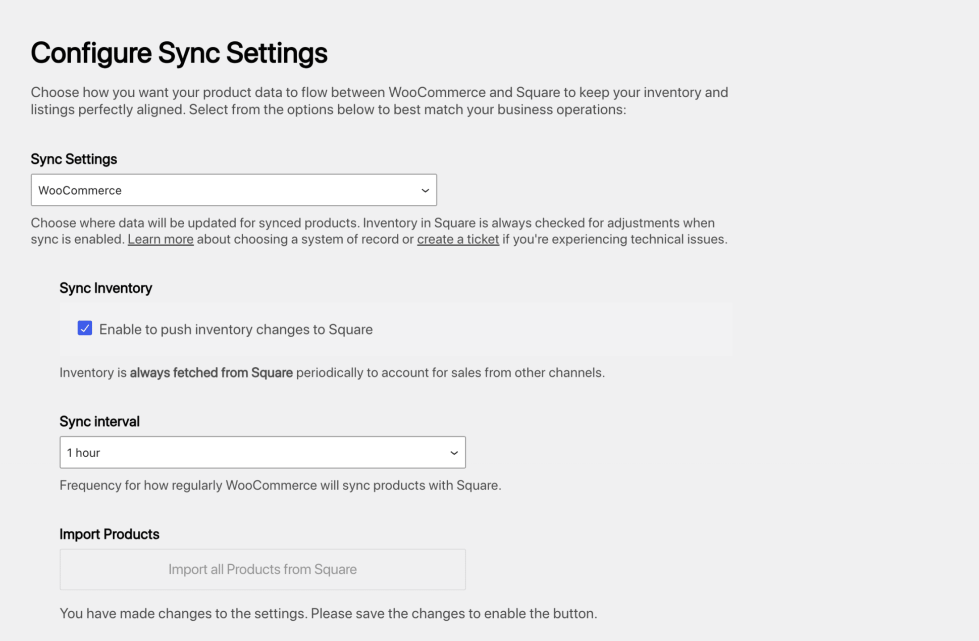
- Sync Inventory: When Sync Inventory is enabled, inventory updates are pushed from WooCommerce to Square.
Note: Despite WooCommerce being set as the Sync Setting, inventory data is pulled from Square every hour to reflect point of sale (POS) transactions. While changes to product details like name, price, category, description, and image will sync from WooCommerce to Square, Square ultimately updates the stock levels every hour to account for point of sale (POS) transactions.
Product Data Synchronization
↑ Back to topWhen you select WooCommerce as your Sync Setting (known as System of Record in versions before 3.4.0), the extension will automatically update product data in Square to match the product data in WooCommerce. Please make sure that the “Sync with Square” is enabled at the product level.
This synchronization covers the following product data:
- Product Name: The name of your product
- Product Price: The selling price of your product.
- Product Description: Detailed information about your product. Square has a character limit of 4095 characters for product descriptions. If you have products with long descriptions that aren’t syncing, check their character length.
- Inventory Count: Updated based on WooCommerce inventory, if inventory sync is enabled at the product level in WooCommerce.
- Product Image: Updated to match WooCommerce product image.
- Product Category: The category under which your product is classified.
Before version 5.1.0, WooCommerce Square supported only one category per product. When syncing from WooCommerce, if a product belongs to multiple categories or sub-categories, Square will select the first category alphabetically, regardless of its hierarchy. For instance, if a product is listed under “Clothing > Accessories” in WooCommerce and both are selected, Square will use “Accessories” as the category, ignoring “Clothing” as the parent category.
Version 5.1.0 added support for syncing multiple product categories.
Please note that only the product data specified above will be synchronized. This means that any product information not mentioned, such as the titles and images for variation products, will not be included in the sync.
Limitations on variable products
There are limitations on the Square side regarding attributes and variations. Check your attributes and variations and make sure they are under these limits:
– Maximum number of attributes per product: 6
– Maximum number of terms per attribute: 250
– Maximum character length of attribute name: 65
– Maximum number of variations per product: 250
For more information about these limits, refer to the Square documentation for CatalogItem and CatalogItemVariation objects.
When the Sync with Square option is enabled on the product, validation errors will display when saving the product settings if any of the attributes or variations exceed these limits.
Stock Update Process
↑ Back to topThe synchronization between WooCommerce and Square operates based on a set interval configured in the “Sync Interval”.
For effective sync, ensure that the SKU (Stock Keeping Unit) matches between WooCommerce and Square products, that the Business Location is set correctly within the WooCommerce > Settings > Square, and that you have enabled the “Sync with Square” setting at the product level.
Here’s how the process works:
- Automatic Sync: The plugin will send updated information from WooCommerce to Square whenever you make a change to a synced product via manual edit in WooCommerce, import, or API.
- Manual Sync: You can manually trigger a sync to immediately reflect changes made in your WooCommerce store to Square.
- Manual Fetching Stock at Product Level: You can manually fetch stock for a particular product by clicking on the “Fetch stock from Square” under Product Data > Inventory tab.
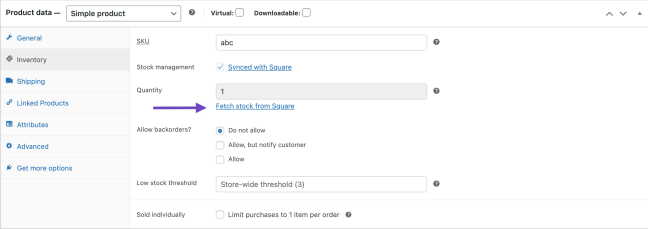
Note: When WooCommerce is set as the Sync Setting, it’s crucial to refrain from manually updating product data in Square (only updating the stock count in Square). This ensures your product inventory remains consistent across both platforms.
Sync Product data from Square to WooCommerce
↑ Back to topSettings
↑ Back to topIf you’ve chosen Square as your Sync Setting (known as System of Record in versions before 3.4.0), you’ll find several configurable options mentioned below on the settings screen, along with general settings:
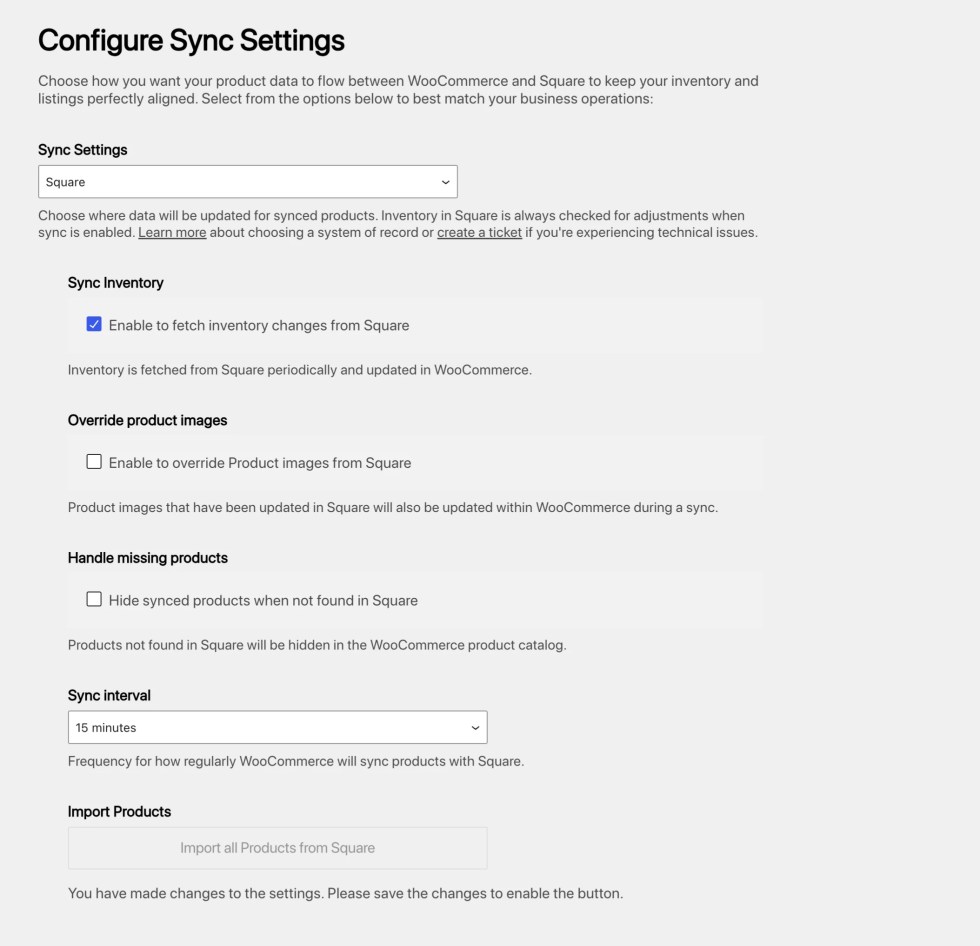
- Sync Inventory: This setting allows you to fetch inventory changes from Square automatically.
- Override Product Images: When product images are updated in Square, enabling this option will also update those images within your WooCommerce store during a sync. By default, Product images will be imported from Square if no featured image is set in WooCommerce.
- Handle Missing Products: Products not found in Square will be hidden in the WooCommerce product catalog. If this setting is disabled, no action will be taken against missing products beyond a notification in the Sync records section.
- Sync Interval: This setting allows you to set the frequency for how often WooCommerce will sync products with Square
- Import Products: The Import all Products from Square button allows you to import any new products that have been created in Square
Note: When Square is set as the Sync Setting, the Sync now button on WooCommerce > Settings > Square > Update tab only updates existing synced products. To import any new products, you must use the “Import Products” setting from the WooCommerce > Settings > Square > Settings page.
Product Data Synchronization
↑ Back to topWhen you select Square as your Sync Setting (known as System of Record in versions before 3.4.0), the extension will automatically update product data in WooCommerce to match the product data in Square. Please make sure that the “Sync with Square” is enabled at the product level.
This synchronization covers the following product data:
- Product Name: The name of your product
- Product Price: The selling price of your product.
- Product Description: Detailed information about your product.
- Inventory Count: Updated based on Square’s inventory if inventory sync is enabled at the product level in WooCommerce.
- Product Image: Updated to match Square’s product image if the “Override Product Images” setting is enabled. If not, by default, Product images will be imported from Square if no featured image is set in WooCommerce.
When Square is set as the Sync Setting, product images are only imported for synced products that do not already have a featured image in place. If you would like to use the Square images in WooCommerce, remove the existing product image from WooCommerce before syncing.
- Product Category: The category under which your product is classified.
Square now supports more than one category per product. Nevertheless, when syncing/importing products from Square to WooCommerce, if a product belongs to multiple categories or sub-categories, only the first category assigned to it will be imported/synced.
Please note that only the product data specified above will be synchronized. This means that any product information not mentioned, such as the titles and images for variation products, will not be included in the sync.
Developers: The automatic sync is run via a scheduled action, wc_square_sync and the sync interval can be adjusted using the filter here.
Stock Update Process
↑ Back to topThe synchronization between Square and WooCommerce operates based on a set interval configured in the “Sync Interval”.
For effective sync, ensure that the SKU (Stock Keeping Unit) matches between Square and WooCommerce products, that the Business Location is set correctly within the WooCommerce > Settings > Square, and that the “Sync with Square” setting is enabled at the product level.
Here’s how the process works:
- Automatic Sync: Square will sync information with WooCommerce at regular intervals based on the “Sync Interval” setting. This includes updates to product names, prices, descriptions, categories, inventory counts, and images (if enabled).
- Manual Sync: You can manually trigger a sync to immediately reflect changes made in Square on your WooCommerce store.
- Manual Fetching Stock at Product Level: You can manually fetch stock for a particular product by clicking on the “Fetch stock from Square” under Product Data > Inventory tab.
Note: When Square is set as the Sync Setting, it’s crucial to refrain from manually updating product data in WooCommerce. Such changes will be overwritten by Square’s data during the next sync, whether automatic or manual.
Additionally, to import new products, use the “Import Products” setting.
Manually Sync Products Between WooCommerce and Square
↑ Back to topTo facilitate the synchronization of product data between WooCommerce and Square, you have the option to manually initiate a sync at any time. This ensures that your product records in both systems are consistent and up-to-date. Before you can manually sync products, ensure that the product you wish to sync is set up to Sync with Square.
Follow the steps below to manually sync your products:
- In your WordPress dashboard, go to WooCommerce > Settings.
- Click on the Square section to access Square settings.
- Within the Square settings, click on the Update tab.
- Click the Sync Now button to start the manual synchronization process.
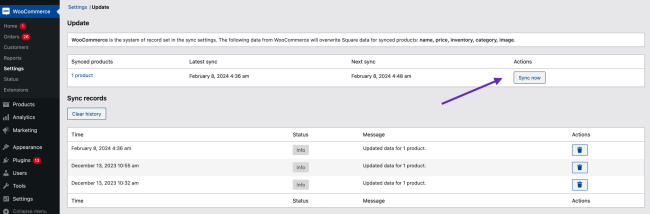
Once the synchronization process begins, you can track its progress and results in the Sync Records section. Here, you’ll find a brief overview of the sync details.
If you have opted in for the “Square sync completed” email notification, designated recipients will receive an email about the sync results once the process is complete.
Receive Sync Progress Emails
↑ Back to topIf you have a large inventory, synchronizing your products between WooCommerce and Square may take a while. To keep you informed when a manual sync is completed, you can opt to receive a notification email.
You can set up the Square sync completion notification by following the steps below:
- Navigate to WooCommerce > Settings > Emails in your WordPress dashboard.
- Click on Square Sync Completed
- Tick the Enable checkbox to activate notifications for when Square sync is complete.
- Specify the email addresses that should receive this notification in the provided field. If you wish to add multiple recipients, separate each email address with a comma.
- Once you’ve made your adjustments, click Save Changes to apply your settings.

Now you’ll be notified via email once the synchronization process between WooCommerce and Square is finished, helping you manage your product listings more efficiently.
