The Booking and Appointment Plugin for WooCommerce allows you to sell bookable products, manage appointments, and schedule rentals directly from your WooCommerce store. This documentation will guide you through setting up the plugin, managing bookings, integrating with third-party services, and using advanced features.
Installation
↑ Back to topTo start using a product from WooCommerce.com, you can use the “Add to store” functionality on the order confirmation page or the My subscriptions section in your account.
- Navigate to My subscriptions.
- Find the Add to store button next to the product you’re planning to install.
- Follow the instructions on the screen, and the product will be automatically added to your store.
Alternative options and more information at:
Managing WooCommerce.com subscriptions.
Setup and Configuration
↑ Back to topOnce you have installed and activated the Booking and Appointment plugin for WooCommerce, your setup wizard will take you through the basic settings in one quick go.
You may even skip this setup to first understand the different settings and then configure the plugin according to your needs. The Skip Setup option will be available in the bottom left corner as shown below:
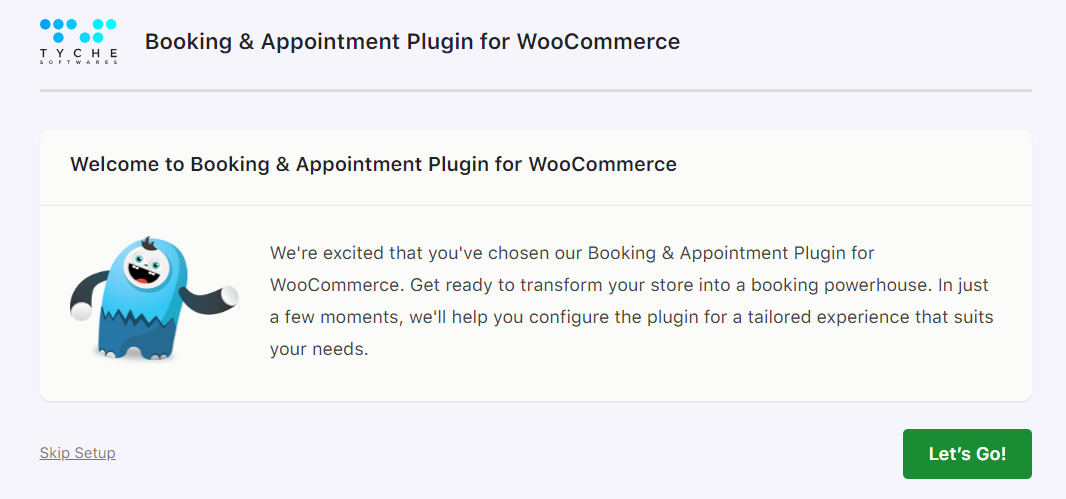
The setup starts off by welcoming you. Click Let’s Go! to proceed forward.
Next, configure the Booking Type settings, which include date and time format or the calendar theme:
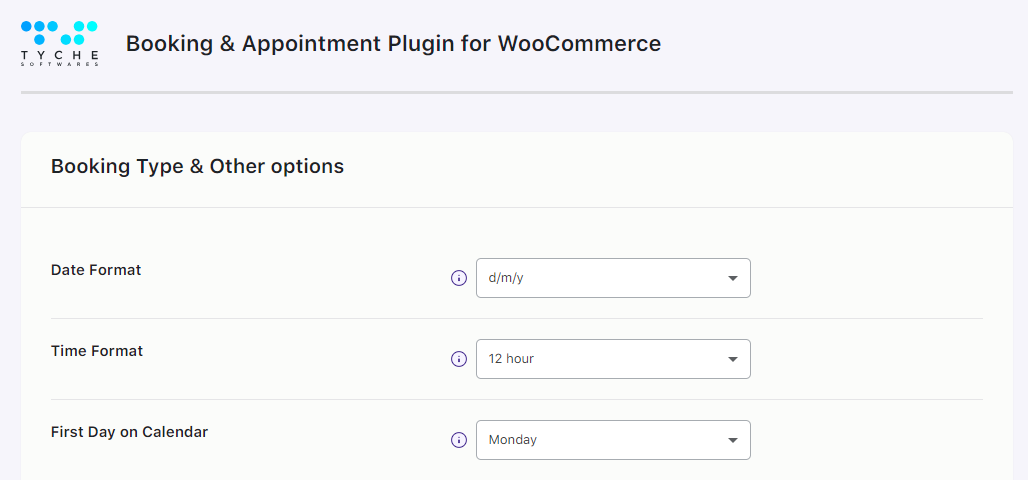
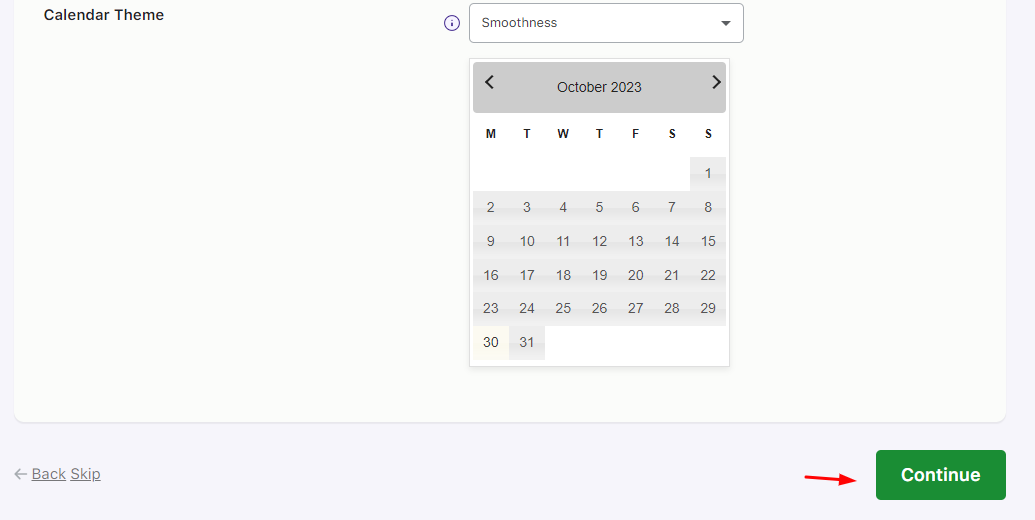
Click Continue and choose the Booking type. You may go with a Single Day booking and choose the enabled booking days as shown below:
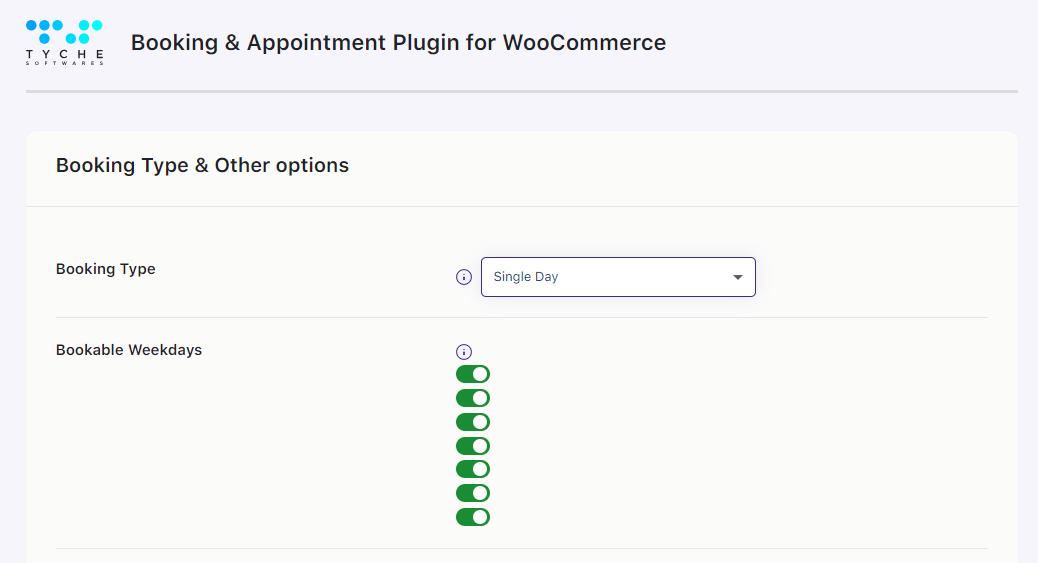
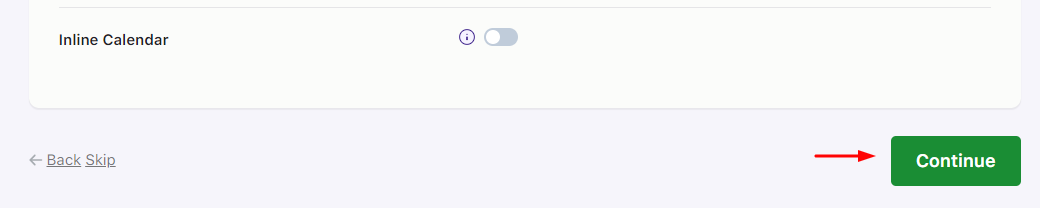
If you want to allow the customers to reschedule and cancel their bookings then enable these two settings next. By default, these will be disabled.
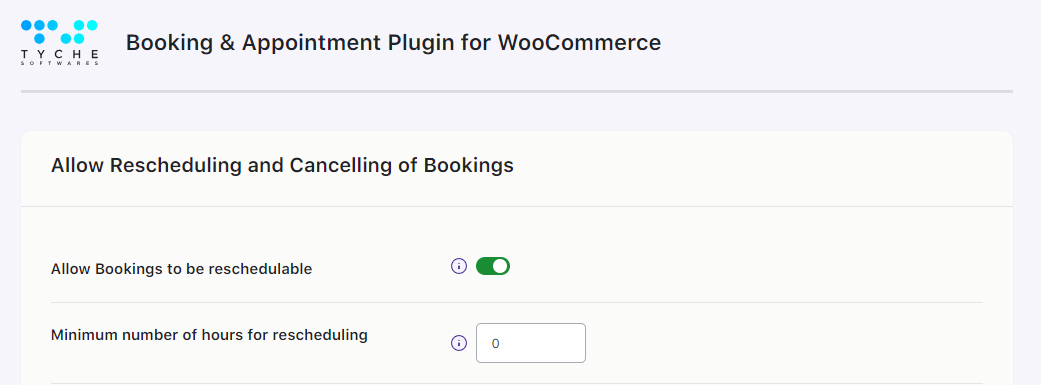
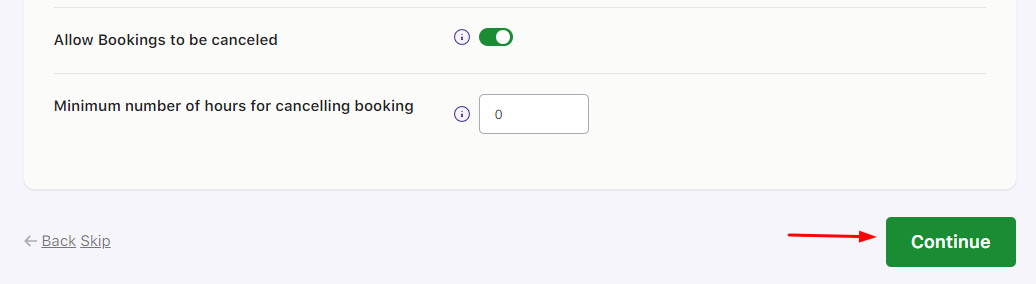
You will then be taken to the Booking Fields Labels section where you can change the text of various booking fields.
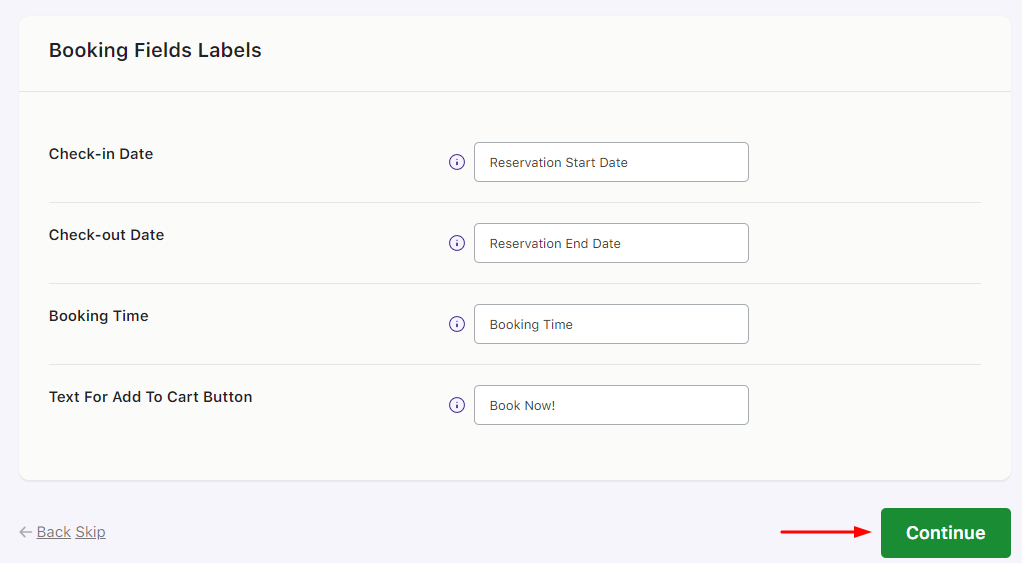
Lastly, the plugin will ask your permission to collect non-sensitive diagnostic data and usage information.
You may enable it and then either move on to creating a Bookable Product or Finish the setup.
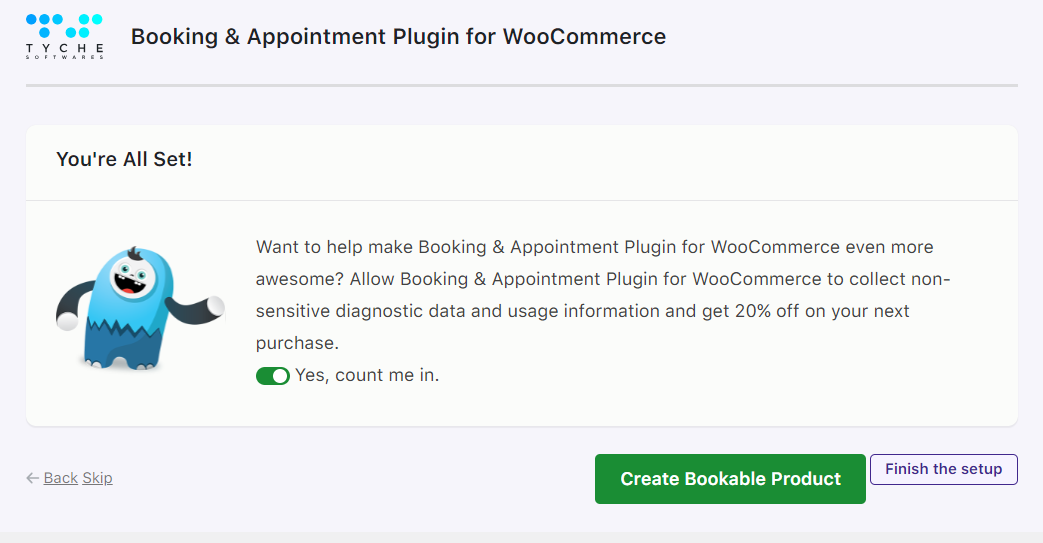
This is how our setup wizard will help you learn more about our plugin by configuring all the basic and necessary settings!
Types of Bookings
↑ Back to topTypes of Bookings-Learn about the different booking types supported by the plugin and how to set them up for your products. Each booking type has unique settings for flexibility and convenience.
- Recurring Weekdays in Single Day Booking
- Specific Dates Booking
- Specific Dates & Recurring Weekdays Booking
- Multiple Nights Booking for Simple Products
- Multiple Nights Booking for Variable Products
- Minimum & Maximum Nights to Book
- Fixed Time in Date & Time Slot Booking
- Duration-Based Time Booking
- Setup Multiple Dates Booking
Settings
↑ Back to topFlexi Booking Options or Settings lets you configure global options, product availability, bulk booking rules, and vendor permissions.
- Global Settings
- Bulk Booking Settings
- Product Availability
- Vendor Options
Appearance
↑ Back to topAppearance -Customize labels, messages, and calendar views to enhance the booking experience.
- Labels and Messages
- Calendar
Integrations
↑ Back to topIntegrations – Connect your bookings to external services for automated notifications and calendar syncing.
Articles:
- Google Calendar
- Twilio SMS
- FluentCRM
- Zapier
- Outlook Calendar
- Exporting Product-Level Bookings to Google Calendar
Addons
↑ Back to topAddons – Extend the functionality of your plugin with optional add-ons.
Articles:
- Partial Deposits
- Recurring Bookings
- Printable Tickets
- Seasonal Pricing
- Rental System
- Multiple Time Slot Addon
Booking Management
↑ Back to topBooking Management lets you to create, view, and manage bookings in the admin and for customers.
- Create Booking
- Calendar Overview
- View Bookings
- View Bookings for Customers
Reminders
↑ Back to topReminders– Manage automated or manual email/SMS notifications for bookings.
- Create and Send Multiple Email or SMS Reminders Automatically
- Create and Send Reminder Emails Manually
Resources
↑ Back to topBooking Resources-Assign staff, equipment, or venues to bookings and manage availability.
- Adding and Viewing Resources
- Setting Availability of Resources
- Assigning Resources to a Product
- Using Resources for Different Booking Types
- Validation Messages for Resources
- Compatibility with Subscription & Variable Products
Maximum Bookings
↑ Back to topMaximum Bookings-Control how many bookings can be made for a product or time slot.
- Setup Lockout Limit for Variable Products
- Attribute-Based Maximum Booking Limits
- Maximum Bookings for Days, Dates, and Time Slots
Managing Time & Time Slots
↑ Back to topManaging Time Availability and Time Slots-Configure time availability and booking slots for different booking types.
- Manage Time Availability
- Set Up Specific Dates with Time Slot (Fixed Time)
- Set Up Time Slot Prices (Fixed Time)
Pricing & Special Rates
↑ Back to topPricing and Special Rtes for Booking– Set up multiple-day pricing, fixed block rates, and special prices for holidays or weekdays.
- Price by Range for Variable Multiple Nights
- Price by Range for Simple Multiple Nights
- Setup Fixed Blocks for Multiple Day Bookings
- Special Prices for Weekdays or Specific Dates
Advanced Booking Options
↑ Back to topAdvanced Booking Options -Enhance your booking products with features like multiple persons, purchase without date selection, and bookings requiring admin confirmation.
- Persons Feature
- Purchasing a Bookable Product Without Selecting Booking Details
- Set Bookable Products That Require Confirmation
Booking Widget & Blocks
↑ Back to topBooking Widgets and Blocks – Allow customers to search for availability and book directly from your website pages.
- Search Product Availability Using Booking Widget
- Available Bookings Block
Plugin Update & Data Management
↑ Back to topPlugin Update & Data Management – Update your plugin, import/export booking settings, and manage bookings freed up through cancellations.
- Updating the Plugin
- Import and Export Booking Settings
- Opening Booking Slots Through Admin’s Order Cancellations
Compatibility with other plugins
↑ Back to topCompatibility with other plugins – Ensure your bookings work seamlessly with multivendor setups, other WooCommerce extensions, and multiple languages.
Compatibility with Dokan Pro plugin
↑ Back to topCompatibility with Dokan Pro plugin – Understand how the Booking and Appointment plugin integrates with Dokan Pro to enable vendors to manage bookable products from their dashboards.
Compatibility with WooCommerce Multivendor Marketplace plugin
↑ Back to topCompatibility with WooCommerce Multivendor Marketplace plugin – Discover how the Booking and Appointment plugin supports the WooCommerce Multivendor Marketplace, allowing multiple vendors to sell and manage bookable products effortlessly.
What are the different types of bookings I can set up with this plugin?
What are the different types of bookings I can set up with this plugin?
There are six different bookings types for which products can be set up:
1. Single day bookings 2. Multiple night bookings 3. Single date with fixed time 4. Single date with duration based time bookings 5. Bookings with multiple dates 6. Multiple dates with fixed time
With how many product types your plugin is compatible with?
With how many product types your plugin is compatible with?
Our Booking plugin is compatible with all default product types that come with WooCommerce. Also, we have made it compatible with Bundle, Composite, and Subscriptions product type.
Can I restrict the number of bookings for each booking date?
Can I restrict the number of bookings for each booking date?
Yes, by setting up the value in ‘Max Bookings’ option you can restrict the number of bookings for each date. For Single Day and Date & Time booking type we have ‘Max Bookings’ option and for multiple nights we have ‘Maximum Bookings On Any Date’ option in the Availability tab of Booking meta box.
Is it possible to change the booking details during the booking process?
Is it possible to change the booking details during the booking process?
Yes, we have View Bookings page where one can view, search and sort the bookings.
Do this plugin allows automatic sync the bookings with Google Calendar?
Do this plugin allows automatic sync the bookings with Google Calendar?
Yes. by setting up Google API for products, you can import and export the bookings automatically to the Google Calendar. Product-level settings are in ‘Google Calendar Sync’ tab of Booking meta box on Edit Product page.
How do I create a manual booking?
How do I create a manual booking?
You can create manual booking from Booking-> Create Booking page. You can create new order when manually creating the booking or you can add the booking to already existing order.
Is it possible to allow the customer to make the booking without selecting the booking details?
Is it possible to allow the customer to make the booking without selecting the booking details?
Yes, we have ‘Purchase without choosing a date’ option in the General tab of Booking meta box which allows the customer to purchase the product without selecting the booking details.
My shipping company has a different schedule than my own company. Is it possible to include working days differently?
My shipping company has a different schedule than my own company. Is it possible to include working days differently?
Yes, you can set your company’s working days and shipping company’s working days differently. You can set up this under Shipping Days section under General Settings -> Date Settings tab in the Order Delivery Date on the admin side.
Can I translate the plugin string into my native language? If yes, then how?
Can I translate the plugin string into my native language? If yes, then how?
You can use .po file of the plugin for translating the plugin strings. Or you can use WPML plugin for translating strings as we have made our plugin compatible with WPML plugin.
n the admin side.
Can I set bookable products that require confirmation?
Can I set bookable products that require confirmation?
Yes, by enabling ‘Requires Confirmation’ option in the General tab of Booking meta box you can achieve it.elect the Delivery From Time and Delivery To Time from their respective drop boxes. In this manner, the time range will be created and time sliders will be displayed on the calendar with the set time range on the checkout page.
Do you have list of payment gateways which are compatible with this plugin?
Do you have list of payment gateways which are compatible with this plugin?
We do not interfere with the payment gateways. So all the payment gateways which works fine with WooCommerce, will work fine with this plugin as well.
Can I exclude the weekends for bookings as we do not take bookings on weekends?
Can I exclude the weekends for bookings as we do not take bookings on weekends?
Yes, you can exclude the weekends by disabling Saturday & Sunday (or any weekdays) in the Weekdays table in the Availability tab of our Booking meta box.
Is it possible to always display the Booking calendar on the front end product page?
Is it possible to always display the Booking calendar on the front end product page?
Yes, by enabling ‘Enable Inline Calendar’ option the General tab of Booking meta box, the Booking calendar will be always visible.
Is your plugin compatible with WPML as I wanted my site to be available in multiple languages?
Is your plugin compatible with WPML as I wanted my site to be available in multiple languages?
The plugin is made compatible with WPML. We do have a certificate of compatibility from the WPML.
Does the customer are allowed to reschedule the booking after the order is placed?
Does the customer are allowed to reschedule the booking after the order is placed?
Yes, we have Reschedule Bookings feature which allows to reschedule the bookings from My Account page.
Can I set labels for booking fields?
Can I set labels for booking fields?
You can set booking fields labels as per your business requirements from Booking-> Labels & Messages page.
How to force the customer to select minimum numbers of nights for bookings the product?
How to force the customer to select minimum numbers of nights for bookings the product?
You can set it for all the bookable product by setting value to ‘Minimum number of days to choose’ on Booking-> Global Booking Settings page. Also, yo can enable minimum numbers of nights for particular product by setting value to ‘Minimum number of nights to book’ option in the Availability tab of Booking metabox.
How to take bookings for fixed number of days?
How to take bookings for fixed number of days?
We have Fixed Blocks Booking feature which allows to setup the fixed blocks for the booking the product. On the front end of product, customer have to choose required fixed block and upon selecting the start date, end date will get automatically selected.m number of nights to book’ option in the Availability tab of Booking metabox.
Is it possible to set the price of booking based on the ranges?
Is it possible to set the price of booking based on the ranges?
Yes. we have ‘Price By Range Of Nights’ feature which allows store owner to create ranges for the product. Range price can be set per day basis or a fixed price.
Can I print or get CSV of all the bookings?
Can I print or get CSV of all the bookings?
Yes, on View Bookings page, we provide two buttons, one is for Printing the bookings and another is for download the CSV of the bookings.
Questions & Support
↑ Back to topI have another question.Please fill out this pre-sales form.
l
e

