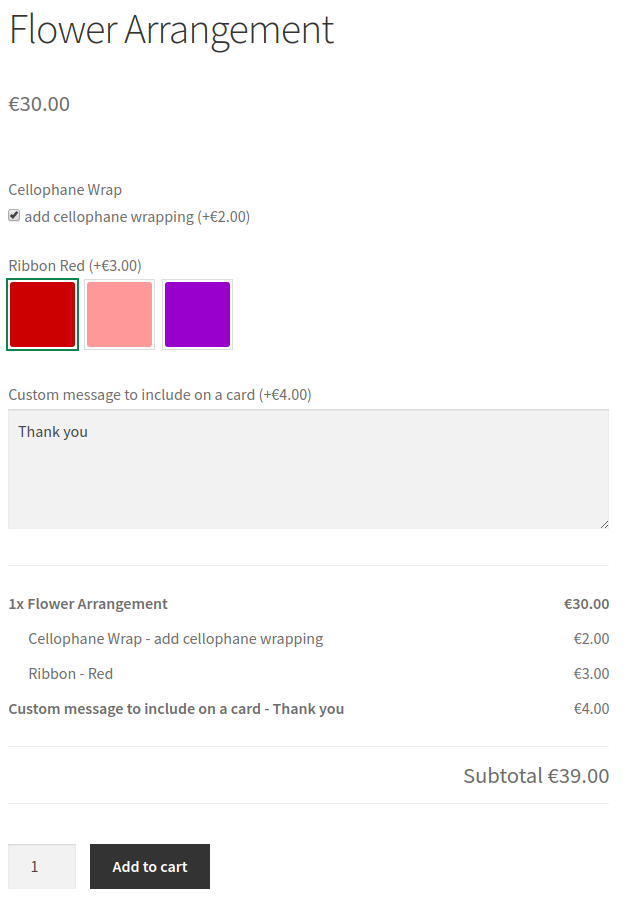Scenario
↑ Back to topYou own a flower shop that makes handmade flower arrangements. You have put together several flower arrangements, but you would like your customers to have the choice of selecting several options for creating the arrangement.
Products Used
↑ Back to topWooCommerce
WooCommerce Product Addons
Setup and Configuration
↑ Back to topCreate Products
↑ Back to topWe’ll first need to create all the flower arrangement products as “Simple” products. To be able to create a common set of product addons for each of these products we will need to make sure they all belong to the same category.
In the sidebar of your WordPress Dashboard, click on Products.
Click on the Add New button on the top.
Add all the regular product data you would normally add for your products
To the right side of the screen there is a “Product categories” box, if you haven’t added a new category yet you can create one here by clicking the “Add new category” link. If you have already created the category then you can assign it to the product by checking the box next to the category name.
Once completed you can click Publish / Update to save the product details. This can be completed for each product that you wish to add to this category.
Create Global Addons
↑ Back to topGo to Products > Add-ons in your WordPress Dashboard, and click on the Create New button.
Add a Name for the addon, in this case I called it “Flower Arrangements”.
By default the Product Categories setting will be set to “All Products”, we are going to change this by clicking in the box after the label and then selecting our Flower Arrangements category.
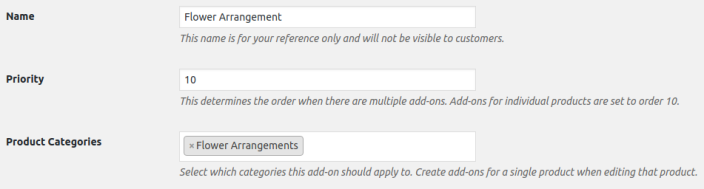
Wrapping addon
Click the “Add Field” button to add an option for wrapping the arrangement.
We are going to set the type as a checkbox field.
Set the title to “Cellophane Wrap”, and add an option with a quantity based fee (the cost for the wrap will depend on how many flower arrangements they purchase).
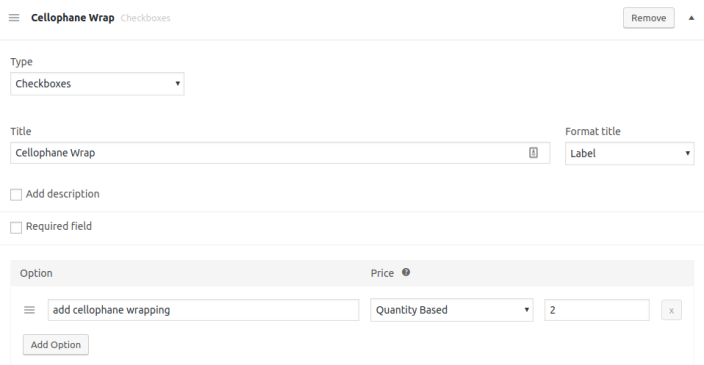
Ribbon addon
Click the “Add Field” button to add an option for including a ribbon around the arrangement.
We are going to set the type as a multiple choice and display as images.
We will add 3 options each will include an image with a quantity based fee (the cost for the ribbon will depend on how many flower arrangements they purchase).
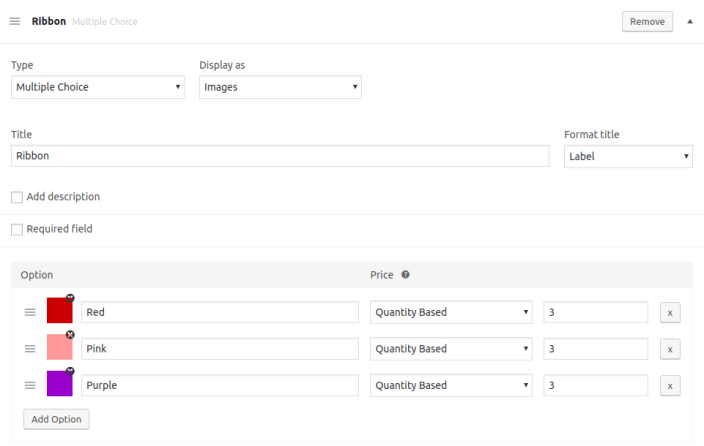
Card addon
Click the “Add Field” button to add an option for including some custom text on a card.
We are going to set the type as a long text.
Set the title to “Custom message to include on a card” and check the adjust price checkbox to add a flat fee (we will only include one card regardless of how many arrangements they purchase).
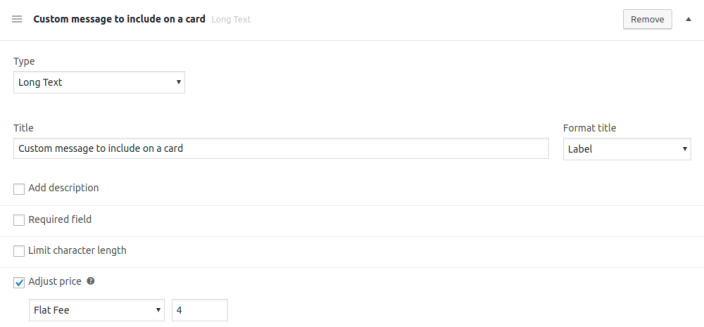
Publish the global addons, now you’re products are all set!
Usage
↑ Back to topFinally this is what it will look like for your customers on the front end of your site:
Single product
Cart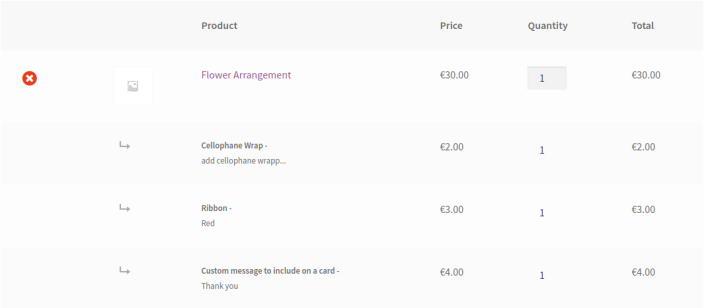
Questions and Feedback
↑ Back to topHave a question before you buy? Please fill out this pre-sales form.
Already purchased and need some assistance? Get in touch with a Happiness Engineer via the Help Desk.