Affiliate for WooCommerce plugin helps you to add, manage affiliates, and track performance from a single place – commissions, sales, payouts, leaderboard, etc. Earn money without hard work. Increase your brand outreach, and get potential customers.
Affiliate for WooCommerce plugin provides search filters to help you find specific affiliates easily.
Ways to search affiliates
↑ Back to topThere are two ways to find affiliates:
- By typing the affiliate’s name or email
- By using some predefined labels (filters) making search even quicker
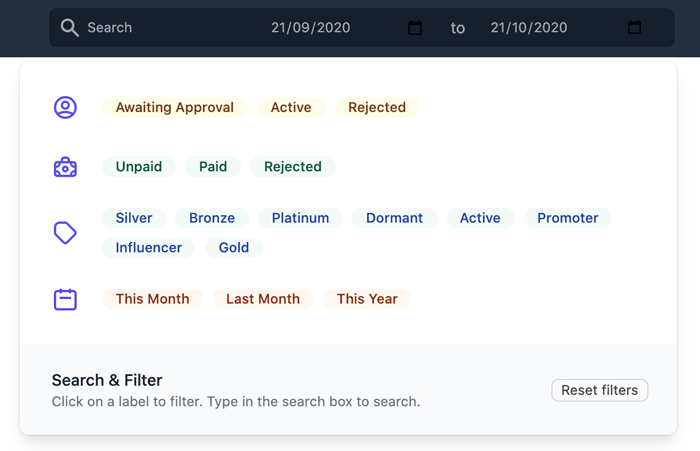
Here’s how to search affiliates
↑ Back to topFollow these steps:
- Go to WooCommerce > Affiliates
- Click on the ‘Search’ in the navigation bar at the top and it will automatically show the predefined labels
- Type the name or email of the affiliate in the Search and it will show up data for that affiliate. This is suitable for finding data for a single affiliate.
- If not using the name or email search, select any of the labels below and it will show corresponding affiliates for those labels (filters).
- Affiliate status – Awaiting Approval, Active, Rejected
Click on the ‘Active’ label and it will show all corresponding affiliates whose affiliate status is Active. - Commission status – Unpaid, Paid, Rejected
Click on the ‘Unpaid’ label and it will show all corresponding affiliates whose commissions are not paid yet. - Tags – Active, Bronze, Dormant, Influencer, Platinum, Promoter, Silver
This will fetch tags available/created on your store. Click on the ‘Promoter’ label and it will show all corresponding affiliates to whom the Promoter tag is assigned.
- Affiliate status – Awaiting Approval, Active, Rejected
- You can also select multiple labels to find affiliates. For example – Clicking on the ‘Active’ (Affiliate status) and ‘Bronze’ labels will show you only the affiliates whose affiliate status is active and have bronze tag.
Feature request
↑ Back to topHave a feature request or enhancement suggestion for Affiliate For WooCommerce? Submit it from here: Submit a feature request