Birthdays is an AutomateWoo add-on. To use it, you must install and activate AutomateWoo.
Once you have installed and activated Birthdays, it’s time to start sending birthday emails and coupons to increase brand loyalty and build stronger relationships with your customers! First, you’ll need to configure Birthdays to indicate how and where you’ll capture your customers’ information.
Configuration
↑ Back to topOnce activated, Birthdays can be configured by going to AutomateWoo → Settings → Birthdays:
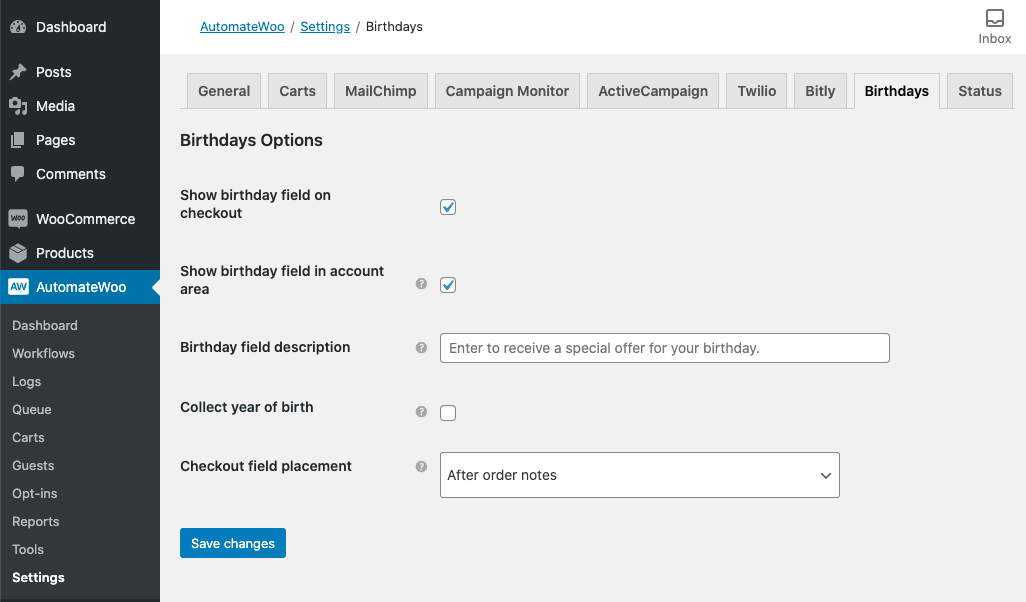
On the Birthdays settings page, you’ll see several configuration options:
Show birthday field on checkout Add an optional birthday field that will be shown to logged-in customers on the checkout page.
Show birthday field in account area Add an optional birthday field that will be shown under My account → Account details.
Birthday field description Custom text that will be shown with the birthday field. It can be used to explain what the birthday field is used for.
Collect year of birth When disabled, customers will not enter the year of their birth, only the month and day will be stored. Since the year of birth is not required for most birthday features, collecting it is optional.
Checkout field placement Determines where the birthday field will appear on the checkout page.
Once the Birthdays add-on has been configured, you’ll need to start capturing your customers’ birthdays.
Capturing birthdays
↑ Back to topThere are two ways to capture customer birthdays: during checkout, and on the My account → Account details page. One or both can be enabled by going to AutomateWoo → Settings → Birthdays:

If the Show birthday field on checkout option is enabled, logged-in customers who haven’t already provided their birthday will be prompted to do so on the checkout form:
If the Show birthday field in account area option is enabled, logged in customers will see the options Birthday field on the My account → Account details page:
Customers who have already provided their birthday will see the information, but won’t be able to update it:
- Note that store administrators can also set, change and remove customer birthdays from Dashboard → Users → (Edit User).
Sending birthday emails
↑ Back to topOnce customers have provided their birthdays, you can configure a workflow to run before, on, or after their birthdays using the Customer Birthday trigger:
Some common actions are you may want to configure include:
Send a birthday greeting
Choose the Send Email action and compose a custom birthday greeting for your customers! Use the {{ customer.birthday }} variable to personalize the message further.
Send a custom, one-time birthday coupon
Follow these instructions for creating personalized coupons and then include the coupon in your birthday greetings as indicated.
Change the greeting based on customer value
If you’d like to send coupons only to your most valued customers, you can create multiple email workflows and specify which segment of customers each should be sent to using Rules. For example, to run a certain workflow only for customers who’ve spent big at your store:
Use customer birthdays with other triggers
The Birthdays add-on also provides the Customer – Next Birthday Date and Customer – Last Birthday Date rules:
For example, you could use these rules to:
- Send a “Treat yourself” abandoned cart email to users whose birthdays are in the current month.
- Add a special gift to orders placed by customers in their birthday month.
- Send targeted customer winback emails: one for normal customers, and another for customers whose birthdays are coming up.
Frequently asked questions
↑ Back to topWhere can my customers provide their birthdays?
There are two options for collecting birthdays: the checkout form and Account details page. You can read more about them in the Capturing Birthdays section above.
Why isn’t the birthday field displaying during checkout?
Check that you have the Birthdays add-on active and the Show birthday field on checkout option enabled in AutomateWoo → Settings → Birthdays.
Also note that the birthday field will only be displayed to logged-in customers, and only to customers who have not already provided this information.
How can a customer fix an incorrect birthday?
The store administrator can edit or remove a customer’s birthday from Dashboard → User → (Edit User).
What does the Birthdays add-on add to AutomateWoo?
The birthdays add-on includes:
- A new Customer Birthday trigger that can run workflows on, before or after a customer’s birthday.
- Two new rules, Customer – Next Birthday Date and Customer – Last Birthday Date, which can be used to run certain workflows depending on a customer’s birthday.
- A new {{ customer.birthday }} variable which can be used in actions.
Can I import customer birthday data into Birthdays add-on?
Currently it’s not possible to import birthdays into the plugin from a different field/plugin. This could only be handled by a custom migration script.
Essentially developers should call the \AW_Birthdays_Addon::set_user_birthday() function in order to set a birthday so we make it quite simple from that perspective.