Requirements
↑ Back to top- WooCommerce 5.0.0+
- WooCommerce Subscriptions 3.1.0+
Installation
↑ Back to top- Download the bulk-updater-for-woocommerce-subscriptions.zip file from your WooCommerce account.
- Go to: WordPress Admin > Plugins > Add New and Upload Plugin. Choose File with the file you downloaded.
- Install Now and Activate Plugin.
Setup and Configuration
↑ Back to topHow to use
↑ Back to topAfter activating Bulk Updater for Woo Subscriptions,
- Navigate to Products > Edit Product.
- To change the price of the subscribed product, update the Subscription price as outlined in the screenshot below.
Old Subscription Price
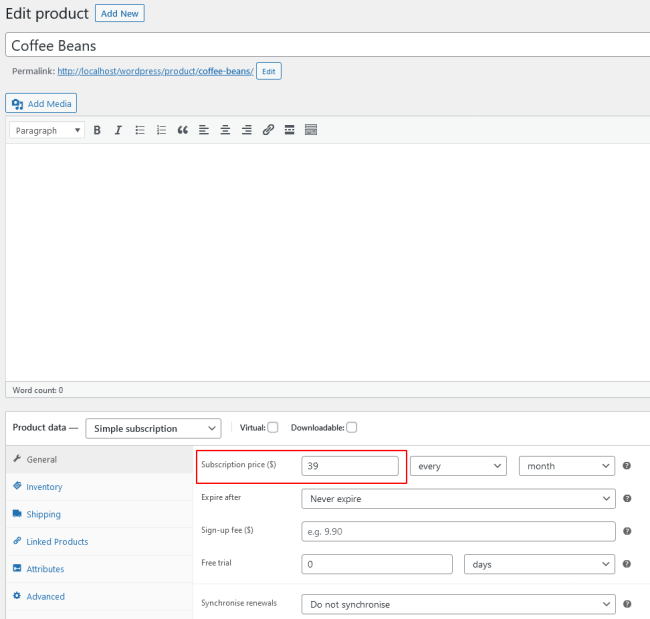
Updating New Subscription Price
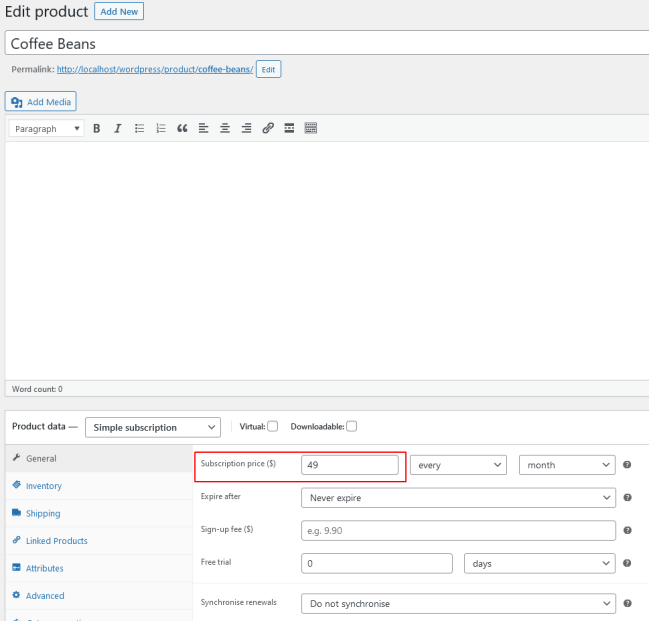
3. After the subscription price is updated, navigate to WooCommerce > Subscriptions and choose Update subscription price and notify option from the Bulk Action as shown below.
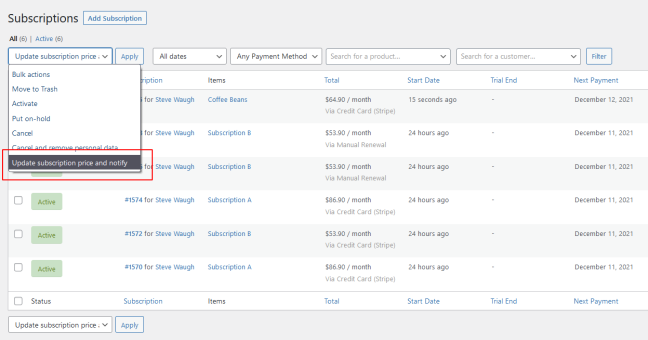
4. Select your Active/On hold Subscriptions to update the new price for the existing subscriptions. After the bulk update process is successful, site admin will be acknowledged.
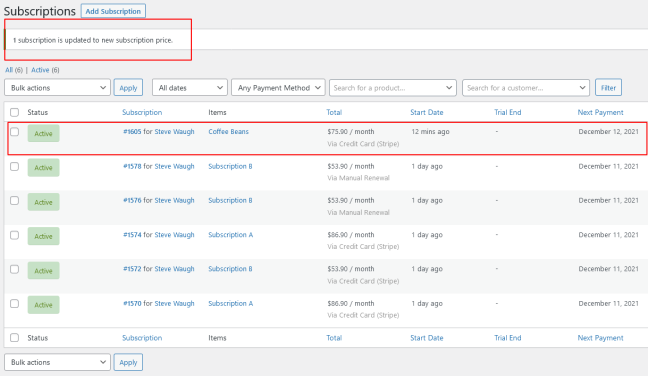
5. Customers are notified instantly when the subscription price is updated.
Customer – Subscription Price Updated Notification
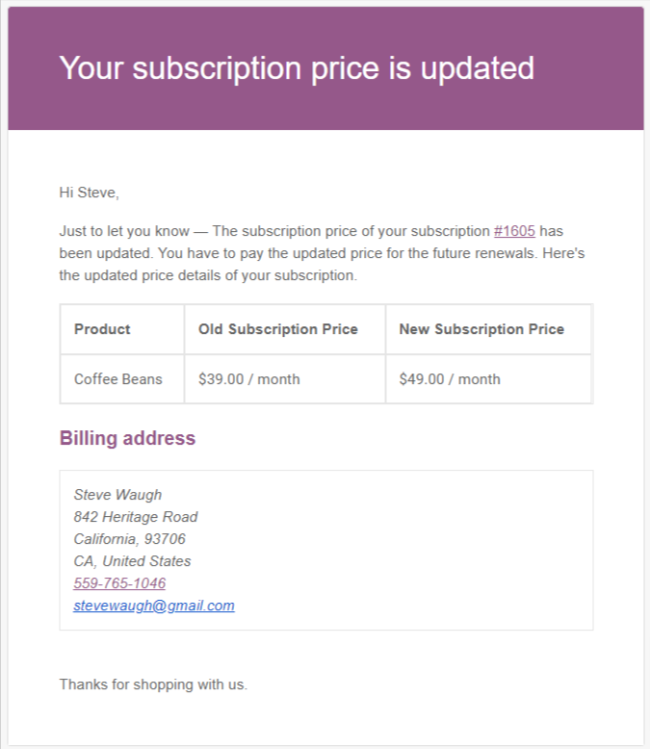
Note: This price change will be reflected only for the upcoming subscription renewals. If the subscription is placed using Auto Renewal, then new price will be updated only if the payment gateway supports “amount change” subscription feature.