Affiliate for WooCommerce plugin helps you to add, manage affiliates, and track performance from a single place – commissions, sales, payouts, leaderboard, etc. Earn money without hard work. Increase your brand outreach, and get potential customers.
This documentation explains how the plugin allows you to create and manage unlimited affiliate marketing campaigns. Add all the marketing assets/brand creatives/any type of information – logos, banners, email swipes, videos, docs, sheets, audio files..any promotional material to the campaign and share them with your affiliates.
Your affiliates can access these campaigns and use the marketing assets to promote your brand better. This will give you better-quality traffic and higher conversions.
Why use campaigns/marketing assets?
↑ Back to topBy default, an affiliate’s referral link points to the home page URL of your site.
Sometimes you may need to share a different URL with your affiliates. Or you may want to share designs that match your brand guidelines.
You need to attract more visitors with those fancy graphics and copies. Affiliates doing themselves may not be up to the mark and match your brand guidelines.
So better to create those materials or marketing assets yourself and simply provide them to affiliates.
For example,
- During a new product launch, you want your affiliates to promote that new product and send them a direct link to that product instead of the default referral link.
- You want to send your brand logo and guidelines when affiliates promote you via a blog post, email, or on their Partner’s page.
- You want to share getting started/terms and conditions or any other instructions with your affiliates.
In hundreds of examples like the above, you can use the Affiliate for WooCommerce plugin’s Campaigns feature. Create and share as many campaigns with different referral links with affiliates.
The affiliates can find these campaigns in their account section as explained here.
What can you share with affiliates via campaigns?
↑ Back to topCampaigns are a way for you (Store admin) to communicate with your affiliates.
TL;dr
You can share digital marketing assets, content marketing assets, inbound marketing assets, promotional materials, instructions, logos, banners, swipes, videos, guidelines, giveaways, social media assets, infographics, T&Cs, landing page links, coupon codes, doc links, product QR codes…any type of information with your affiliates.
Few usage:
- Affiliate terms and conditions
- How-tos campaign – explain how to promote using an affiliate link or coupons, locate products or categories, payout frequency, etc
- Brand logo and guidelines – When affiliates promote you via a blog post, email, or on their Partner’s page.
- Images, demo videos – describe your product and highlight the features and benefits.
- Landing pages, docs – during the launch of a new product.
- Swipe files, PDFs, and ebooks – giveaways, building product pages and email marketing.
- Marketing collateral/sheets – promoting top-selling products, and brand building.
- Audio files, PPTs, videos – promoting courses, music albums, podcasts.
- Banners – Use campaign visibility to restrict the campaign to deal sites and handpicked affiliates during the Black Cyber sale, Christmas sale, or other promotional offers.
- Reels and memes – for Instagram and other social channels.
- QR codes – online promotion at physical events or meetups.
The possibilities are endless…
Steps to create a campaign
↑ Back to topThe plugin automatically creates three ready-to-get-started sample campaigns (which can be modified) when you first activate the plugin.
- Start Here: Common Assets, Logo, Branding
- Email Swipes
- Single Product Promotion
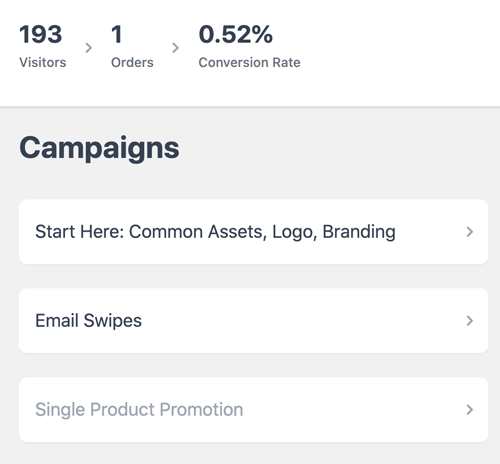
Here are the steps to create a new campaign:
- Go to your WordPress Admin > WooCommerce > Affiliates.
- Click on Campaigns at the top. The dashboard will show all your campaigns.
- Click on the ‘Add a Campaign’ button at the top right to create a new campaign. It will open up a ‘slide over panel’.
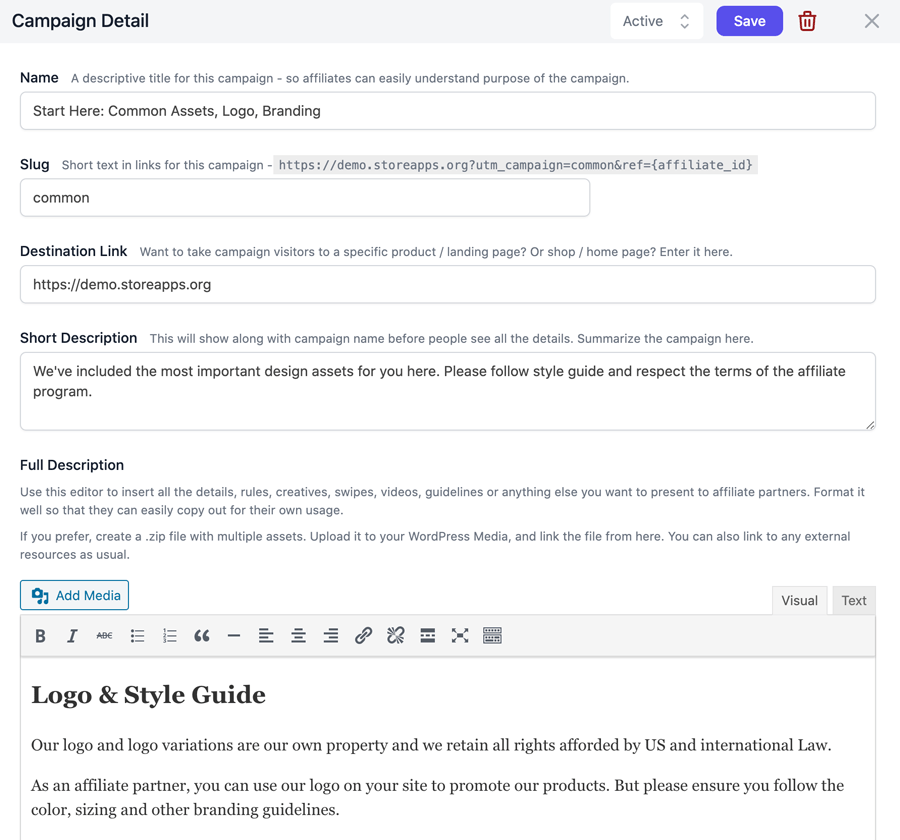
Create a campaign - Enter the details for the campaign as follows –
- Name – Your campaign title. Makes it easy to understand for you and your affiliates what the campaign is about.
- Slug – Automatically generated link based on campaign name with UTM parameter and affiliate ID. You can shorten the text within the link. Helps understand which campaign has worked well for an affiliate.
- Destination Link – This is where your affiliates’ audience will land. Example – A product page. No need to embed an affiliate’s link. The plugin will automatically add a unique referral link for each of your affiliates.
- Visibility – Allows you to restrict campaign access to specific affiliates or to affiliate tags (groups). Search affiliates either by name or email address or to a group of affiliates using affiliate tags to add restrictions.
- Short Description – Mention some details about your campaign. It will be shown along with the campaign name.
- Full Description – Use the WordPress editor to insert promotional material like descriptions, banners, swipe files, videos, external links, or anything else you want to present to your affiliates.
- Select ‘Active’ from the drop-down at the top.
- Click on the ‘Save’ button.
That’s it. You have successfully created your campaign.
Note – A campaign will appear to affiliates only when its status is ‘Active’. You can create unlimited campaigns and save them, put them in Draft or Active state as and when required.
How to share campaigns with specific affiliates?
↑ Back to topThe Visibility option in the Campaign editor allows you to restrict access to a campaign to specific affiliates, or to a group of affiliates (using affiliate tags).
Upon setting the visibility, only the selected affiliates or affiliates from the selected affiliate tags can view the campaign.
If no affiliate/affiliate tag is set in the visibility, the campaign will be visible to all affiliates.
How to restrict campaigns?
↑ Back to top- Restrict by individual Affiliates – Type either the affiliate’s name or email address. Select from search results in the Visibility field.
- Add group restriction by using affiliate tags – Type the affiliate tag to include affiliated groups.
- Repeat any of the above steps to add multiple restrictions.
- Removing restrictions – Click “x” next to the affiliate’s name or affiliate tag to remove the restriction.
- Select ‘Active’ from the drop-down at the top.
- Click on the ‘Save’ button.
Note – You can also restrict a campaign to both a specific affiliate and an affiliate tag simultaneously.
The affiliates can find these campaigns in their account as explained here.
Edit / Pause / Delete campaigns
↑ Back to top- Go to your WordPress Admin > WooCommerce > Affiliates. Click on Campaigns at the top.
- Click any campaign to edit it.
- To pause a campaign, use the ‘Draft’ option from the drop-down at the top and click on the Save button.
- Use the delete icon which is to the right of the ‘Save’ button to delete a campaign.
How to regenerate sample campaigns?
↑ Back to topIf you have modified or deleted any or all of the three sample campaigns, you can regenerate them:
- Go to WordPress Admin > WooCommerce > Affiliates > Campaigns.
- On the right-hand side, find the link labeled “re-generate sample campaigns” at the bottom and click on it.
Note – It will create three new campaigns and won’t affect any modifications made to the existing campaigns.
How will affiliates find the campaigns?
↑ Back to topOnce your campaigns are created and active, your affiliates will find the generated campaigns from their Account > Affiliate > Campaigns tab.
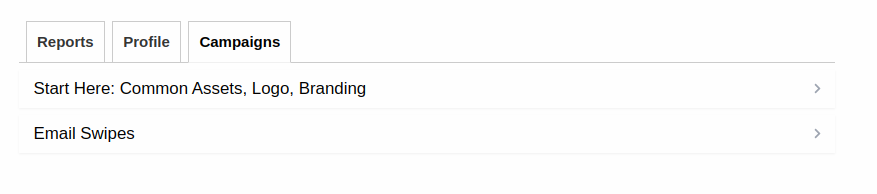
Clicking on a campaign will open a slide-over panel and show all the details of the campaign along with the marketing assets added within the campaign.
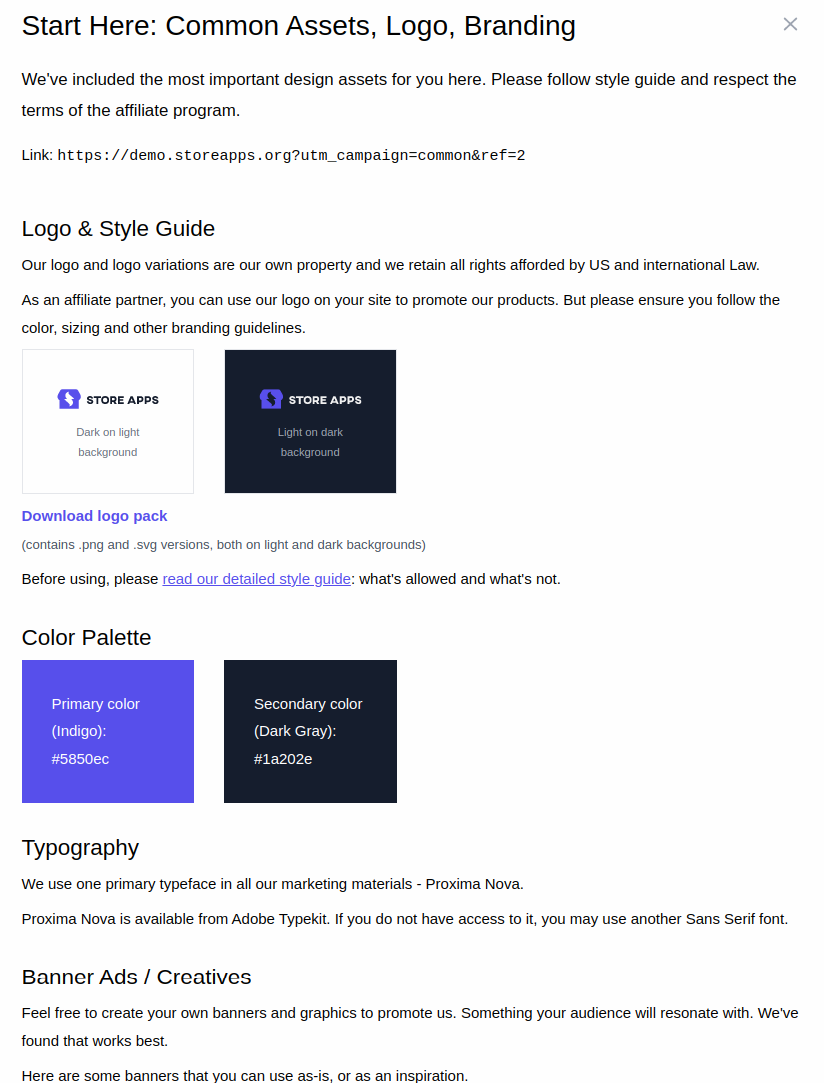
You can also shoot out an email to your affiliates when your campaign is ready. However, you have to manage this on your own.
How campaign tracking works?
↑ Back to topEach campaign will have its unique link. When affiliates share the campaign’s affiliated link, visitors will arrive at the destination link and will be attributed to the campaign.
Track affiliate campaigns using UTM
↑ Back to topThe plugin allows you to add a UTM parameter to the affiliate referral URL. This helps you to track and monitor the performance of each campaign within your Google Analytics dashboard.
Very useful to spot the best traffic sources, conversions, best affiliates and improve your marketing campaigns.
Steps to add UTM parameter to affiliate referral URL
↑ Back to top- Go to your WordPress Admin > WooCommerce > Affiliates. Click on Campaigns at the top.
- By default, the name you give to your campaign will be the UTM campaign parameter.
- To manually modify the UTM campaign parameter, under Slug, enter what you want to name your campaign.
- For example, if you enter ‘new product launch’, the affiliate referral URL will look like this –
https://www.yoursite.com/?utm_campaign=new-product-launch&ref={affiliate_id}. Other campaign examples could be Facebook ads, X (formerly Twitter) posts, Instagram posts, etc. - Select ‘Active’ from the drop-down at the top.
- Click on the ‘Save’ button.
Your affiliates can use this URL in the various promotions they run – email, social media, etc.
You can now track this particular campaign performance in your Google Analytics dashboard.
Note – Your website must be connected to Google Analytics to track campaign performance.
FAQ
↑ Back to top1. The Campaigns tab is not visible on the affiliate’s dashboard?
↑ Back to topThe Campaigns tab will be visible to the affiliates only if you have an active campaign on your site.
Feature request
↑ Back to topHave a feature request or enhancement suggestion for Affiliate For WooCommerce? Submit a request or send it to us from here.