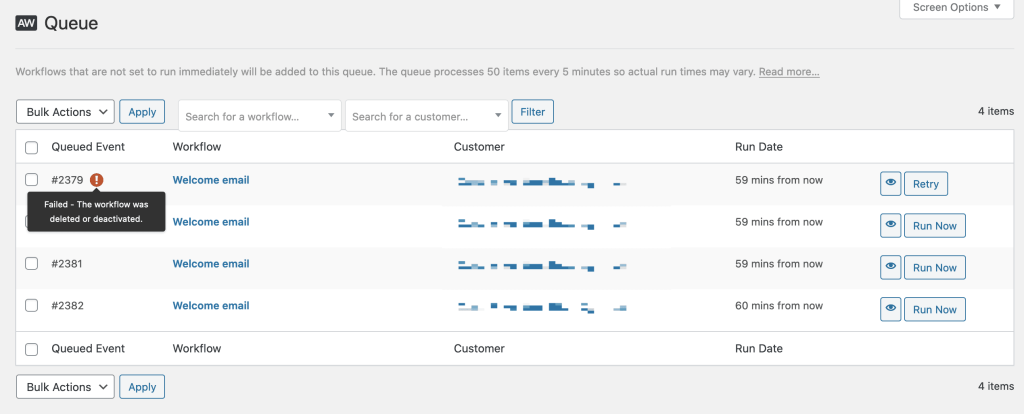If you’ve created a workflow and it doesn’t seem to be working, this doc aims to help you find the problem!
Check the workflow logs
↑ Back to topThe first step is to go to the AutomateWoo > Logs page in the WordPress admin area. It’s handy to use the workflow search filter to only find logs for the specific workflow you’re troubleshooting.
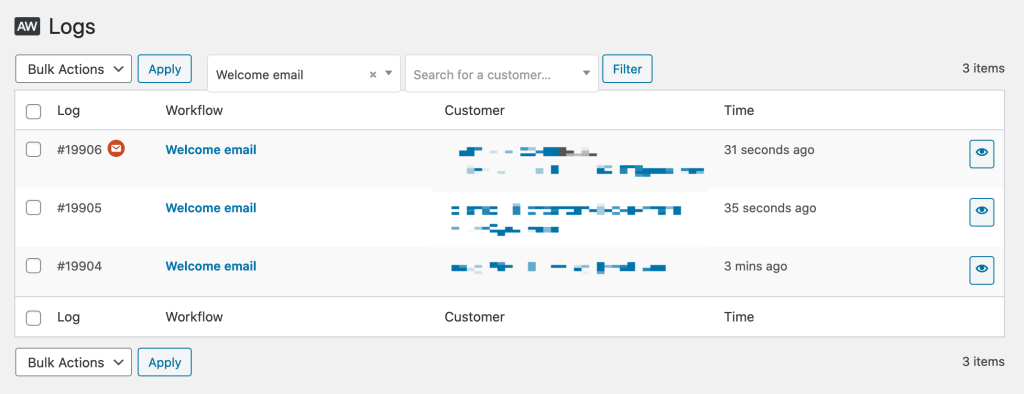
From here you can learn a lot about where the workflow failed.
Option A: There are no logs at all
↑ Back to topIf you see no logs it means the workflow has not started to run. The common reasons for this are:
- WP Cron is not working on your site. Go to AutomateWoo > Settings > Status to check this.
- The workflow is stuck in the queue. This only applies if the workflow’s timing option is not set to Run immediately. See the Check the queue step.
- The workflow is not configured correctly. If there is a problem with how the trigger or rules are configured on your workflow this can result in the workflow not running. You can learn more about how to use rules in the Rules Usage Guide. Reading the trigger description (shown underneath the trigger select box) is also a good way to learn more about how the trigger works.
- The workflow is about to run. Many triggers run asynchronously which means they are slightly delayed from the initial event. Async triggers typically run with in a few minutes.
Option B: There are logs with errors
↑ Back to topWhen a workflow encounters an error while trying to run, the error info will usually be recorded with the log entry. If this happens, you will see an alert icon next to the log ID.
Click on the eye icon and the error info will appear at the bottom of the log modal. Some common errors are:
- Recipient not opted-in. If you see this, please check out the Marketing opt-in and unsubscribes doc.
- A fatal error has occurred. This usually means there is a code conflict or code error. Updating all plugins to the latest versions can often fix these.
- Error sending the email. There are various reasons why an email fails to send which usually depend on how WordPress is configured to send email on your site. In some cases more detailed error information can be found in the logs. See WooCommerce > Status > Logs >
automatewoo-wp-mail.
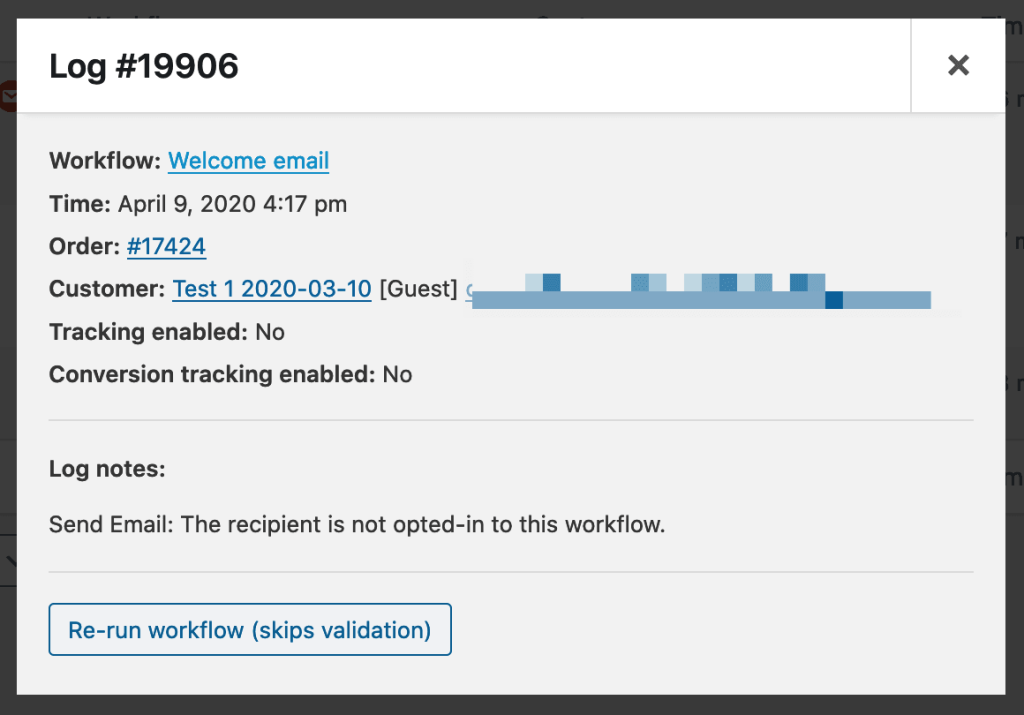
Option C: There are logs with no errors
↑ Back to topThis case is harder to troubleshoot because everything appears to have worked correctly. It generally indicates that the problem is related to the workflow’s actions.
If the issue is that you are not receiving emails there are a few things check such as your email’s spam score. Check out the Making sure your emails are delivered doc for more info.
Check the queue
↑ Back to topA workflow is added to the queue when it’s timing option is set to anything other than Run immediately. If your workflow is set to Run immediately there is no need to check the queue. For any other timing option checking the queue is an important troubleshooting step.
If a queued workflow is unable to run an alert icon will be shown next to the workflow. Hover over the alert icon to discover the cause of the failure.