NOTE
This product is no longer sold on WooCommerce.com. This document has been left available for existing users, but will no longer be updated.
Overview
↑ Back to topDelivery Checker for WooCommerce plugin allows your users to verify the delivery availability of products on their zip code before placing the order. They can also check the delivery days, weekend delivery, and COD availability. Our plugin generates an analytics report of the pin code checker form, which contains all the zip codes entered in the form and their delivery availability.
Installation
↑ Back to top- Download the .zip file from your WooCommerce account.
- Log into your WordPress Dashboard and navigate to Plugins > Add New.
- Click on the Upload Plugin button and upload the zip file of the plugin.
- Install the plugin and click Activate to get started.
Configuration
↑ Back to top- Go to your WordPress dashboard.
- From the Admin menu, click on the MakeWebBetter > Delivery Checker for WooCommerce.
- You are all set to configure the settings of the plugin.
General Settings
↑ Back to top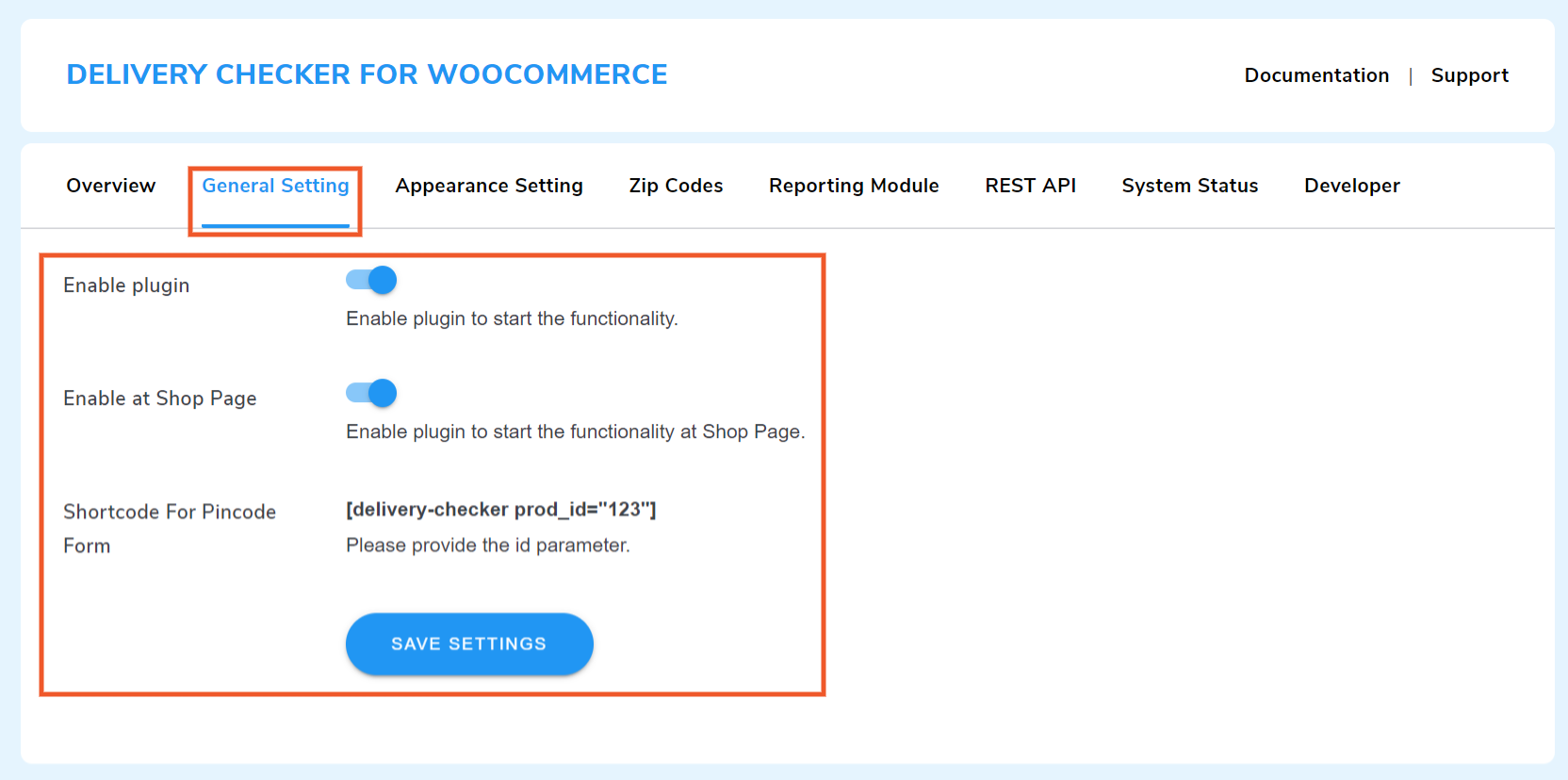
- Enable/Disable Plugin: This toggle must be enabled to use the features of Delivery Checker for WooCommerce.
- Enable At Shop Page: Enable this toggle to add the pin code checker form on the shop page.
- Shortcode for Pincode Form: You can use this shortcode to add the pin code checker form to any page of your website.
Appearance Settings
↑ Back to top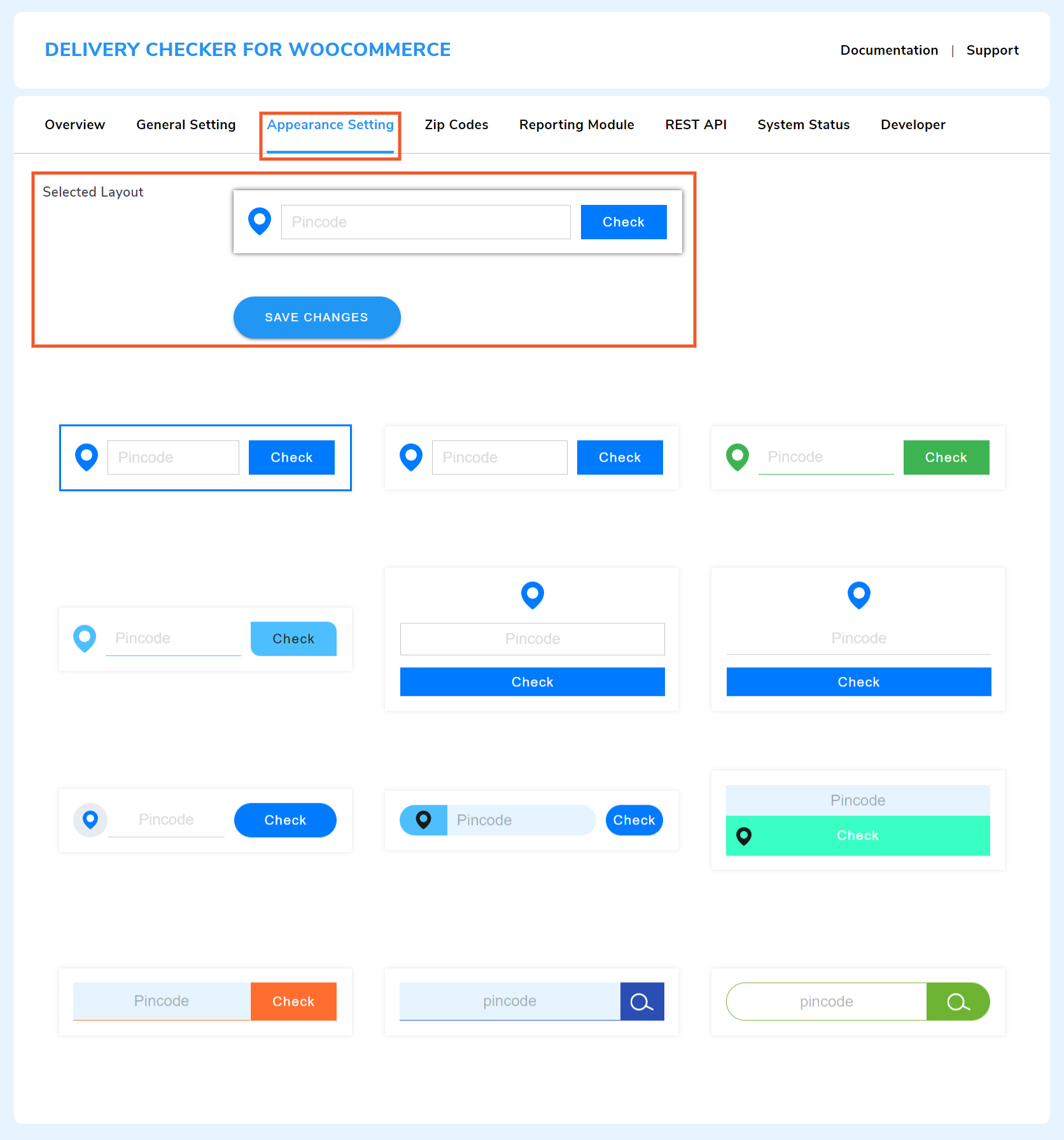
- Selected Layout: By default, a pin code checker form layout is selected. However, you can select any of the pre-designed form layouts from the Appearance Setting tab.
- Customize the Form Layout: Click on the selected layout to customize it.
Customize the following elements:
- Button color
- Button text color
- Button border-color
- Zipcode Field Background color
- Zipcode Text Field Color
Zip Codes
↑ Back to top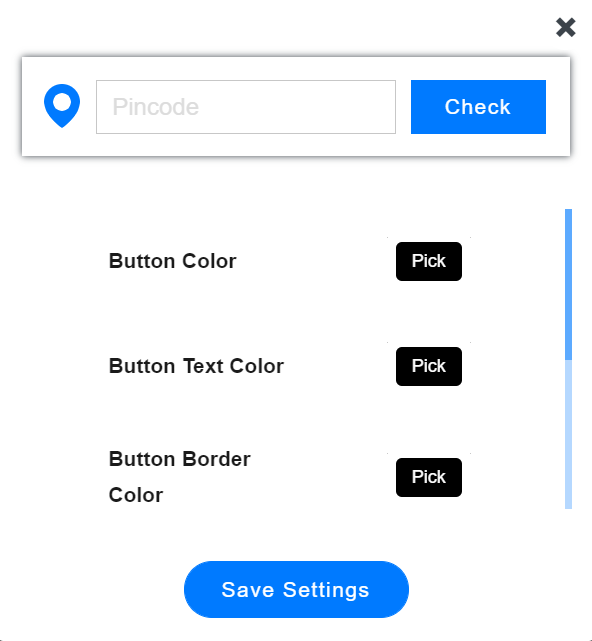
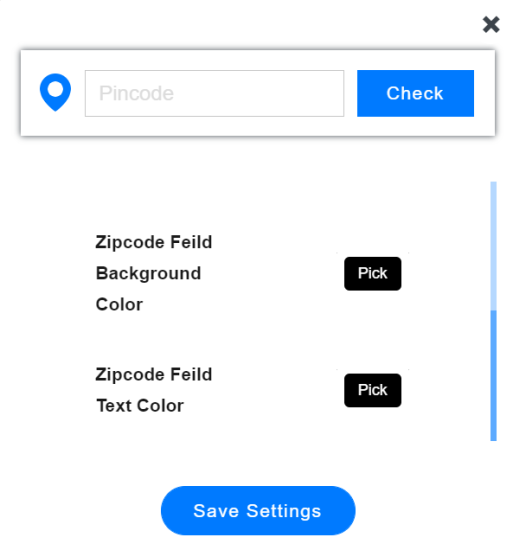
The Zipcode tab allows you to update the pin code list and add delivery details both manually and in bulk.
Manual Entries
↑ Back to top- Zip Codes: You can manually enter and update the zip codes to the zip code list.
- COD Available: Enable if COD is available for the entered zip codes.
- Delivery Available On Weekends: Enable if a weekend delivery is available for the entered zip codes.
- Delivery Time: Add time of the delivery in hours, days, or weeks.
Bulk Entries
↑ Back to top- Upload CSV: You can update the list of zip codes in bulk using a CSV file. Click on the Choose File button to browse and upload your file.
Available Zip Codes
↑ Back to topAll manually and bulk-added zip codes and their delivery details are listed here in a tabular format. The table has the following columns:
- Zip Code
- COD Availability
- Available on Weekend
- Delivery Time
- Date
- Last Updated
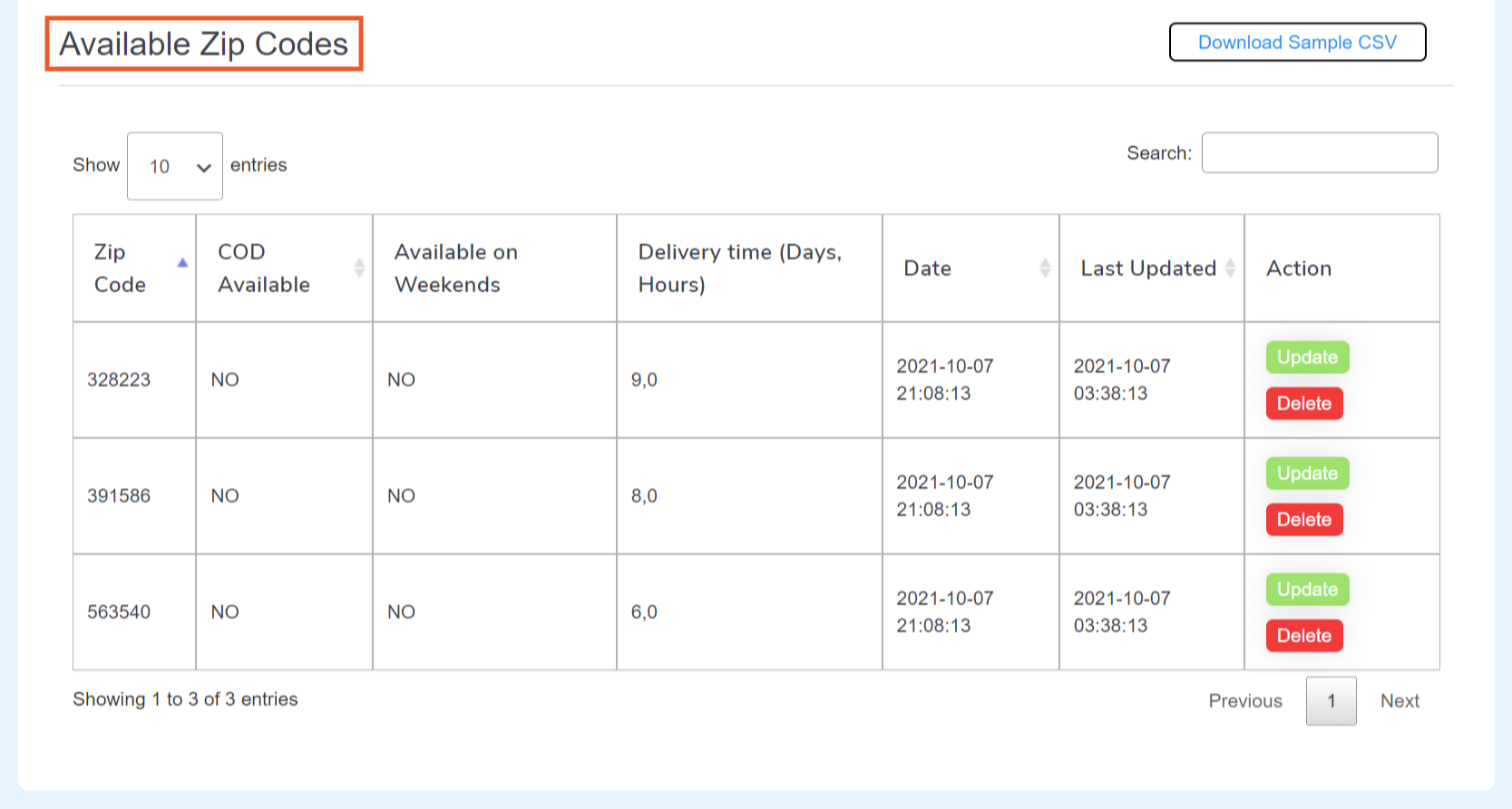
You can set the number of entries displayed in the tab. To sort, use the Search feature. Additionally, you can update and delete the delivery details for a zip code. To edit the delivery details, follow the below steps:
- Click on the Update button of any zip code entry.
- Enter a new zip code or edit the existing one in the Zip Codes box.
- Enable the COD Available checkbox if you are providing COD orders for the selected zip code.
- Enable the Delivery Available on Weekends checkbox to update the weekend delivery status.
- Enter the delivery time (days or hours) in the Delivery Time text box.
- Click on the Update Details button to implement your changes.
Reporting Module
↑ Back to top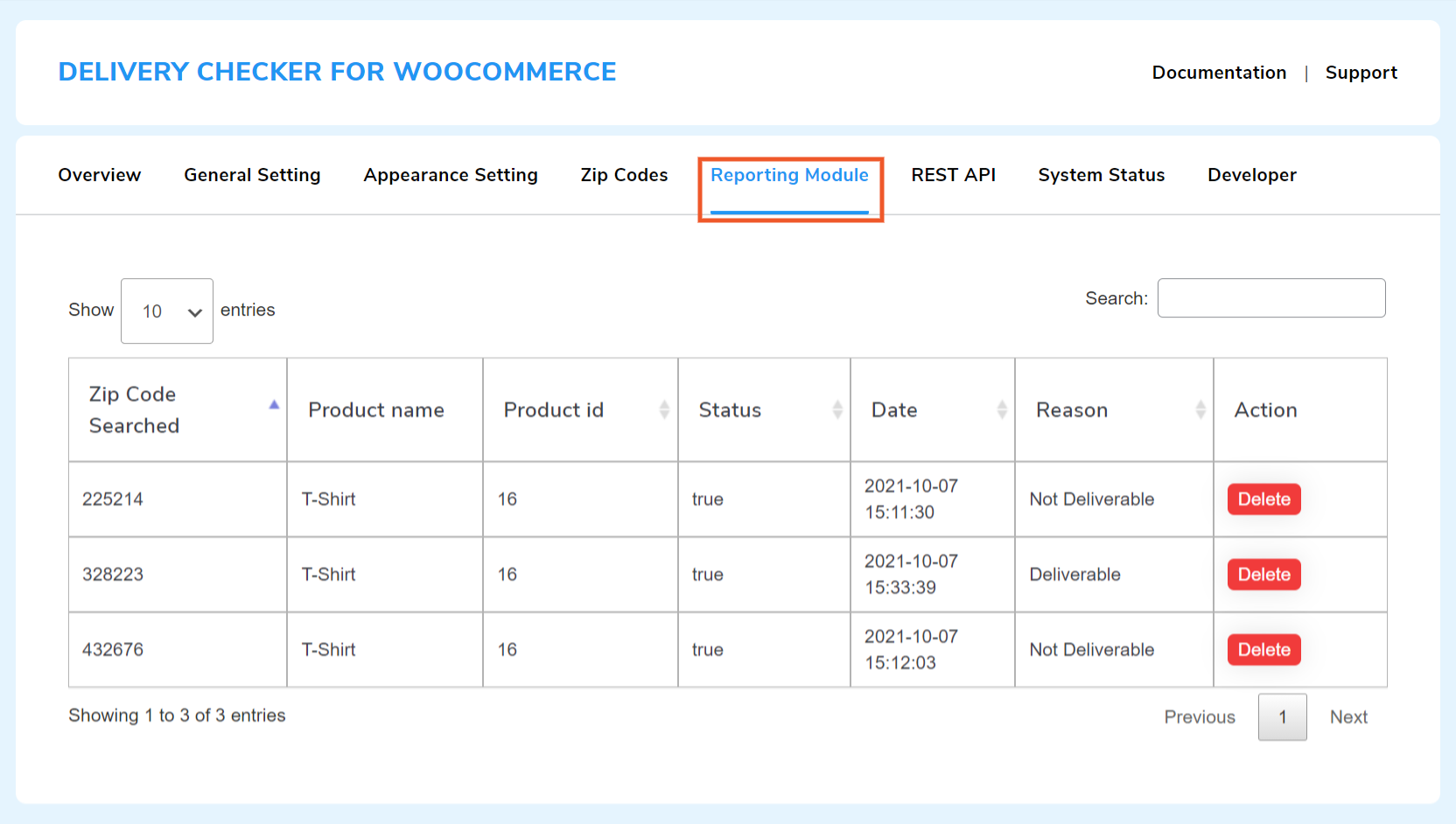
The Reporting Module tab contains the list of all pin codes that customers entered into the pin code checker form to verify delivery availability. The list is represented in a tabular format and has the following columns:
- Zip Code Searched: List of zip codes that customers entered
- Product Name: Name of product for which the zip codes were searched
- Product ID: ID of the product
- Status: Status shows whether zip code is available or not
- Date: Date of the search
- Reason: Shows if the product was deliverable or not
You can set the number of reports the table displays and can sort them using the Search feature. Plus, you can also delete any report by clicking the Delete button from the Action column.
REST API
↑ Back to top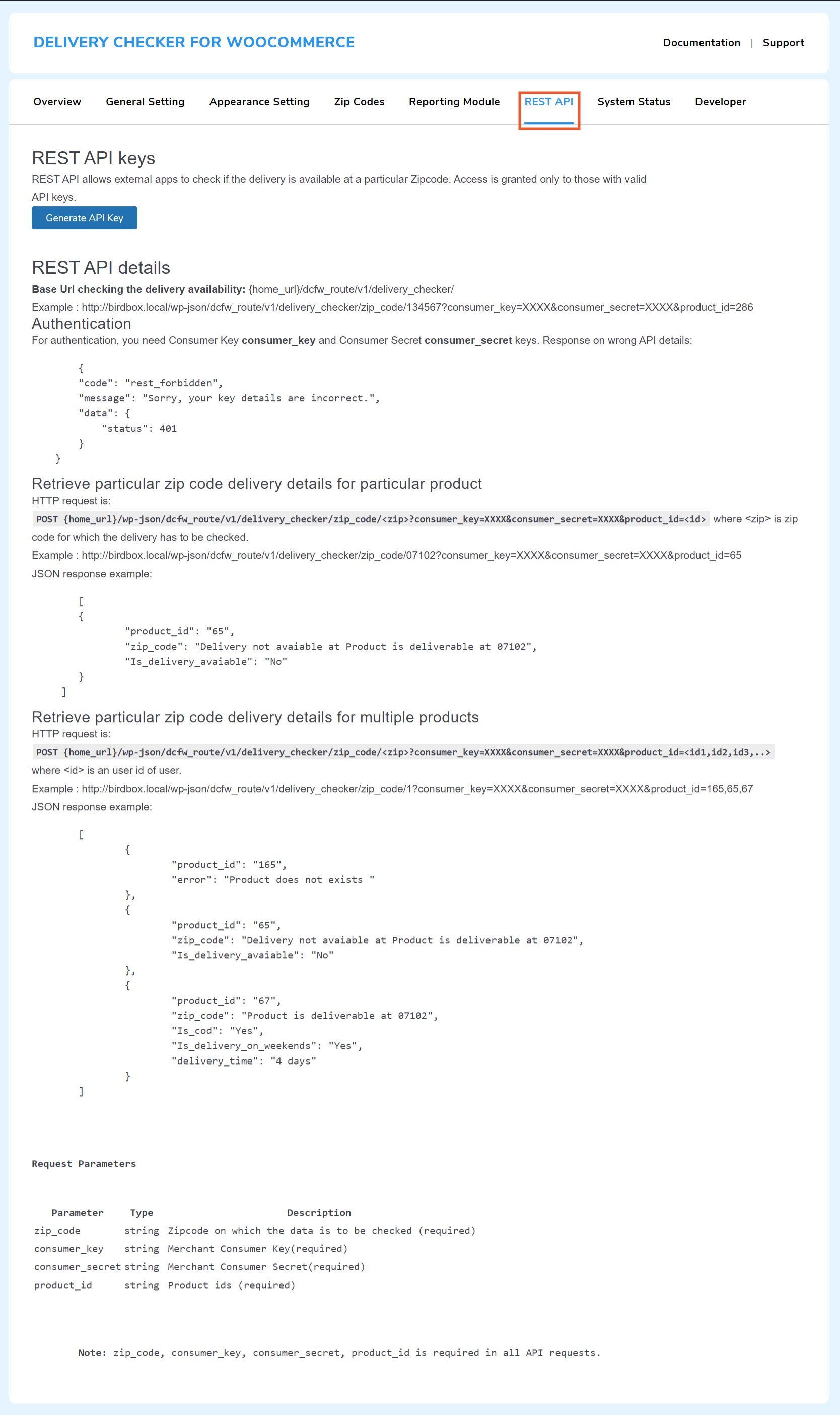
- Generate API Keys: Click on this button to generate the API keys. You can generate the API keys to allow external apps to conduct the delivery check.
- Delete API Keys: You can remove the generated keys from the REST API tab.
FAQs
↑ Back to topQ 1: Can we add Pincode in bulk or we’ve added it one by one in the Delivery Checker plugin?
No need to add the pin codes one by one, we’ve provided a feature to bulk import the pin codes using a CSV file.
Q 2: Can I change the position of the pin code checker on my own or do I need to go for customization?
You can use a shortcode to change the position of the pin code checker button and place it anywhere according to your choice.
Q 3: How can we segment customers based on the location and then focus on delivering to those locations?
Our plugin does offer the feature of creating reports based on location, it’ll help to better understand where the majority of the customers are coming from and then focus on delivering in those locations.
Q 4: How can I stop getting orders from the locations to which we don’t provide delivery of our products?
Our plugin can force the pop-up for entering the pin-code so that only the products available for delivery in that pin-code will only be shown to the customers.
Q 5: Is it up to the seller to select what he wants to show to the customer while using the Pincode?
Yes, the seller can choose from the below-mentioned points while adding pin codes:
- If delivery possible
- If COD is available
- If delivery on weekend possible