This is an example display of what we would like our customers to see advertised in the shop …

The second example product in the following video shows how easily we create a time-limited membership product. Below you will also find details on the steps involved.
Adding the new Product
↑ Back to topAs usual when creating a new product, go to Products > Add Product …
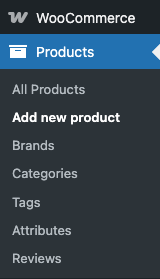
We will name this product Premium Membership or any name you find more suitable. Here we add a sensible description for our example, too.
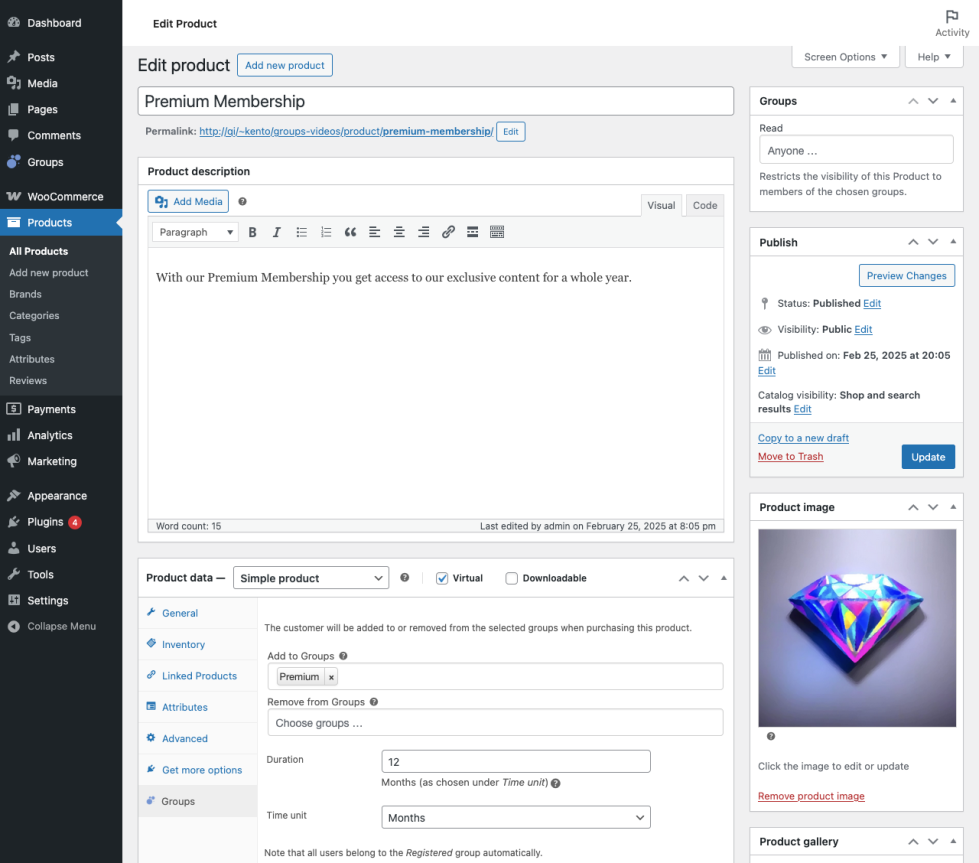
Choosing the Product Type
↑ Back to topIn the Product data panel below the description:
- Product Type – Select Simple product as the Product Type if you want to offer membership based on a one-time fee. If you choose Variable product instead, you can select different groups per variation.
- Virtual – Check the Virtual box if this is not a tangible product – if you are just selling the membership and will not be shipping anything to the customer, the product would be virtual. But if you are setting up a tangible product that will be shipped to the customer and which also grants access to restricted content, do not check the Virtual box.
Choosing the Membership
↑ Back to topIn the Product Data panel:
- General – Set up the product price in the General tab.
- Groups – Click the Groups tab and select the Premium group.
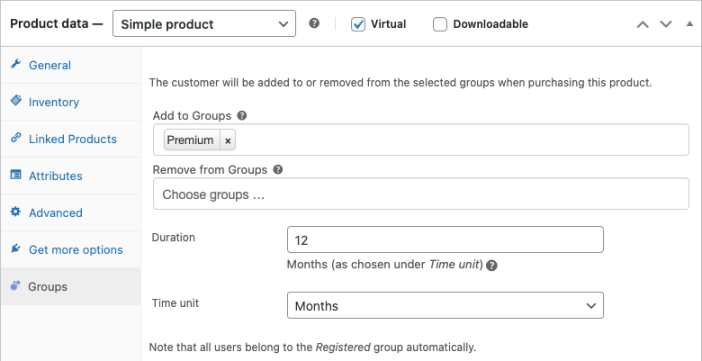
In the configuration shown above we have already set a duration of 3 months for this membership product.
Choosing the Membership’s Duration
↑ Back to topAs this will be a time-limited membership, we must also specify a duration and select the appropriate time unit.
The time units Days, Weeks, Months and Years are used to restrict the membership according to the Duration indicated. The choices Minutes and Seconds are mainly useful for testing.
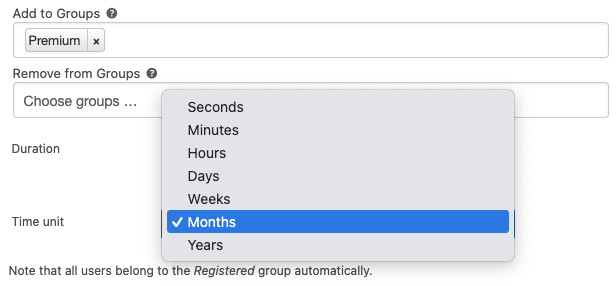
For example, to limit the membership to a 12 month period, indicate 12 under Duration and select Months as the Time unit.
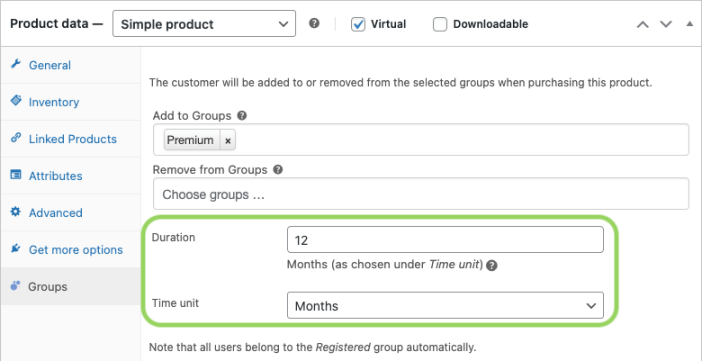
Please note that if you have chosen Variable product as the product type, you can select different groups per variation, but you cannot indicate different durations per variation. For cases where you need to provide different durations per variation, use variable subscriptions instead (these require the WooCommerce Subscriptions extension).
Choosing Memberships per Variation
↑ Back to topFor variable products and variable subscriptions, the memberships can also be based on the individual product variation that is purchased by the customer. This is in addition to the base membership(s) determined for the parent variable product in the Groups section of the Product data panel.
Please refer to the section on Selling Unlimited Memberships for an example of how to set up group memberships for variations.
The duration of the variation’s membership is determined by the duration of the variable product. If, as in our example above, we had chosen a duration of 3 months, the duration of its variations’ memberships would also be 3 months.
Publish and test it …
↑ Back to topWith the essential parameters of the product defined, we can add it to our shop.
Now click Publish to create your new membership product and have a look at how it is displayed in the shop.
To test it, visit your shop while you are logged out or use another browser. Go to the product page and add it to the cart. Once you have completed the checkout as a new customer and made the payment, your order status should be either Processing or Completed according to the chosen Settings. The new customer’s account should now reflect the membership showing until when it is valid.
