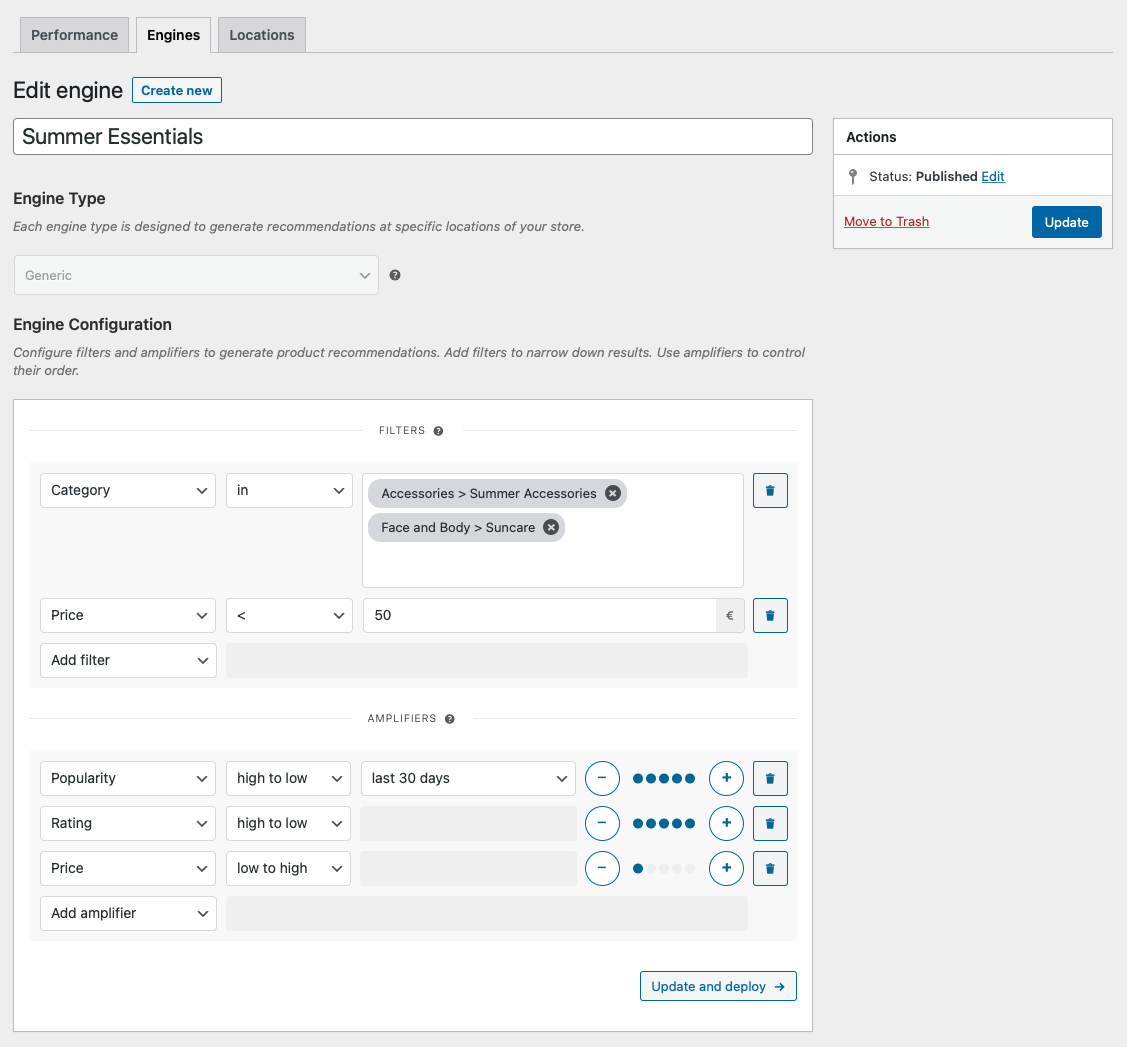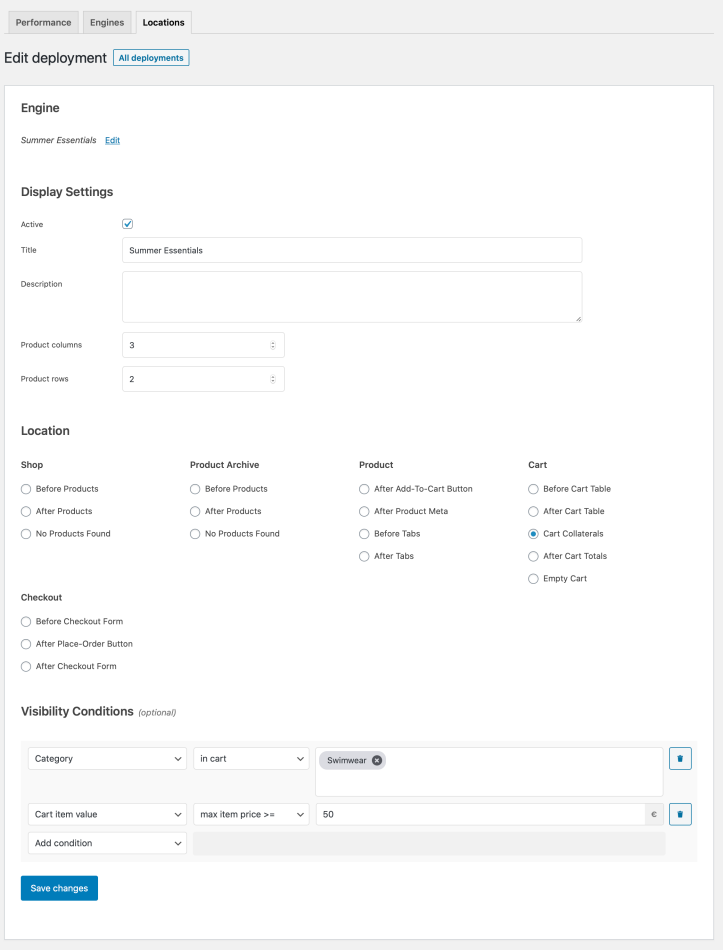This guide shows you how to use WooCommerce Product Recommendations to offer conditional, category-based recommendations in your store’s Cart page. As an example, we will create a Summer Essentials block of product recommendations that:
- contains products from the Summer Accessories and Suncare categories that cost below 50€; and
- is displayed when the cart contains products from the Swimwear category.
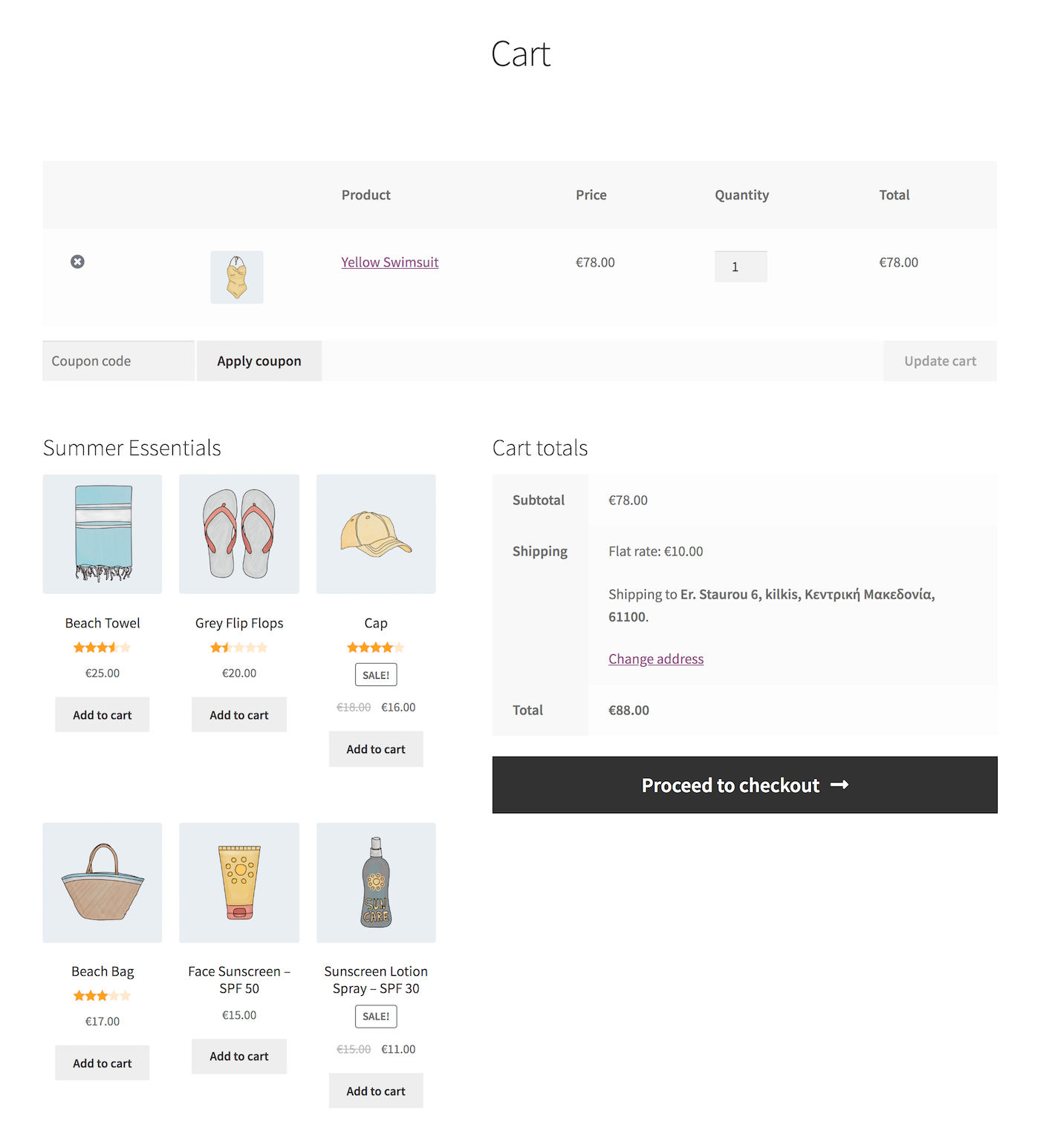
Plugins/Extensions Used
↑ Back to topConfiguration
↑ Back to topCreate a “Summer Essentials” Engine
↑ Back to top- Create an Engine
- Go to WooCommerce > Recommendations > Engines and click Create new.
- Under Title, enter “Summer Essentials”.
- Choose the Generic Engine Type.
- Add Filters
- Locate the Filters section in the Engine Configuration panel.
- Add a Category Filter.
- Select in.
- Add the Summer Accessories and Suncare categories in the last field.
- Add a Price Filter.
- Select <= and enter 50 to recommend products cheaper than 50€.
- Add Amplifiers
- Go to the Amplifiers section.
- Add a Popularity Amplifier.
- In the first dropdown, select high to low.
- In the second one, choose a time interval, for example last 30 days, to favor top-selling products ordered in this period.
- Add a Rating Amplifier.
- Select high to low to favor products with higher ratings.
- Add a Price Amplifier.
- Select low to high to favor cheaper products.
Use the +/- buttons to increase/decrease the relative weight of the Amplifiers you just added. - Save the EngineClick the Create button to save the Engine you just configured.
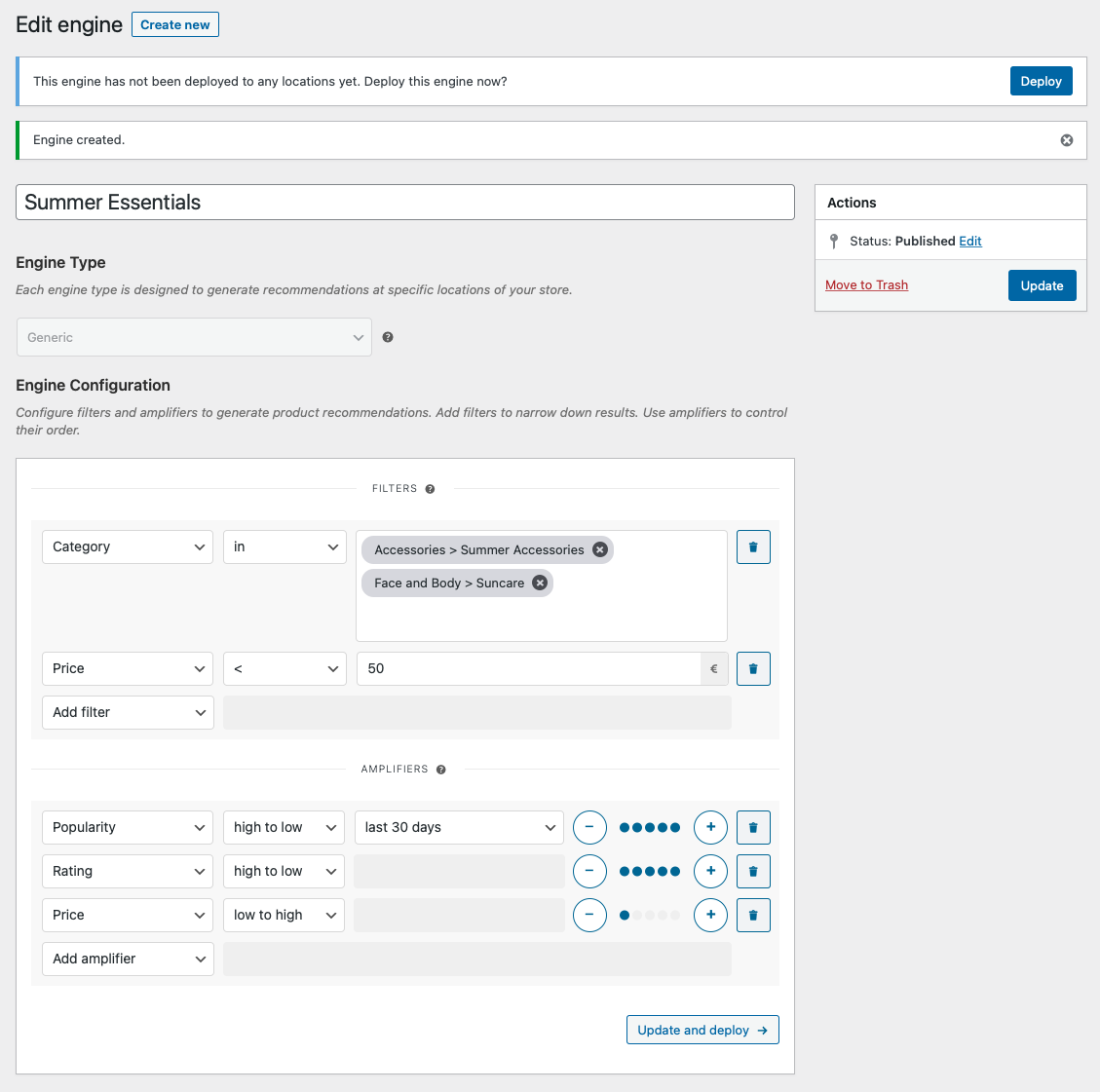
Deploy the “Summer Essentials” Engine
↑ Back to top- Deploy the EngineClick Deploy in the message that appears after saving the Engine. Alternatively:
- Navigate to WooCommerce > Recommendations > Locations.
- Search for and select the “Summer Essentials” Engine.
- Click the Deploy button.
- Configure Display Settings
- In the Title field, enter “Summer Essentials”. This will be displayed above the recommended products.
- Select a number of Product columns and Product rows for the product recommendations. Here we selected 3 columns and 2 rows.
- Choose LocationSelect the Location where you’d like the recommendations to appear. To display the recommendations in the cart collaterals area, choose Cart > Cart Collaterals.
- Add Visibility ConditionsTo display the “Summer Essentials” recommendations when products from the Swimwear category exist in the cart, add a Visibility Condition:
- Go to the Visibility Conditions section.
- Add a Category condition.
- Select in cart.
- Add one or more categories in the last field. Here, we added the Swimwear category.
- Add a Cart item value condition.
- Select max item price >=.
- Enter a value in the last field, for example 50. This ensures that the recommendations will be displayed only if the cart contains at least one item priced higher than $50.
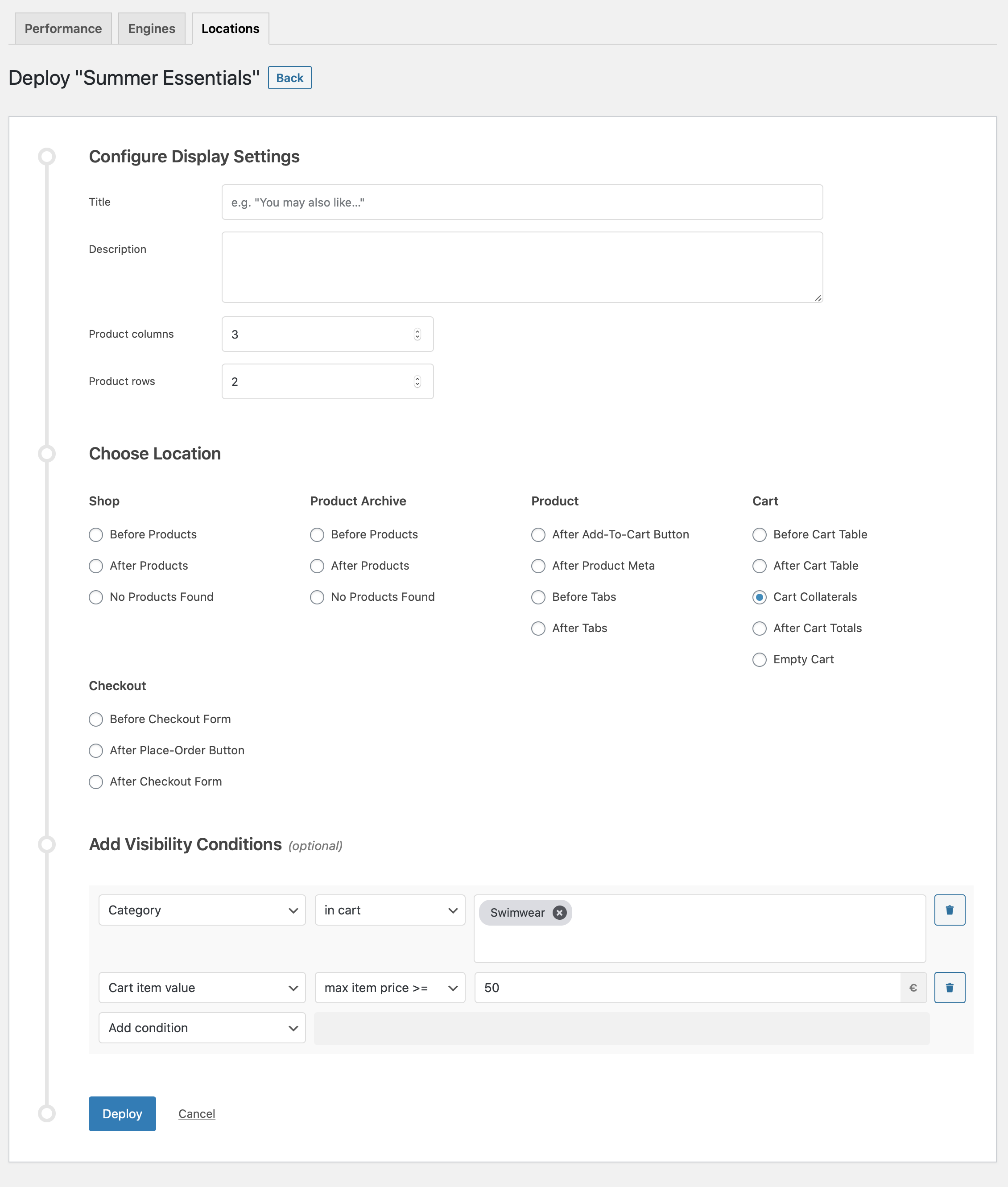
Deploying the “Summer Essentials” Engine. - Finalize the DeploymentClick Deploy to deploy this Engine to the specified Location.
Result
↑ Back to top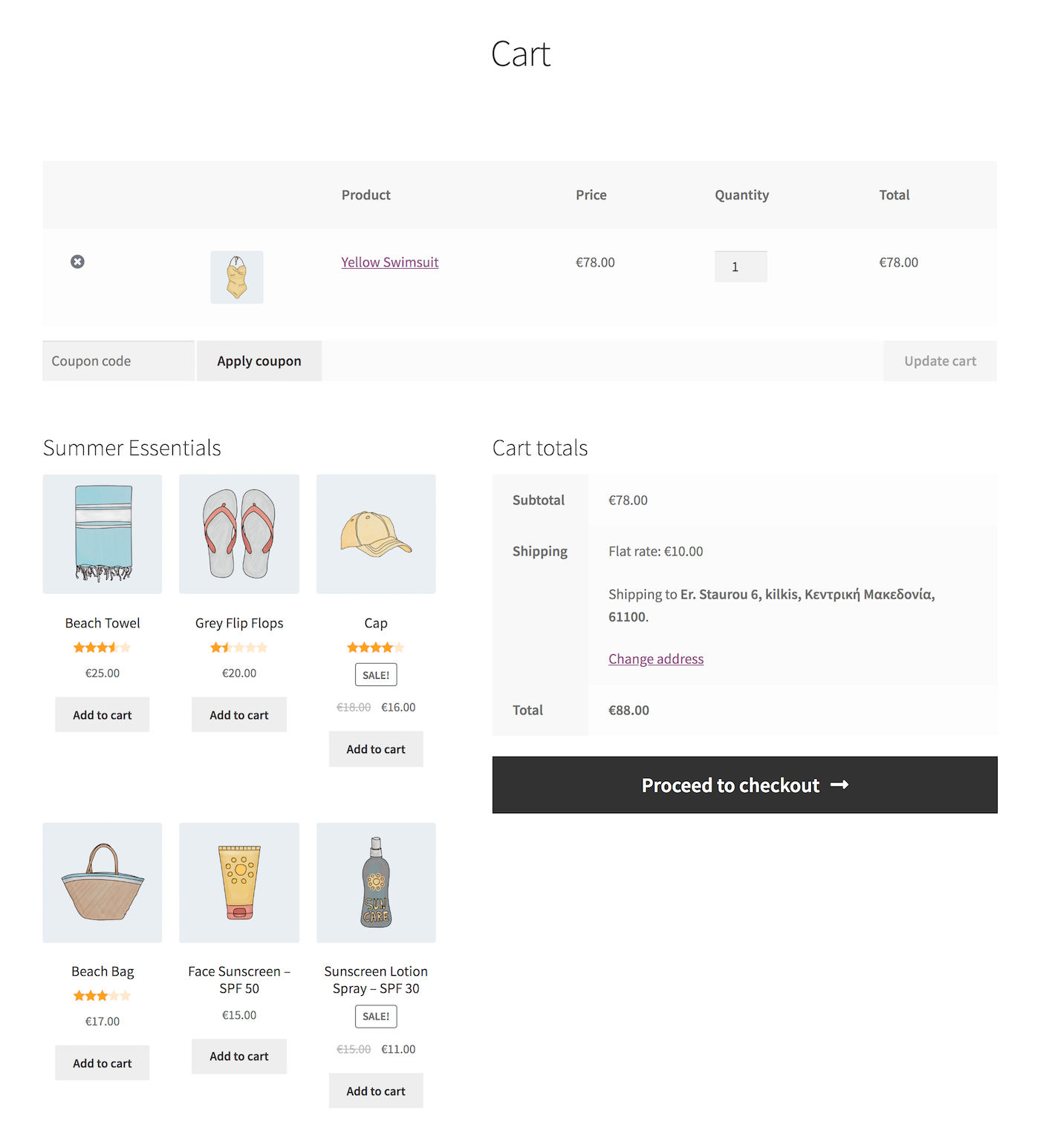
Making Changes
↑ Back to top- Navigate to WooCommerce > Recommendations > Engines.
- Locate and Edit the “Summer Essentials” Engine.
- Update the Engine to save your changes.
Once you have saved an Engine, it is no longer possible to change its Engine Type.
To edit the Display Settings, Location, or Visibility Conditions of your recommendations:
- Navigate to WooCommerce > Recommendations > Locations.
- Go to the Cart section.
- Click the Cart Collaterals tab.
- Expand the “Summer Essentials” Engine deployment and make changes as needed.
- Save your changes.
Editing the “Summer Essentials” Engine.
Editing the “Summer Essentials” Engine Deployment.