The new Opayo Reporting meta box will check with Opayo that the transaction exists in your Opayo account and will add any Fraud Information provided by Opayo – this information will also be shown in the Fraud Results tab in MySagePay.
When you open an order that has an order status of Processing or Authorised a request is sent to Opayo for a full transaction report. This report is added to the order meta and shown in a meta box in the order.
Any fraud information available from Opayo will be shown and the order status may be changed to Fraud Screen and highlighted in red

The report can also be requested automatically for all Processing and Authorised orders using the Action Scheduler, see the settings details below for more information
For more information on the Opayo Fraud Screening and Thirdman report please read the docs from Opayo
There is also a Fraud Prevention guide available from Opayo
here
Login to MySagePay (
Live MySagePay)
Click Settings -> Users -> New User

Make sure the Account Privileges are limited to just what is needed to view transactions

Add the new account details to the WooCommerce settings WooCommerce -> Settings -> Advanced -> Opayo Anti Fraud Options
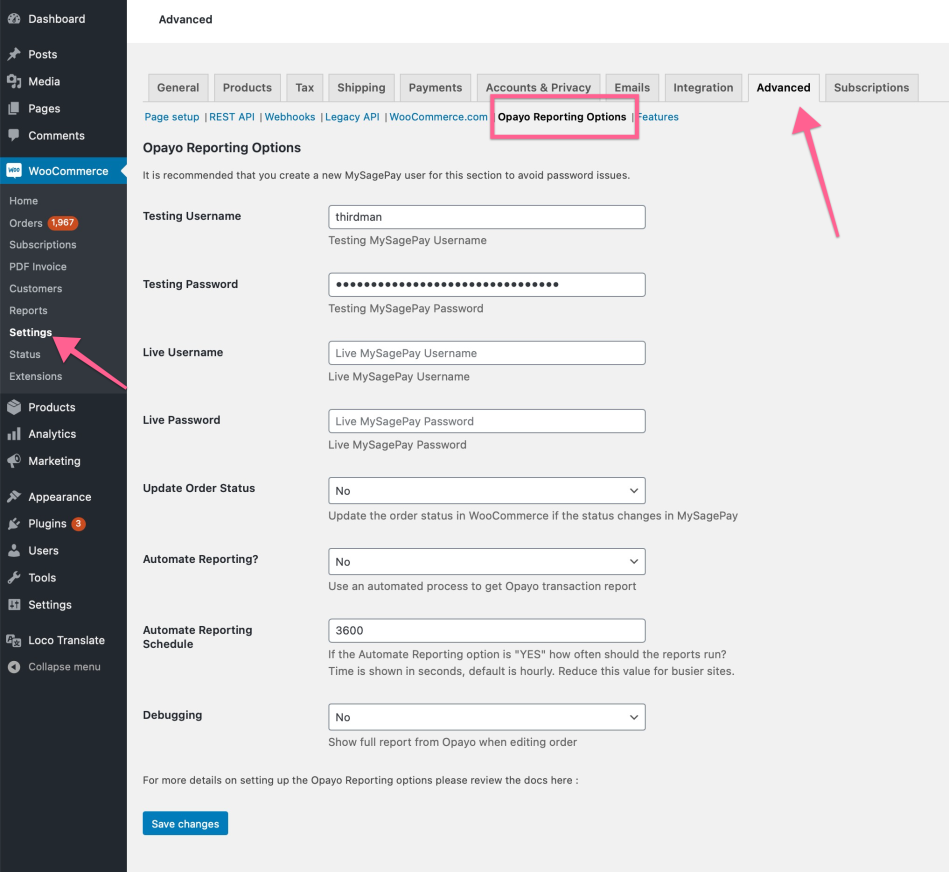
View a new order and check for the new metabox. Check an older order.

This is an example of a full report from Opayo. The Thirdman information may not be available immediately after payment and can take up to an hour to be provided.
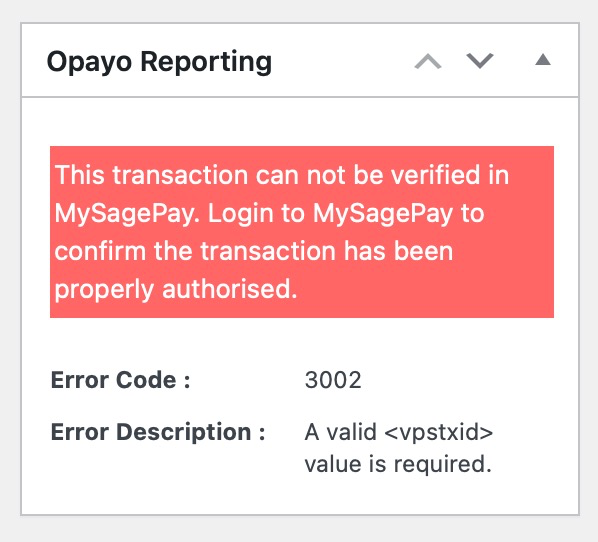
If the transaction can not be found in MySagePay or there is an error retrieving the transaction you should confirm that the transaction has been authorised by logging in to MySagePay before shipping the order
If the order status is changed in MySagePay, for example, the order is refunded or voided in MySagePay then you can set this option to Yes and the order will be updated in WooCommerce.
Set this option to Yes to get the Opayo report automatically, using a background process. This is particularly useful for busier sites.
By default the automated report is fetched hourly, if your site takes a lot of orders then you may want to reduce this time.
Setting this option to yes will log all information sent to Opayo while generating a report and will add an additional meta box to the order with additional information not shown in the side meta box. It is not recommended to leave this option set to yes once you have fixed any issues, the logs will get very large.
 The report can also be requested automatically for all Processing and Authorised orders using the Action Scheduler, see the settings details below for more information
For more information on the Opayo Fraud Screening and Thirdman report please read the docs from Opayo
There is also a Fraud Prevention guide available from Opayo here
The report can also be requested automatically for all Processing and Authorised orders using the Action Scheduler, see the settings details below for more information
For more information on the Opayo Fraud Screening and Thirdman report please read the docs from Opayo
There is also a Fraud Prevention guide available from Opayo here
 Make sure the Account Privileges are limited to just what is needed to view transactions
Make sure the Account Privileges are limited to just what is needed to view transactions

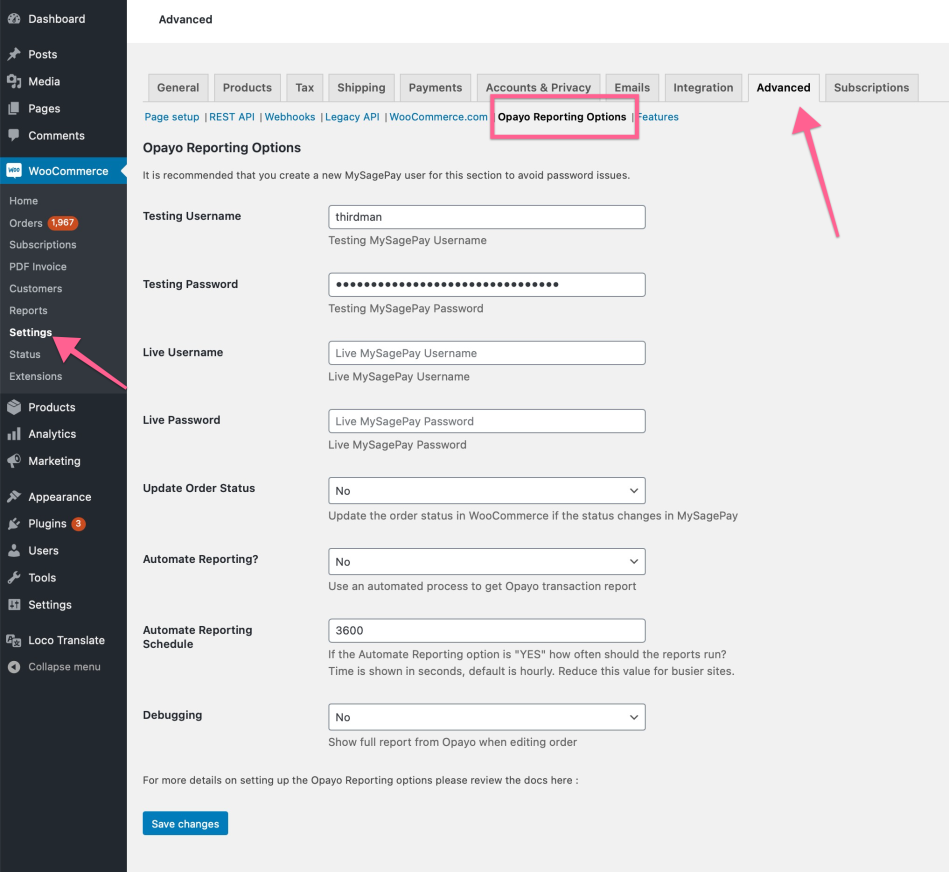
 This is an example of a full report from Opayo. The Thirdman information may not be available immediately after payment and can take up to an hour to be provided.
This is an example of a full report from Opayo. The Thirdman information may not be available immediately after payment and can take up to an hour to be provided.
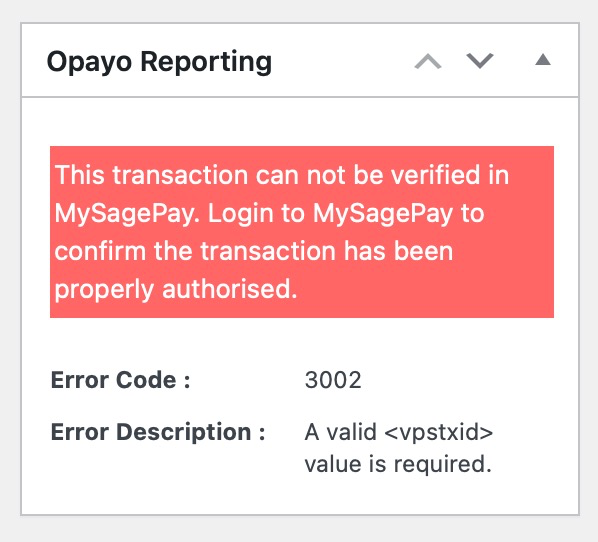 If the transaction can not be found in MySagePay or there is an error retrieving the transaction you should confirm that the transaction has been authorised by logging in to MySagePay before shipping the order
If the transaction can not be found in MySagePay or there is an error retrieving the transaction you should confirm that the transaction has been authorised by logging in to MySagePay before shipping the order