This article will guide you in the first steps with the Order Delivery extension.
Requirements
↑ Back to topThe minimum requirements are the following:
- WooCommerce 3.7+
- PHP 5.6+
Installation
↑ Back to top- Download the .zip file from your WooCommerce account.
- Go to: WordPress Admin > Plugins > Add New and Upload Plugin with the file you downloaded with Choose File.
- Install Now and Activate the extension.
More information at Install and Activate Plugins/Extensions.
Usage
↑ Back to topWhen a customer proceeds to checkout, Order Delivery calculates the delivery details for the current order by considering factors like the shipping address, the selected shipping method, the available delivery dates, how many orders have been placed yet, etc.
With all of these variables, it displays a new section in the checkout form with the delivery details:
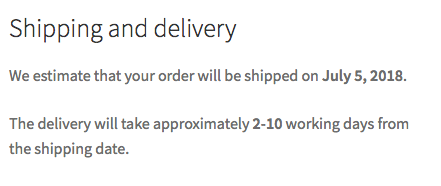
Alternatively, it allows the customer to choose a delivery date and a time frame:
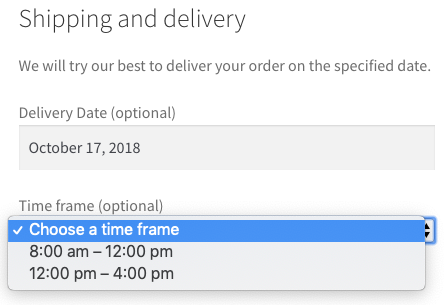
These delivery details are included in multiple locations of the store to notify the merchant (Admin views, edit-order screens) and the customer (emails, My Account page) about it.
The delivery workflow
↑ Back to topTo assign the proper delivery details to an order, or allow a customer to choose a date whose delivery can be accomplished on time, Order Delivery makes a hard work of calculating and validating the possible dates for delivery.
Since the order is received until it’s delivered to the customer, our extension defines different stages the order must reach, and for each of them, different settings and variables are considered for the calculations.
Estimating when the order will reach the different stages is the key to offering realistic delivery details. All of this is pre-calculated in real-time for each customer and each change made in the checkout form.
Now, let’s look at these stages:
Order received
↑ Back to topThe customer completed the purchase, and we received a “New Order” notification. The order was created in our WooCommerce store, and it’s time to prepare the products to ship them.
At this point, the order has the status of “Processing” or “On-hold”, depending on the payment gateway.
In this stage, Order Delivery estimates how much time it takes you to process the order depending on if the order was received before or after the cut-off time, it’s a working date, etc.
Some settings used here are the “Minimum working days” and the “Shipping days”.
The result of these calculations is the Shipping date. The date you give the order to your shipping carrier.
If the products don’t need to be processed, then this step can be quite fast. Even instant if all factors are favorable.
Order shipped
↑ Back to topThe order is in hands of your shipping carrier and its status changed to “Completed”. There is nothing more to do with the order from your end. Just wait for the customer to receive it on time.
How much time it takes to receive the order depends on the shipping address, the selected shipping method, the days of the week the shipping carrier works, etc.
In this stage, our extension uses settings like “Delivery ranges” and “Delivery days” to calculate the Delivery Date. That’s the first available date the customer can receive the order.
Order delivered
↑ Back to topIt’s the delivery date, and the customer received the order on time. Yay!
As you can see, Order Delivery makes all these estimations during checkout as if the purchase would be made at this moment and anticipates when the order will reach the stages described above to offer realistic delivery details for that order.
But what happens if the customer doesn’t select the first available delivery date? Don’t worry. Only dates whose delivery can be accomplished are allowed to select in the date picker.
Once the customer selects a delivery date and completes the purchase, our extension automatically calculates the shipping date based on the selected delivery date, allowing you to prioritize your orders for better processing.
This is the normal workflow for delivering an order. But there are cases such as a delay with the delivery, the package is lost, etc. Under these unpredictable situations, Order Delivery provides you with the tools to deal with them.
As we saw before, the delivery details are included in the emails sent to the customer when the order status changes. And these details are always up to date.
As the Store Manager, you can edit the delivery details of an order anytime to adapt them to the current scenario and send a note to the customer explaining the reasons for the change. This way, the customer will be notified about the new delivery details, avoiding future complaints
Conclusion
↑ Back to topProviding precise delivery details to your orders is a complex feature, but Order Delivery gives you the possibility to offer it to your customers in an elegant and easy-to-use way.
Now that we have seen how our extension works, it’s time to set it up to cover the needs of your store.