Affiliate for WooCommerce helps add and manage affiliates and track performance from a single place – commissions, sales, payout, leaderboard, etc. Earn money without hard work. Increase your brand outreach, and get potential customers.
The plugin allows you to payout commissions via PayPal. Some affiliates may prefer receiving commissions via direct bank transfer.
For affiliates who prefer to receive their commission via direct bank transfer, this documentation will show you how to record commission payout made via bank transfer.
Note
The plugin will only record commissions. You need to make the actual payment manually from your bank account.
How to get the bank account details from affiliates
↑ Back to topTo make payouts via bank transfer, your affiliates’ bank account information like account number, routing number, bank name, IFSC code, etc. are required depending on their region.
You can use any of the following methods to get the required details:
Ask affiliates to send it via Email
↑ Back to top- Show a link to contact via Email on your affiliate’s My Account > Affiliate > Profile tab.
- Add the Affiliate Manager email on the WordPress admin > WooCommerce > Settings > Affiliate tab to show that.
- You can customize the content of the Profile tab using the template override method as explained here, to add text to ask for the bank details on the same tab.
Ask via a custom affiliate registration form
↑ Back to topThe plugin has integration with Elementor Form Builder and Contact Form 7.
Follow this doc to create custom affiliate registration forms and add custom fields to ask for bank account details.
How store admin can see affiliate registration form data
↑ Back to top- Go to the WordPress Admin > WooCommerce > Affiliates Dashboard.
- Select the affiliate for whom you want to check the details.
- Click on the “Profile” (Manage Affiliate) icon at the top right corner.
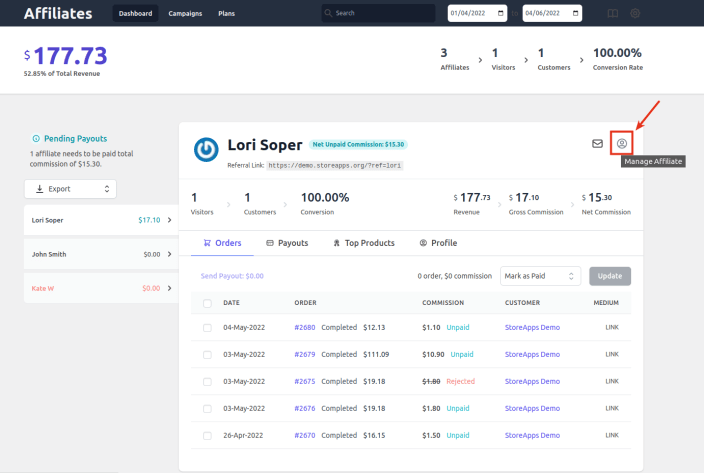
- You will be taken to the user profile of that affiliate. Under the Affiliate for WooCommerce settings section, you will find all the details from custom fields and other information for that affiliate.
Steps to record commission payout sent via bank transfer
↑ Back to topYou can transfer commission amounts to affiliates via bank transfer and record it in the Affiliate for WooCommerce plugin by following the steps below:
- Go to WordPress admin > WooCommerce > Affiliates Dashboard.
- Choose an affiliate to pay the commission.
- On the Referrals tab, select the required records for payout. It will sum up the amount automatically for the records with “Unpaid” Commission status.
- Keep a note of the selected order IDs and the amount to be paid visible next to the ‘Send Payout’ option above the referral records table. It will help while sending the actual payout via bank transfer.
- Once you make the payment from your bank account, click on ‘Send Payout’, and a popup will appear.
- Inside the popup, select ‘Other’ as ‘Payment Method’.
- Select the date when you sent the money via bank transfer in the ‘Record Date’ field using the date picker.
- In ‘Notes’, you can mention additional info like: Commission payout via Bank Transfer, transaction IDs, etc.
- Click on the ‘Send’ button and the system will update the commission status as Paid for those referral orders.
- This will be visible under the Payouts tab.
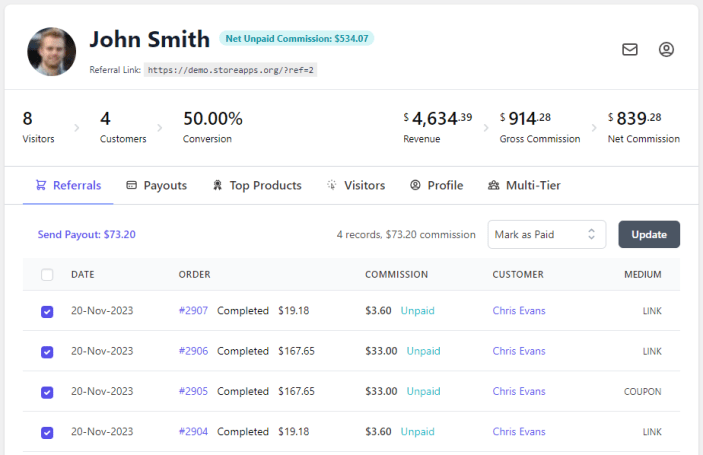
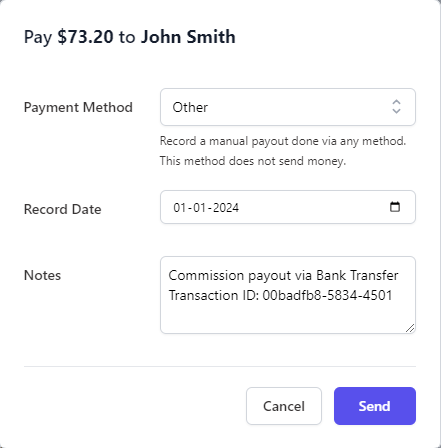
Your affiliate will receive an email (Affiliate – Commission Paid) with the corresponding details.
Also, they can find it under their My Account > Affiliate > Reports > Payout History section.
Note: It’s a manual method and no amount will be sent in the form of money to your affiliate. You need to make the payment manually from your bank.
Feature request
↑ Back to topHave a feature request or enhancement suggestion for Affiliate For WooCommerce? Submit it from here: Submit a feature request.
