The most basic case of a membership product is that which once acquired, grants unlimited membership to one or more groups.
This is an example display of what we would like our customers to see advertised in the shop …
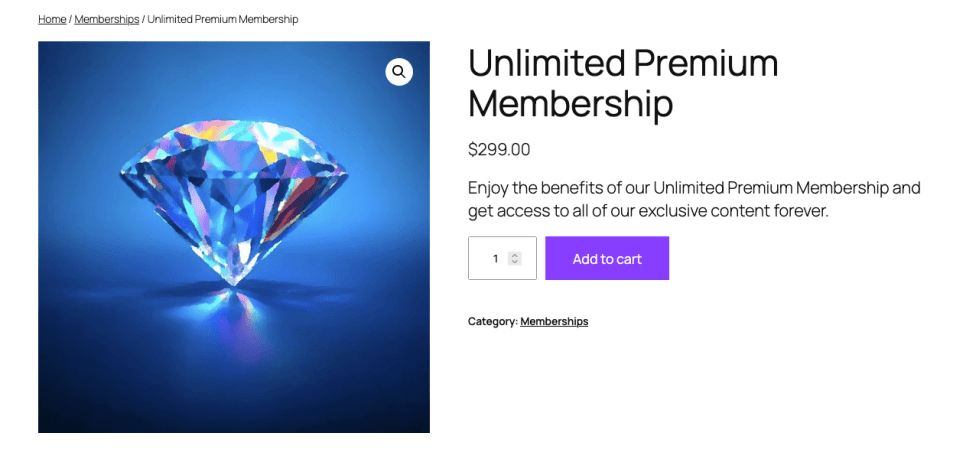
With the first example product which is set up in the following video, you will see how easy it is to set up an unlimited membership product. You will find details on the steps involved below.
Adding the new Product
↑ Back to topAs usual when creating a new product, go to Products > Add Product …
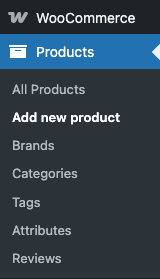
We will name this product Unlimited Premium Membership or any name you find more suitable. We also add a sensible description for this example.
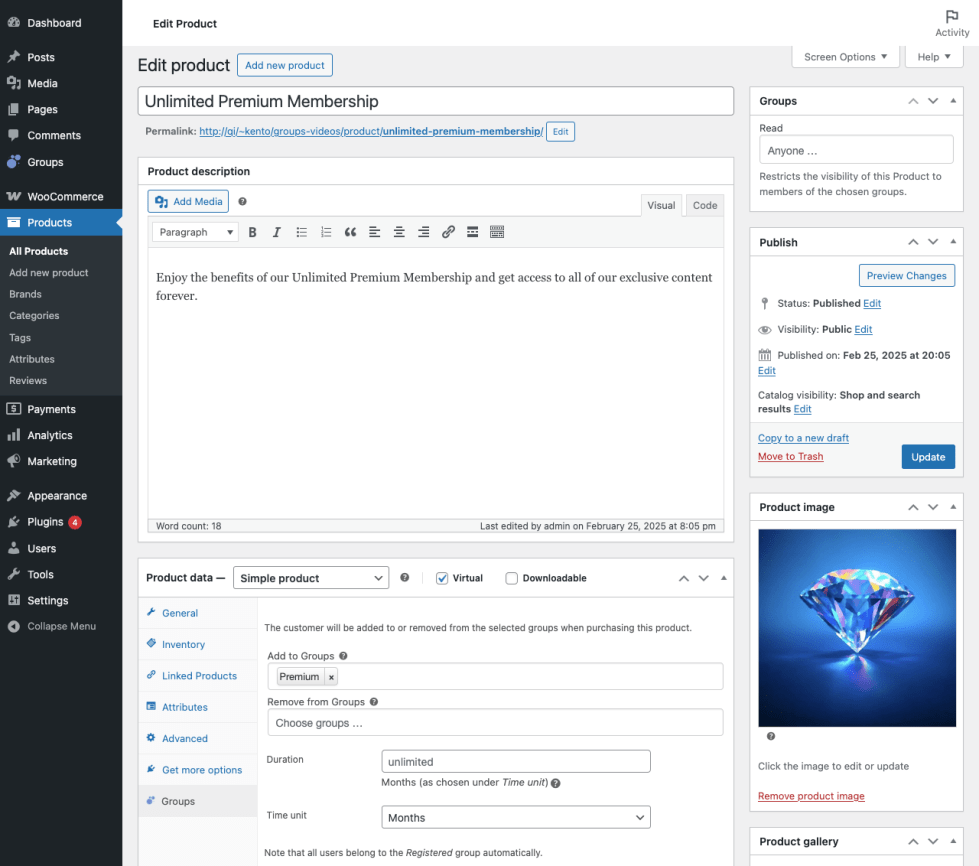
Choosing the Product Type
↑ Back to topIn the Product data panel below the description:
- Product Type – Select Simple product as the Product Type if you want to offer membership based on a one-time fee. If you choose Variable product instead, you can select different groups per variation.
- Virtual – Check the Virtual box if this is not a tangible product – if you are just selling the membership and will not be shipping anything to the customer, the product would be virtual. But if you are setting up a tangible product that will be shipped to the customer and which also grants access to restricted content, do not check the Virtual box.
Choosing the Membership
↑ Back to topIn the Product Data panel:
- General – Set up the product price in the General tab.
- Groups – Click the Groups tab and select the Premium group.
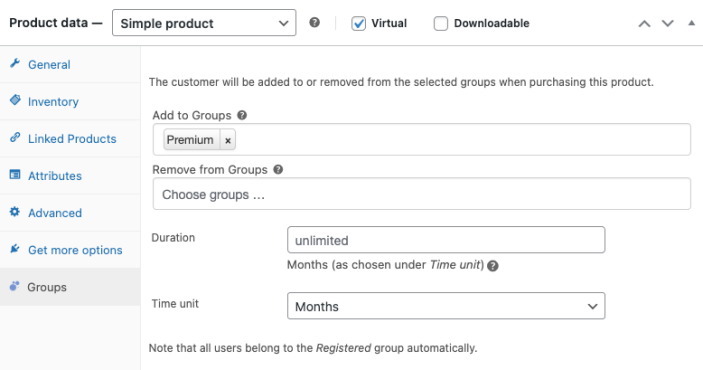
As this is an unlimited membership, we do not specify a duration and leave this setting at its default (empty).
Choosing Memberships per Variation
↑ Back to topFor variable products and variable subscriptions, the memberships can also be based on the individual product variation that is purchased by the customer. This is in addition to the base membership(s) determined for the parent variable product in the Groups section of the Product data panel.
Given a variable product which uses an attribute for variations, we can choose which group memberships should be applied for each variation. Below we are using an attribute called Access which we have created as an example.
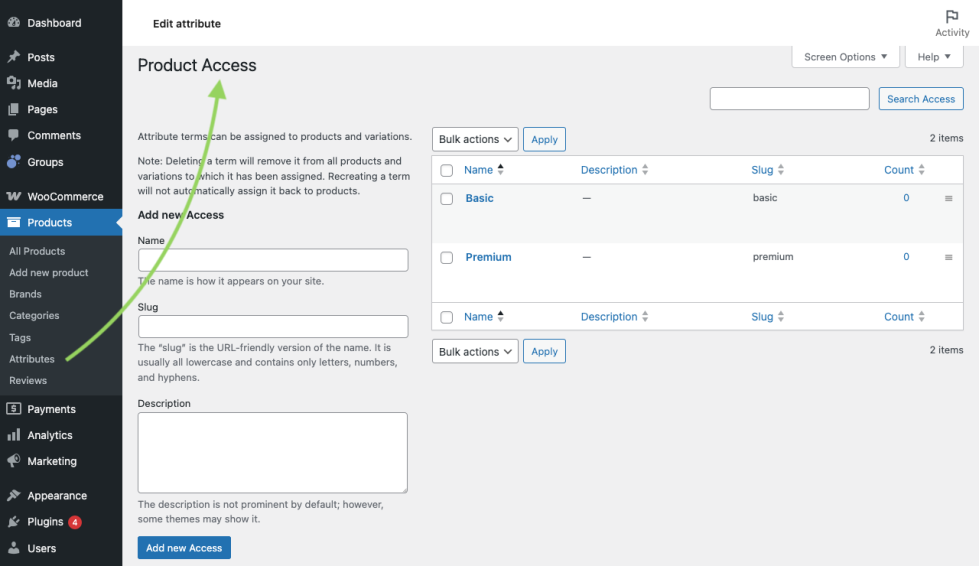
This attribute has two terms, Basic and Premium, and we will set the variations up so that a customer is assigned to corresponding groups of the same name.
To create this attribute with its terms, go to Products > Attributes und below Add new attribute input Access as the name, then click Add attribute.
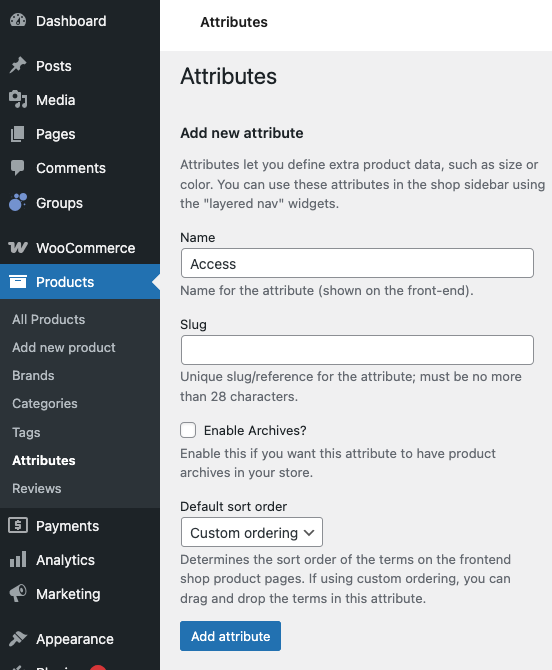
After you have added the terms Basic and Premium, we can use them in our variable membership product for its variations.
To determine group memberships for a particular variation, edit your variable product and go to the Variations section of its Product data panel. In our example, we will choose the Basic group membership for the variation that relates to the Basic term of the Access attribute. Please note that to follow our example, you must also create those groups as documented here before you can choose them.
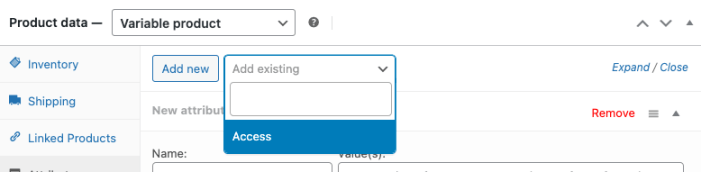
We have chosen all available terms to use for variations, i.e. Basic and Premium.
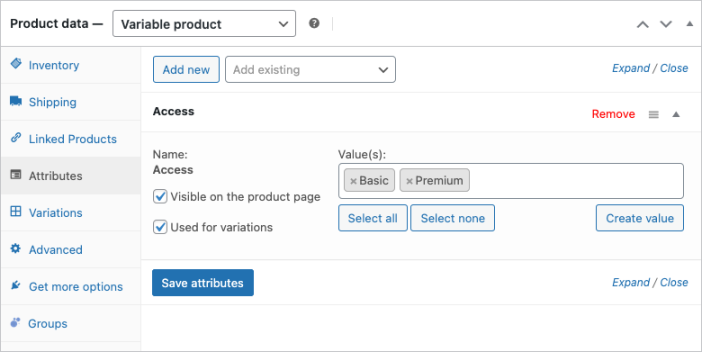
After we click Save attributes we can go ahead and create the corresponding variations.
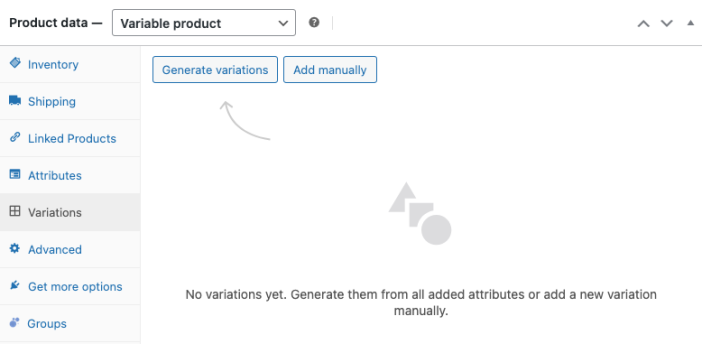
The variations have been created and we can proceed to set the corresponding groups.
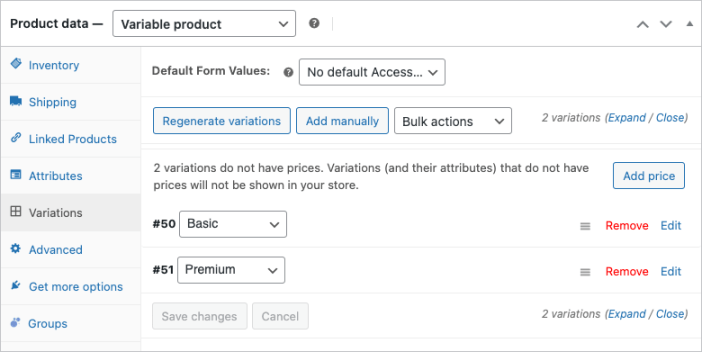
We set the group Basic for the Basic variation.
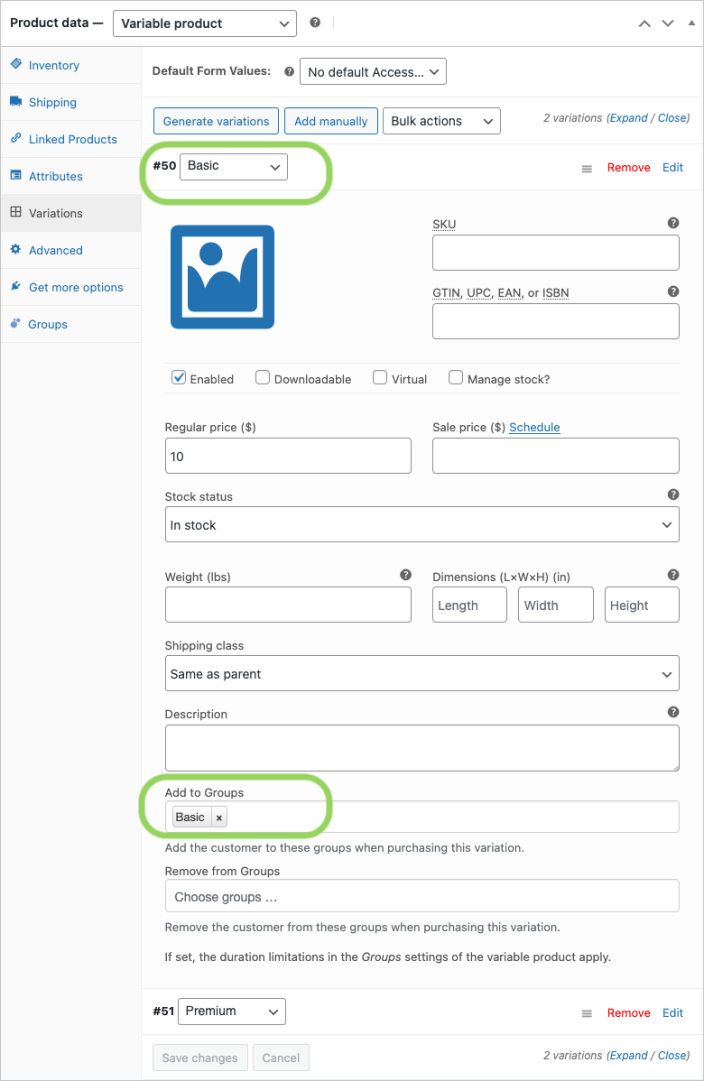
We choose the Premium group for the Premium variation.
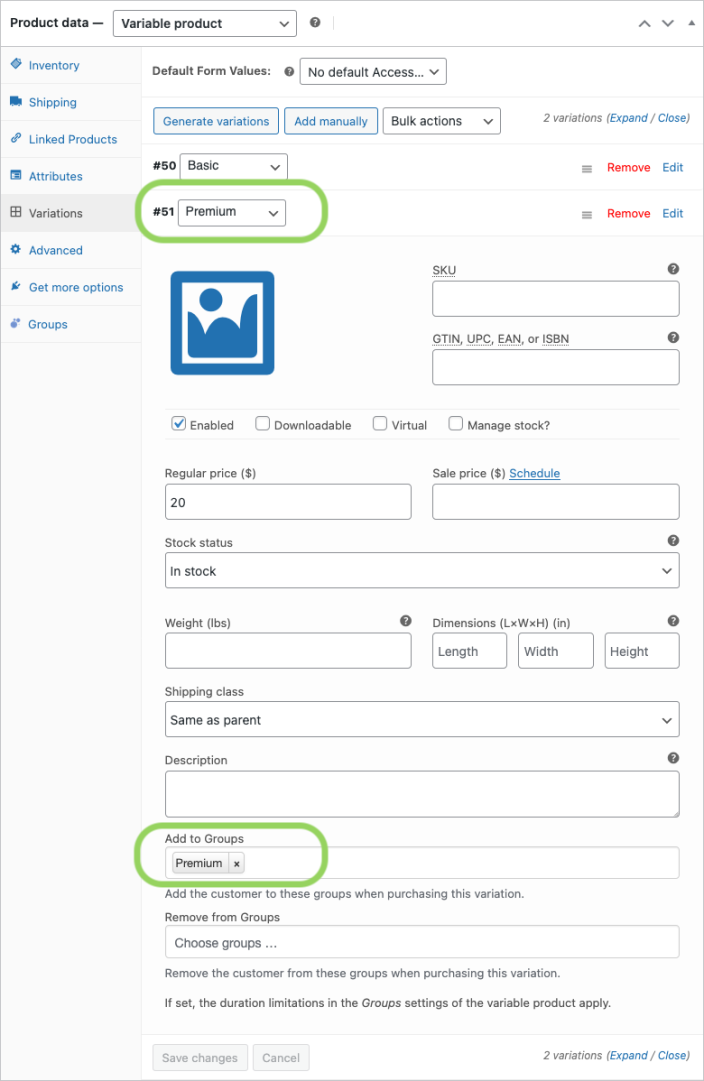
We can also see these membership assignments for the product’s variations reflected when reviewing the product entry in the Products section:
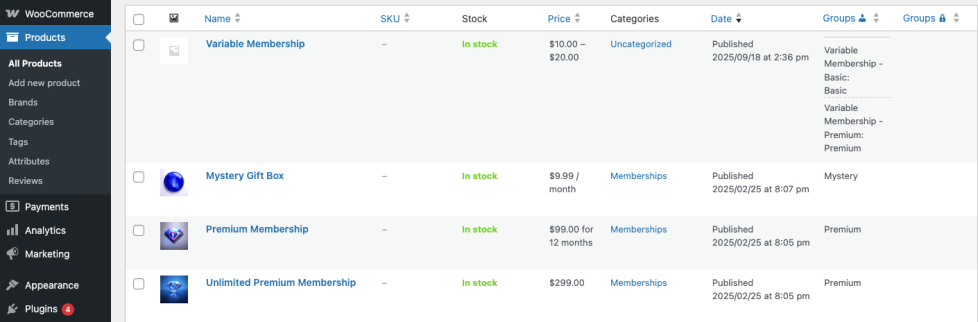
As we can see, the variation that is related to the Basic attribute term will assign Basic membership to the customer that buys the variation. Likewise for the variation related to the Premium term and group.
The duration of the membership is determined by the duration of the variable product. In this case, the duration is unlimited. If we were to set a duration for the variable product, the duration of the memberships resultant from the groups set for its variations would be that of their variable parent product.
Publish and test it …
↑ Back to topWith the essential parameters of the product defined, we can add it to our shop.
Click Publish to create the new membership product and have a look at how it is displayed in the shop.
To test it, visit the shop while you are logged out or use another browser. Go to the product page and add it to the cart. Once you have completed the checkout as a new customer and made the payment, your order status should be either Processing or Completed according to the chosen Settings. The new customer’s account should now reflect the unlimited membership.
