Affiliate for WooCommerce helps add and manage affiliates and track performance from a single place – commissions, sales, payout, leaderboard, etc. Earn money without hard work. Increase your brand outreach, and get potential customers.
You can test the plugin on our live demo.
The Affiliate Dashboard is the central hub for your affiliates. It’s where they can track their performance, manage their account details, check payouts, generate referral links, access promotional materials, and much more.
In short, it helps affiliates stay motivated, informed, and better equipped to promote your brand.
This doc walks you through every section of the affiliate’s dashboard, explaining what your affiliates see and how they can use it.
How can affiliates log in to their dashboard?
↑ Back to topYour affiliates can log in and view their dashboard using either of the two ways:
Default My Account page
↑ Back to topBy default, affiliates can log in to the WooCommerce My Account page on your site, where they will find an Affiliate tab to access their dashboard (Read FAQ 1).
Custom affiliate dashboard
↑ Back to topYou can create a dedicated page for the affiliate dashboard that displays a login form for affiliates to log in and access their dashboard directly. Here’s how:
- Create a new page from your WordPress admin.
- Add the shortcode
[afwc_dashboard]to the page content. - Publish the page.
- Navigate to WooCommerce > Settings > Affiliate > Affiliate’s Account.
- In the Custom page for affiliate dashboard setting, select the new page you just created.
- Save the changes.
Reports Tab
↑ Back to topThis tab shows affiliate performance metrics and detailed records.
Affiliates can see how much traffic and referrals they bought, along with several important KPIs (Read FAQ 2 for more information).
Key Performance Indicators (KPIs)
↑ Back to topAt the top of the tab, affiliates see a summary of their most important metrics:
- Visitors: The total number of unique visitors who have arrived at your site through the affiliate’s referral links or coupons.
- Customers: The number of visitors who made a purchase and became customers through the affiliate’s referral.
- Conversion: The affiliate’s conversion rate, calculated based on the percentage of visitors who become customers.
- Revenue: The total revenue generated for your store from the affiliate’s referrals.
- Gross Commission: The total commission amount earned by the affiliate across all their referred orders, before any deductions.
- Net Commission: The final commission amount that the affiliate is eligible for a payout. This is the gross commission minus any deductions from discounts, refunds, taxes, or reversals.
- Paid Commissions: The total commission amount that has already been paid out to the affiliate.
- Unpaid Commissions: The outstanding commission balance that is yet to be paid.
Recent Visits
↑ Back to topThis table shows a list of the 5 most recent visits from an affiliate’s referral. Affiliates can see their complete visit history by clicking View all.
The table includes the following details for each visit:
- Datetime: The exact date and time of the visit (in the site’s timezone).
- Medium: The source of the referral (referral link/referral coupon).
- Landing URL: The first page the visitor landed on.
- Converted: Indicates whether the visitor completed a purchase. It shows a green tick mark when converted (made a purchase), and shows a red cross if it did not.
- User Agent: Technical information about the visitor, including:
- Device type (desktop, mobile – shown with an icon).
- Browser (e.g., Chrome, Safari, Firefox).
- Operating System (e.g., macOS, Windows, Android, iOS).
- Country (shown with the country flag).
Recent Referrals
↑ Back to topThis table shows the 5 most recent orders that were referred by the affiliate. To see all referrals, the affiliate can click View all.
The table includes:
- Date: The date when the referral was recorded for the order.
- Order: The unique WooCommerce order ID and the order status.
- Commission: The commission earned from that specific order.
- Payout status:
- The current status of the commission (Paid, Unpaid, or Rejected).
- If any order is under the refund period, it will show an orange-colored dot next to those referral orders. If you hover on the red dot, it will show a message like: Refund period: Payout ready after 20 days.
- Source:
- Campaign: The ID of the campaign associated with the referral, if applicable.
- Medium: It shows the referral medium of the order (learn more).
How to add customers’ names to the referrals table?
By default, the customer’s name is not displayed in the referrals table.
If you want to show the customer’s name to the affiliate, you can add the following code snippet to your site (check this to learn more about safely adding custom code to your WordPress site).
Note – make sure you are using the latest version of the plugin.
add_filter( 'afwc_account_show_customer_column', 'sa_show_customer_name' );
function sa_show_customer_name() {
return true;
}
When this code is active, the customer’s name will also be included in the Affiliate – New Conversion Received email that is sent to the affiliate after a successful referral.
Top Products
↑ Back to topThis table highlights the 5 top-performing products sold through the affiliate’s referrals. Affiliates can click View all to see a complete list of all products they have helped sell.
Each entry shows:
- Product: Name of the product.
- Quantity: The number of products sold.
- Sales: Total amount of the sold product.
Recent Payouts
↑ Back to topThis section lists the 5 most recent payouts made to the affiliate. To view their entire payout history, the affiliate can click View all.
The table displays:
- Date: The date the payout was sent.
- Amount: The total amount paid.
- Method: The payment method used for the payout (e.g., PayPal, Stripe).
- Notes: Any notes you added when processing the payout.
- Invoice: If you have enabled the Payout Invoice feature, an option to print the invoice will also appear here.
Profile Tab
↑ Back to topThe Profile tab is where affiliates manage their personal information and payment settings.
- They can see and manage their affiliate identifier.
- Check their referral links and assigned referral coupons.
- Create their own referral coupons.
- Check the assigned landing pages.
- Linked domains as direct links.
- Select the default payout method (e.g., set PayPal email address, connect Stripe account, etc).
- Contact the affiliate manager via email.
Read FAQ 3 for more information.
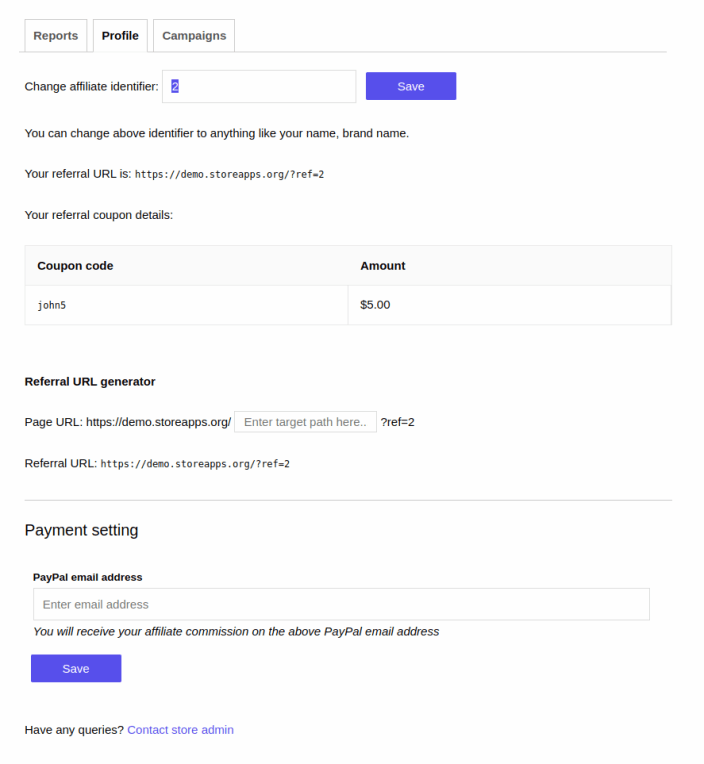
Referral link generator
↑ Back to topAffiliate users can generate custom affiliate links using the Referral link generator.
The affiliate just needs to enter the path of any link present on your site, like pages, products, etc, to generate a custom referral link and share it with their audience.
Network Tab
↑ Back to topThe Network tab is only visible to affiliates who are part of a multi-tier affiliate program and have recruited other affiliates under them (child affiliates).
This tab allows them to view their network hierarchy, showing a tree of their child affiliates and their performance
This tab is visible when the multi-tier affiliate program is enabled and is only visible to affiliates who have recruited other affiliates under them.
They can view a tree of their child affiliates from here.
Campaigns Tab
↑ Back to topIf you have created marketing campaigns, the Campaigns tab is where affiliates can find them.
This section lists all active campaigns. By clicking on a campaign, an affiliate can view its details and access any promotional assets you have provided, such as banners, images, videos, docs, swipe files, etc.
These materials help them promote your products more effectively.
Learn more: How to set up affiliate campaigns with marketing assets and other resources.
How to customize the affiliate area?
↑ Back to topThe affiliate area matches your store’s style by default.
However, you may want to add some information or remove existing information (show/hide) from an affiliate’s account.
The plugin enables the customization of the Reports and Profile tabs in the affiliate account. Both tabs’ content can be customized using the template override method.
Learn more: How to customize an affiliate’s account via template override.
Feature request
↑ Back to topHave feature requests or enhancement suggestions for Affiliate For WooCommerce? Submit it from here: Submit a request or send it to us from here.
