Affiliate for WooCommerce plugin helps you to add, manage affiliates, and track performance from a single place – commissions, sales, payout, leaderboard, etc. Earn money without hard work. Increase your brand outreach, and get potential customers.
This documentation explains how you (the store owner) can set different commission rates for different affiliates using the commission plans feature. It can be a percentage or a flat rate commission.
The affiliate specific commission rates will vary from your global or storewide commission rate.
If the global commission rate is 20%, the affiliate specific commission rates can be:
- 25% commission to John on the sale of any product.
- 30% commission to Maria and Lisa on the sale of only the SEO course.
- $10 commission to Smith on the sale of products from the Clothing category.
Steps to create a commission plan for specific affiliates
↑ Back to top- Go to WordPress Admin > WooCommerce > Affiliates > Plans.
- Click on ‘Add a Plan’ to create a new commission plan.
- Name this plan for your reference.
- Under Commission, enter the commission amount you want to give to affiliates. Set either a percentage or a flat commission.
- Under Rules, you will see a rule group with Affiliate > any of.
- Keep the Affiliate option selected.
- Select ‘any of’ (to include) or ‘none of’ (to exclude) affiliates.
- Then type to search for affiliates to include/exclude in this plan.
- To add multiple rules to the same group, click on ‘Add a condition’. Click on ‘Add another group’ to add a new rule group. For example, allowing only specific affiliates to earn commission on specific products.
- Note – For each rule group (under the ‘This group is a pass’ dropdown) and between multiple rule groups (under the ‘When’ dropdown), you can select whether all conditions should be satisfied or at least one condition should be satisfied. It’s familiar AND (all), OR (at least) rules.
- Under ‘Actions’, you need to set commission rules for other products in the order. You have the flexibility to set default commission, no commission and other rules for those products. Learn more about it from here.
- Select ‘Active’ from the drop-down at the top to publish the commission plan.
- Click on the Save button.
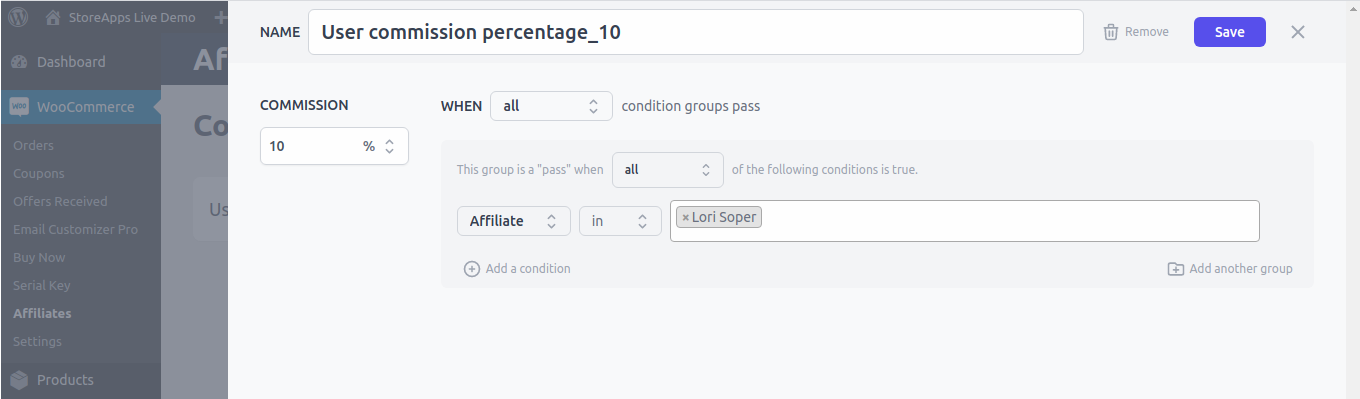
That’s it. Your affiliate will now earn the specified affiliate commission per order on their referrals’ successful purchases.
Note: Flat rate commission will be applied per order. So if the order total is less than the commission rate, the affiliate will still get the set commission rate for that order.
More commission rules
↑ Back to topYou can also set specific commissions based on:
FAQ
↑ Back to top1. Is it mandatory to set commission rates for each affiliate?
↑ Back to topNo.
2. What if I don’t set a specific commission for an affiliate?
↑ Back to topThe affiliate will receive the commission that is set under WordPress Admin > WooCommerce > Affiliates > Plans > Storewide Default Commission. Assigning an affiliate commission to a specific affiliate will override the global affiliate commission for that user/affiliate only.
Feature request
↑ Back to topHave feature requests or enhancement suggestions for Affiliate For WooCommerce? Submit a request or send it to us from here.