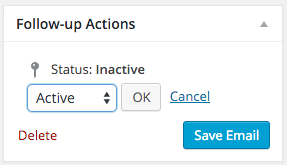WooCommerce Follow-ups is a premium extension.
Following up automatically with customers that just used a coupon can drive immensely more insight, and give you an opportunity to gain additional sales from that customer in the future. Customers use coupons for many reasons including:
- Come on, who doesn’t like a discount?
- Your prices are too high without it
- It was shared with them as a recommendation
- They were won back as a part of another email send
- They are converting from a promotion you ran
Regardless of the reason, there is a huge opportunity to close the loop and learn much more about yourself, your store, your customers, and how to improve profitability in the future.
Here is how you take advantage of that opportunity.
Click either the “Create New Follow-Up” button new the top of the page or the “New Email” link in the Follow-up Emails navigation menu.
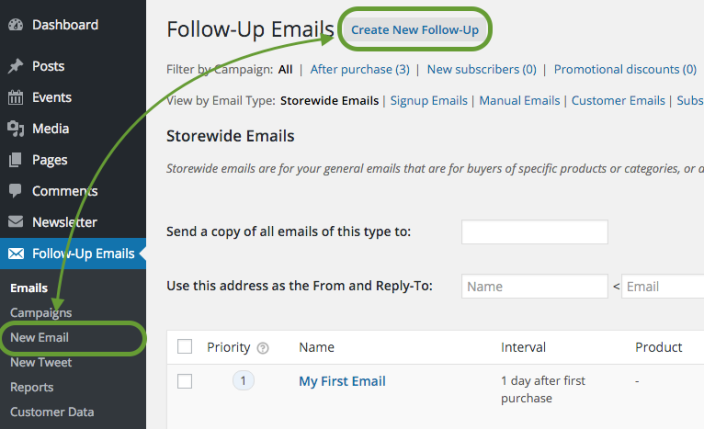
Next, you will want to make sure that you’ve set the correct Follow-up Type. For this tutorial, we will use the “
Storewide Email” type.

Now enter a name for your email. The
Follow-up name is used by you internal for reporting and tracking the email in the future. The
subject line is the subject line that will be sent when this email is triggered and sent to your customer. Your email must have a subject line to be sent.
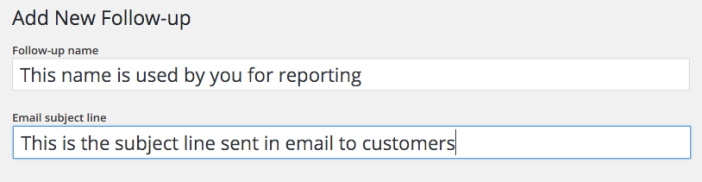
Create the content of your follow-up by adding it here – just like any other WordPress post or page. You can just about anything with this content. The editor accepts full HTML – just like posts and pages – or you can keep the follow-up plain text. It is up to you.
If you wish to include variables that will add dynamic content from the list to the right, you can do that. For example, if you want your customer’s name in the email, simply add {customer_name} where you want in your content, and when the email is sent that variable will be replaced with the customer’s name.
See all the variables here.
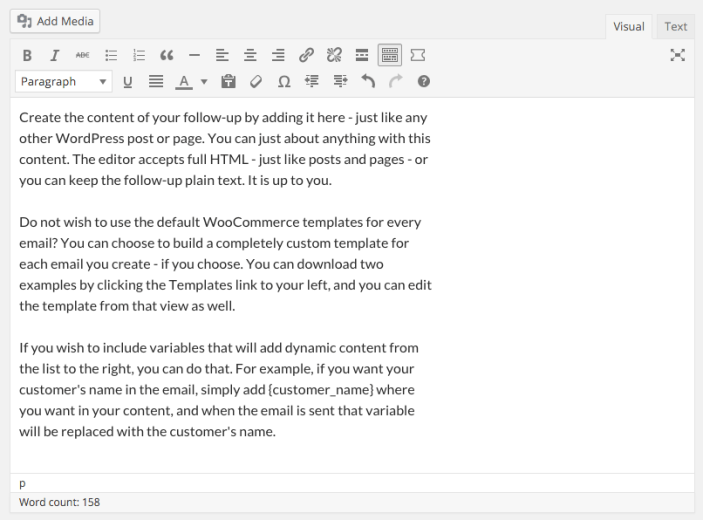
For the sake of this tutorial, we will keep the trigger simple, but you can certainly add more complexity if necessary. I am going to define this email to be triggered:
1 minute after a coupon is used
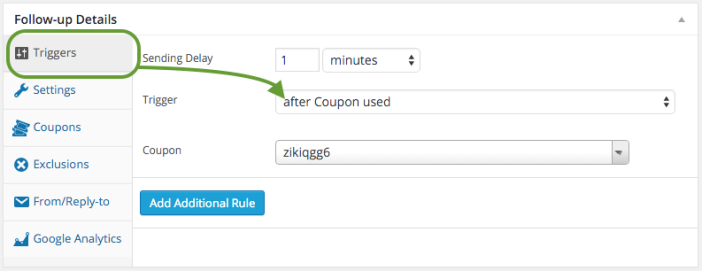
Next, you will want to select the coupon that this email is targeted to. You could also simply have this email target all customers that used a coupon, but I like to stay very targeted to close the loop on my marketing plans. In the dropdown for “
Coupon” find the specific coupon.
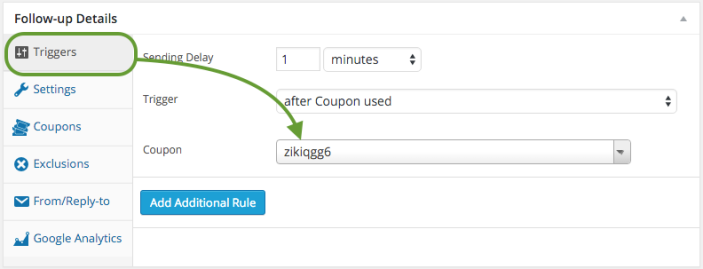
Now, every time a customer uses the
zikiqgg6 coupon, this email will be trigger to send 1 minute after that occurs.
Now you just need to set your email as active and save it, and you’ll be all set for emails to send when your customer’s use the specified coupon.
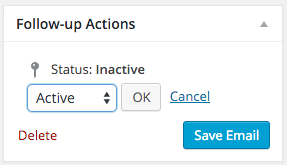
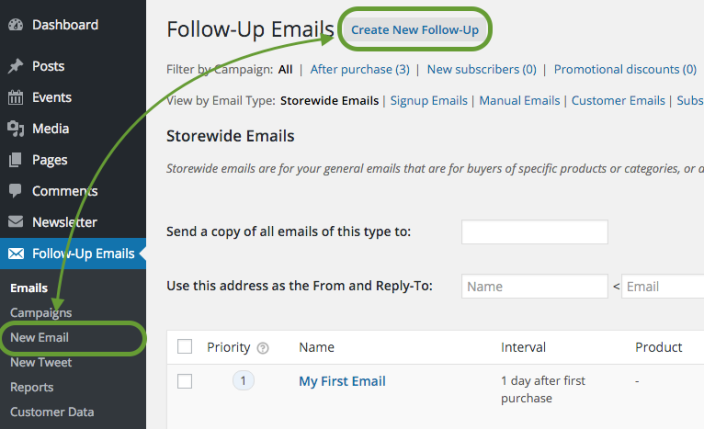

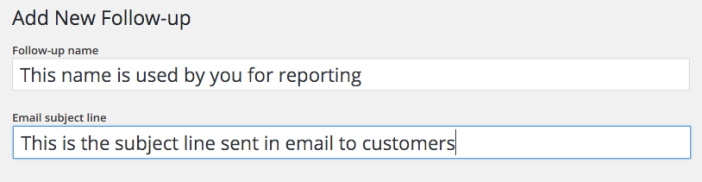
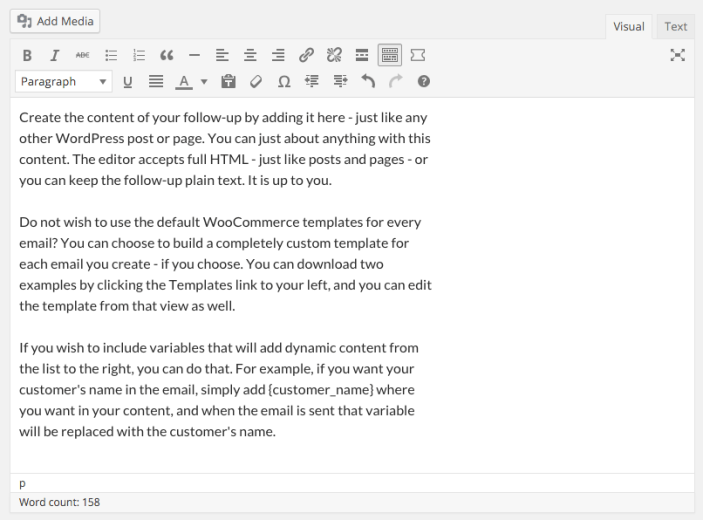
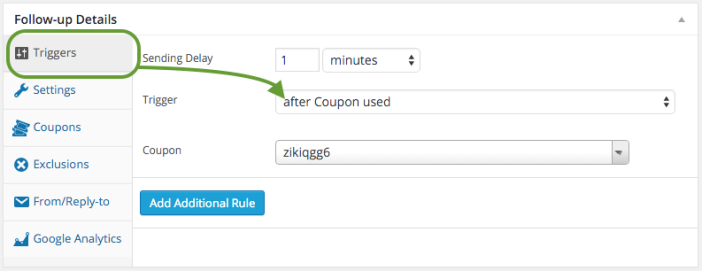 Next, you will want to select the coupon that this email is targeted to. You could also simply have this email target all customers that used a coupon, but I like to stay very targeted to close the loop on my marketing plans. In the dropdown for “Coupon” find the specific coupon.
Next, you will want to select the coupon that this email is targeted to. You could also simply have this email target all customers that used a coupon, but I like to stay very targeted to close the loop on my marketing plans. In the dropdown for “Coupon” find the specific coupon.
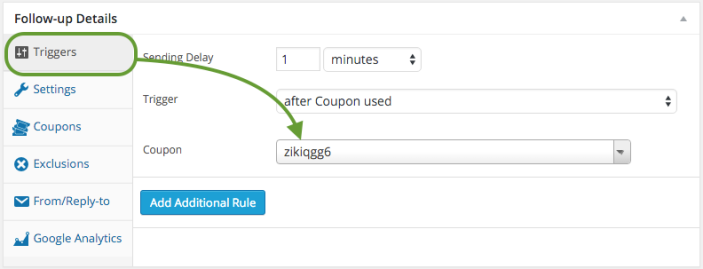 Now, every time a customer uses the zikiqgg6 coupon, this email will be trigger to send 1 minute after that occurs.
Now, every time a customer uses the zikiqgg6 coupon, this email will be trigger to send 1 minute after that occurs.