IMPORTANT UPDATE: AutomateWoo has moved to the WooCommerce Extensions Store which means product licenses are now managed on WooCommerce.com. If you need help with your WooCommerce.com subscription please refer to the guide on Managing WooCommerce.com subscriptions.
The following documentation only applies to legacy AutomateWooCommerce.com subscriptions.
WooCommerce.com licenses
↑ Back to topAs above, AutomateWoo has moved to the WooCommerce Extensions Store which means product subscriptions no longer require a license number and are now managed on WooCommerce.com.
If you have purchased AutomateWoo from WooCommerce.com and you are still being asked for a license key please check that the license key origin setting located at AutomateWoo > Settings > General is set to WooCommerce.com.
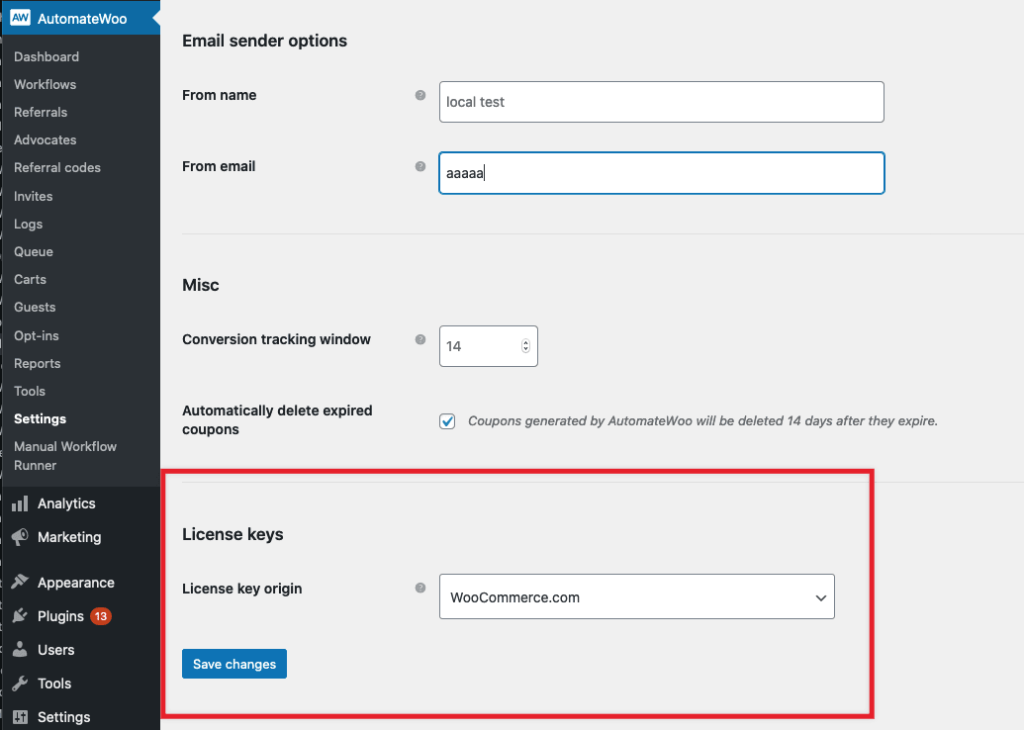
Once that is set to WooCommerce.com, AutomateWoo will be able to be activated like any other WooCommerce.com purchased extension.
Legacy AutomateWooCommerce.com licenses
↑ Back to topIf you have a legacy AutomateWooCommerce.com license you are entitled to one year of updates and customer support from the AutomateWoo team for the products to which the license relates.
Expired licenses
↑ Back to topIf your AutomateWooCommerce.com subscription is not renewed or ends for any reason, the associated license key will expire. Expired licenses may still be used to activate new and existing sites but these sites will not receive plugin updates. If your site has an expired license you also won’t be able to receive customer support for that site.
Development Installs
↑ Back to topDo you use more than one environment for WordPress development?
License activations are only counted on live sites, which means staging and local development installs are NOT counted. To do this, we look at the URL of your WordPress install, and if it matches a certain pattern it will be marked as a development install.
Permitted URL patterns are listed below. If you think we should add to this list or if you have a specific staging URL please let us know.
- stage
- staging
- test.
- .test
- dev.
- .dev
- localhost
- uat.
- qa.
- local
- loc.
- beta.
- .pressdns.com
- .wpengine.com
- .flywheelsites.com
- .pantheonsite.io
- .cloudwaysapps.com
- .kinsta.com
- .kinsta.cloud
- .godaddywp.com
License of the AutomateWoo Codebase
↑ Back to topThe AutomateWoo codebase, and the codebase of each add-on, is released under version 3 of the GNU General Public License. This license provides you with the freedom to:
- use the software for any purpose,
- change the software to suit your needs,
- share the software with your friends and neighbours, and
- share the changes you make.
You can find the full terms of the GPL license here.